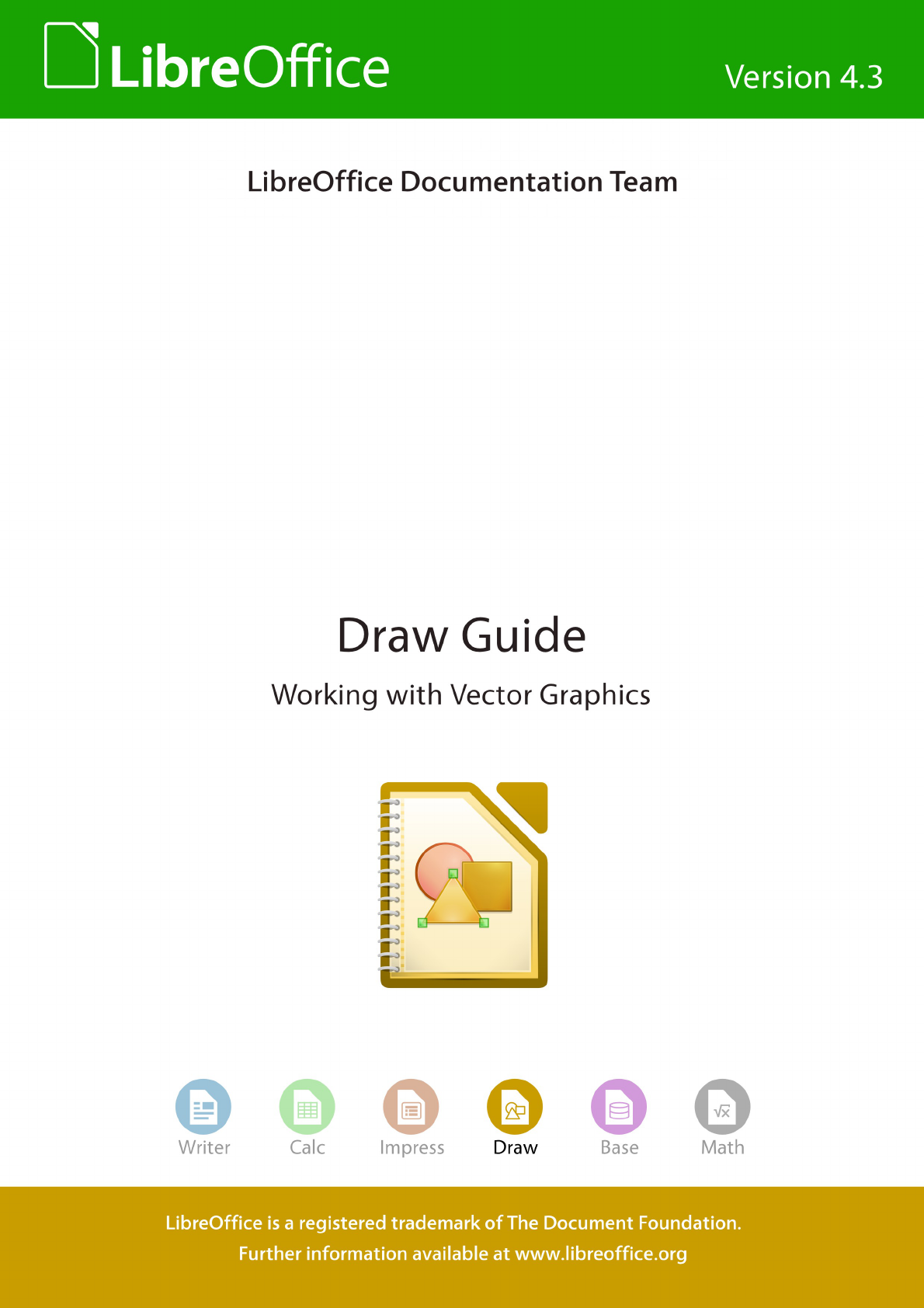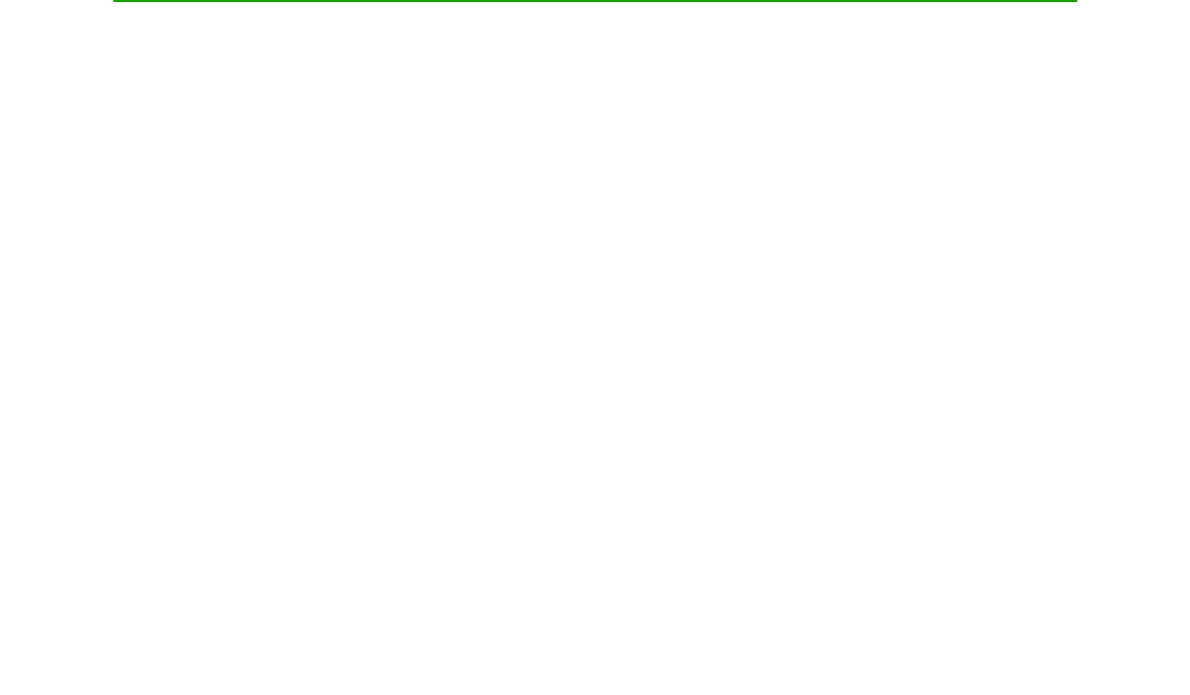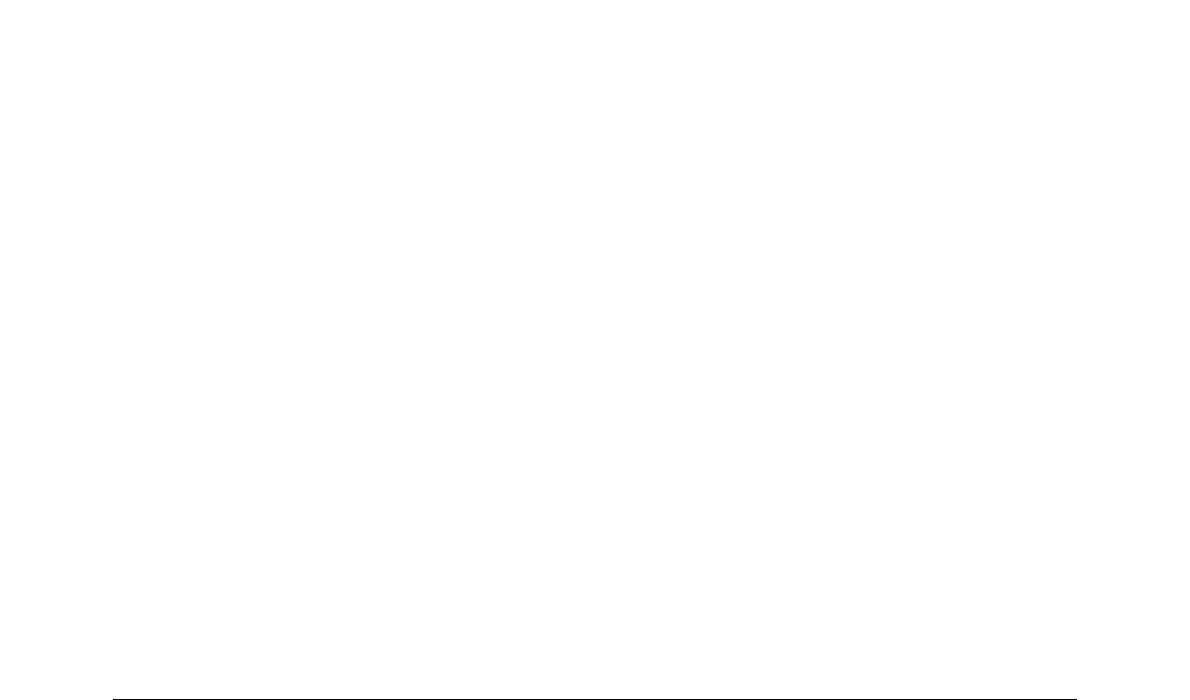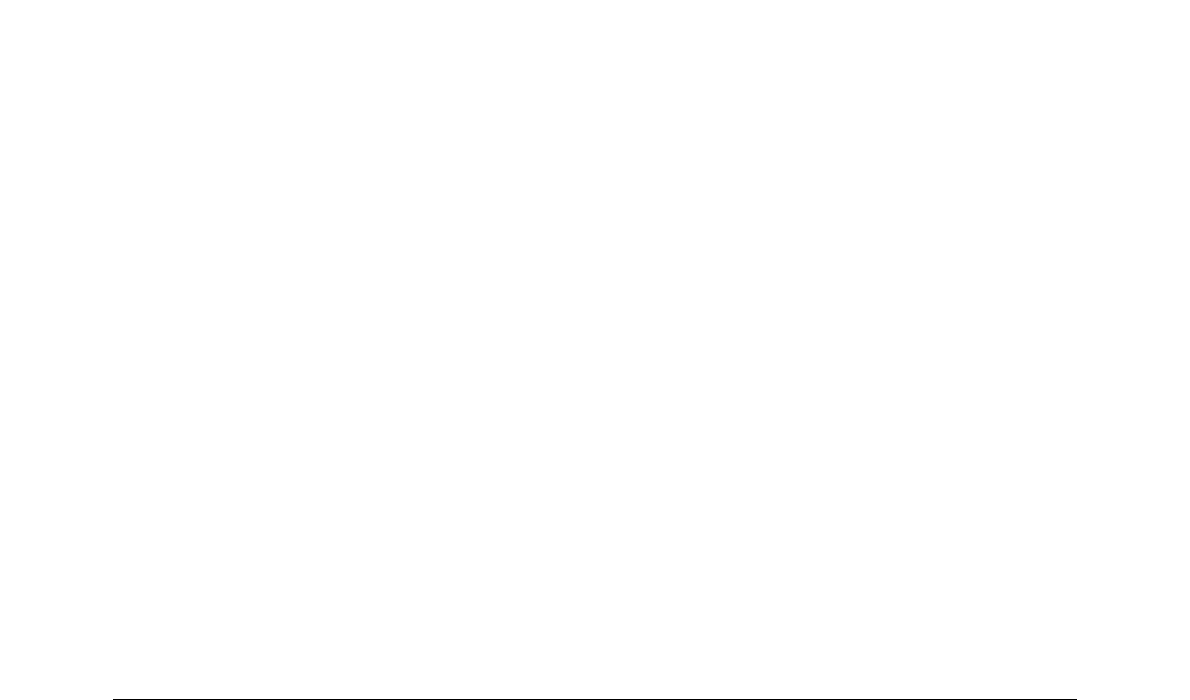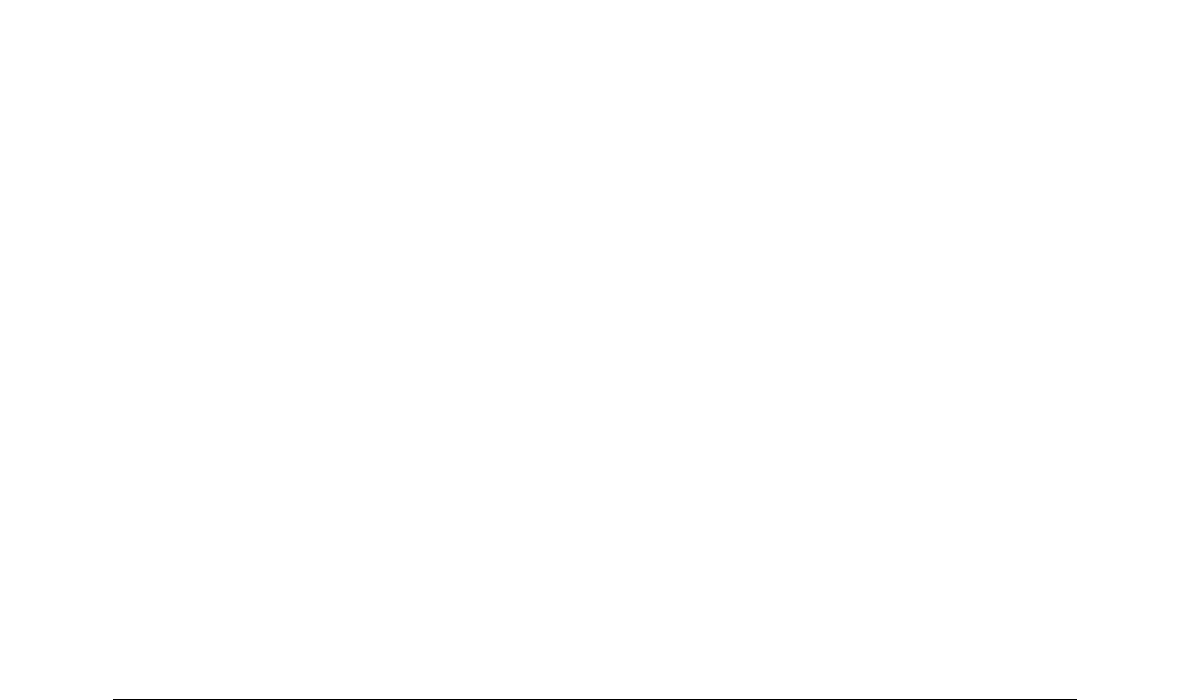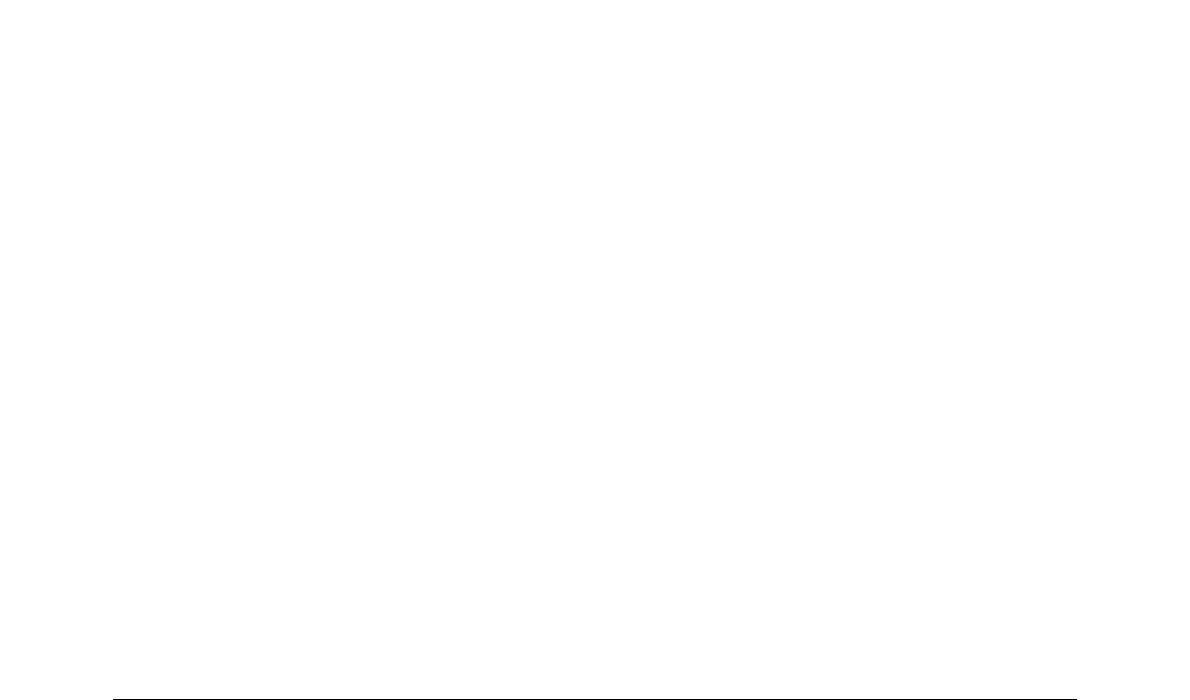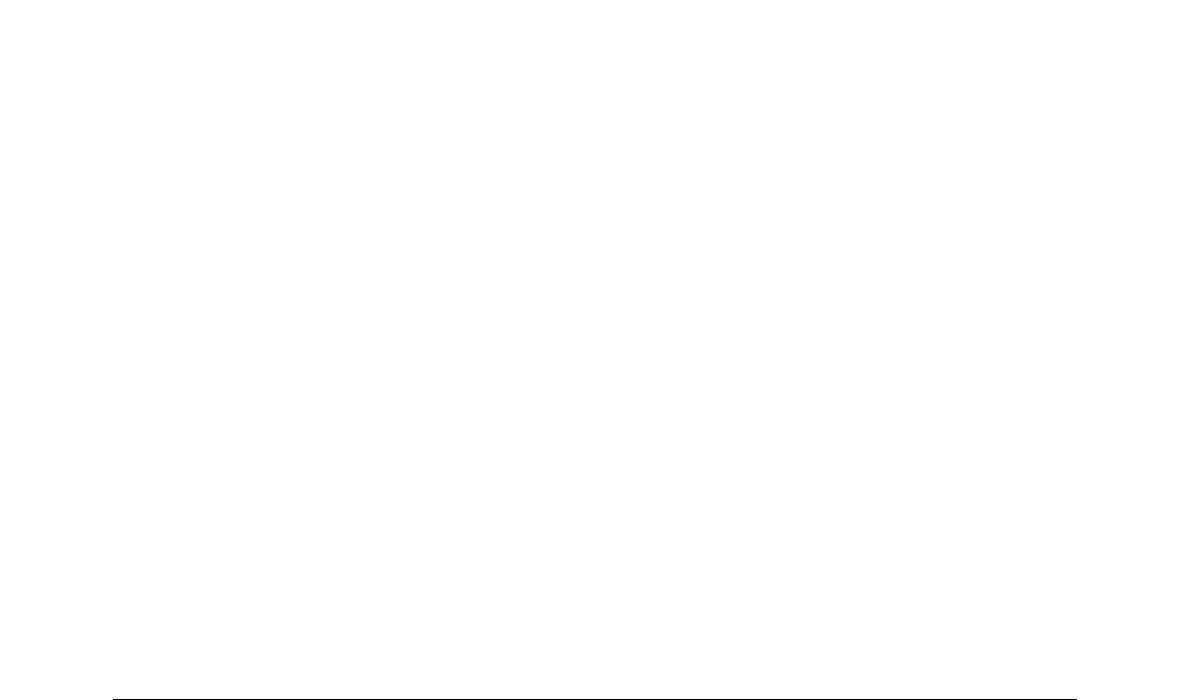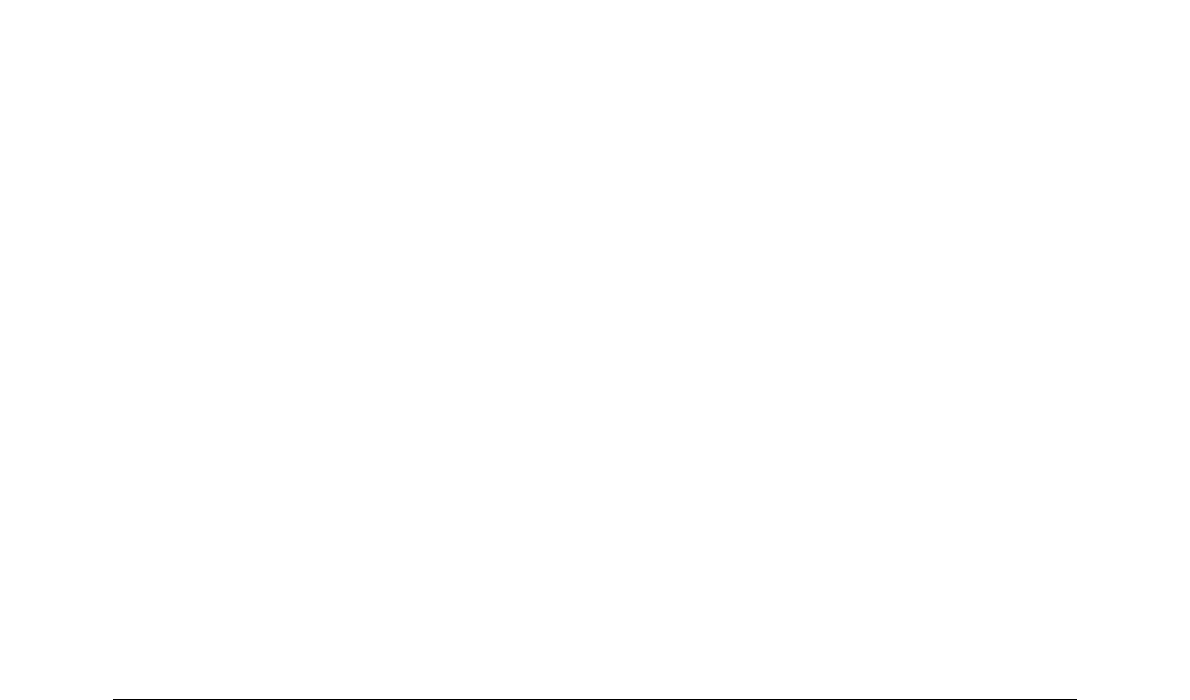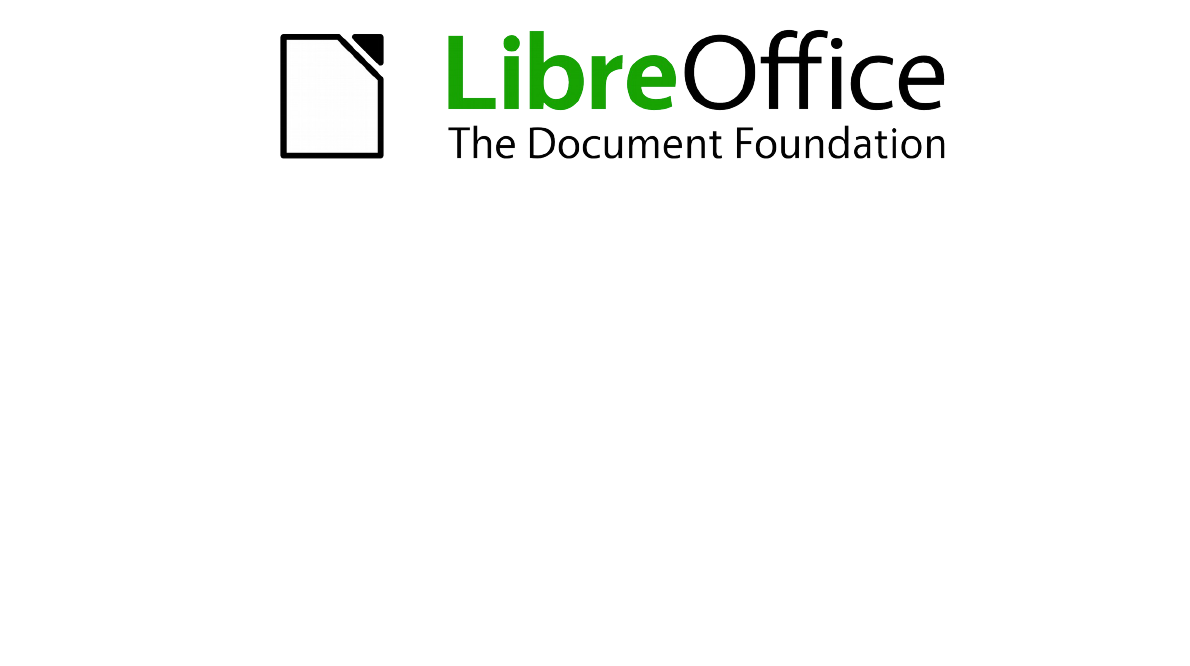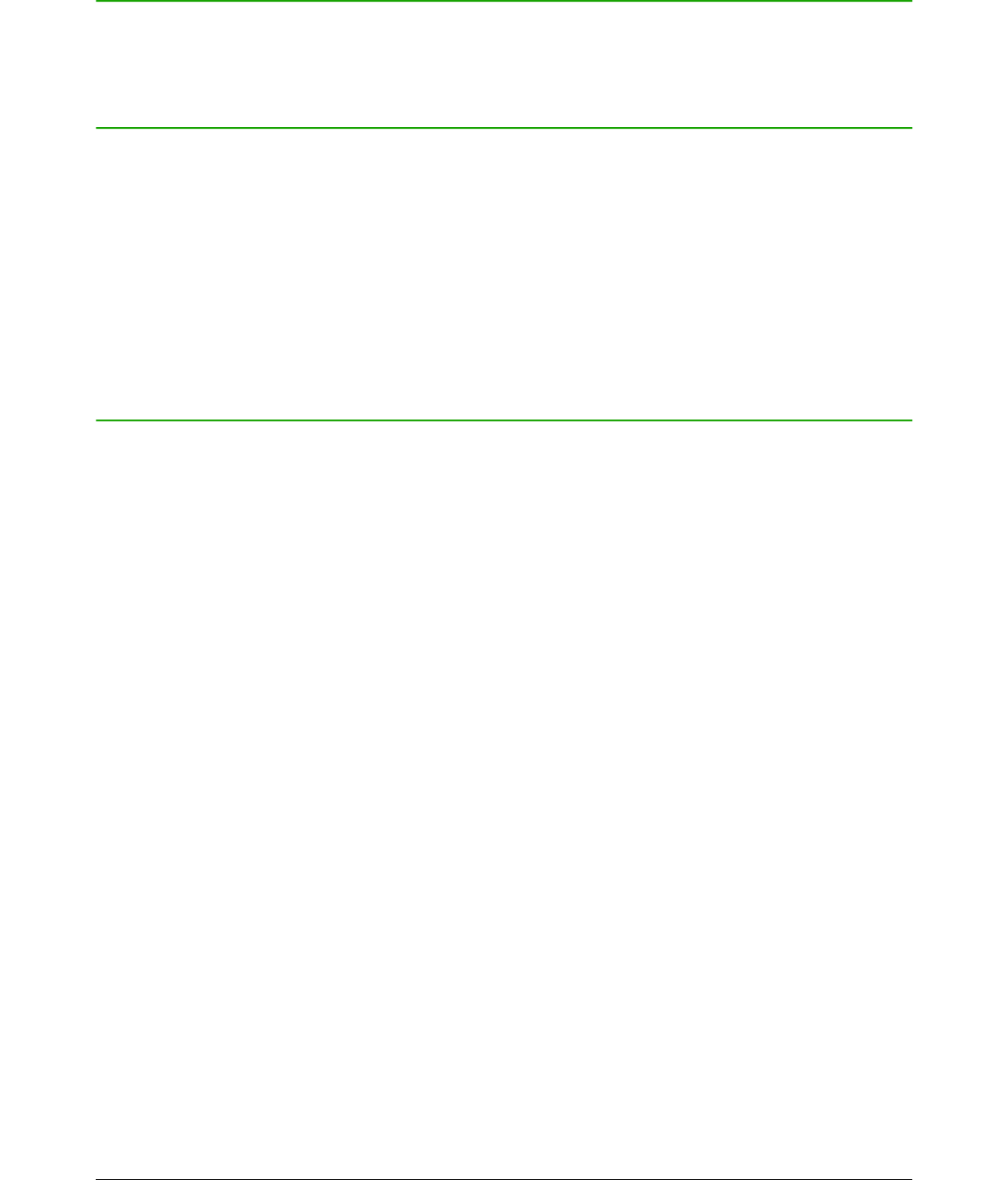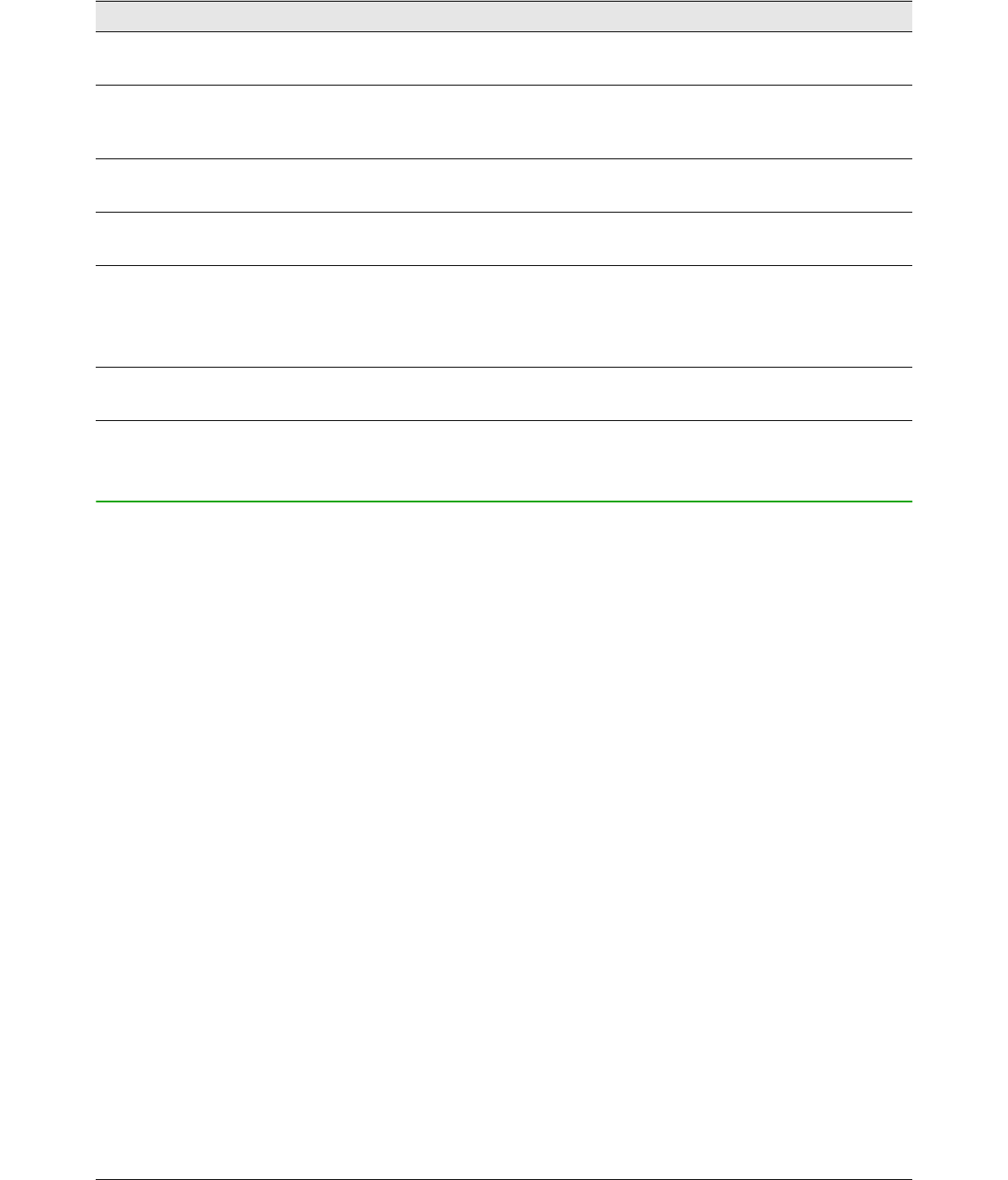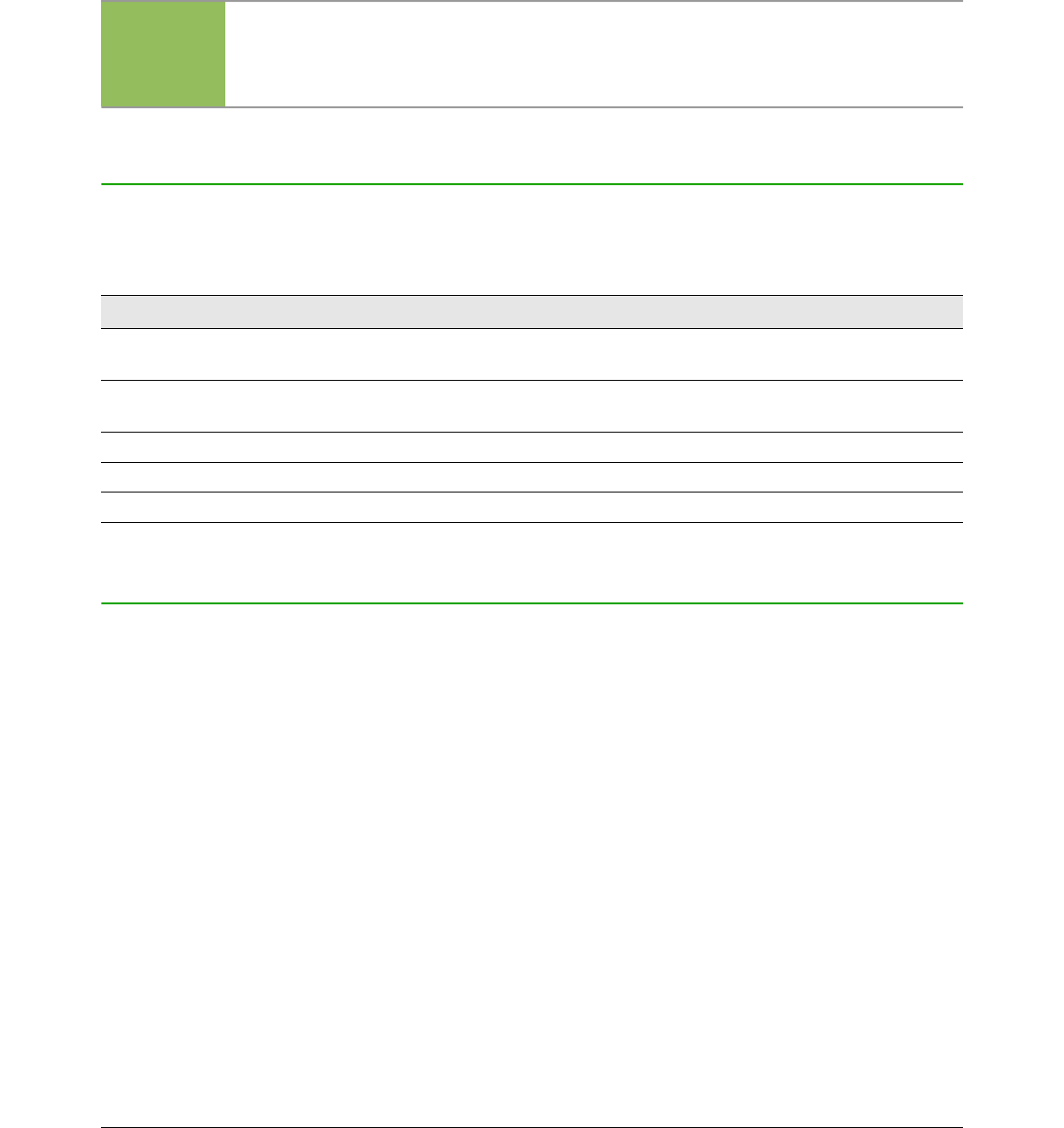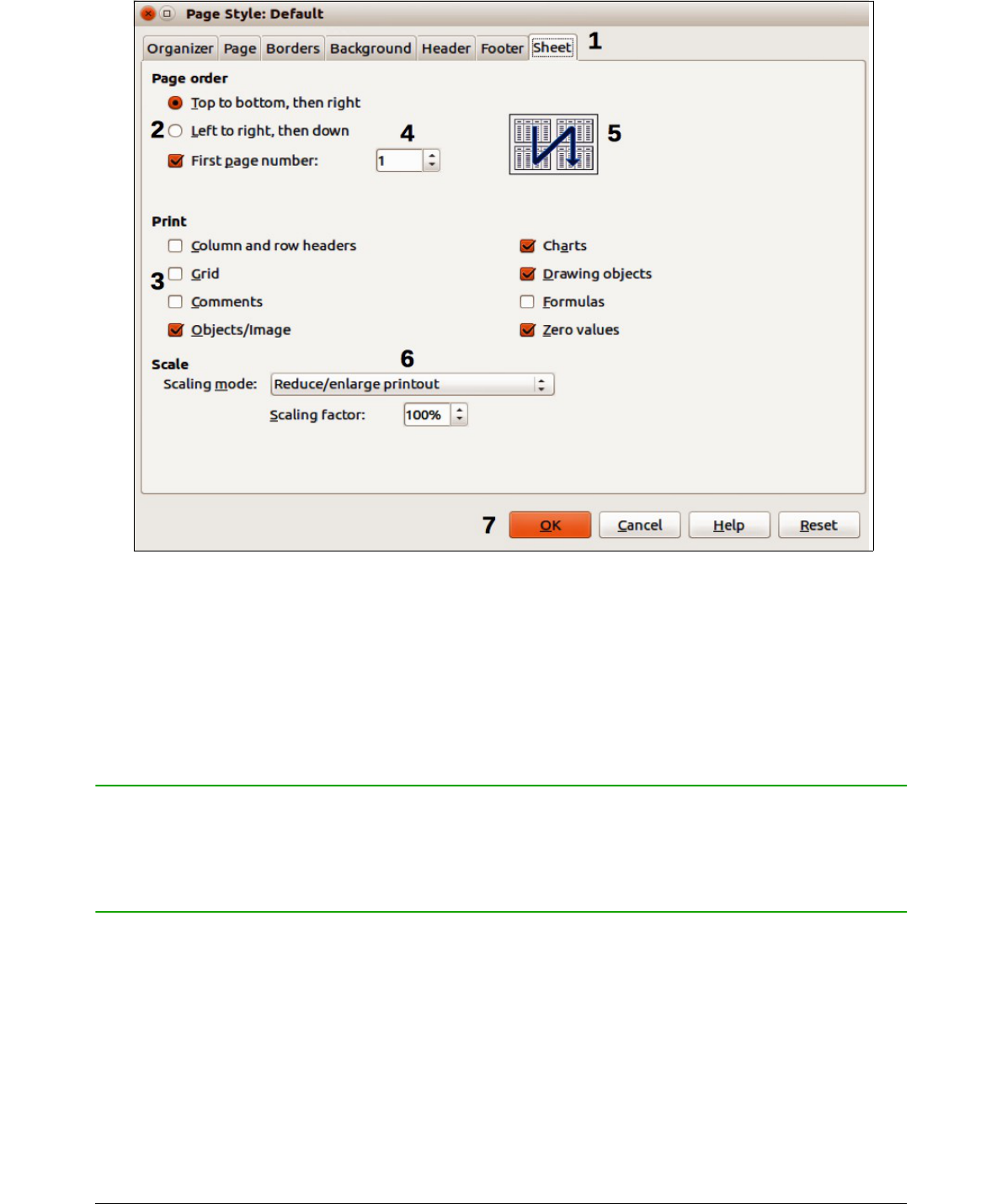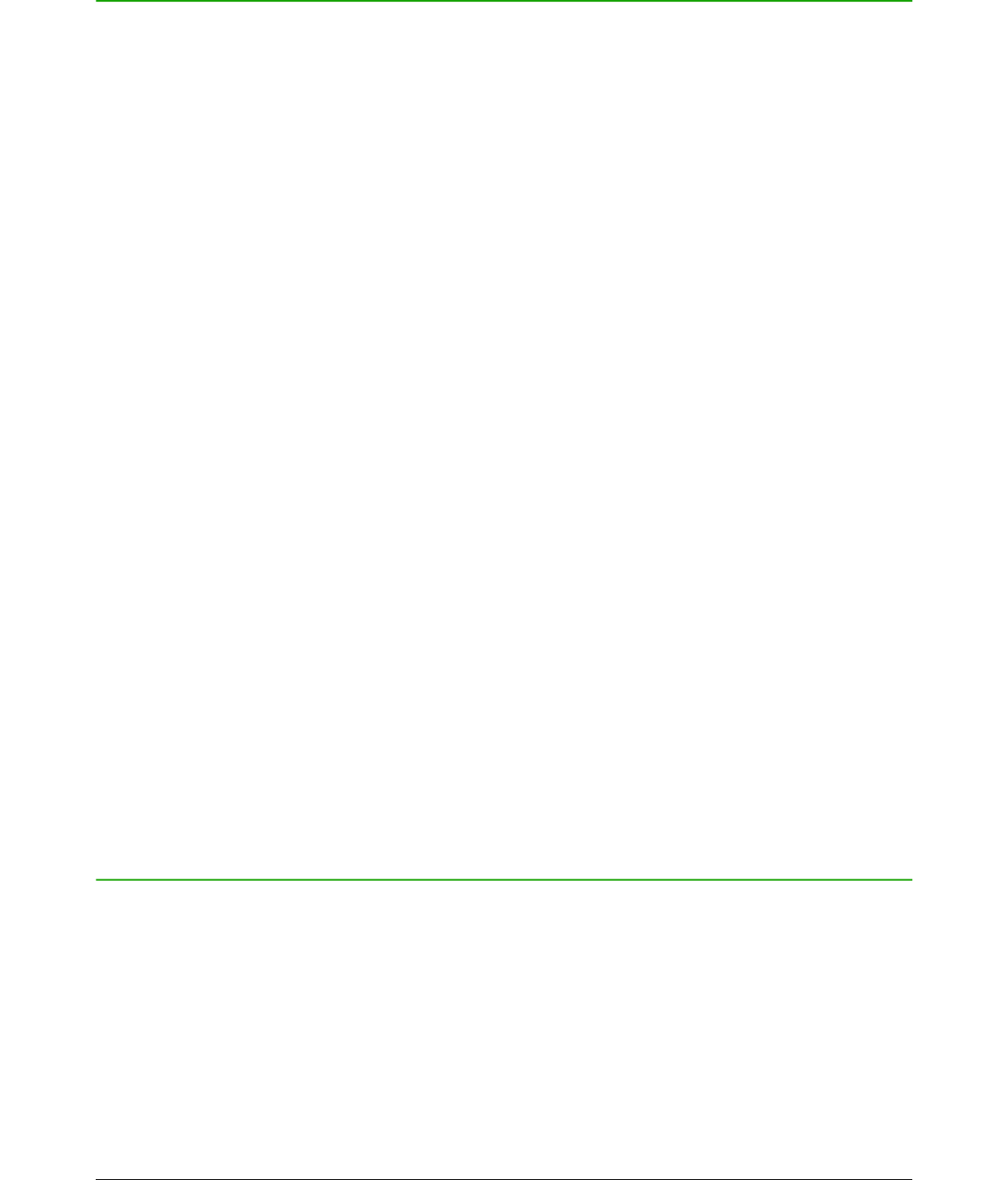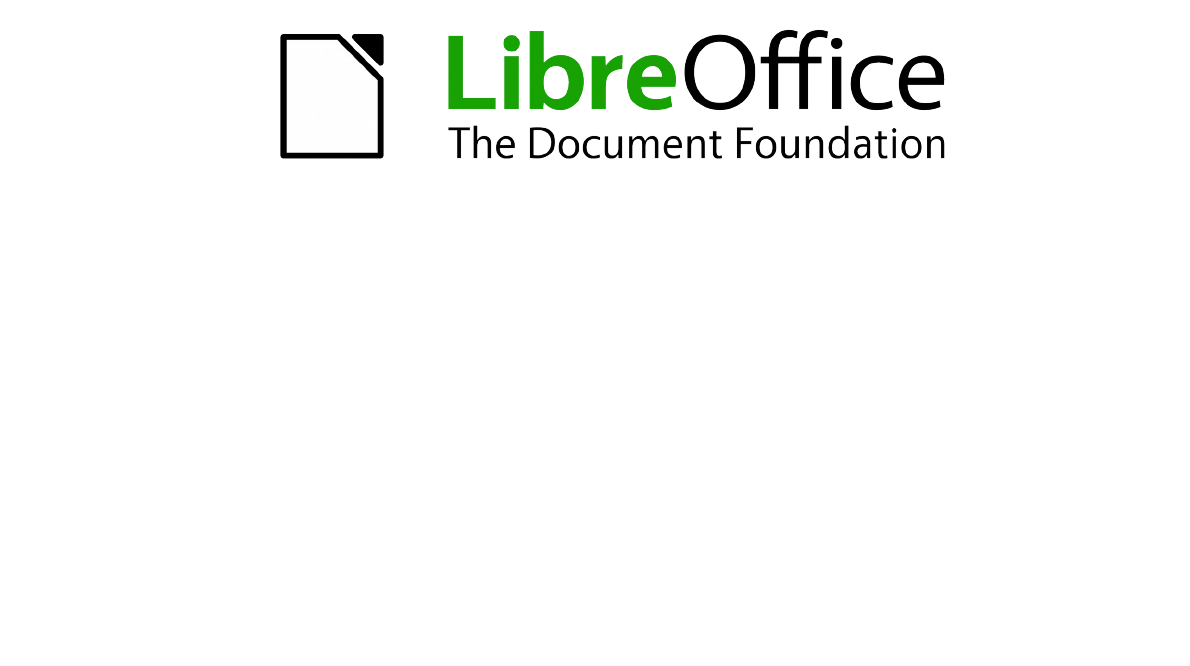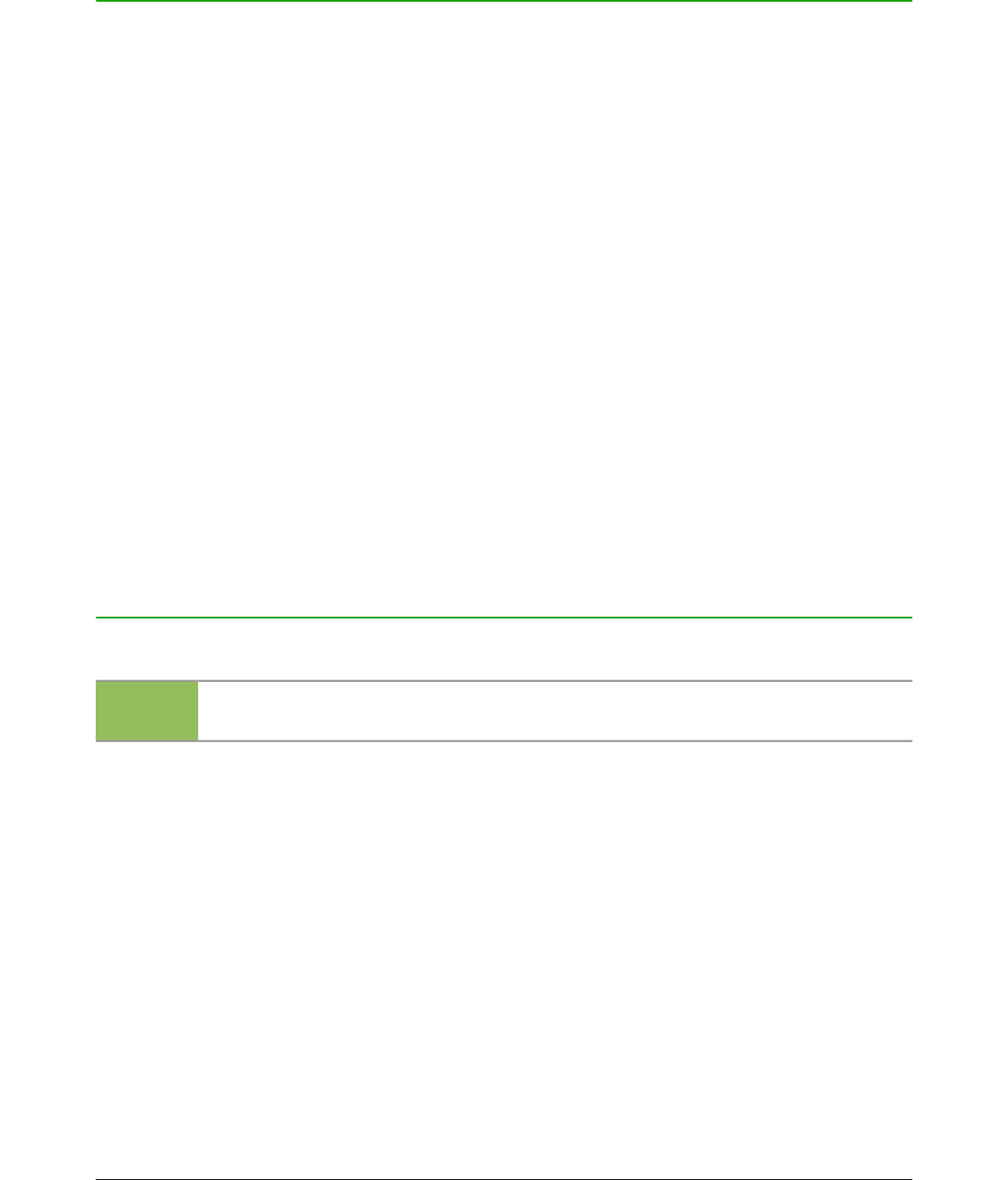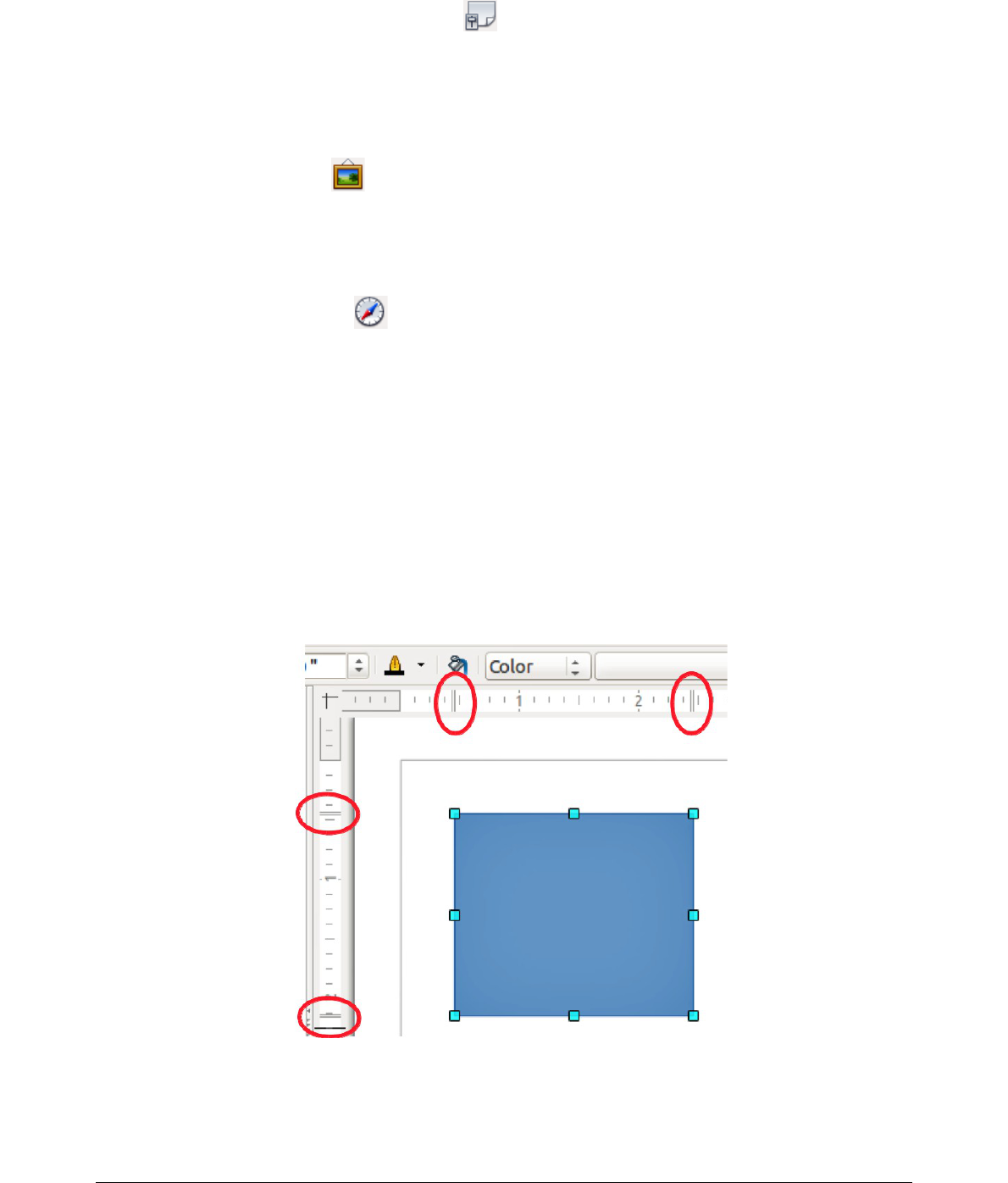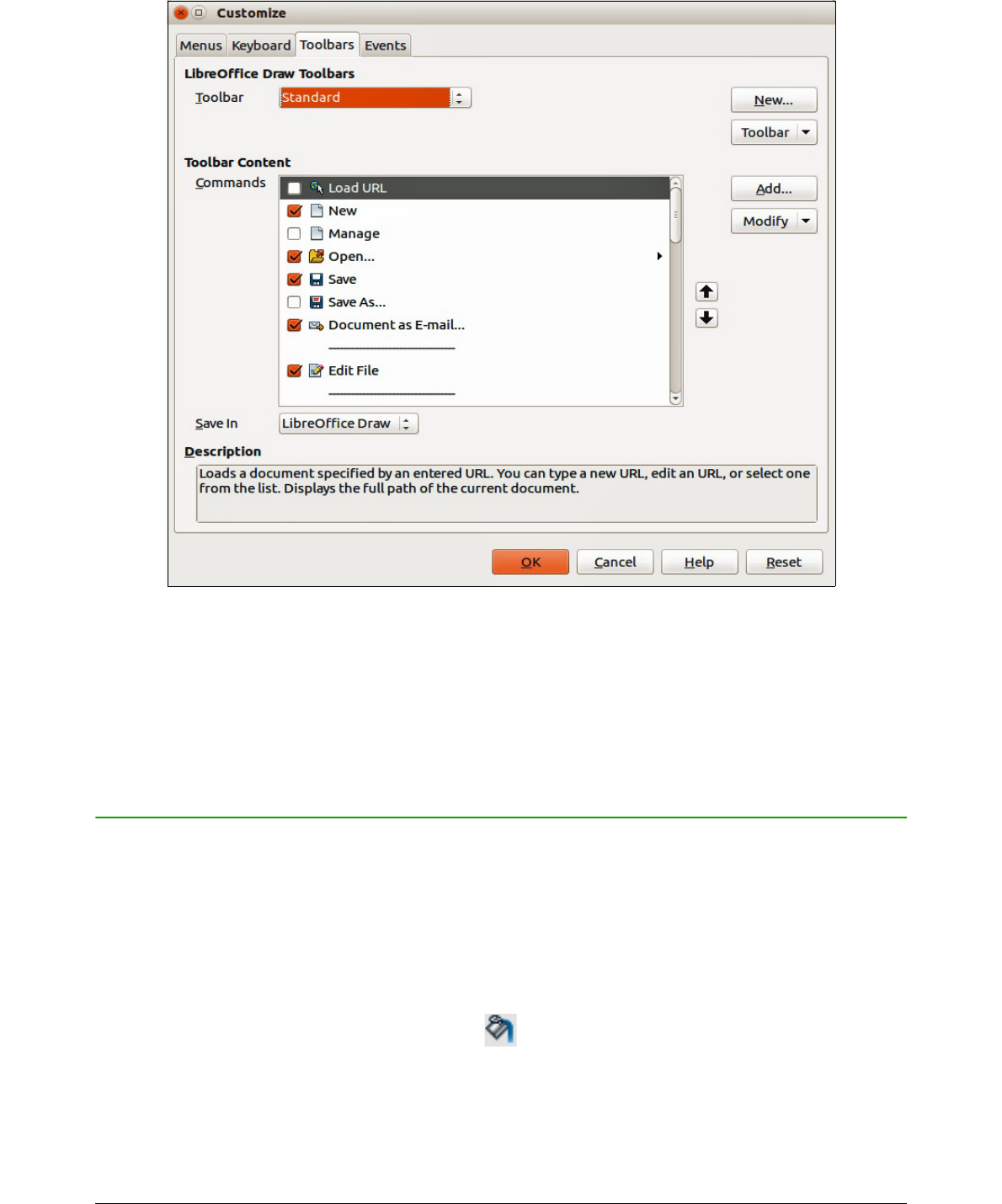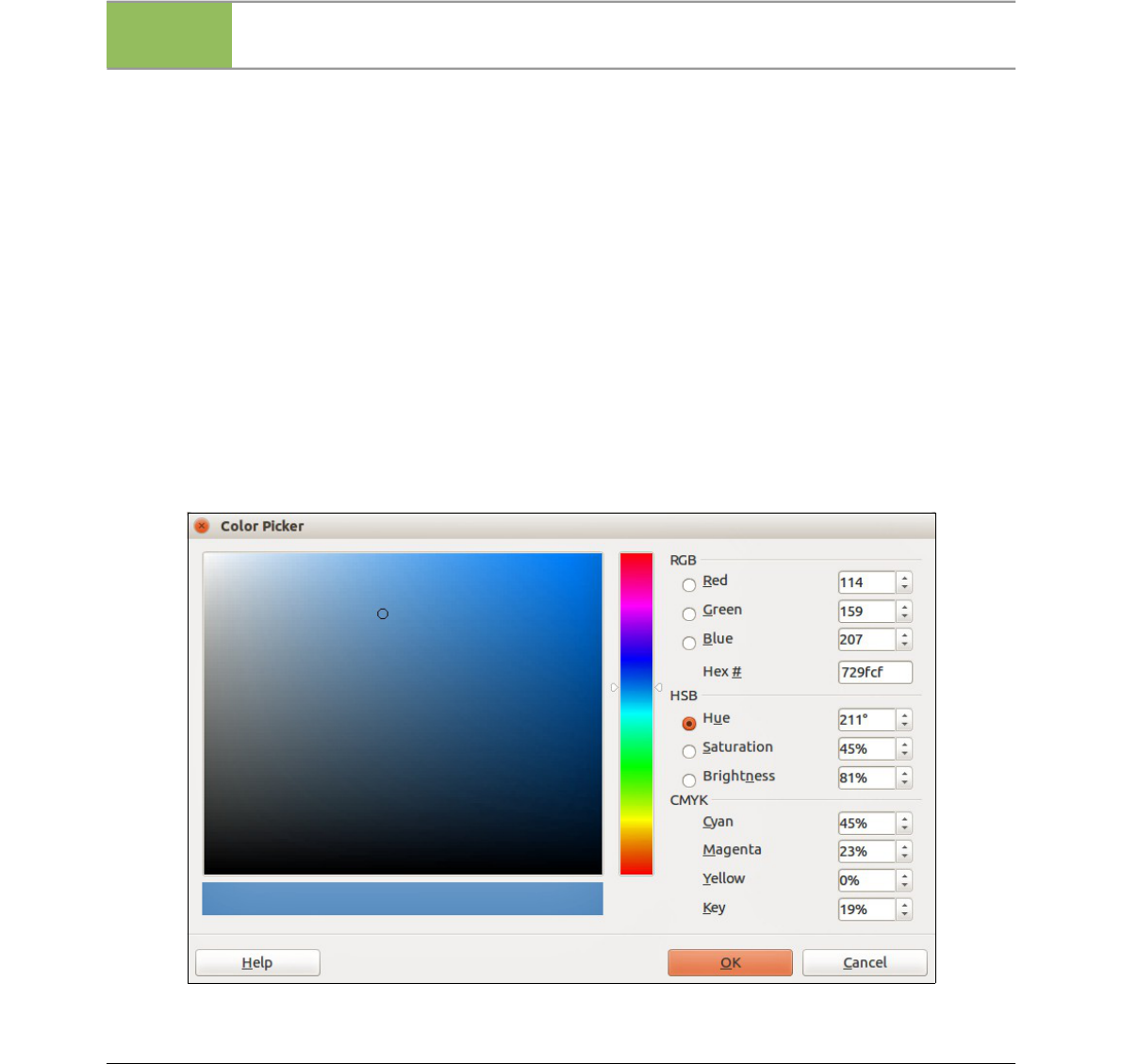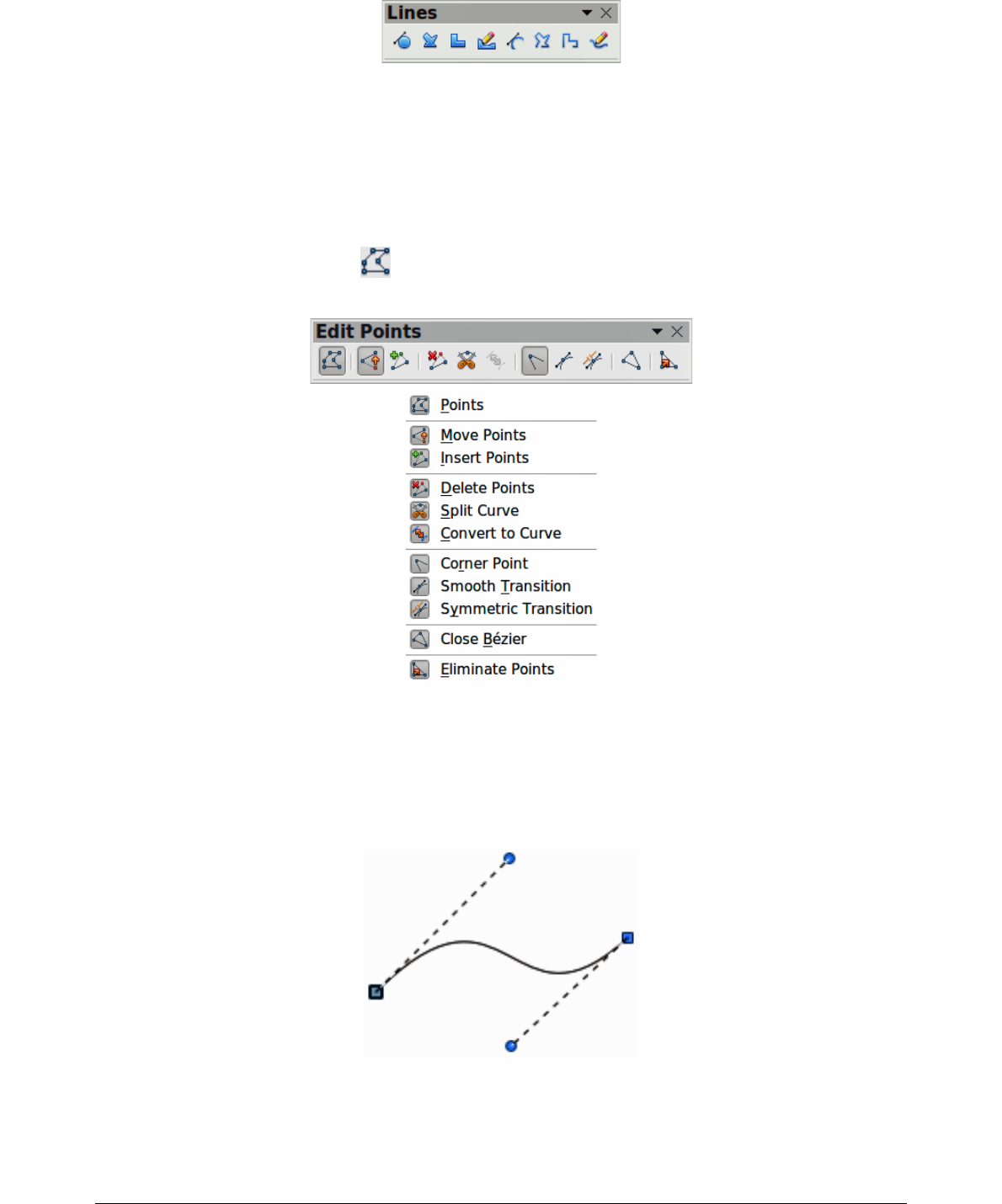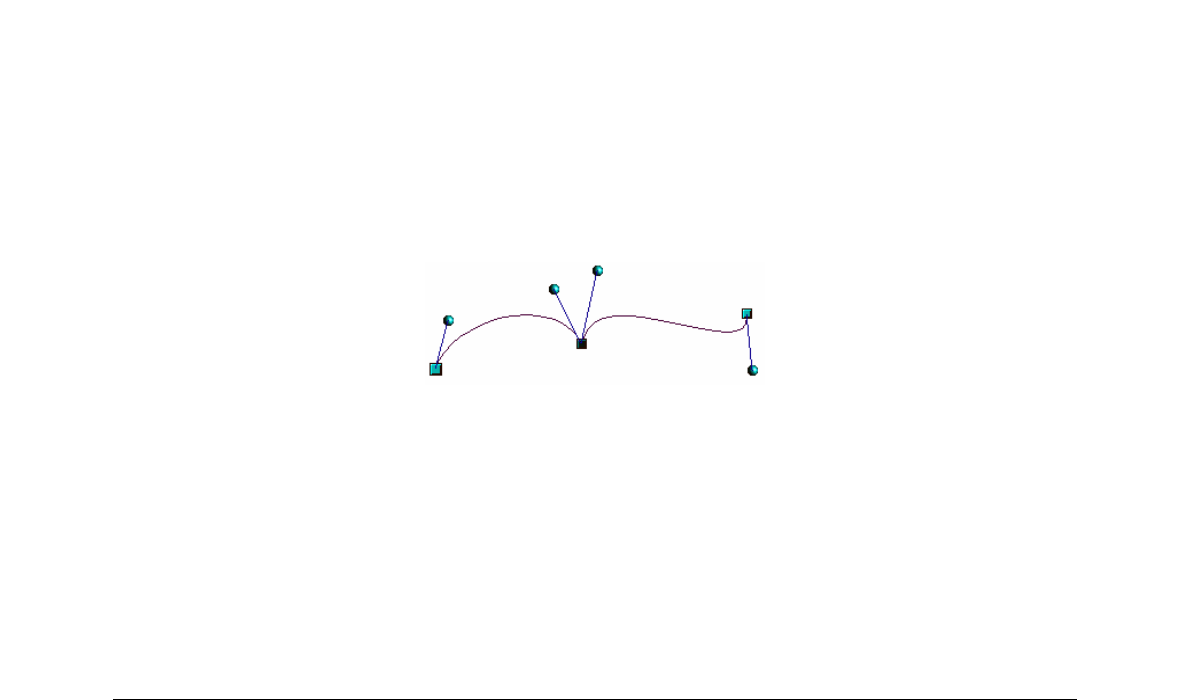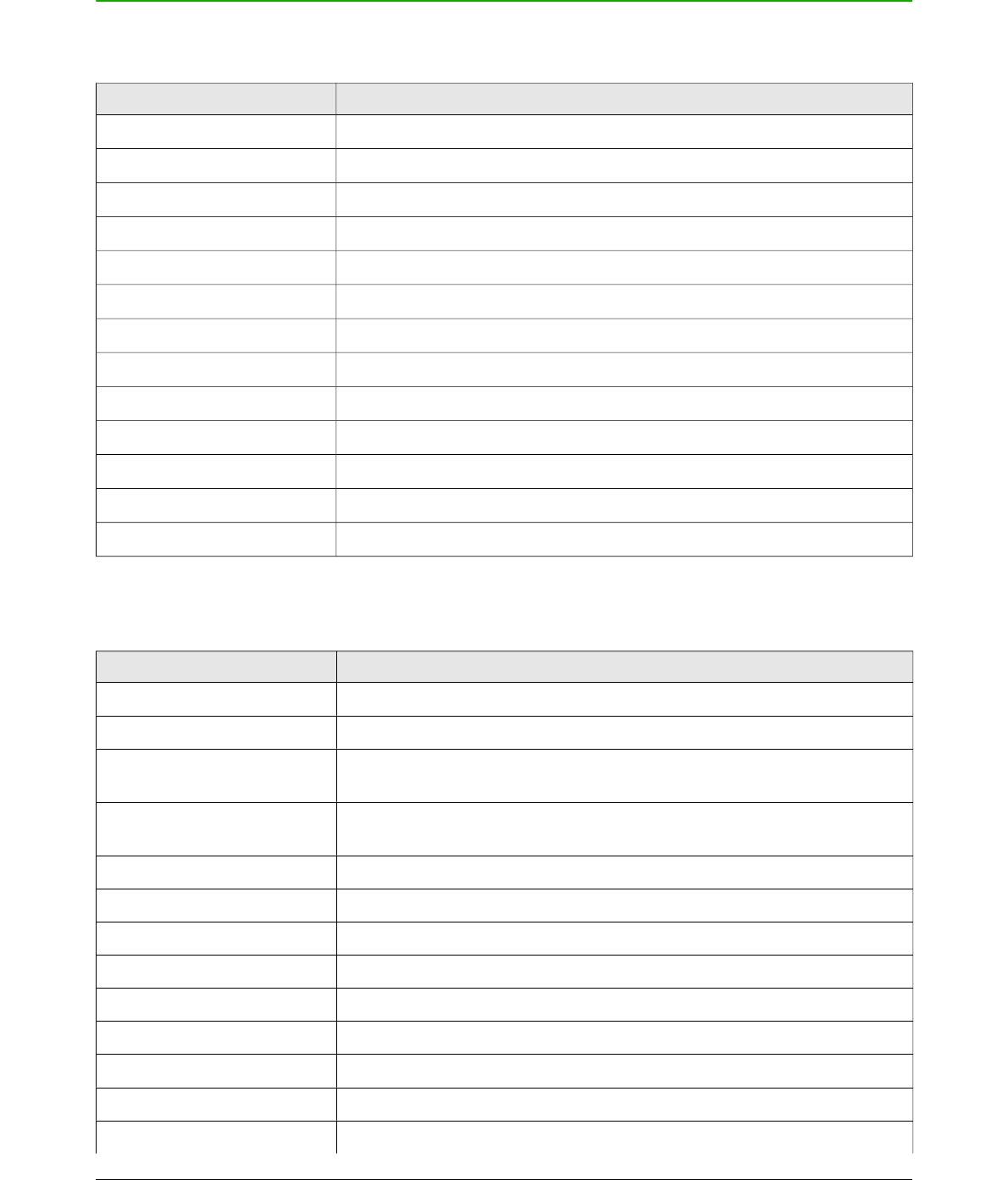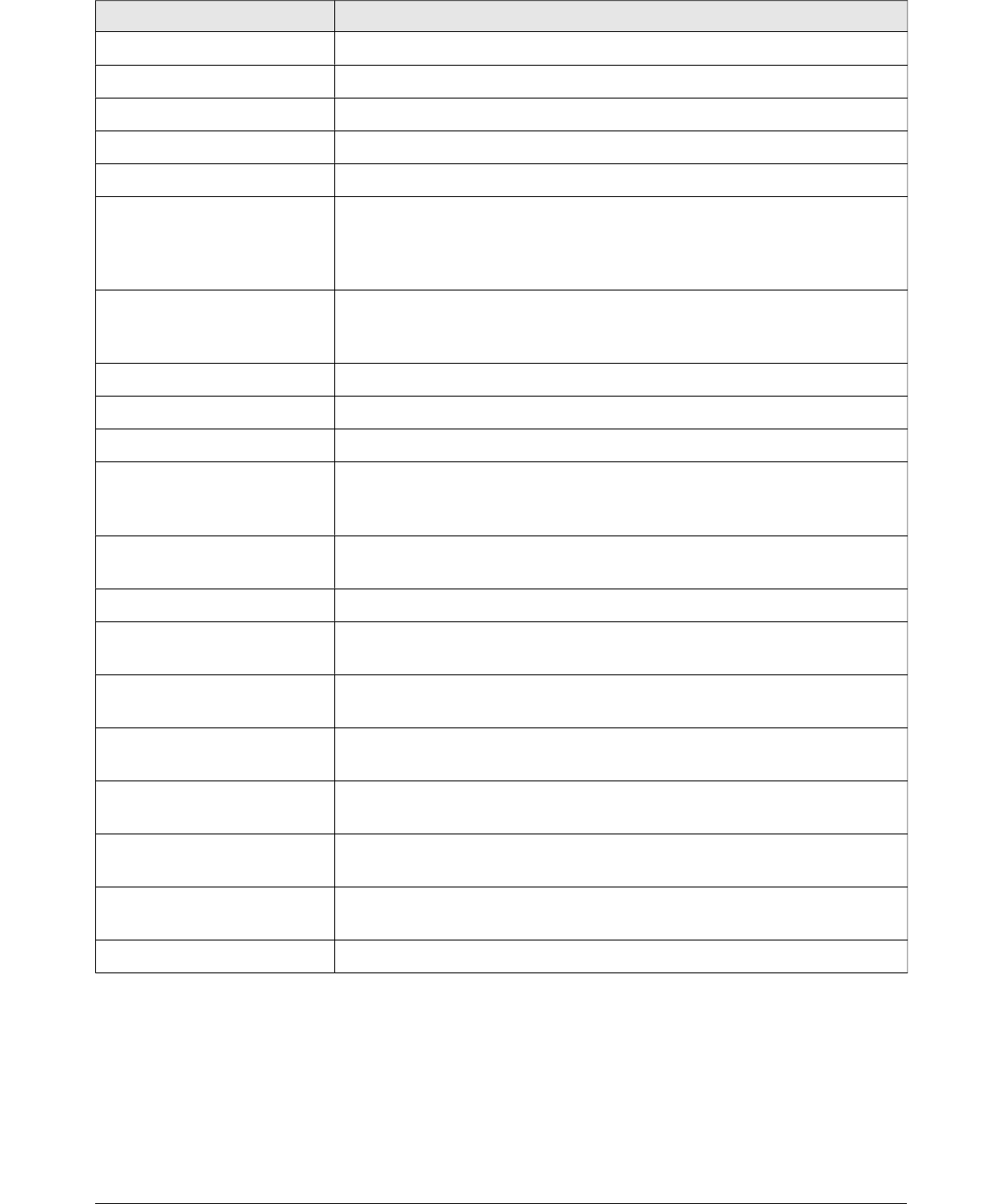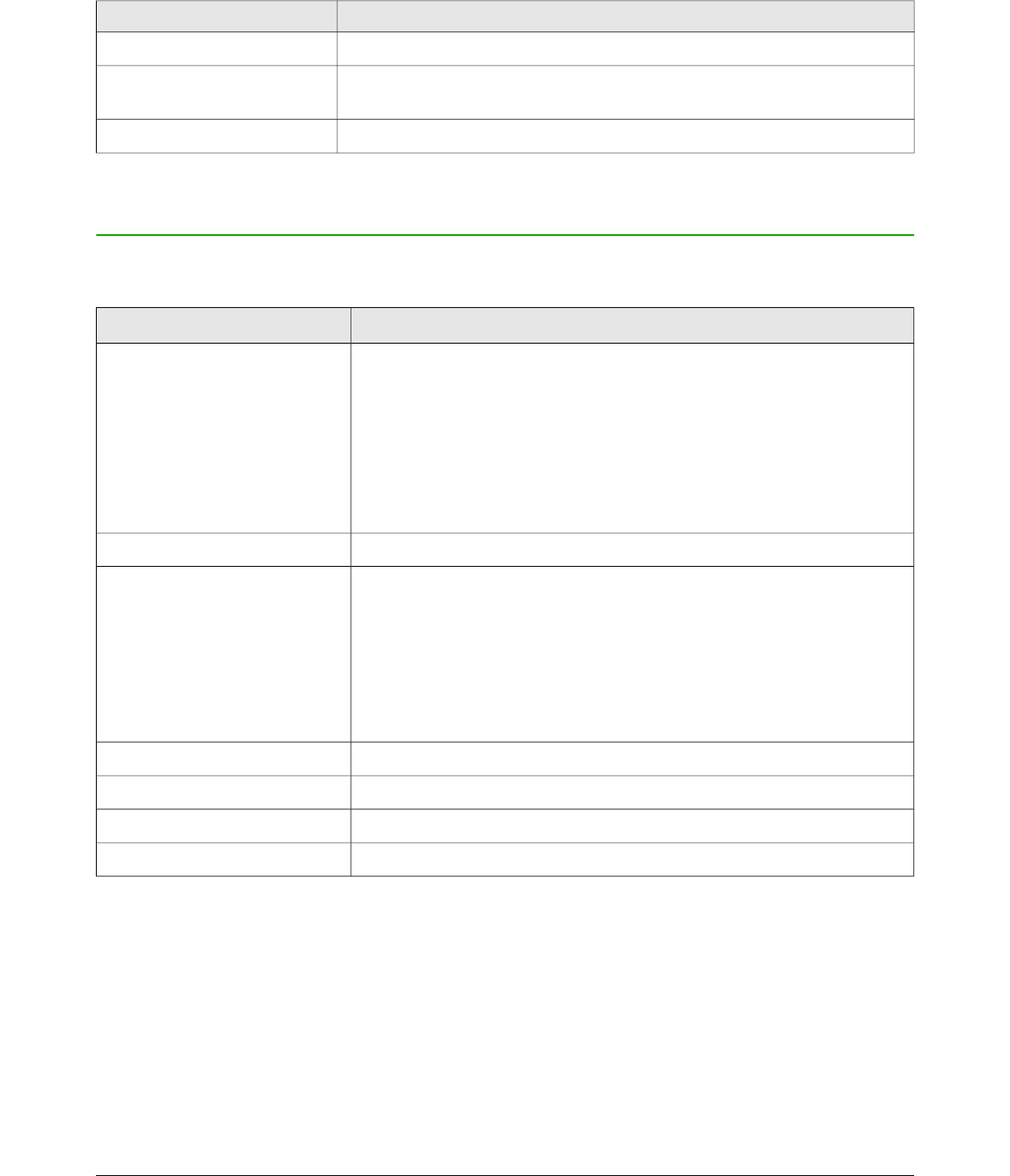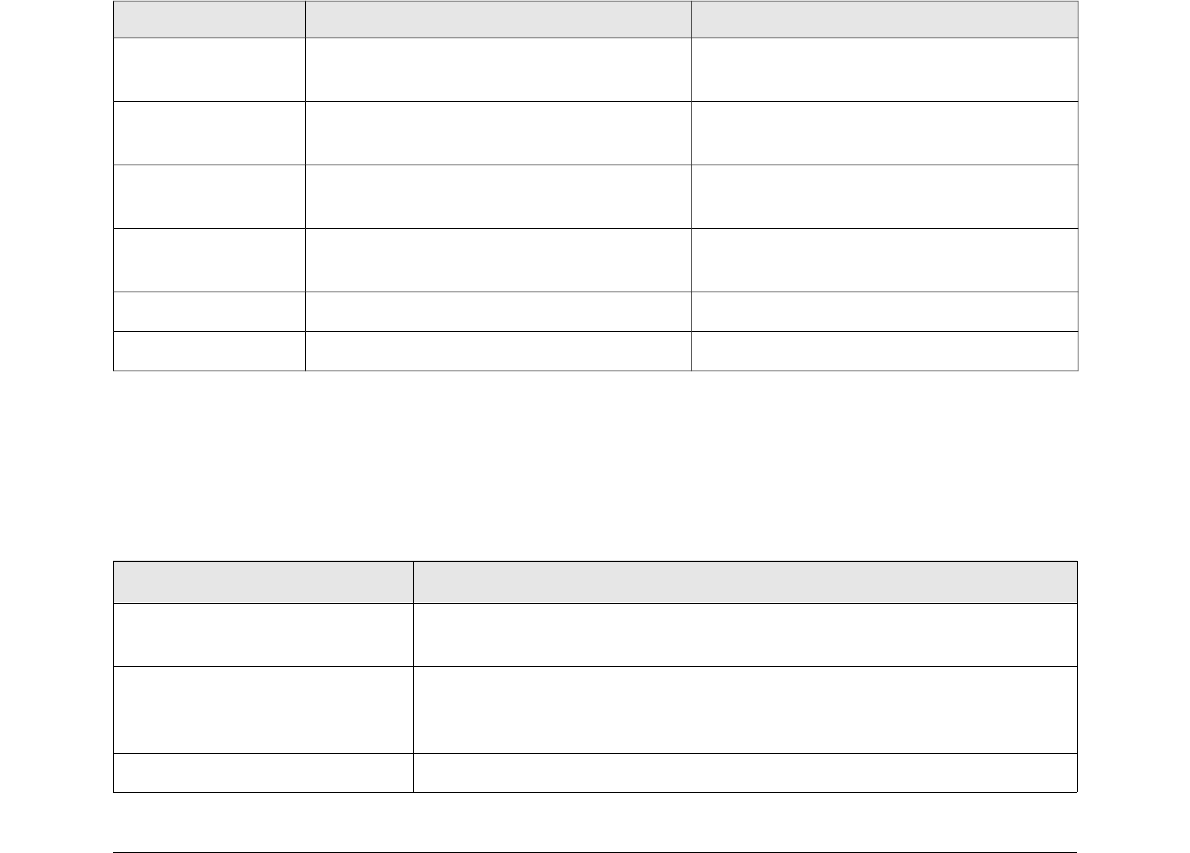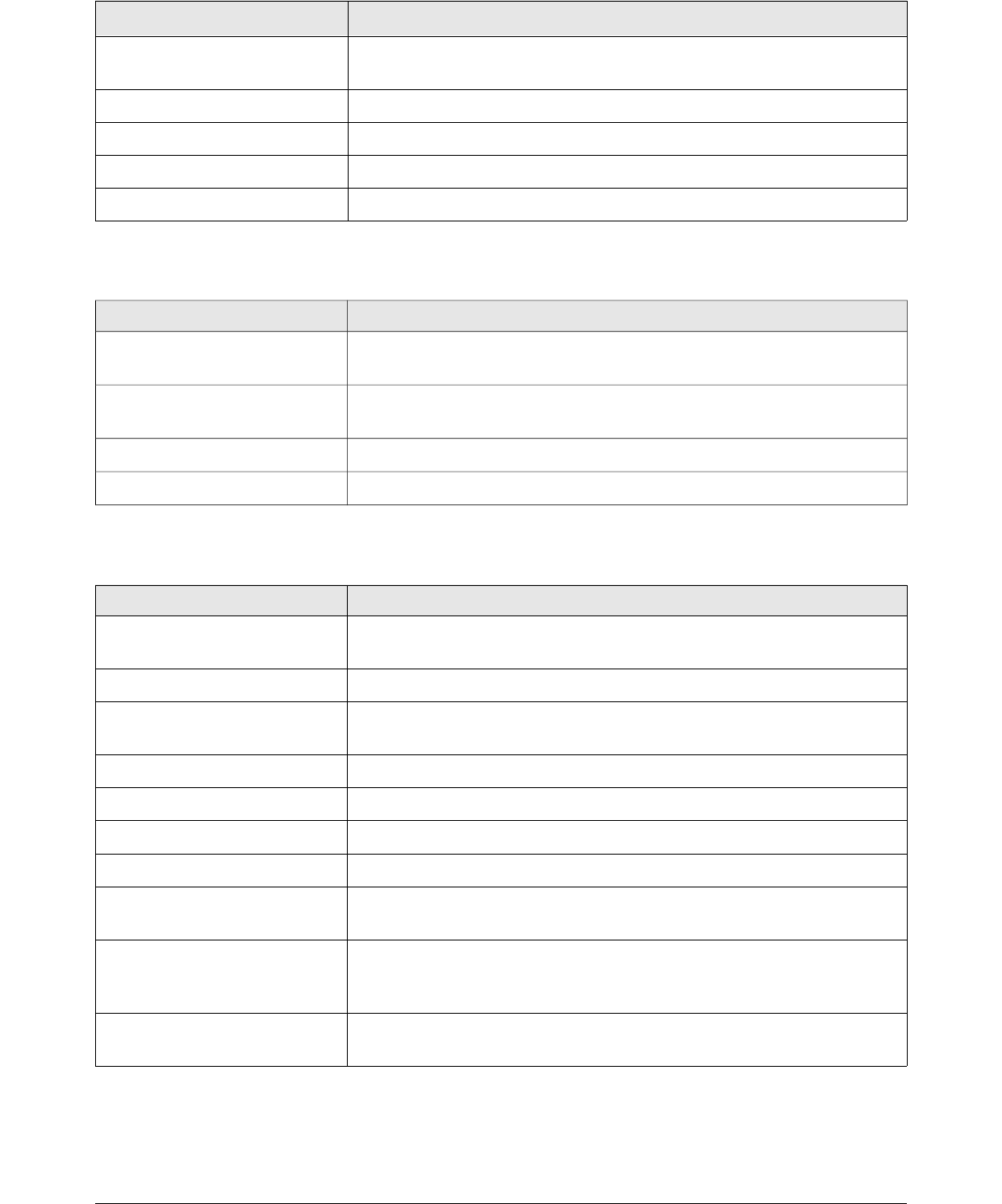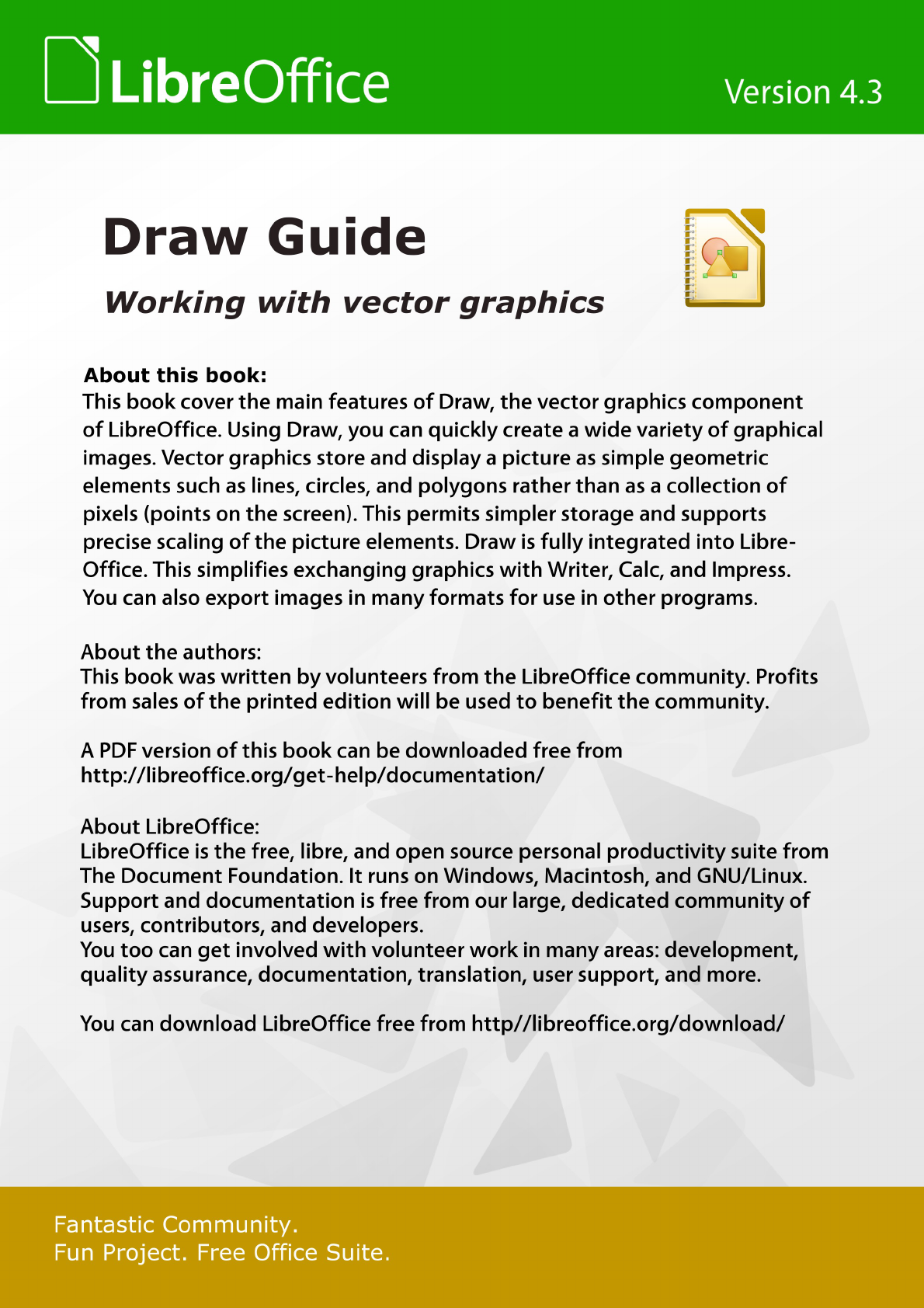Formatting fill area..................................................................................................................... 76
Line and Filling toolbar.......................................................................................................... 77
Sidebar.................................................................................................................................. 78
Area dialog............................................................................................................................ 78
Creating new area fills............................................................................................................... 80
Creating custom colors.......................................................................................................... 80
Creating custom gradients.................................................................................................... 82
Creating custom hatching patterns........................................................................................ 85
Working with bitmap fills........................................................................................................ 87
Creating and importing bitmaps............................................................................................. 88
Formatting shadows.............................................................................................................. 90
Transparency formatting........................................................................................................90
Using styles............................................................................................................................... 91
Linked drawing object styles................................................................................................. 92
Creating drawing object styles...............................................................................................92
Modifying drawing object styles............................................................................................. 94
Updating from a selection...................................................................................................... 94
Applying drawing object styles.............................................................................................. 94
Deleting drawing object styles............................................................................................... 94
Applying special effects............................................................................................................. 95
Rotating objects.................................................................................................................... 95
Flipping objects..................................................................................................................... 97
Mirror copies......................................................................................................................... 98
Distorting images.................................................................................................................. 99
Dynamic gradients............................................................................................................... 101
Chapter 5 Combining Multiple Objects..........................................................................103
Grouping objects...................................................................................................................... 104
Temporary grouping............................................................................................................ 104
Grouping............................................................................................................................. 104
Ungrouping.......................................................................................................................... 104
Editing individual objects..................................................................................................... 105
Nesting groups.................................................................................................................... 105
Combining objects................................................................................................................... 105
Combining........................................................................................................................... 106
Splitting combined objects................................................................................................... 106
Breaking combined objects................................................................................................. 107
Connecting lines.................................................................................................................. 107
Merging, subtracting, or intersecting objects............................................................................ 107
Merge.................................................................................................................................. 108
Subtract............................................................................................................................... 108
Intersect.............................................................................................................................. 108
Practical example................................................................................................................ 108
Duplication and cross fading.................................................................................................... 109
Duplication.......................................................................................................................... 109
Cross fading......................................................................................................................... 111
Positioning objects................................................................................................................... 112
Arranging objects................................................................................................................. 112
Aligning objects................................................................................................................... 112
Distributing objects.............................................................................................................. 113
Chapter 6 Editing Pictures.............................................................................................. 115
Introduction.............................................................................................................................. 116
Importing graphics.................................................................................................................... 116
LibreOffice 4.3 Draw Guide 5