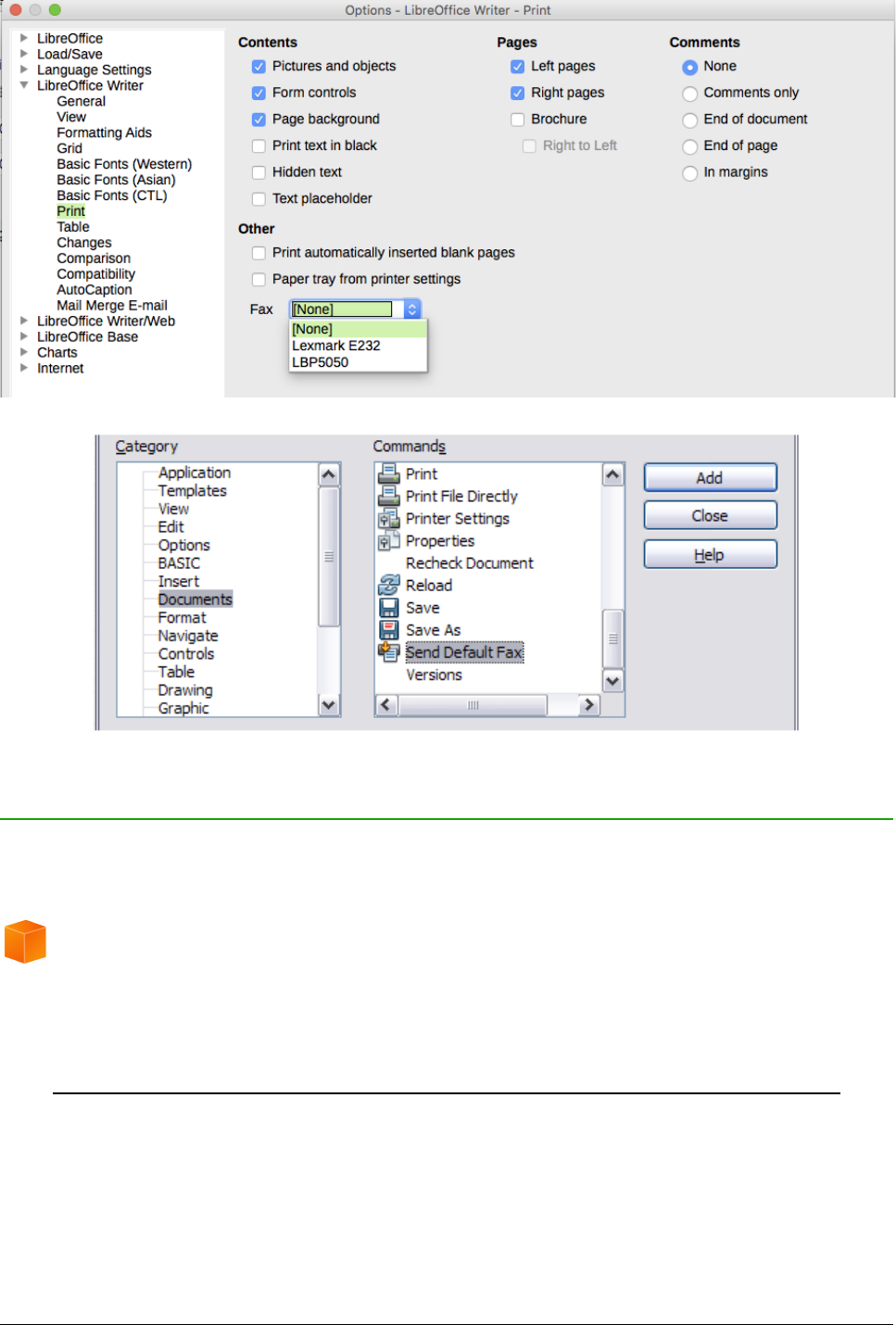Assigning shortcut keys
In addition to using the built-in keyboard shortcuts (listed in Appendix A), you can define your own.
You can assign shortcuts to standard LibreOffice functions or your own macros and save them for
use with the entire LibreOffice suite.
Caution
Be careful when reassigning your operating system’s or LibreOffice’s predefined
shortcut keys. Many key assignments are universally understood shortcuts, such as F1
for Help, and are always expected to provide certain results. Although you can easily
reset the shortcut key assignments to the LibreOffice defaults, changing some common
shortcut keys can cause confusion, especially if other users share your computer.
To adapt shortcut keys to your needs, use the Customize dialog, as described below.
1) Select Tools > Customize > Keyboard. The Customize dialog opens.
2) To have the shortcut key assignment available in all components of LibreOffice select the
LibreOffice button.
3) Next select the required function from the Category and Function lists.
Chapter 14 Customizing LibreOffice | 377