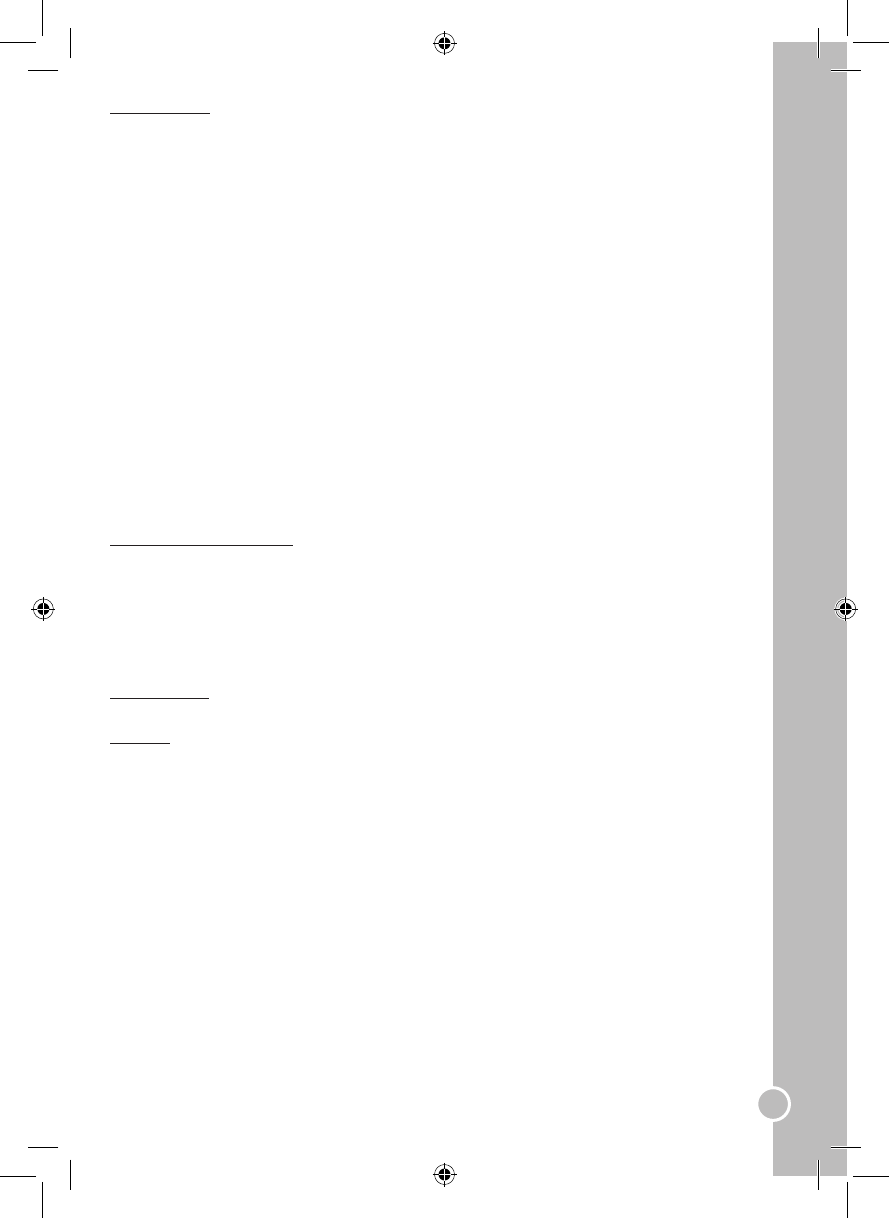Program setting
Automatic TV station search
1. Use the▲and▼keys to select the “AUTO SEARCH” option and press ► to start the auto search
process.
Note: to cancel the auto search function, press on the LCD-MENU key at any time.
2. If the received station is not clear due to some interference:
• Use the▲and▼keys to select “AFC” then press the◄ and ►keys to select “OFF”.
• Use the▲and▼keys to select “FINE TUNE” then press the◄ and ►keys to set the station until the
picture is clear.
Manual search
1. Use the▲and▼keys to select the “MANUAL SEARCH” option and press ► to start the manual
search process.
2. Use the▲and▼keys to select a search direction (“DOWN” or “UP”), then press the ► key to launch the
scan.
Note: to cancel the manual search function, press on the LCD-MENU key at any time.
General menu
1. Press repeatedly the LCD-MENU to enter the “GENERAL MENU”.
2. Use the▲and▼keys to select an option, then press the◄ and ►keys to adjust the settings:
• “LANGUAGE”: select the OSD language.
• “BLUE SCREEN”: enable or disable the screen blue background.
• “NOISE REDUCE”: adjust the “noise reduce” level between “OFF”, “LOW”, “MID” and “HIGH”.
• “INPUT SOURCE”: select the video source input between: “DVD”, “TV”, “SCART”, “AV”, “S-VIDEO” or
“PC-RGB”.
• “SLEEP”: to program the automatic stand-by mode between 0 and 240 minutes.
• “RESET”: to go back to all the default settings.
3. When you have nished your settings, press repeatedly the LCD-MENU key to exit the menu.
Note: after a few seconds of inactivity, you will automatically exit the menu.
SCART/AV/S-VIDEO modes
Press repeatedly the INPUT key on the LCD screen or the remote control to select “SCART”, “AV” or
“S-VIDEO”.
Video menu (same as the video menu in TV mode)
Audio menu (same as the audio menu in TV mode)
General menu (same as the general menu in TV mode)
PC-RGB mode
Press repeatedly the INPUT key on the LCD screen or the remote control to select “PC-RGB”.
PC Menu
1. Press repeatedly the LCD-MENU key to enter the “PC MENU”.
2. Use the ▲and▼ keys to select an option, then press the◄ and ►keys to adjust the settings:
• “BRIGHTNESS”: to adjust the brightness of the picture.
• “CONTRAST”: to adjust the contrast of the picture.
• “COLOUR SETTING”: to adjust the colour temperature. Select “USER”, “93000K” or “6500K”. If you select
“USER”, a sub-menu will open. Use the▲, ▼, ◄ and ►keys to adjust the settings and press ENTER to
conrm.
• “AUTO CONFIG”: press the ► key to start the automatic conguration process of the parameters.
• “H-POSITION”: to adjust the horizontal position of the picture.
• “V-POSITION”: to adjust the vertical position of the picture.
• “PHASE”: to adjust the clarity of the screen image.
• “CLOCK”: to reduce the vertical-line noise.
3. When you have nished your settings, press repeatedly the LCD-MENU key to exit the menu.
Note: after a few seconds of inactivity, you will automatically exit the menu.
Audio menu (same as the audio menu in TV mode)
General menu (same as the general menu in TV mode)