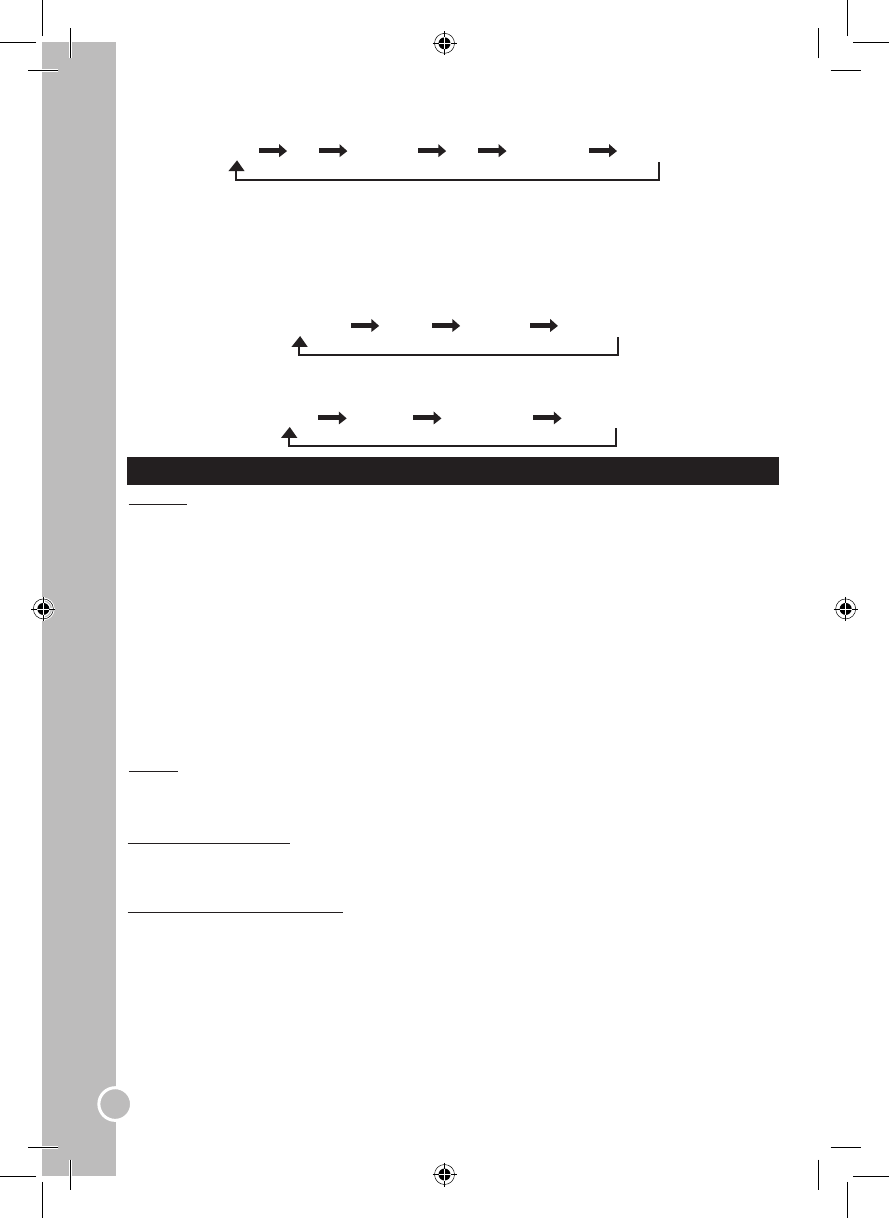DVD TV SCART AV S-VIDEO PC-RGB
Note: make sure all audio/video cables are connected.
LCD settings menus
In DVD, TV, SCART, AV, S-VIDEO or PC-RGB mode, press repeatedly the LCD-MENU key to enter the
different settings menus : “TV MENU”, “AUDIO MENU”, “VIDEO MENU”, “GENERAL MENU”, “PC MENU”
(for detailed information, refer to the “LCD MENU” section p.20).
Image effect (PMODE key)
Press repeatedly the PMODE key on the remote control to select an image effect as below:
STANDARD MILD FRESH PERSONAL
Audio effect (AMODE key)
Press repeatedly the AMODE key on the remote control to select a sound effect as below:
VOICE MUSIC THEATRE PERSONAL
Input source selection (DVD/TV/SCART/AV/S-VIDEO/PC-RGB)
Press the INPUT key on the LCD screen or on the remote control to toggle between the different modes as
below:
LCD MENU
TV Mode
Press repeatedly the INPUT key on the LCD screen or the remote control to select “TV”.
Video menu
1. Press repeatedly the LCD-MENU key to enter the “VIDEO MENU”.
2. Use the▲and▼ keys to select an option: “BRIGHTNESS”, “CONTRAST”, “COLOUR” or
“SHARPNESS”. Press the◄ and ►keys to choose the desired level (from 0 to 100).
3. When you have nished your settings, press repeatedly the LCD-MENU key to exit the menu
Note: after a few seconds of inactivity, you will automatically exit the menu.
Audio menu
1. Press repeatedly the LCD-MENU key to enter the “AUDIO MENU”.
2. Use the▲and▼keys to select an option: “VOLUME”, “BALANCE”, “AUDIO PRESET” (select an audio
effect between “VOICE”, “MUSIC”, “THEATRE” or “PERSONAL”), “TREBLE”, “BASS”. Press the
◄ and ►keys to adjust the settings.
3. When you have nished your settings, press repeatedly the LCD-MENU key to exit the menu
Note: after a few seconds of inactivity, you will automatically exit the menu.
TV Menu
Channel
The number of the currently viewed channel is displayed on screen. Use the◄ and ►keys to change TV
channels.
Audio system (“SYSTEM”)
Use the▲and▼keys to select the “SYSTEM” option, then press the◄ and ►keys to select the TV sound
system (“I”, “BG” or “DK”).
Skip channel (“SKIP” and “SWAP”)
1. Use the▲and▼keys to select the “SKIP” option. This feature allows you to skip the currently viewed
channel when you’re browsing through the programs with the CH+/CH- keys.
2. Use the◄ and ► keys to select “ON” or “OFF” and enable or disable the skip function.
OR
3. Use the▲and▼keys to select the “SWAP” option and then press the►key to display the “SWAP” menu.
4. Use the▲, ▼, ◄ and ►keys to select the channel you want to skip.
5. Use the◄ and ►keys to select “SWAP”, then press►key to conrm and go back to the “TV MENU”.