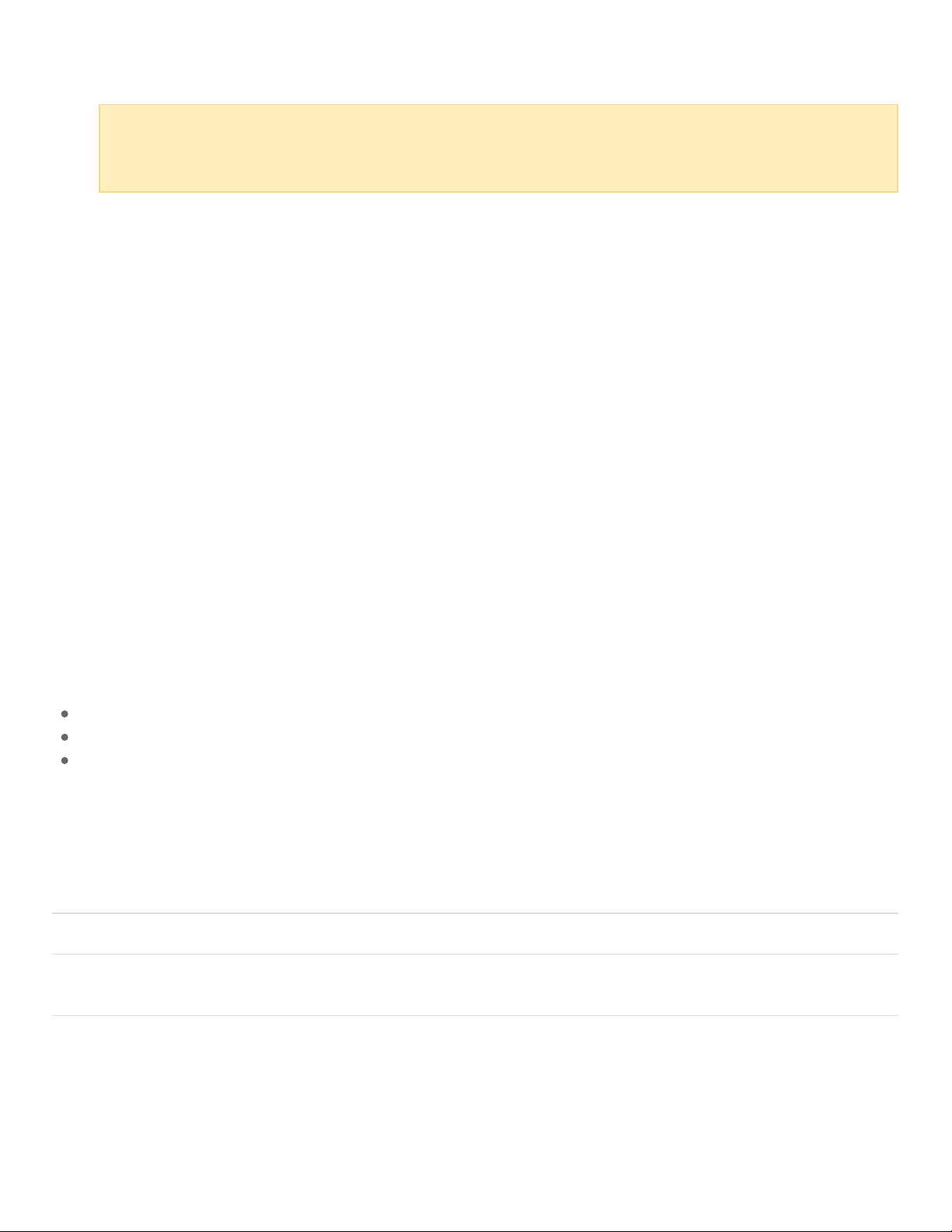2. Eject the volumes from your computer’s operating system.
3. Apply a short press (no longer than 1 second) to the sleep button. To wake up the device, apply another
short press.
Power-saving mode: daisy chain
You can daisy chain Thunderbolt 3 technology devices when 1big Dock is in power-saving mode. Though the
hard drive is powered off while in power-saving mode, the Thunderbolt signal remains constant. Daisy-
chained devices continue data operations without interruption. See Daisy Chain, Power Delivery, and Power
Pass-Through.
Power-saving mode: USB 3.0 hub
When 1big Dock is in power-saving mode, you can continue to browse and manage devices connected to
the USB 3.0 hub. The connected devices continue to receive power from 1big Dock.
Power-saving mode: managed by the PC/Mac
You can initiate power-saving mode on your computer by performing one of the following:
Place the host computer into sleep mode.
Mac: Go to System Preferences > Energy Saver to enable sleep mode for hard drives.
Windows: Go to Control Panel > Hardware > Power Options > Choose a power plan > Change advanced
power settings. Click on Hard disk and Turn off the hard disk after. Choose the time to spin down USB
hard drives.
To exit power-saving mode:
Entering power-saving mode Exiting power-saving mode
The host computer placed the product into
power-saving mode due to inactivity.
Access the device’s volume on the host computer.
For example, copy files to its volume.
The computer is in sleep mode. Wake up the computer.
Important info: Always safely eject 1big Dock from your computer before entering power-
saving mode. See Safely Remove Device From Your Computer.