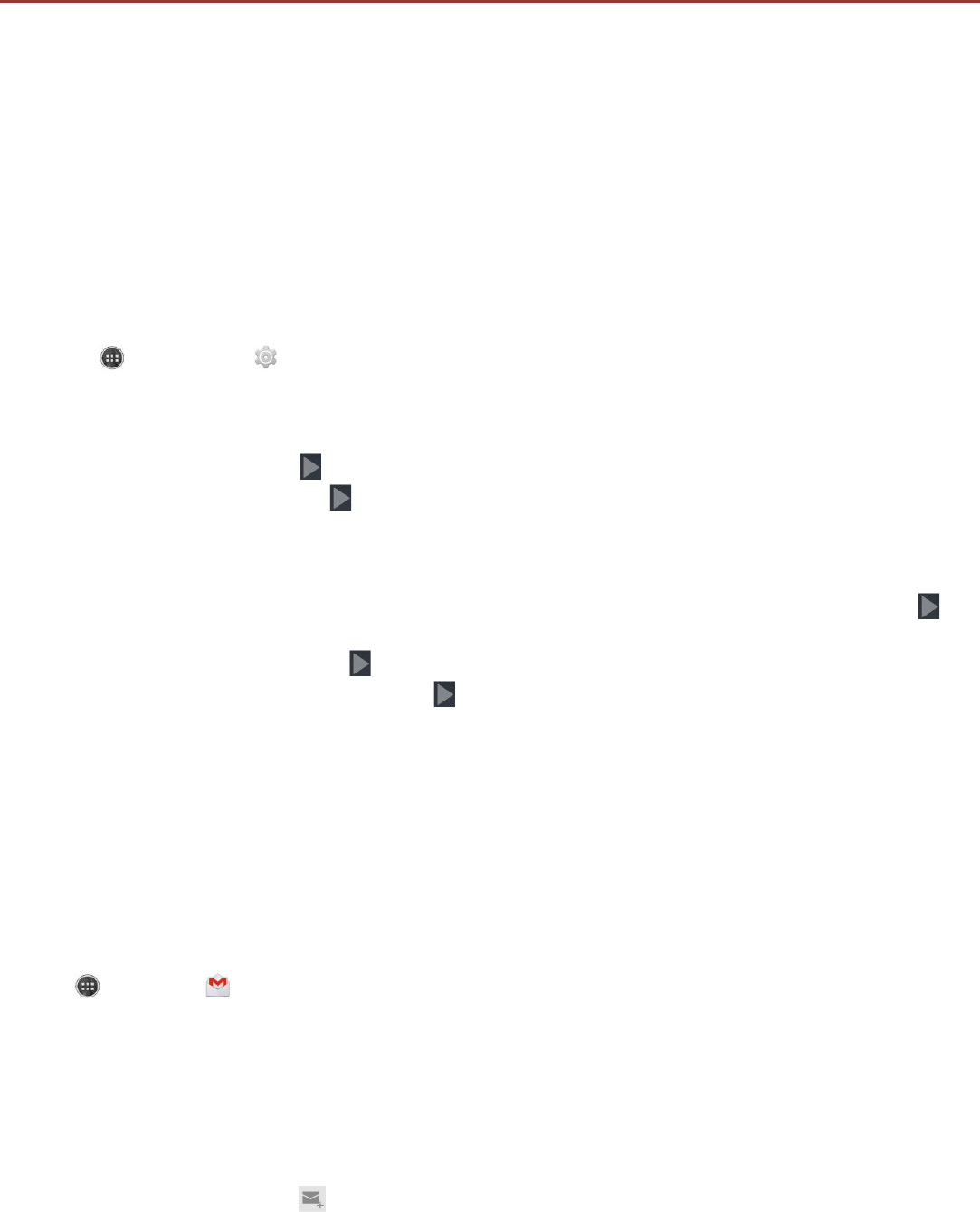GOOGLE SERVICES
You must sign in to a Google account to use Gmail, Google Calendar, and other Google applications.
To download applications from Play Store, you will also be prompted to sign in to your Google
account.
Note:If your phone does not have a SIM card installed, you cannot connect to mobile networks
for voice and data services, but you can connect to a Wi-Fi network to sign in to your Google
Account and to use all the features of your phone, except making a phone call.
If you start an Android phone the first time without a SIM card, you will be asked to touch
Connect to Wi-Fi to connect to a Wi-Fi network (instead of to a mobile network) to set up your
phone. If you already have a Google account, touch Sign in and enter your username and
password.
Creating a Google Account
If you do not have a Google account, you can create one:
1. Touch > Settings ( ).
2. In ACCOUNTS, touch Add Account.
3. Touch Google to create a Google account.
4. Touch New to create a new account.
5. Enter your name and touch .
6. Enter the username and touch .
The mobile phone will connect to the Google server to check whether the username is available. If the
username you entered is already in use, you will be prompted to choose another one.
7. Enter and confirm your Google account password.
8. Set the recovery information (i.e. alternative email account and security question) and touch .
9. Touch Join Google+ if you want to join the Google+ or Not now if you want to skip this step.
10. Read the agreement and touch to complete the account setup.
11. Enter the authenticating code and touch .
12. Enter your credit card information to enable purchases from Google Play Store, and then touch
Save. Or, touch Skip to skip this step.
Using Gmail
Gmail is Google’s web-based email service. When you first set up your phone, you may have
configured it to use an existing Gmail account or create a new account. The first time you open the
Gmail application on your phone, your Inbox will contain the messages from your Gmail account on
the web.
Opening Gmail
Touch > Gmail ( ). The Inbox mail list appears. Any emails you decide to keep on your mobile
phone will go to your Inbox folder.
Switching Between Accounts
To switch to another email account, touch the account selection box at the top left of the screen, then
touch the account that you want to view.
Creating and Sending an Email
1. On the Inbox screen, touch .
2. Enter the message recipient’s email address in the To field.
!!If you are sending the email to several recipients, separate the email addresses with commas.
!!If you want to send a copy (Cc) or a blind copy (Bcc) of the email to other recipients, touch the
Menu key, and then touch Add Cc/Bcc.
3. Enter the email subject and compose your message.