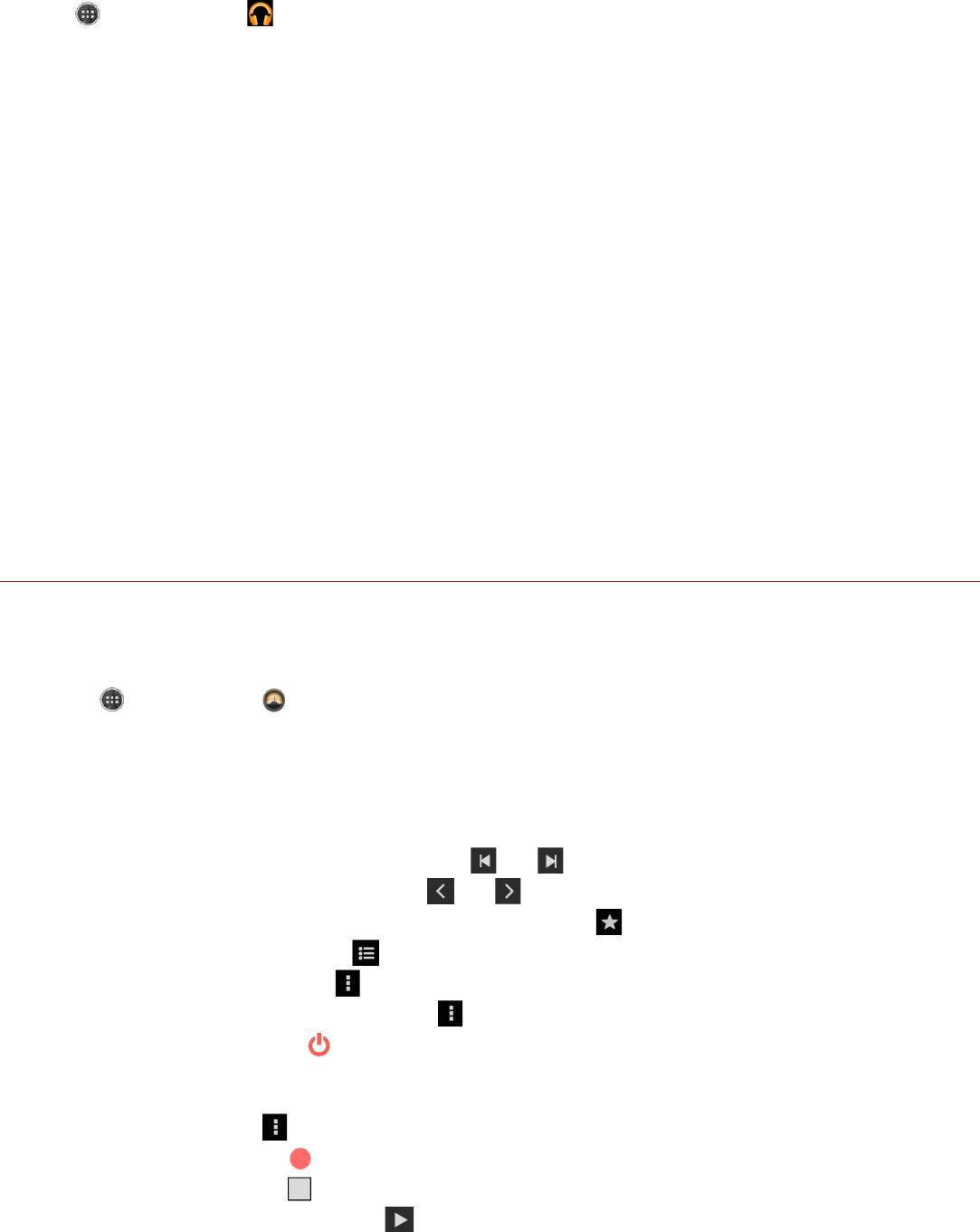6. Disconnect the mobile phone from the PC.
Opening the Media Library
Touch > Play Music ( ) to display the media library. The Music application organizes your music
files by storage location. It contains four tabs: PLAYLISTS, RECENT, ARTISTS, ALBUM, SONGS,
and GENRES.
Playing Music
1. Touch a category on the music library screen.
2. Touch the song you want to play.
Tip: When you are listening to music, touch the Back key to use another application. Your
music continues to play. To return to the music controls, open the notification panel and then
touch the song.
Adding Music to a Playlist
1. Touch a category on the music library screen.
2. Touch and hold the song, and then touch Add to playlist in the options menu.
3. Select a playlist or touch New playlist to add the song to an existing playlist.
Playing a Playlist
1. Touch the PLAYLISTS tab on the music library screen.
2. Touch and hold the playlist you want to play.
3. Touch Play to play the playlist.
Listening to FM Radio
FM Radio lets you listen to FM radio stations on your mobile phone. Connect your headset first to the
audio jack of your phone before opening the application.
Opening the FM Radio
1. Touch > FM Radio ( ) to open the application.
2. The FM Radio automatically scans for available FM channels, saves them as presets and plays the
first FM channel found.
Tuning the FM Radio
Do any of the following:
!!To select the radio station to listen to, touch or .
!!To manually tune to a frequency, touch or .
!!To add the current radio station to the Favorite list, touch .
!!To view the Favorite List, touch .
!!To turn on the speaker, touch and select Speaker.
!!To scan for all available channels, touch > Search.
!!To turn off the radio, touch to exit out of application.
Recording the FM Radio
To record the radio, touch > Record FM and do the following:
!!To start recording, touch .
!!To stop recording, touch and then enter the file name and touch Save.
!!To listen to the recorded file, touch .