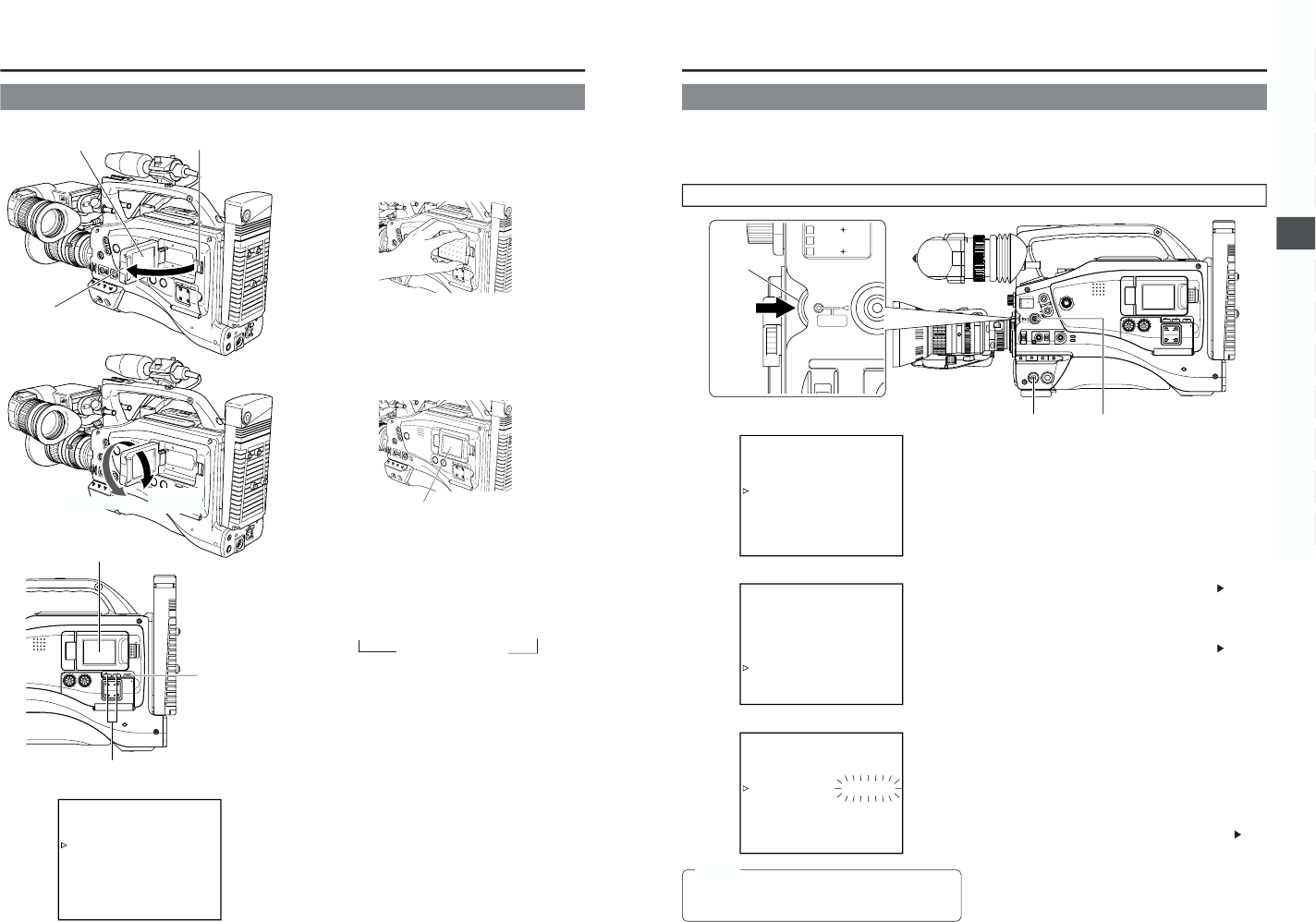■ Opening the LCD monitor
Slide the LCD lock and release knob toward the rear section
to open the LCD monitor. Grasp the upper and lower edges
of the LCD monitor to open it easily.
■ Changing the orientation and angle of the LCD monitor
● With the LCD door in the open position, turn the LCD door.
The LCD door can be turned 180 degrees upward and 90
degrees downward.
● If the LCD door is turned 180 degrees upward and housed
in the camera body, the LCD monitor can be viewed from
outside while it remains housed in the camera body.
■ Displaying on the LCD monitor
● When the DISPLAY button is pressed for a long time, the
display on the LCD monitor is switched between ON and
OFF.
● Each time the DISPLAY button is briefly pressed while the
LCD monitor is used for display, the contents change as
follows.
Image only → Characters displayed magnified
Image and Characters ←
■ Adjusting the LCD monitor
● Brightness of screen : Adjust with the LCD BRIGHT +/–
button.
● Color saturation : Adjust the LCD COLOR item on
the LCD/VF (2/2) menu.
● Contrast of screen : Adjust the LCD PEAKING item on
the LCD/VF (2/2) menu.
LCD/VF (2/2) menu
LCD monitor
LCD door
LCD lock and release knob
Upward 180
degrees
41
5. PREPARATIONS
5-4 Setting, Displaying and Recording the Date and Time
The date and time of the built-in clock should be set. Powered by the built-in backup battery the set date and time data continue to
count even when the power is switched off.
● The set date and time data are displayed on the LCD monitor or in the viewfinder and recorded on the tape in accordance with the
settings made on the menu screen.
Setting the Date and Time
TIME/DATE menu screen
● The date and time are set on the CLOCK ADJUST menu
screen.
When setting while observing on a monitor connected to the
VIDEO OUT or Y/C OUT connector, set the OUTPUT CHAR.
item on the OTHERS (1/2) menu screen to ON.
1.
Set the POWER switch to ON.
2.
Press the STATUS button for 1 second or longer to display
the TOP MENU screen.
3.
Rotate the SHUTTER dial to align the cursor (
) with the
TC/UB/CLOCK item, and then press the SHUTTER dial in
the direction of the camera body.
● The TC/UB/CLOCK menu screen appears.
4.
Rotate the SHUTTER dial to align the cursor (
) with the
TIME/DATE item, and then press the SHUTTER dial.
● The TIME/DATE menu screen appears.
5.
Make settings on the TIME/DATE menu screen. (This
includes display style, etc.)
DATE STYLE : Selects the style for displaying the date.
YY/MM/DD (Year, month, day)
MM/DD/YY (Month, day, year)
DD/MM/YY (Day, month, year)
TIME STYLE : The time can be set to display as a 12-
hour or 24-hour clock system.
SEC DISPLAY :To select whether or not indication of
seconds should be displayed on the
screen.
1 Rotate the SHUTTER dial to align the cursor (
) with
the item to be set, and then press the SHUTTER dial.
● The setting area of the selected item starts blinking.
2 Rotate the SHUTTER dial to change the setting, and
then press the SHUTTER dial.
● The setting area stops blinking and the setting is
entered.