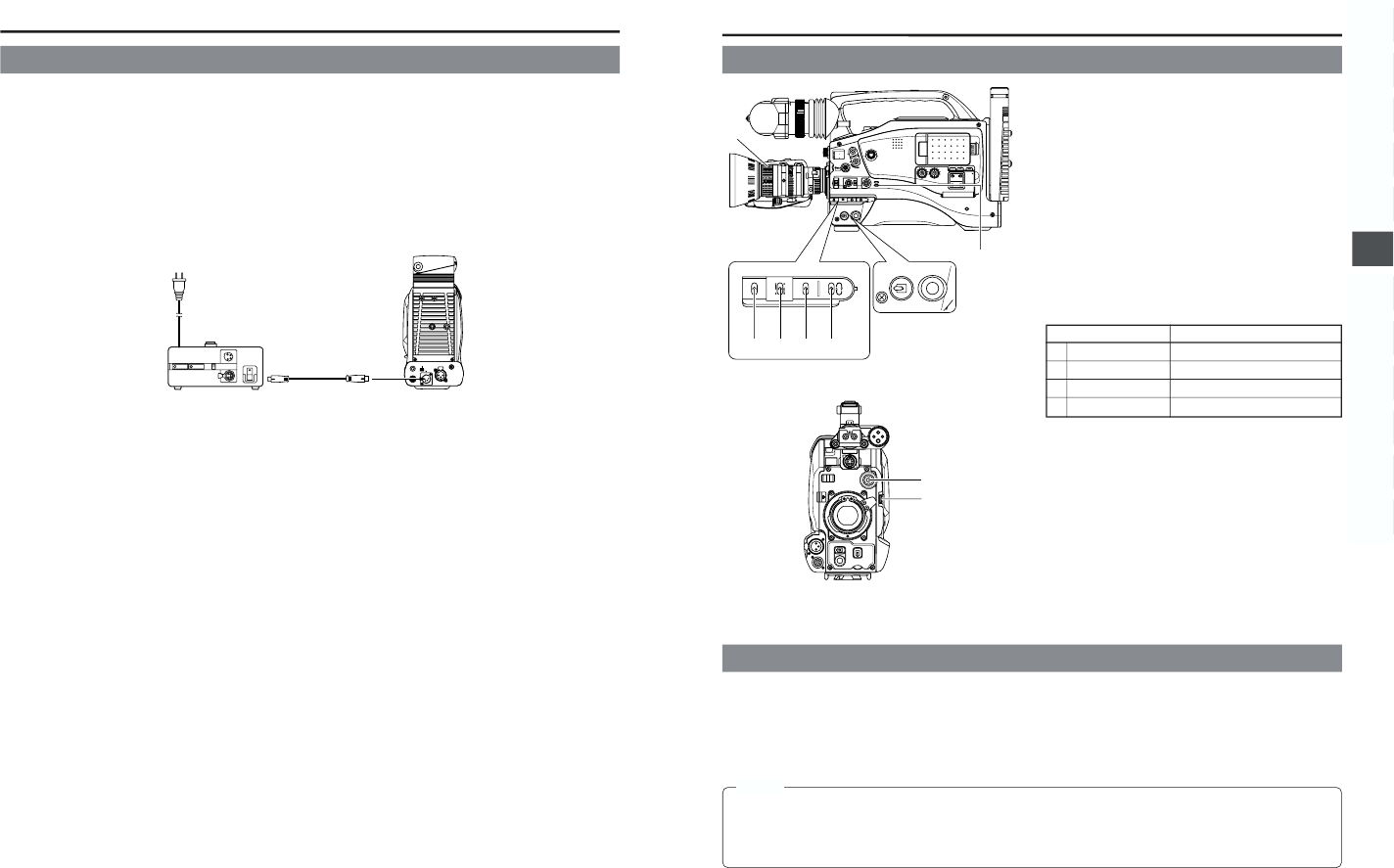44
5. PREPARATIONS
5-5 Charging the Built-in Battery
The built-in, rechargeable backup battery retains the date and time and the time code data. The built-in battery is constantly being
charge whenever the GY-DV5000 is connected to a power supply, but it gradually discharges while the GY-DV5000 is disconnected
from a power supply. The battery will be fully discharged when the GY-DV5000 is not used for about three months, in which case the
set date and time and time code data are reset. In this case, recharge the built-in battery and then set the date and time and time
code data again.
However, it is possible to use the GY-DV5000 even if the bulit-in battery is discharged but the date and time and time code data
cannot be recorded.
■ How to charge
1.
Connect the provided AC adapter AA-P250 to the GY-DV5000 and an AC outlet or mount a charged battery on the GY-DV5000.
2.
Set the POWER switch on the GY-DV5000 to “OFF” or “ON” (charging takes places with the POWER switch set to either of the
positions.)
3.
Leave the equipment in this condition for about 4 hours.
● The built-in battery will remain charged for about 3 months after being charged for about 4 hours.
1.
POWER SUPPLY
1 First place a charged battery pack in the battery case on
the rear section of the unit. If battery pack is not used,
connect DC power to the DC INPUT connector on the
rear section of the unit using the AC power adapter (AA-
P250) to supply DC 12 V current.
2 Set the POWER switch to ON.
2.
SWITCH positions
A. MODE switch: Camera mode (CAM indicator should be
on).
B. [GAIN] switch: Set to L. The L position is always 0 dB.
C. [OUTPUT] switch: Set to CAM-AUTO KNEE OFF.
D. [WHT. BAL] (Auto White Balance) switch: Set to A or B.
3.
Set the lens’ iris mode switch to “A” (AUTO IRIS side)
4.
Choose the proper color temperature conversion filter.
5.
Using the SHUTTER dial, set the shutter speed to OFF
(1/60).
FILTER Suitable Location
13200K Indoors, dark outdoors
2 5600K+1/8ND Outdoors under clear sky
35600K Outdoors
4 5600K+1/64ND Outdoors under clear sky
CAM
indicator
6-2 Screen Size (4:3/LETTER) Mode Selection
The screen size of recorded images can be selected with the ASPECT RATIO item on the CAMERA OPERATION menu screen.
☞ See page 69.
● To record using the standard screen, set ASPECT RATIO to 4:3.
● When ASPECT RATIO is set to LETTER, the image is recorded in a 16:9 aspect ratio with the upper and lower parts of the image
cut. In this case, the viewfinder screen or LCD will show the 16:9 aspect ratio image with the upper and lower parts of the image
cut.
MEMO:
● The safety zone of the standard screen and the 16:9 screen can be displayed in the viewfinder or LCD by setting the
SAFETY ZONE item on the LCD/VF (1/2) menu screen. ☞ See page 73.
● When ASPECT RATIO is set to LETTER, 16:9 aspect ratio distinction ID signal is output from the Y/C OUT terminal.
● When setting DATE REC in the TIME/DATE menu screen to “BARS” or “BARS+CAM”, the screen size will be fixed at an
aspect ratio of 4:3.
6-1 Camera Settings