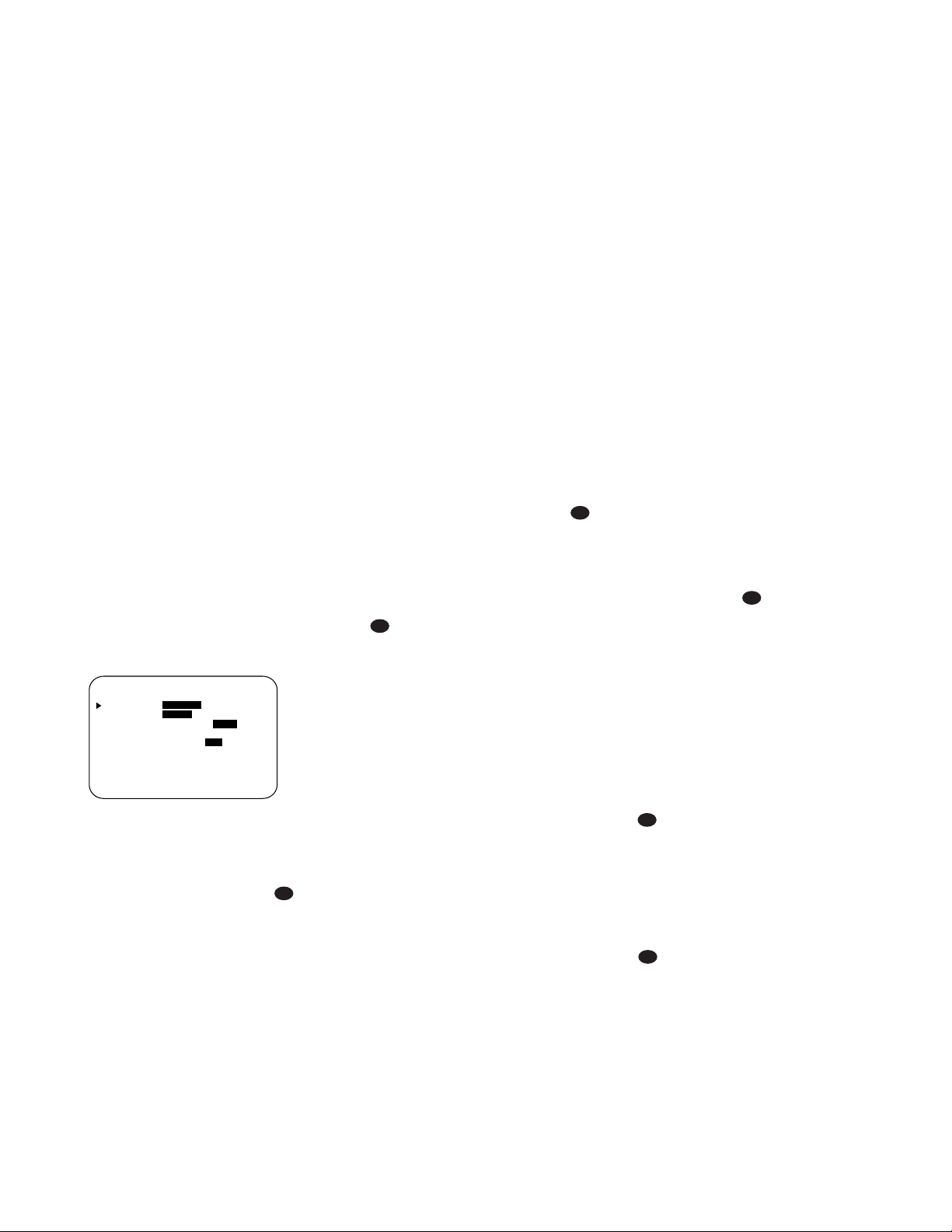37
The AVR580 is equipped with a number
of advanced features that add extra flexi-
bility to the unit’s operation. While it is
not necessary to use these features to
operate the unit, they provide additional
options that you may wish to use.
Surround Amplifier Channel
Assignment
The AVR580 is equipped with seven full-
power amplifier channels to allow for
complete 7.1-channel operation without
the need for additional external ampli-
fiers. However, in some installations you
may wish to use the traditional 5.1-chan-
nel configuration for the main listening
room, which allows the surround back
left/right amplifier channels to be used to
power speakers placed in a remote zone
location.
If you wish to use the Surround Back
channel amplifiers to power the remote
zone, you must change a setting in the
ADVANCED SELECT menu. To
make that change, first call up the menu
system by pressing the OSD Button v
to bring the MASTER MENU (Figure 1)
to the screen. Next, press the ¤Button
nuntil the ›cursor is next to the
ADVANCED line. Press the Set
Button pto enter the ADVANCED
SELECT menu (Figure 10).
Figure 10
To change the setting so that the
Surround Back amplifiers are fed by the
source selected through the Multiroom
system, press the ‹/›Buttons o
so that MR SP is highlighted in reverse
video and press the Set Button p.
Remember that once this setting is made
you will not be able to take advantage of
any of the 6.1/7.1-channel decoding or
processing modes, and that the speakers
used for the remote zone must be con-
nected
to the Surround Back/Multi-
room Speaker Outputs ª. The volume
for these speakers is set by the multi-
room system, as explained on page 39
of this manual.
Once this setting is made, you may press
the ¤Button nto make any of the
other adjustments available on this
menu. If no other adjustments are
needed, press the OSD Button v
to exit the menu system.
Display Brightness
The AVR580’s Main Information
Display ˜is set at a default brightness
level that is sufficient for viewing in a
normally lit room. However, in some
home theater installations, you may wish
to occasionally lower the brightness of
the display, or turn it off completely.
To change the display brightness setting
for a specific listening session, you will
need to make an adjustment in the
ADVANCED SELECT menu. To
start the adjustment, press the OSD
Button vto bring the MASTER
MENU to the screen. Press the ¤
Button n, until the on-screen ›
cursor is next to the
ADVANCED
line. Press the Set Button pto enter
the
ADVANCED SELECT
menu
(Figure 10).
To change the brightness setting, at the
ADVANCED
SELECT menu, make
certain that the on-screen ›cursor is
next to the VFD line, and press the ›
Button until the desired brightness
level is highlighted in the video display.
When FULL is highlighted, the display
is at its normal brightness. When HALF
is highlighted, the display is at half the
normal brightness level. When OFF is
highlighted, all of the indicators in the
Main Information Display ˜will go
dark. However, the Input Indicators ˆ
and the Surround Mode Indicators
˘, as well as the Power Indicator 3,
will always remain lit to remind you that
the unit is turned on.
Once the desired brightness level is
selected, it will remain in effect until it
is changed again or until the unit is
turned off.
If you wish to make other adjustments,
press the ⁄/¤Buttons nuntil the
on-screen ›cursor is next to the desired
setting or the BACK TO MASTER
MENU line and press the Set Button
p. If you have no other adjustments to
make, press the OSD Button vto exit
the menu system.
Turn-On Volume Level
As is the case with most audio/video
receivers, when the AVR580 is turned on,
it will always return to the volume setting
in effect when the unit was turned off.
However, you may prefer to always have
the AVR580 turn on at a specific setting,
regardless of what was last in use when
the unit was turned off. To change the
default condition so that the same vol-
ume level is always used at turn-on, you
will need to make an adjustment in the
ADVANCED SELECT
menu. To
start the adjustment, press the OSD
Button vto bring the MASTER
MENU (Figure 1) to the screen. Press the
¤Button n, until the on-screen ›
cursor is next to the ADVANCED
line.
Press the Set Button pto enter
the ADVANCED SELECT menu
(Figure 10).
At the ADVANCED SELECT menu
make certain that the on-screen ›cursor
is next to the VOLUME DEFAULT
line by pressing the ⁄/¤Buttons n
as needed. Next, press the ›Button
so that the word ON is highlighted
in the video display. Next, press the ¤
Button nonce so that the on-screen ›
cursor is next to the DEFAULT VOL
SET line. To set the desired turn-on vol-
ume, press the ‹/›Buttons o
until the desired volume level is shown
on the DEFAULT VOL SET line.
This setting may NOT be made with the
regular volume controls.
NOTE: Since the setting for the turn-on
volume cannot be heard while the setting
is being made, you may wish to deter-
mine the setting before making the
adjustment. To do this, listen to any
source and adjust the volume to the
desired level using the regular Volume
Controls ı
î
. When the desired
volume level to be used at turn-on is
reached, make a note of the setting as it
appears in the lower third of the video
screen or in the Lower Display Line
B. (A typical volume level will appear as
a negative number such as –25dB.) When
making the adjustment, use the ‹/›
Buttons oto enter this setting.
Unlike some of the other adjustments in
this menu, the turn-on volume default
will remain in effect until it is changed or
turned off in this menu, even when the
unit is turned off.
If you wish to make other adjustments,
press the ⁄/¤Buttons nuntil the
on-screen ›cursor is next to the desired
setting or the BACK TO MASTER
MENU line and press the Set Button