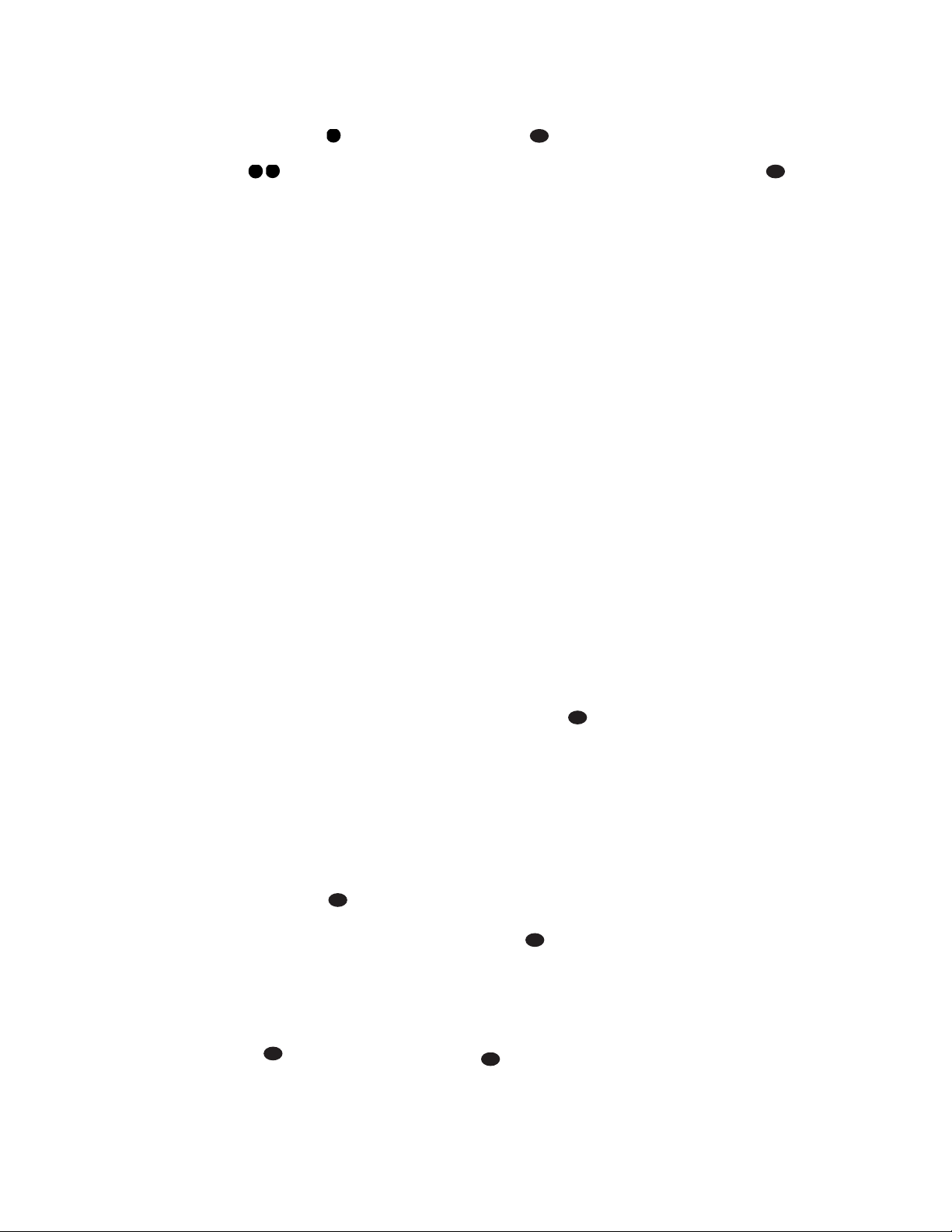36
simply by placing machines connected to
the outputs for Tape Outputs or
Video 1/Video 2 Audio and Video
Outputs fi‡ in the Record
mode.
When a digital audio recorder is connect-
ed to the Digital Audio Outputs gi,
you are able to record the digital signal
using a CD-R, MiniDisc or other digital
recording system.
NOTES:
• The digital outputs are active only
when a digital signal is present, and
they do not convert an analog input to
a digital signal, or change the format
of the digital signal. In addition, the
digital recorder must be compatible
with the output signal. For example,
the PCM digital input from a CD player
may be recorded on a CD-R or
MiniDisc, but Dolby Digital or DTS
signals may not.
• Please make certain that you are
aware of any copyright restrictions on
any material you copy. Unauthorized
duplication of copyrighted materials is
prohibited by law.
Output Level Trim Adjustment
Normal output level adjustment for the
AVR580 is established using the test tone,
as outlined on pages 27 – 29. In some
cases, however, it may be desirable to
adjust the output levels using program
material such as a test disc, or a selection
you are familiar with. Additionally, the
output level for the subwoofer can only
be adjusted using this procedure.
To adjust the output levels using program
material, first
set the reference volume for
the front left and front right
channels
using the Volume Control ı
î
.
If you are using a disc with test signals
or an external signal generator as the
source from which to trim the output lev-
els, you may use the EzSet feature of the
remote to guide you to the correct SPL
level. To use the remote for this purpose,
press and quickly release the SPL
Selector Button to activate the
sensor. While the test tone is circulating,
the Program/SPL Indicator cwill
change color to indicate the level. Adjust
the level using the ⁄/¤Buttons n
until the LED lights green for all channels.
When it is red the level is too high; when
it is amber the level is too low. Press the
SPL Selector Button to turn the
sensor and indicator off.
Once the reference level has been set,
press the Channel Select Button m
and FRONT L LEVEL will appear
in the Lower Display Line B. To
change the level, first press the Set
Button p, and then use the ⁄/¤
Buttons nto raise or lower the level.
DO NOT use the volume control, as this
will alter the reference setting.
Once the change has been made, press
the Set Button pand then press the
⁄/¤Buttons nto select the next
output channel location that you wish to
adjust. To adjust the subwoofer level,
press the ⁄/¤Buttons nuntil
WOOFER LEVEL appears in the
Main Information Display ˜or on-
screen display.
Repeat the procedure as needed until all
channels requiring adjustment have been
set. When all adjustments have been
made and no further adjustments are
made for five seconds, the AVR580 will
return to normal operation.
The channel output for any input may
also be adjusted using the full-OSD
on-screen menu system. First, set the
volume to a comfortable listening level
using the Volume Control ı
î
.
Then, press the OSD Button vto
bring up the MASTER MENU
(Figure 1). Press the ¤Button nuntil
the on-screen ›cursor is next to the
CHANNEL ADJUST line. Press
the Set Button pto activate the
CHANNEL ADJUST menu.
Once the menu appears on your video
screen, first use the ⁄/¤Buttons n
to move the on-screen ›cursor so that it
is next to the TEST TONE line. Press
the ‹/›Buttons oso that OFF
is highlighted. This will turn off the test
tone and allow you to use your external
test disc or other source material as the
reference. Then, use the ⁄/¤Buttons
nto select the channels to be adjusted.
At each channel position, use the ‹/›
Buttons oto change the output
level. Remember, the goal is to have the
output level at each channel be equal
when heard at the listening position.
If you wish to reset all the levels to their
original factory default of 0dB offset,
press the ⁄/¤Buttons nso that
the on-screen cursor is next to the
CHANNEL RESET line and press
the ‹/›
Buttons oso that the
word ON is highlighted.
After the levels
are reset, resume the procedure outlined
above to reset the levels to the desired
settings. When all adjustments are done,
press the ⁄/¤Buttons nto move the
on-screen ›cursor so that it is next to
BACK TO MASTER MENU and
then press the Set Button pif you
wish to go back to the main menu to
make other adjustments. If you have no
other adjustments to make, press the
OSD Button vto exit the menu
system.
NOTE: The output levels may be separately
trimmed for each digital and analog sur-
round mode. If you wish to have different
trim levels for a specific mode, select that
mode and then follow the instructions in
the steps shown earlier.
Memory Backup
This product is equipped with a memory
backup system that preserves the system
configuration information and tuner pre-
sets if the unit is accidentally unplugged
or subjected to a power outage. This
memory will last for approximately two
weeks, after which time all information
must be reentered.