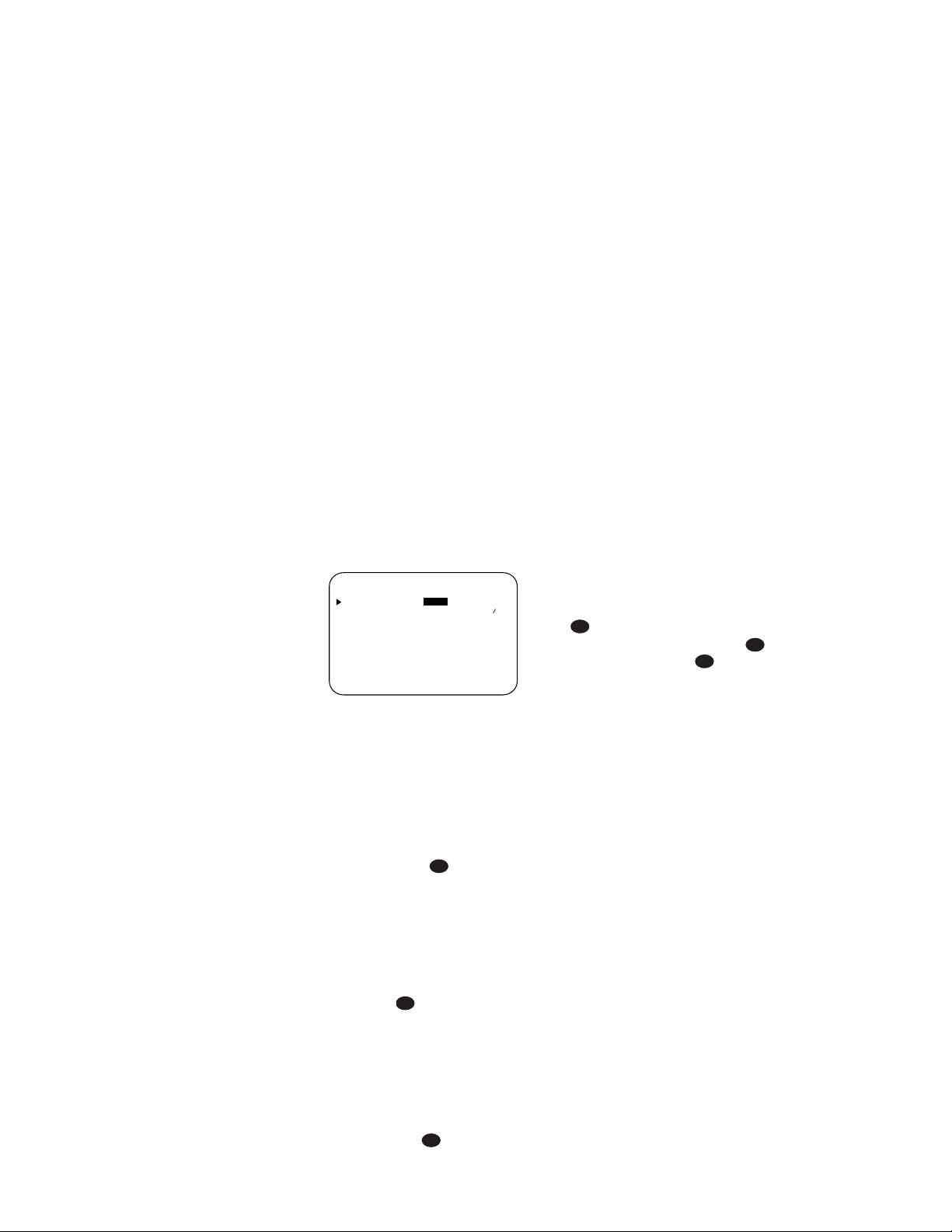39
The AVR580 is fully equipped to operate
as the control center for a complete mul-
tiroom system that is capable of sending
one source to a second zone in the house
while a separate source is listened to in
the main room. In addition to providing
for control over the selection of the
remote source and its volume, the
AVR580 offers a comprehensive range of
options for powering the speakers in the
second zone.
■Using the line-level Multiroom Audio
Outputs h, the selected source may
be fed to optional, external power
amplifiers that may be matched to the
specifics of the installation.
■When the main room system is config-
ured for 5.1 operation, the Surround
Back Left/Right amplifier channels may
be used to power the remote zone so
that no additional amplifiers are
required.
In addition, the AVR580 includes a
remote IR sensor input so that remote
control commands from the Zone II
remote included with the unit may be
transmitted to the unit, while standard
IR input/output jacks allow the remote
zone’s commands to be sent to compatible
IR-controlled source devices.
Installation
Although simple remote room systems
may be installed by the average do-it-
yourself hobbyist, the complexity of your
multizone/multiroom system involves run-
ning wires inside of walls where the
services of a specially trained installer
may be required. Regardless of who does
the work, please remember that local
building codes may govern in-wall electri-
cal work, including proper specification
of any wiring used and the way in which
it is connected. You are responsible for
making certain that all multiroom instal-
lation work is done properly and in com-
pliance with all applicable codes and
regulations.
For standard installations, follow the
instructions shown on page 17 for the
connection of speaker wire and IR remote
wiring to the AVR580.
For installations where the Surround Back
Left/Right amplifier channels are used to
power the remote zone, make certain that
the system is configured for that type of
operation, as shown on page 36.
RS-232 Control
The AVR580 is rare among A/V receivers
in that it provides the capability for full
remote control from compatible comput-
ers or specialized remote control sys-
tems. RS-232 programming requires spe-
cialized programming knowledge and for
that reason we recommend that it only be
done by qualified installers. For more
information on using the RS-232 port for
remote control, please contact your local
JBL distributor.
Multiroom Setup
Once the audio and IR link connections
have been made, the AVR580 needs to
be configured for multiroom operation.
Press the OSD Button vto bring the
MASTER MENU (Figure 1) to the
screen. Press the ¤Button n,
until the on-screen ›cursor is next
to the MULTI-ROOM line. Press
the Set Button pto enter the
MULTI-ROOM SETUP menu
(Figure 11).
Figure 11
When the MULTI-ROOM SETUP
menu appears, the on-screen ›cursor
will be at the MULTI-ROOM line.
Since this line is used to turn the system
on and off, don’t make an adjustment
here unless you wish to turn the system
on at this time. To turn the system on,
press the ›Button so that ON is
highlighted. If you do not wish to turn the
system on at this time, or to proceed to
the next step, press the
¤
Button n
once so that the ›on-screen cursor is
next to the MULTI IN line.
At the MULTI IN line, press the ‹/›
Buttons ountil the desired input
to the multiroom system appears in the
highlighted video. When the selection
has been made, press the ¤Button n
once so that the ›on-screen cursor is
next to the MULTI VOL line.
At the MULTI VOL line, press the
‹/›Buttons ountil the desired
volume level for the multiroom system is
entered. DO NOT use the regular volume
control knobs for this setting. When all
settings for the multiroom setup have
been made, press the ⁄/¤Buttons
nuntil the on-screen ›cursor is next
to the BACK TO MASTER MENU
line. If you have no other adjustments to
make, press the OSD Button vto exit
the menu system.
Multiroom Operation
When operating the AVR580 from a
remote room location where an IR sensor
link has been connected to the AVR580’s
rear-panel Multiroom IR Input d, you
may use either the main remote control
or the Zone II remote. To turn on the
multiroom feed, press any of the Input
Selector buttons on the Zone II remote
ç∂
or the main remote
eg.
Press the AVR Selector f
∫
to turn
the unit on to the last source, or any of
the other Selector buttons to turn on to
a specific source.
As long as an IR feed to the AVR580 has
been established from the remote room,
using any of the buttons on either remote
will control the remote location volume
î
, change the tuner frequency
u
É
, change the tuner preset
©
or mute the output
˚
.
If the Remote IR Output Jack fon the
AVR580 is connected to an IR Input jack
on compatible audio components such as
CD, DVD or cassette players, the trans-
port functions of those machines may
also be controlled using the Transport
Controls `
ƒ˙∆
on either
remote control.
To turn the system off from the remote
room, press the Power Off Button
a
å
. Remember that the AVR580 may
be turned on or off from the remote room,
regardless of the system’s operation or
status in the main room.
NOTE: When the tuner is selected as the
source for the remote zone, any change
to the frequency or preset will also
change the station being listened to in
the main room, if the tuner is in use
there. Similarly, if someone in the main
room changes the station, the change
will also impact the remote room.
To activate the feed to the remote room,
while you are in the main listening room
where the AVR580 is located, press the