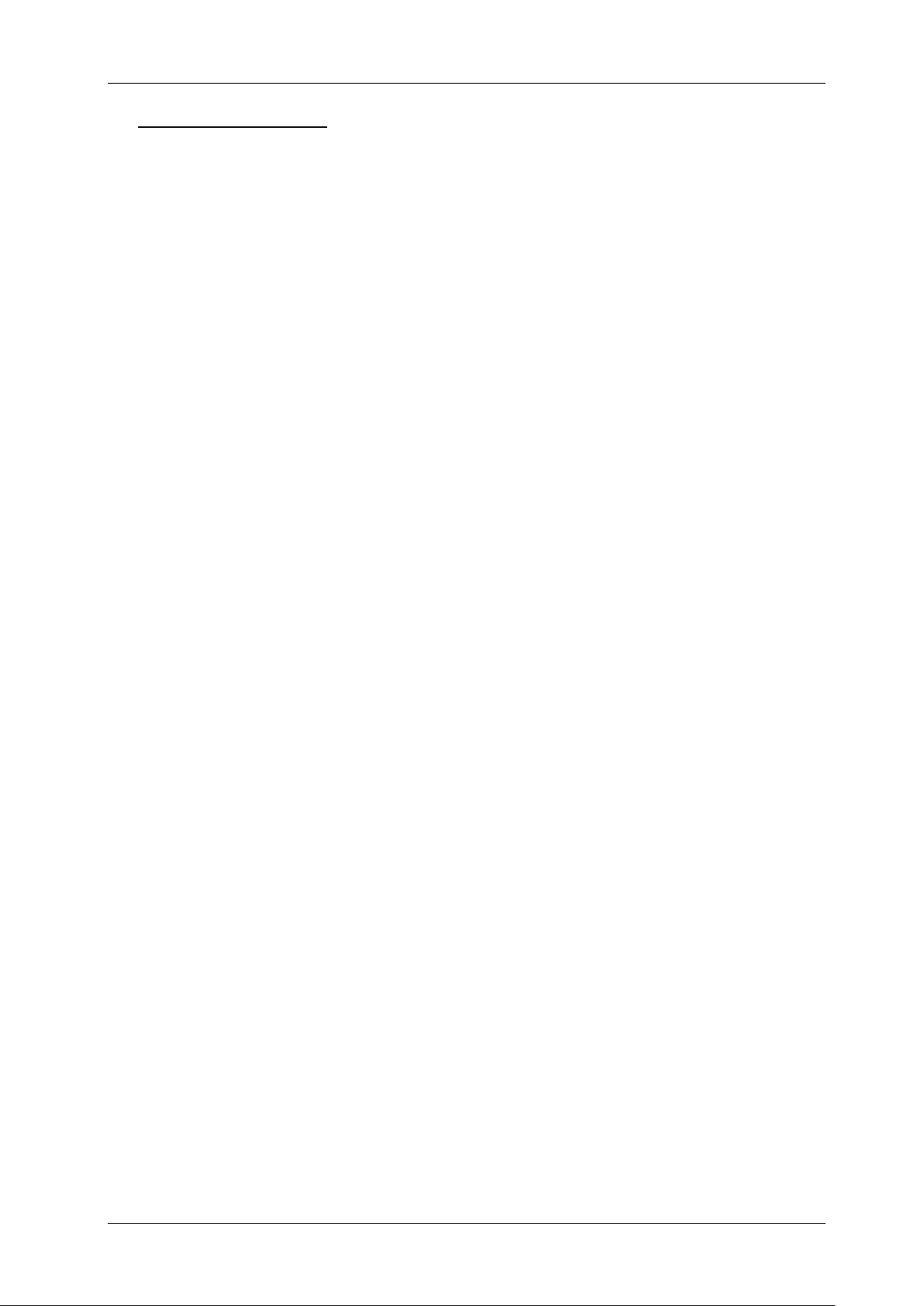ENGLISH USER MANUAL
JB SYSTEMS® 7/12 EZ-CON 192
MIDI CHANNEL SETTING:
BANK (Octave) NOTE NUMBER FUNCTION
BANK 1 00 TO 07 1 to 8 of Bank 1 on or off
BANK 2 08 TO 15 1 to 8 of Bank 2 on or off
BANK 3 16 TO 23 1 to 8 of Bank 3 on or off
BANK 4 24 TO 31 1 to 8 of Bank 4 on or off
BANK 5 32 TO 39 1 to 8 of Bank 5 on or off
BANK 6 40 TO 47 1 to 8 of Bank 6 on or off
BANK 7 48 TO 55 1 to 8 of Bank 7 on or off
BANK 8 56 TO 63 1 to 8 of Bank 8 on or off
BANK 9 64 TO 71 1 to 8 of Bank 9 on or off
BANK 10 72 TO 79 1 to 8 of Bank10 on or off
BANK 11 80 TO 87 1 to 8 of Bank11 on or off
BANK 12 88 TO 95 1 to 8 of Bank12 on or off
BANK 13 96 TO 103 1 to 8 of Bank13 on or off
BANK 14 104 TO 111 1 to 8 of Bank14 on or off
BANK 15 112 TO 119 1 to 8 of Bank14 on or off
CHASES 120 TO 125 1 to 6 Chases
BLACK OUT 126 BLACKOUT
The EZ-CON 192 only receives MIDI notes and you may have to transpose your keyboard to find
the proper notes
SCENES
1. PROGRAMMING A SCENE:
a. Enter program mode (Press and hold the PROGRAM (25) button until its LED blinks)
b. Check the BLACKOUT (17) button and verify that the LED is not blinking. If it is, press the
BLACKOUT (17) button once to exit blackout mode.
c. Verify that the SPEED (24) and FADE TIME (23) faders are positioned at zero.
d. Press the [FIXTURES] (1) button corresponding to the unit you wish to control. You may control
several fixtures together by pressing the button corresponding to the fixture(s) you wish to
program.
e. Move the faders and jogwheel to the desired position. (In some cases, if necessary, you may
select [PAGE B] (27) to control channels 9-16.)
f. Press the [BANK ▲/▼] (14) button to choose the bank you want to store this scene into. There
are a total of 20 banks you can select, you may store up to 8 scenes in each bank.
g. Once all fixtures are programmed into the desired position for the scene, press the [MIDI/REC]
(26) button.
h. Press the [SCENE] (6) button you wish to store your scene into. All LEDs will flash three times
to confirm the operation. The [LCD DISPLAY] (12) will show the bank and scene.
i. Repeat steps d→h until all scenes are programmed.
j. If you don’t intend to continue programming at this time, press and hold the [PROGRAM] (25)
button for some seconds to exit program mode. The LED will turn off.
2. EDITING A SCENE:
a. Enter program mode (Press and hold the [PROGRAM] (25) button until its LED blinks)
b. Check the [BLACKOUT] (17) button and verify that the LED is not blinking. If it is, press the
[BLACKOUT] (17) once to exit blackout mode.
c. Press the [BANK ▲/▼] (14) button to select the bank containing the scene you wish to edit.
d. Select the scene you wish to edit by pressing it’s [SCENE] (6) button.
e. Select the fixtures and use the faders and/or jogwheel to make the desired adjustments to the
scene.
f. Once you have completed the changes, press the [MIDI/REC] (26) button.
g. Press the [SCENE] (6) button that corresponds to the scene you’re editing. This will override
the existing scene.