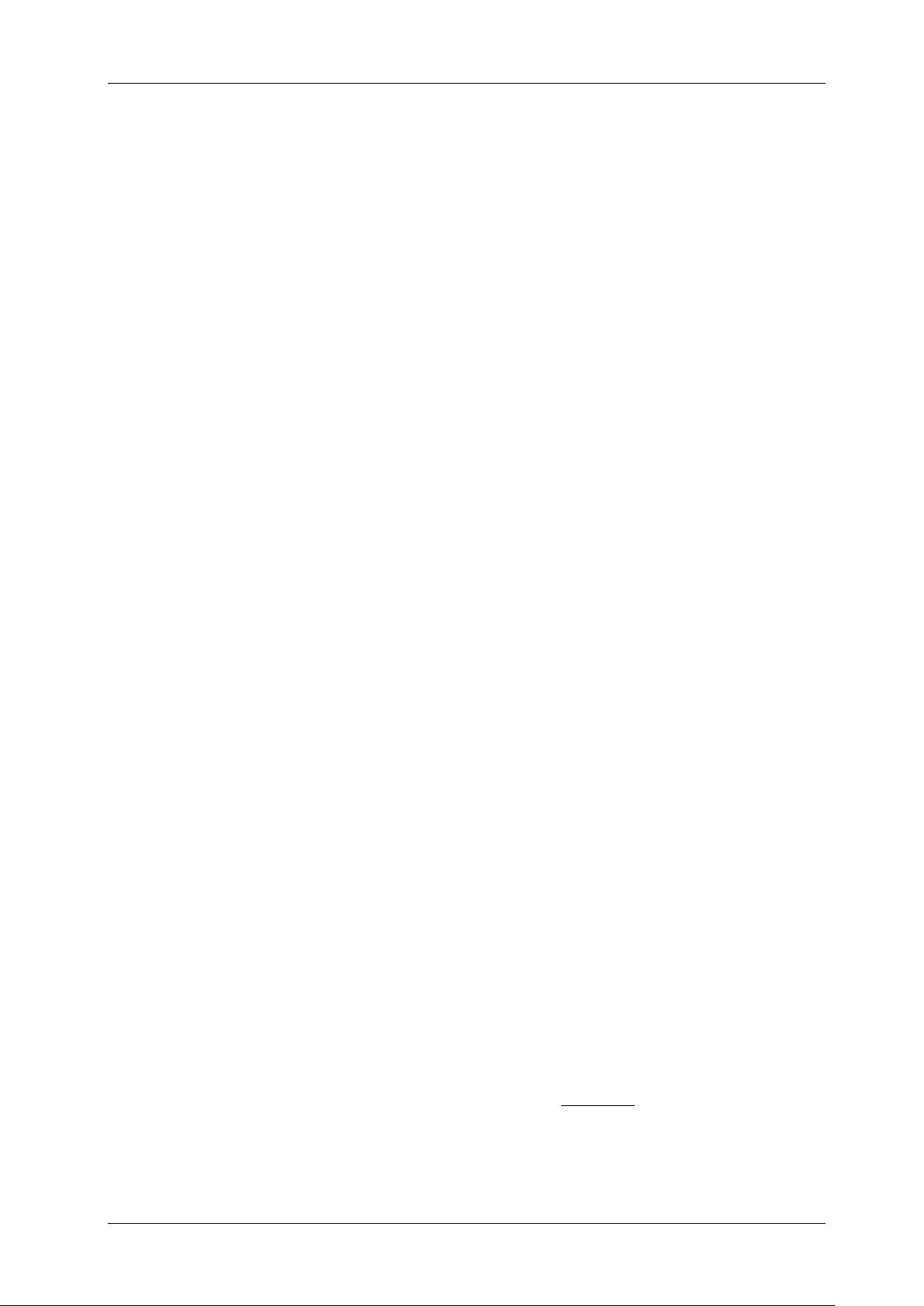ENGLISH USER MANUAL
JB SYSTEMS® 8/12 EZ-CON 192
h. Press and hold the [PROGRAM] (25) button for some seconds to exit program mode. The LED
will turn off.
Note: Be sure to select the same scene in steps d and g, otherwise you may accidentally record
over an existing scene.
3. COPY A SCENE:
a. Enter program mode (Press and hold the [PROGRAM] (25) button until its LED blinks)
b. Verify that the [BLACKOUT] LED (17) is not blinking. If it is, press the [BLACKOUT] (17) button
once to exit blackout mode.
c. Press the [BANK ▲/▼] (14) buttons to select the bank containing the scene you wish to copy.
d. Press the [SCENE] (6) button of the scene you wish to copy.
e. Press the [BANK ▲/▼] (14) buttons to select the bank you wish to copy the scene to.
f. Press the [MIDI/REC] (26) button.
g. Press the [SCENE] (6) button you wish to copy the scene to. If you want to copy other scenes,
you can repeat steps c to g.
h. Press and hold the [PROGRAM] (25) button for some seconds to exit program mode. The LED
will turn off.
4. DELETE A SCENE:
a. Enter program mode (Press and hold the [PROGRAM] (25) button until its LED blinks)
b. Verify that the [BLACKOUT] LED (17) is not blinking. If it is, press the [BLACKOUT] (17) button
once to exit blackout mode.
c. Press the [BANK ▲/▼] (14) buttons to select the bank containing the scene you wish to delete.
d. Press and hold down the [AUTO/DEL] (8) button. While holding the button, press the [SCENE]
(6) button that corresponds with the scene you wish to delete. All LEDs will blink 3 times. When
the programmed scene is deleted, all DMX channel values will be set to 0. If you want to delete
other scenes, you can repeat steps c & d.
e. Press and hold the [PROGRAM] (25) button for some seconds to exit program mode. The LED
will turn off.
5. DELETE ALL SCENES:
a. Switch the unit off with the power switch (35).
b. Switch (35) the unit back on while you press and hold down the [PROGRAM] (25) and the
[BANK ▲] (14) buttons at the same time. All scenes should be cleared.
Note: Be aware that all your scenes will be lost, to be used with care!
6. COPY A BANK OF SCENES:
a. Enter program mode (Press and hold the [PROGRAM] (25) button until its LED blinks)
b. Verify that the [BLACKOUT] LED (17) is not blinking. If it is, press the [BLACKOUT] (17) button
once to exit blackout mode.
c. Press the [BANK ▲/▼] (14) buttons to select the bank containing the scenes you wish to copy.
d. Press the [MIDI/REC] (26) button.
e. Press the [BANK ▲/▼] (14) buttons to select the bank you wish to copy to.
f. Press the [MUSIC/BANK COPY] (9) button, all LEDs will blink three times indicating the
function has been completed.
g. Press and hold the [PROGRAM] (25) button for some seconds to exit program mode. The LED
will turn off.
CHASES
A chase is a succession of scenes in a certain order so you must have already programmed these
scenes in order to program a chase. Before programming chases for the first time it is recommended
you delete all chases in the controller.
See Delete All Chases for instructions on how to do so.
1. DELETE ALL CHASES: