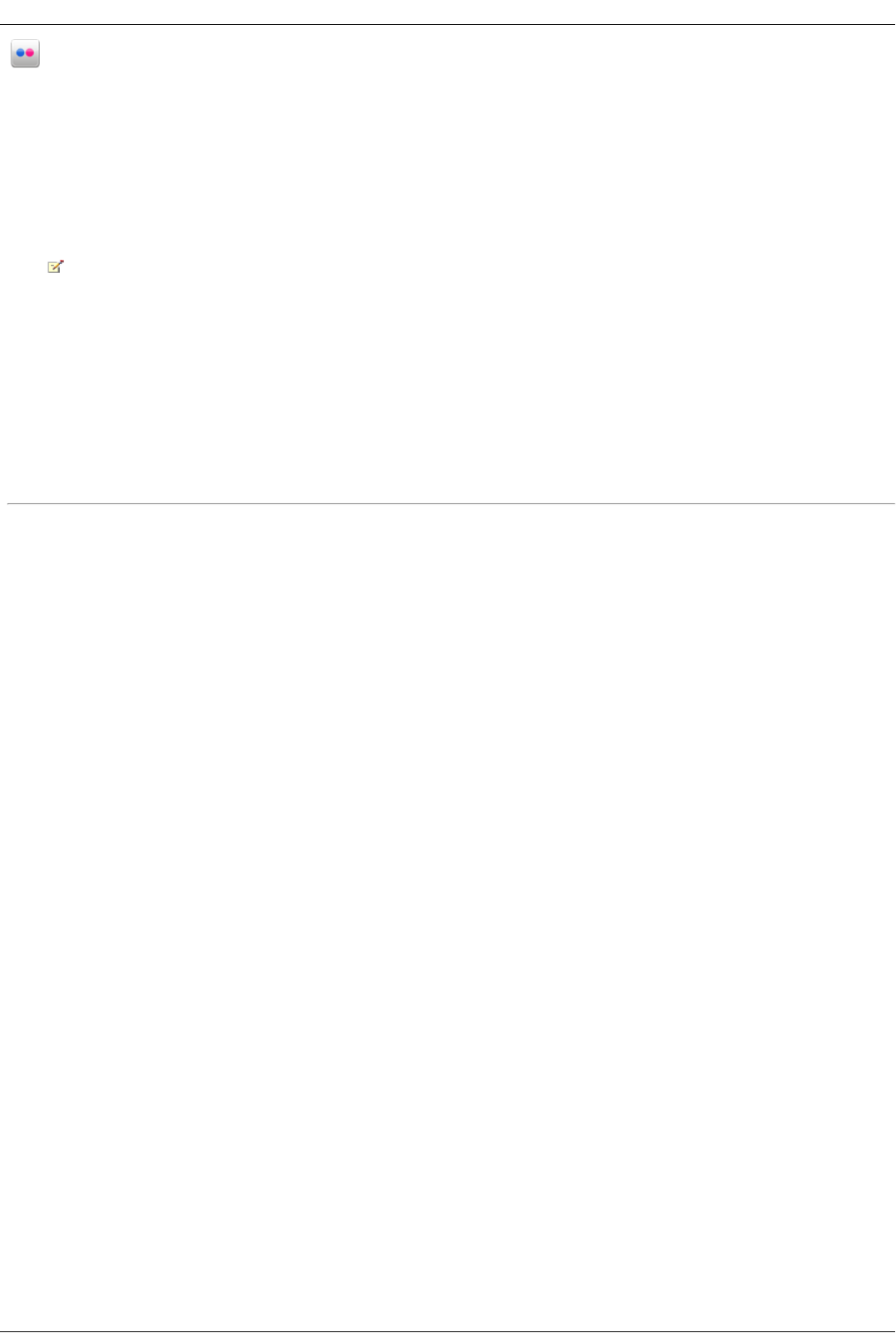Flickr Active Folders
The Shares page displays a table that contains folders, connected drives, and any cloud storage to which your Iomega StorCenter ix4-200d Console is
connected. The Properties column displays the features that are enabled for each Share.
How to Set Up a Flickr Active Folder
Flickr is a photo sharing network to share photos with friends and family. You can configure a Share as a Flickr Active Folder so that images and albums added
to that Share are automatically uploaded to your Flickr account. To configure a Share as a Flickr Active Folder, access Shares from the Iomega StorCenter ix4-
200d Console, select a Share, and expand the Active Folders section to enable and configure it.
Refer to Managing Shares for more information on managing Shares and Active Folders.
If you do not have a Flickr account, go to the Flickr website to open an account.
Configuring a Flickr Active Folder
1. From the Iomega StorCenter ix4-200d Console, click Shares.
2. Select a Share to use as a Flickr Active Folder and click to expand the Active Folder section.
3. Check Enable.
4. Select Flickr from the drop-down menu.
5. Click Configure Flickr account access to configure your Flickr account. You will be taken to a Flickr page to configure your account. Follow the
instructions provided by Flickr.
6. Check Delete files after upload to delete images from the Share once they are transferred to your Flickr account.
7. Click Apply to save your changes.
8. Once configured, all of your images in this Active Folder will upload to your Flickr account. Click View Transfer History to see the transfer activity from
this Share to your account.
How do I...
manage a Share