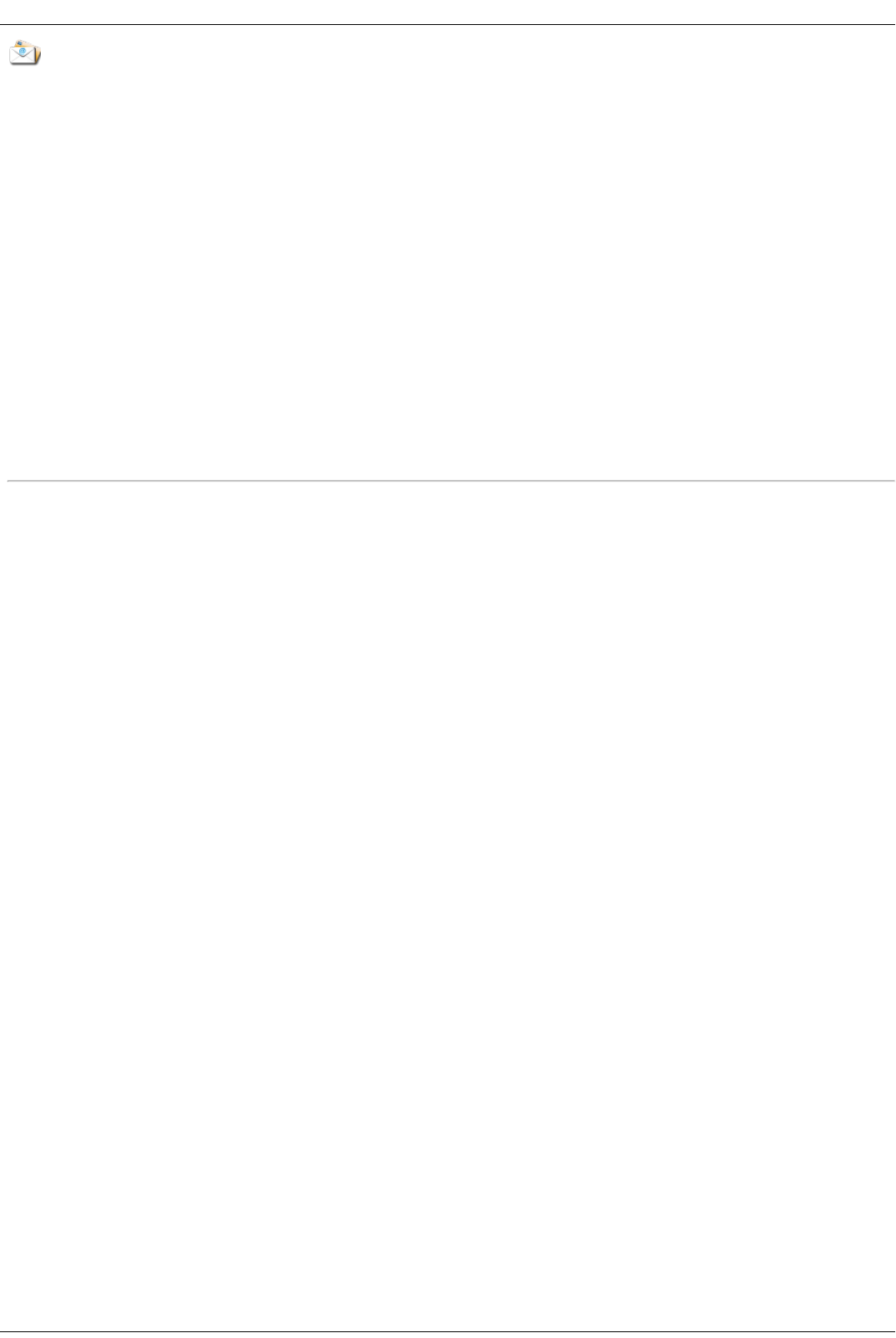Email Distribution Active Folders
The Shares page displays a table that contains folders, connected drives, and any cloud storage to which your Iomega StorCenter ix4-200d Console is
connected. The Properties column displays the features that are enabled for each Share.
How to Set Up an Email Distribution Active Folder
Email Distribution lets you email your files to friends and family right from your Iomega StorCenter ix4-200d Console. Use Email Distribution to share files with
an email list.
Refer to Managing Shares for more information on managing Shares and Active Folders.
Configuring an Email Distribution Active Folder
1. From the Iomega StorCenter ix4-200d Console, click Shares.
2. Select a Share to use as an Email Distribution Active Folder, and click to expand the Active Folder section.
3. Check Enable.
4. Select Email Distribution from the drop-down menu.
5. Include an email address in the From text box. Distribution is sent from this email address.
6. You can add multiple email addresses in the Email To: text box by separating them with commas, spaces, or semicolons.
7. Add a subject and email message for your recipients.
8. Check Send the file as an attachment, Send a link to the file, or both.
9. Click Apply to save your changes.
10. Once configured, all files in this Share are sent by email to your recipients. Click View Transfer History to see the transfer activity from this Share to
your account.
How do I...
Manage a Share