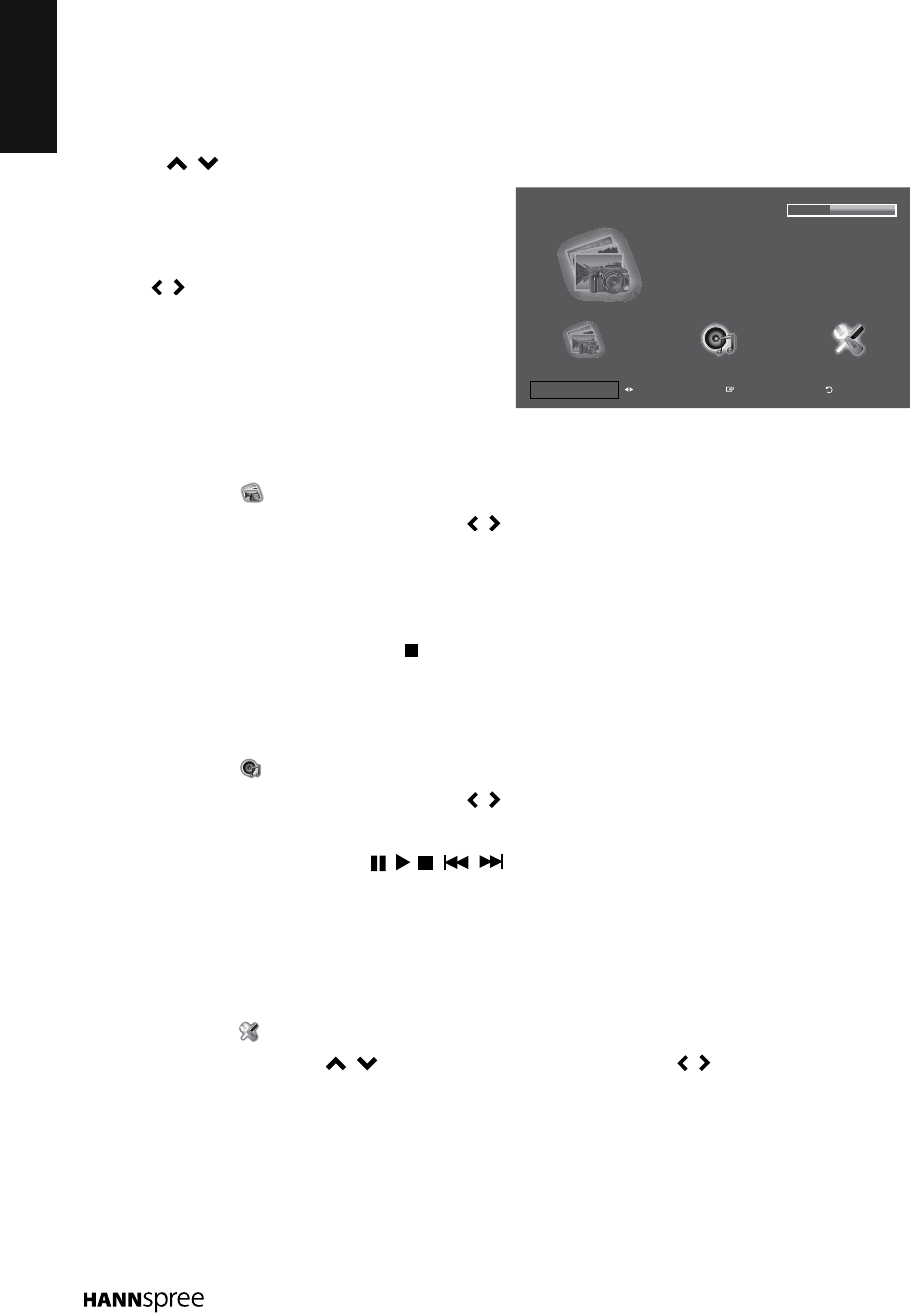ENGLISH
22
Basic Operation
1 Turn on the TV.
2 Plug a USB device to the USB connector on the TV.
3 Press INPUT on the remote control. The Input Source menu appears.
4 Press / to select USB, then press OKtoconrm.
5 The USB thumbnail mode browser appears.
Selectthemediatypeoftheleyouwishto
play.
6 Use / tobrowsethelesandpressOK
toconrm.
Viewing Photos
1 Select Photo ( ) and press OK to enter the main Photo content browser.
2 In the main Photo content browser, use / to select a photo.
3 Press OK to view in full screen.
n
To begin the slide show, press OK. A slide show begins from the selected photo.
n
To pause the slide show, press OK again.
n
To stop the slide show, press .
Playback Music
1 Select Music ( ) and press OK to enter the main Music content browser.
2 In the main Music content browser, use / to select a song.
3 Press OK to play, and an automatic playback begins from the selected song.
n
Press the media buttons ( / / / / ) on the remote control to pause, stop, or
skip to the next/previous song. You can also press OK to pause/resume the music
playback.
Customizing Settings
1 Select Setup ( ) and press OK to enter the Setup menu.
2 In the Setup menu, use / to select the menu item and use / to change the setting.
n
Slide Show Speed: Set the slideshow transition speed (Normal/Slow/Fast).
n
Music Repeat Mode: Set the repeat mode for the music playback (On/Off).
n
Slide Show Effect: Set the slideshow transition effect (No Effect/Bottom to Top/Top to
Bottom/Random Box/Waterfall/Random).
n
Information: Press OK to view the information on the USB drive.