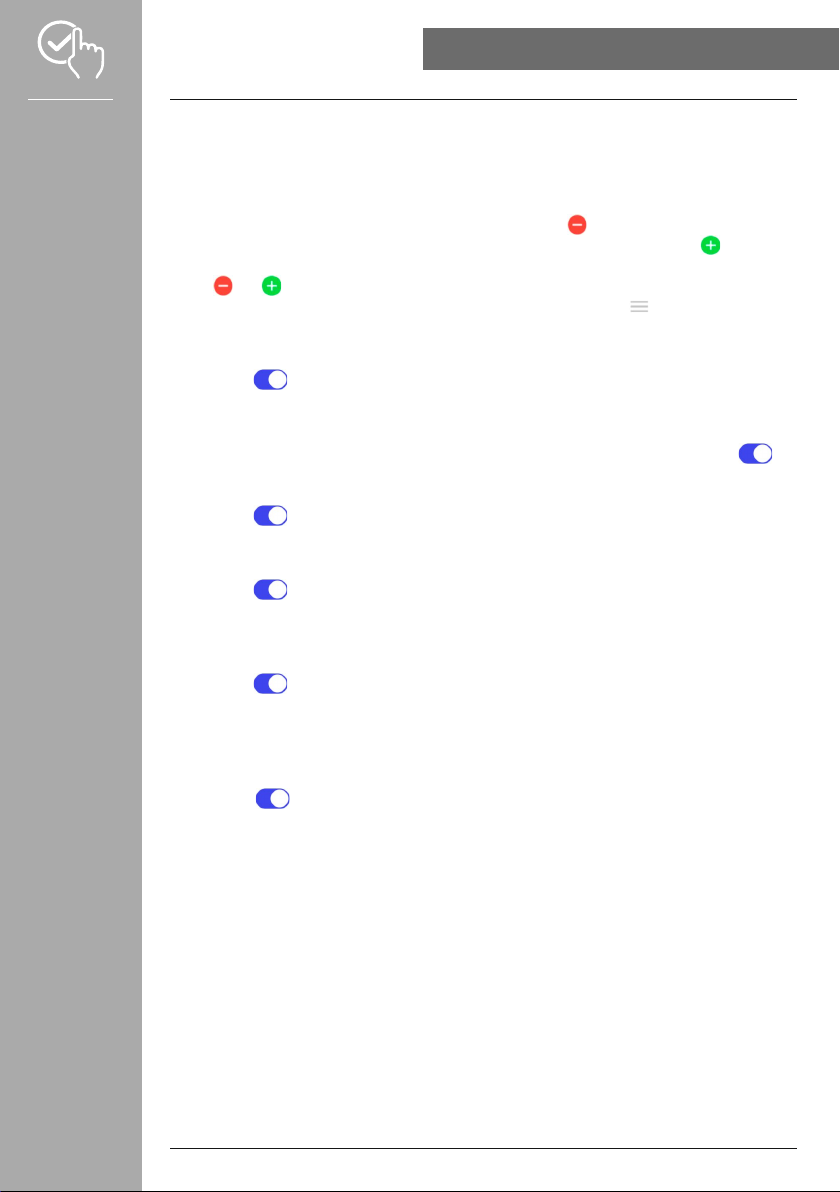45
• Please tap to select the activities that will be stored on your smart watch. You
can choose from various activities. You can hide activities and move the order of activities. By default,
all activities are set. After the next synchronisation with your smart watch, the activities are shown in
the display according to your settings.
•The activities that are at the top of the list and marked with the symbol are currently displayed on
your smart watch. The activities that are at the bottom of the list and marked with the symbol are
not displayed currently.
•Tap or to remove or add an activity.
• You can also change the order of the saved activities by holding down the symbol and moving the
respective activity to the appropriate position.
• Please tap in to enable this function. By enabling this function, you can
nd your mislaid smartphone again via the smart watch (see Section ).
• Please tap and enable/disable the function in the sub-menu by tapping .
When this function is enabled, you can control various music or streaming services directly via your
smart watch. You can start or stop music and skip tracks forward or backward.
• Please tap next to to show the songs' titles on the display of your smart
watch.
• Please tap next to to enable this function.
By enabling this function, you can you can turn on the display of your smart watch by turning your
wrist.
• Please tap in to enable this function. By enabling this function, you can see
the weather forecasts for the current day and for the next two days on the smart watch (see Section
).
• Please tap and enable/disable the function in the sub-menu
by tapping . Then set the time window in which the function is applied. By enabling this
function, your smart watch automatically adjusts the display brightness based on the current ambient
brightness.