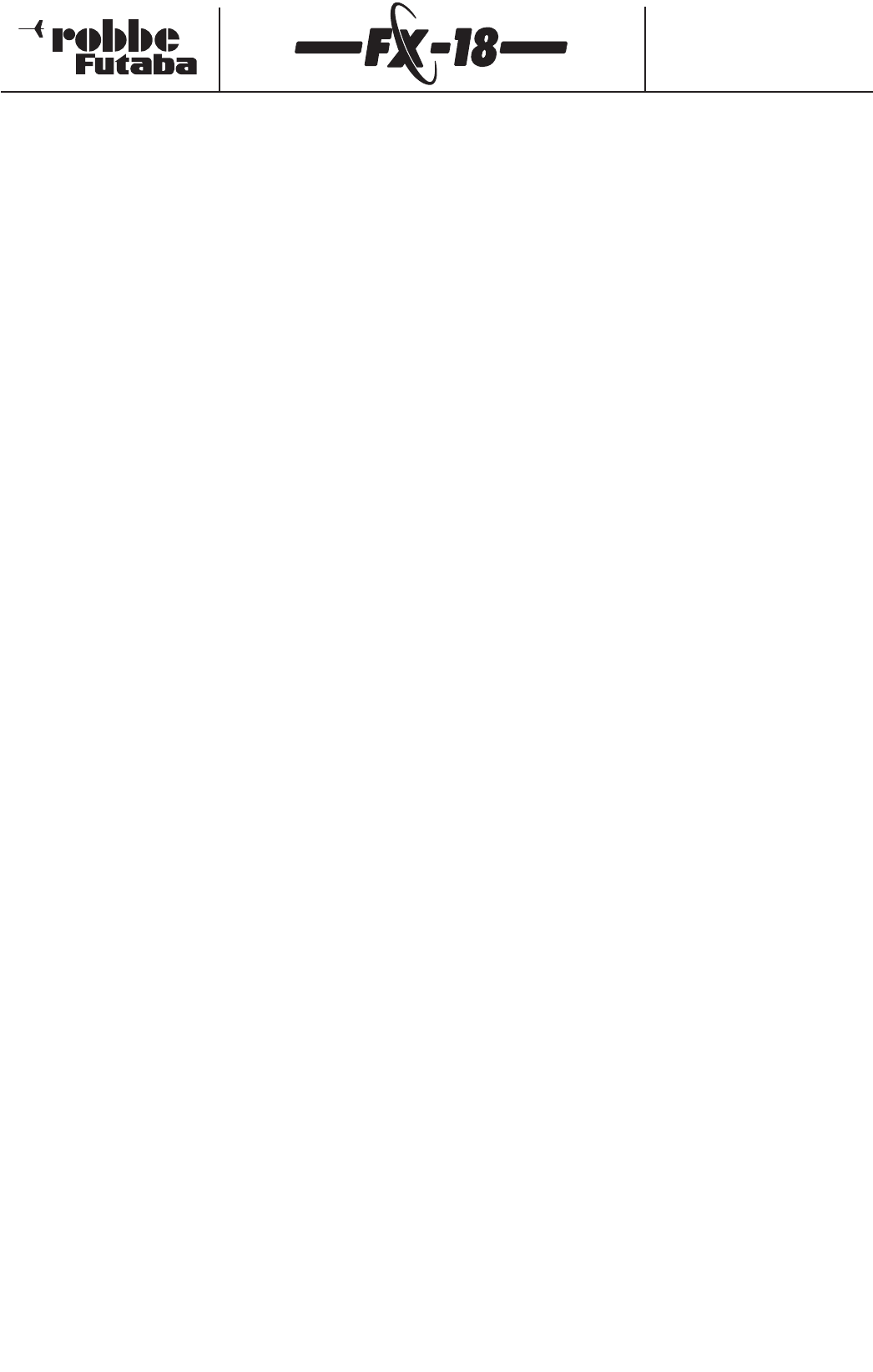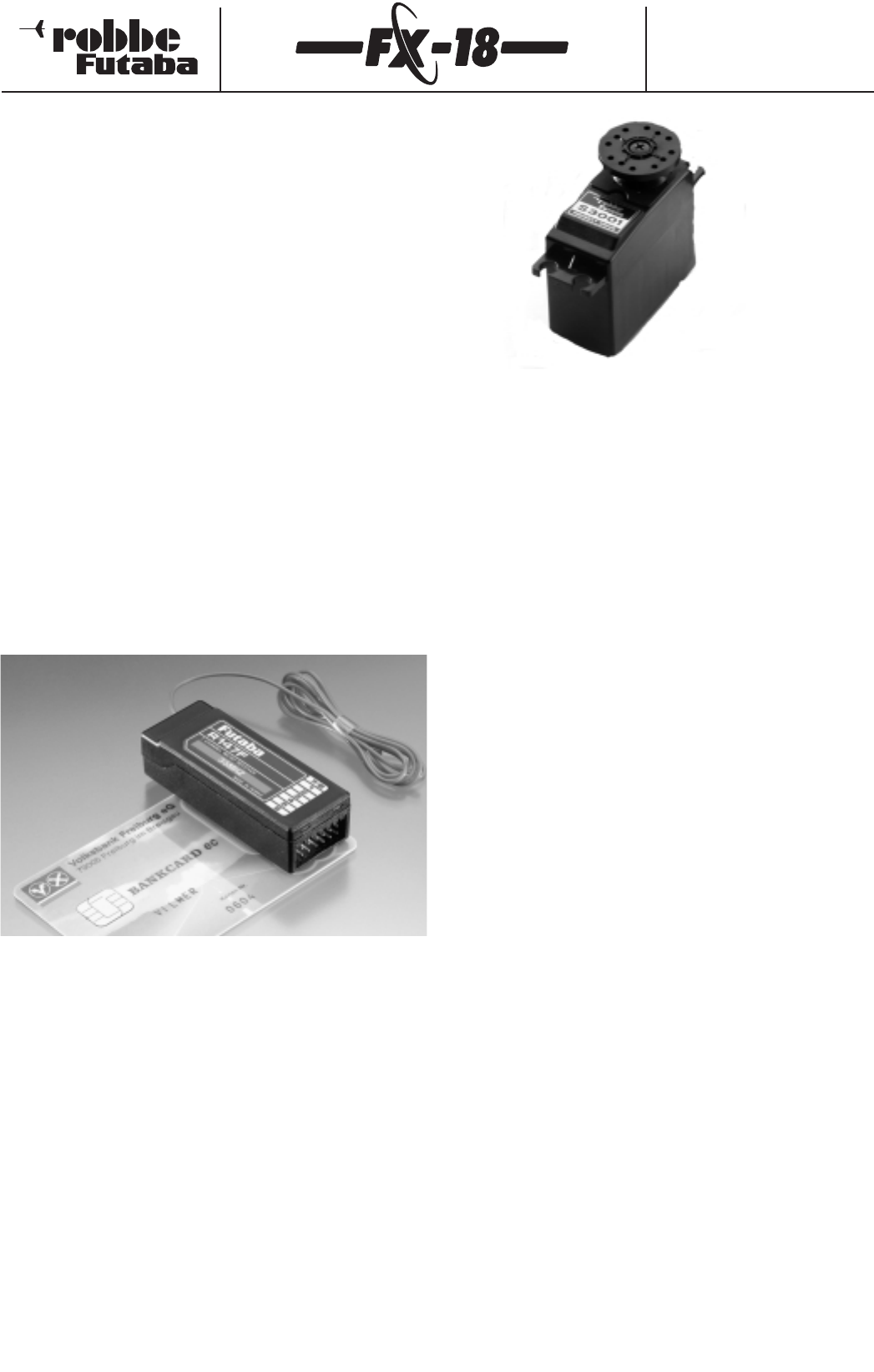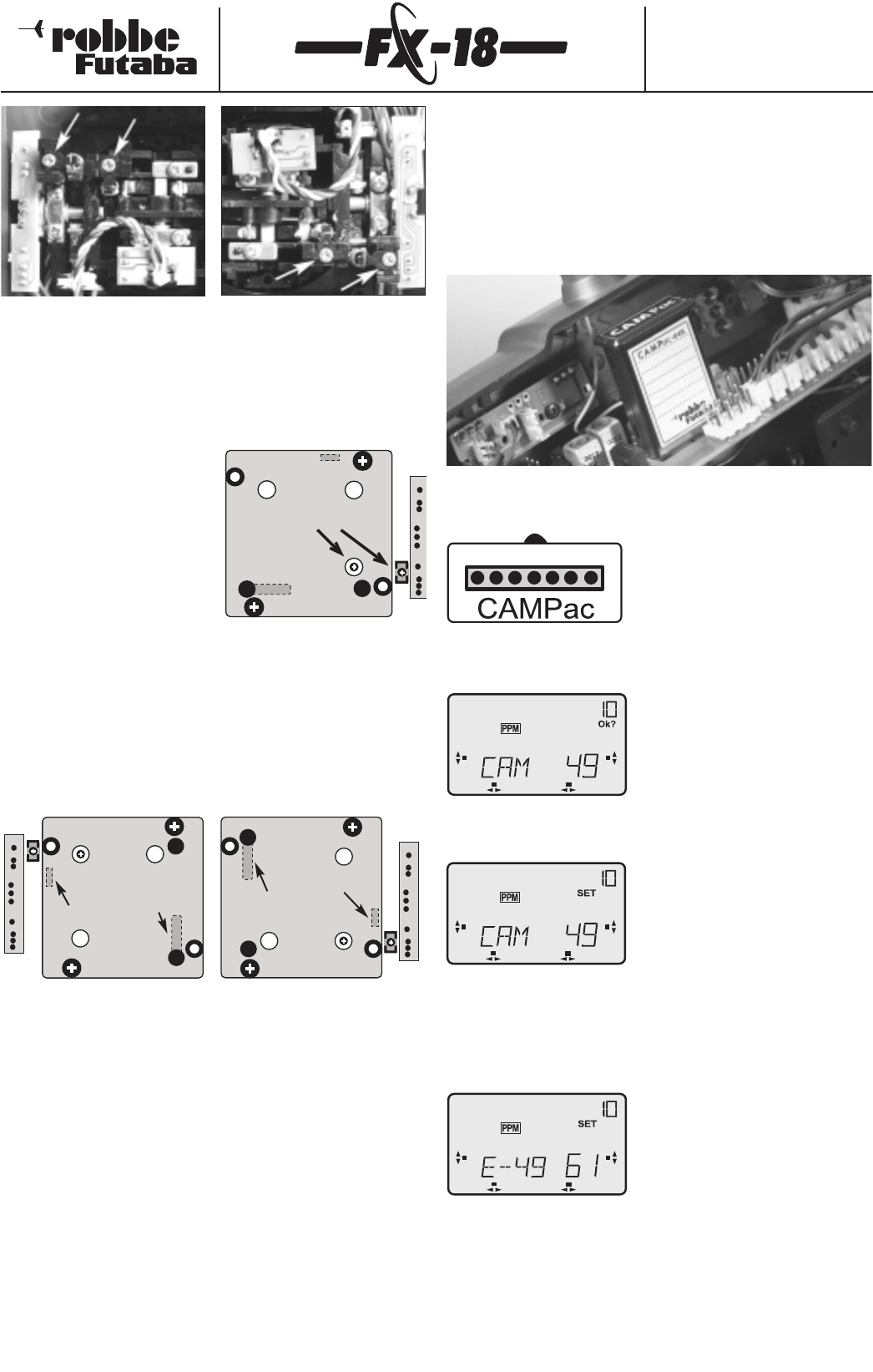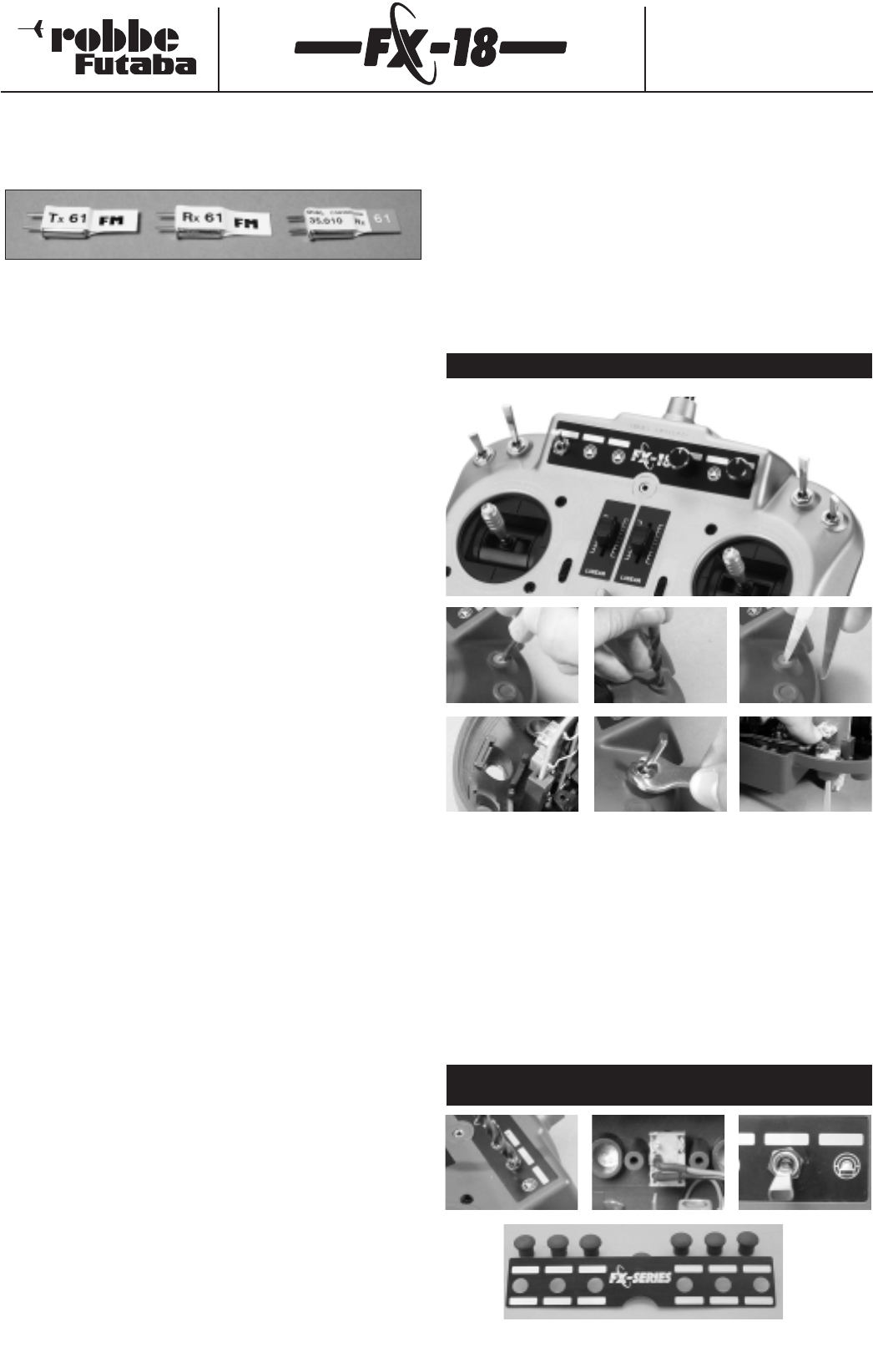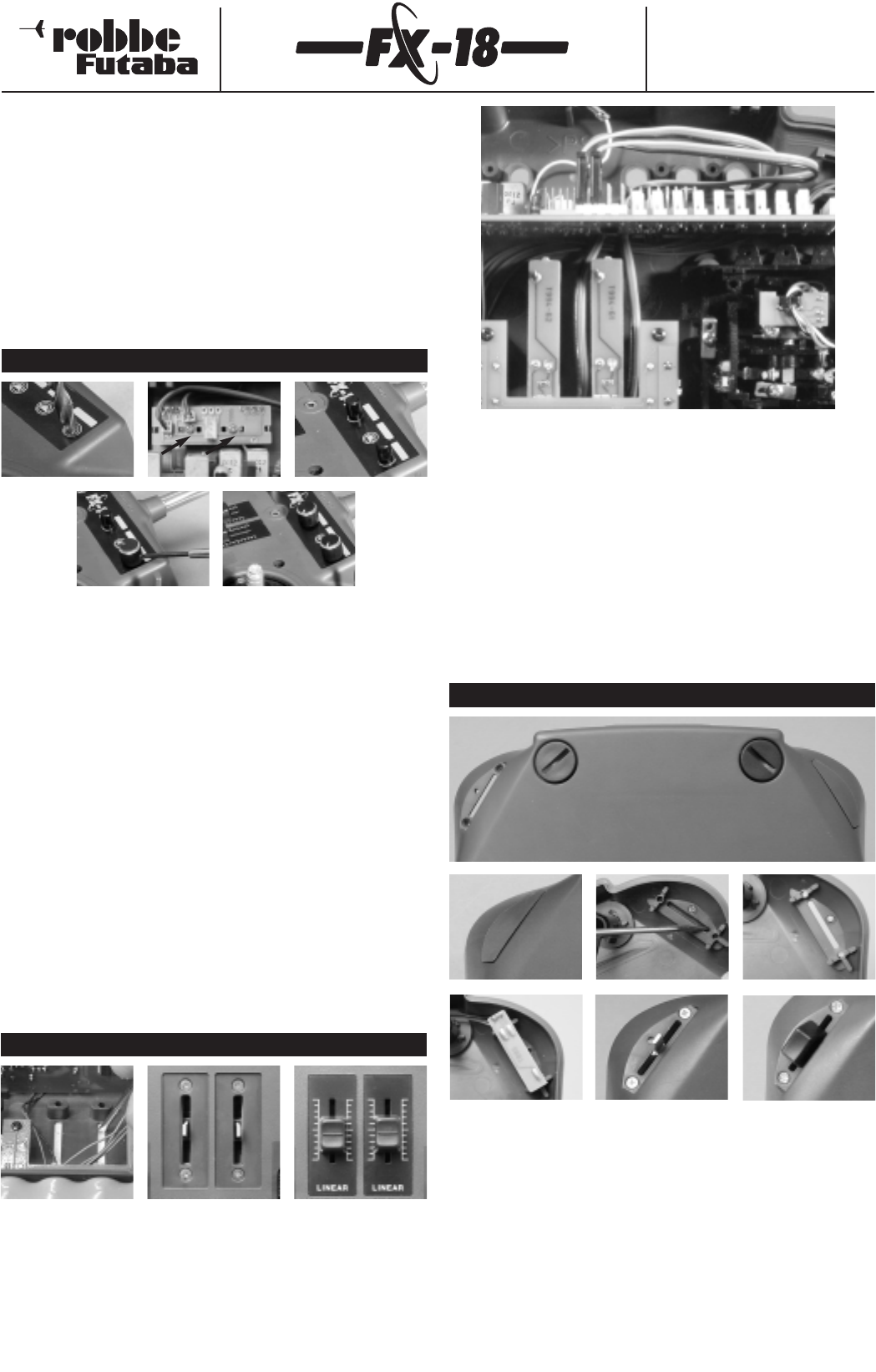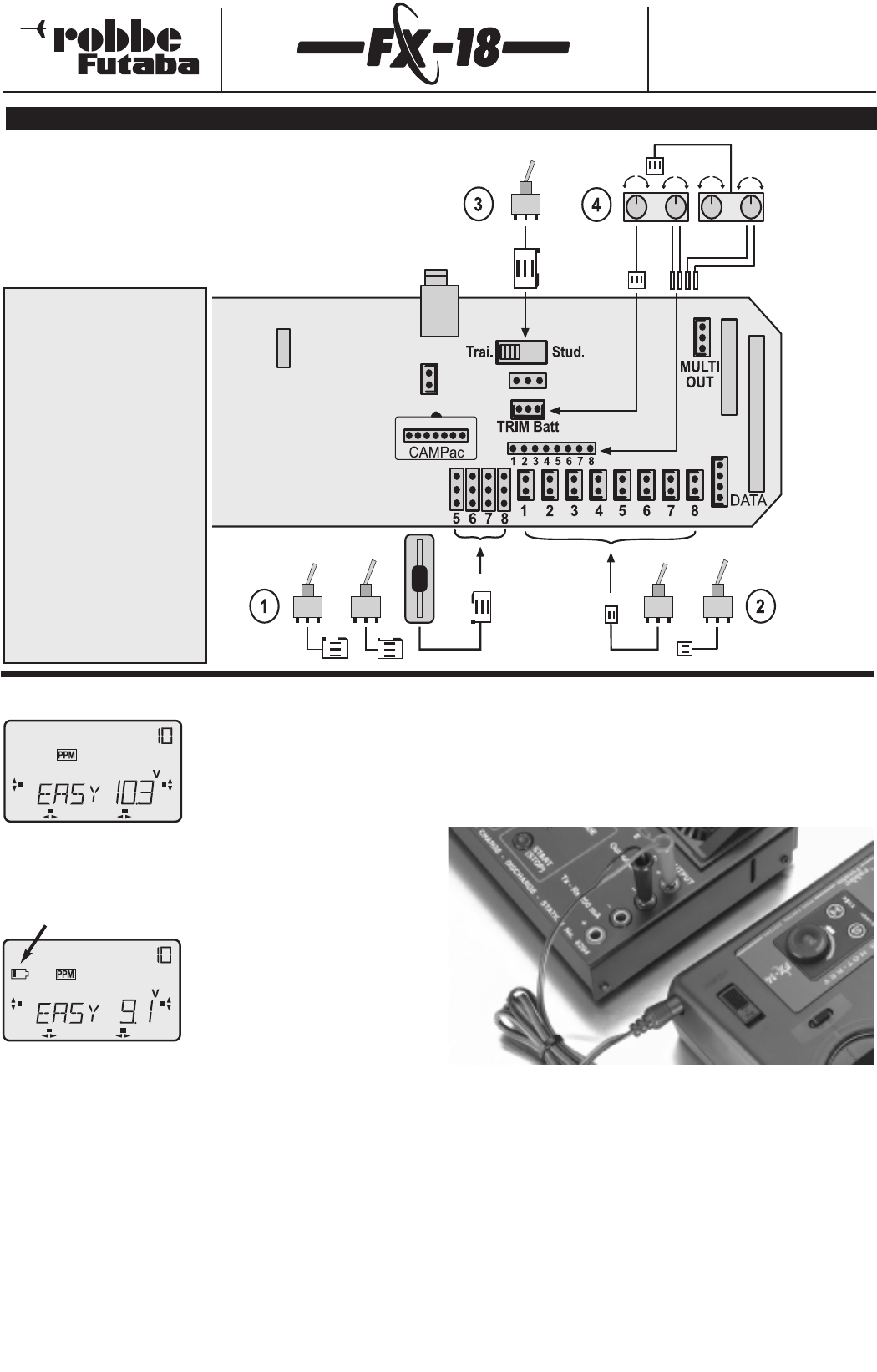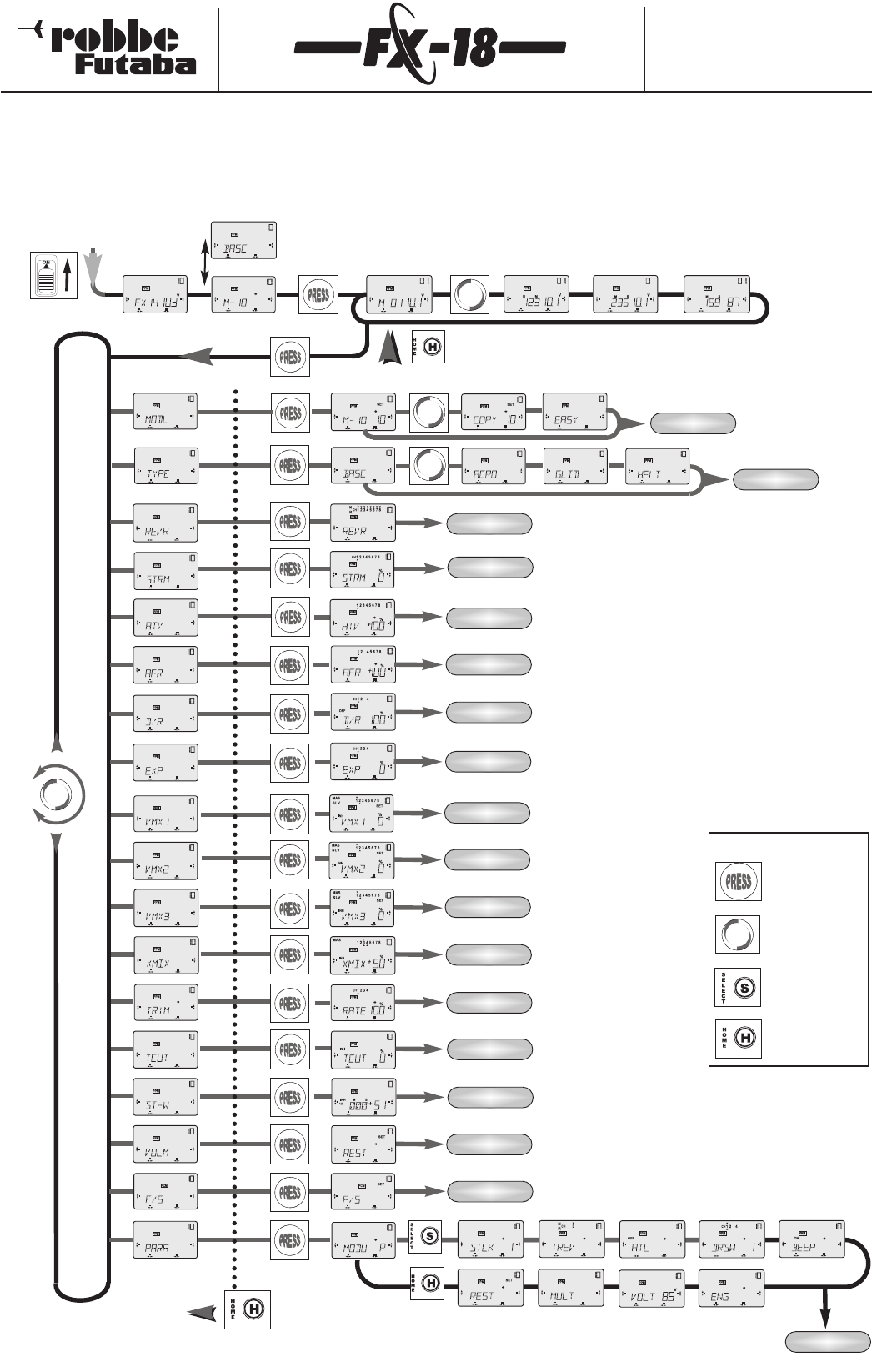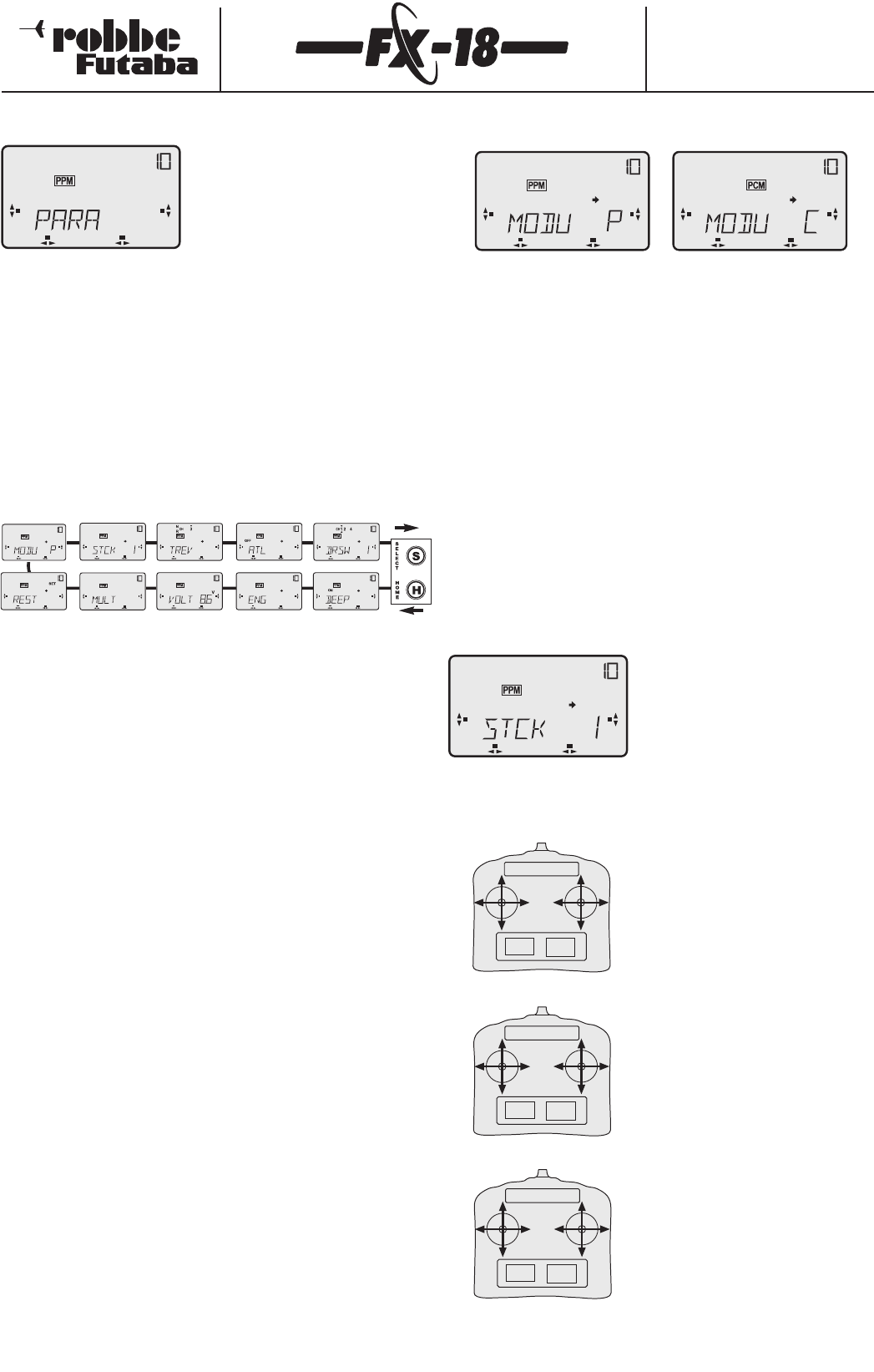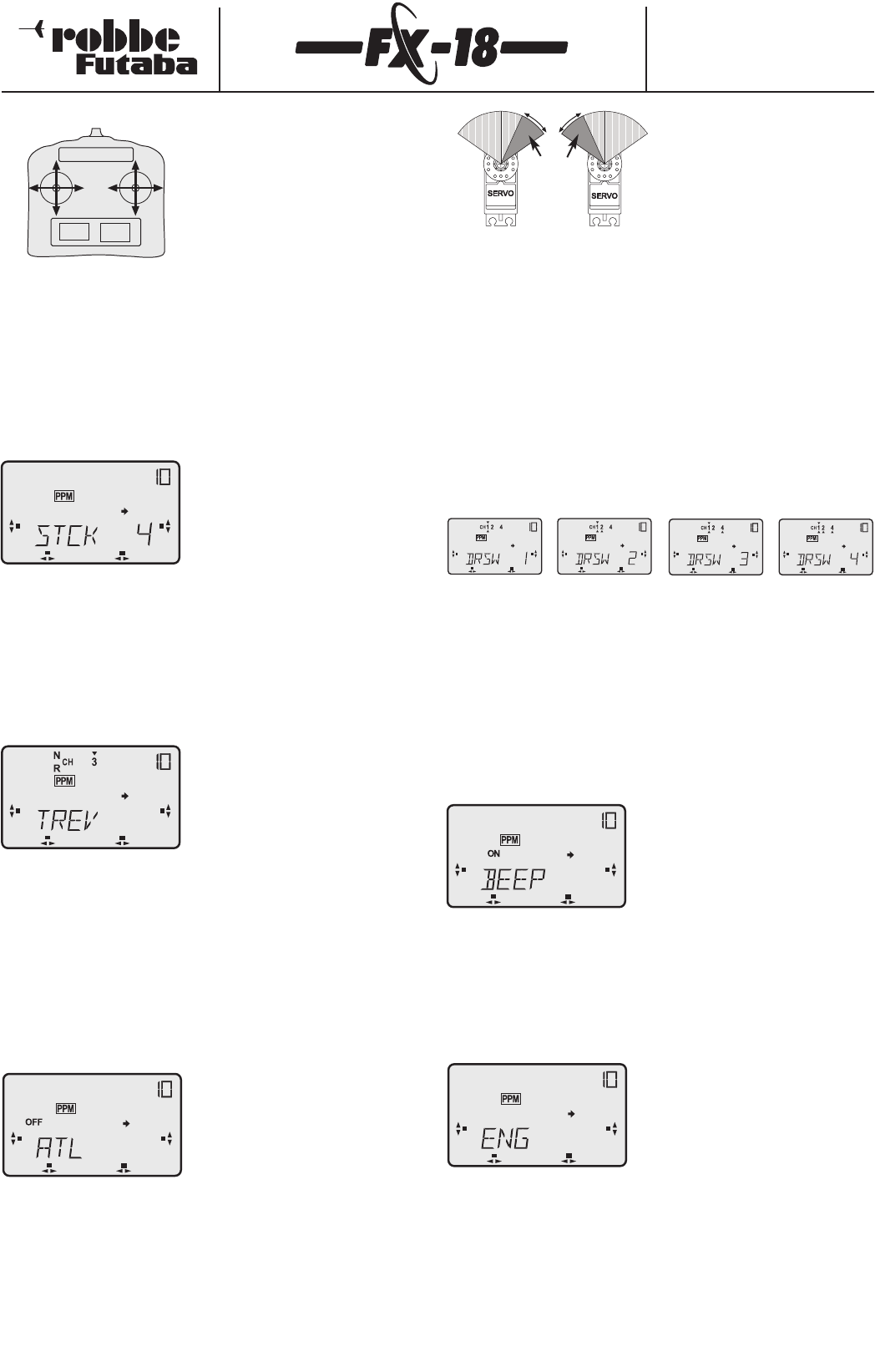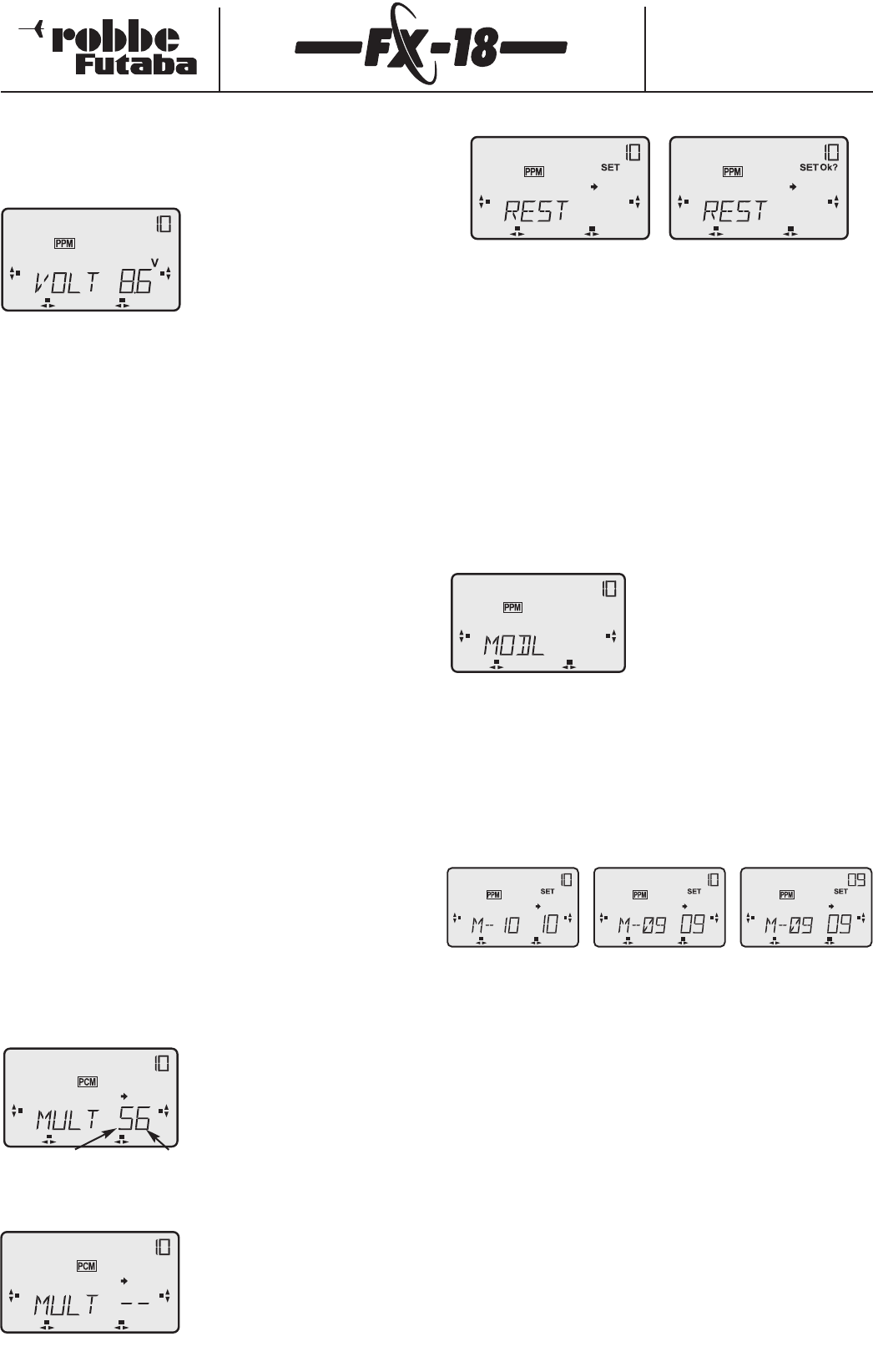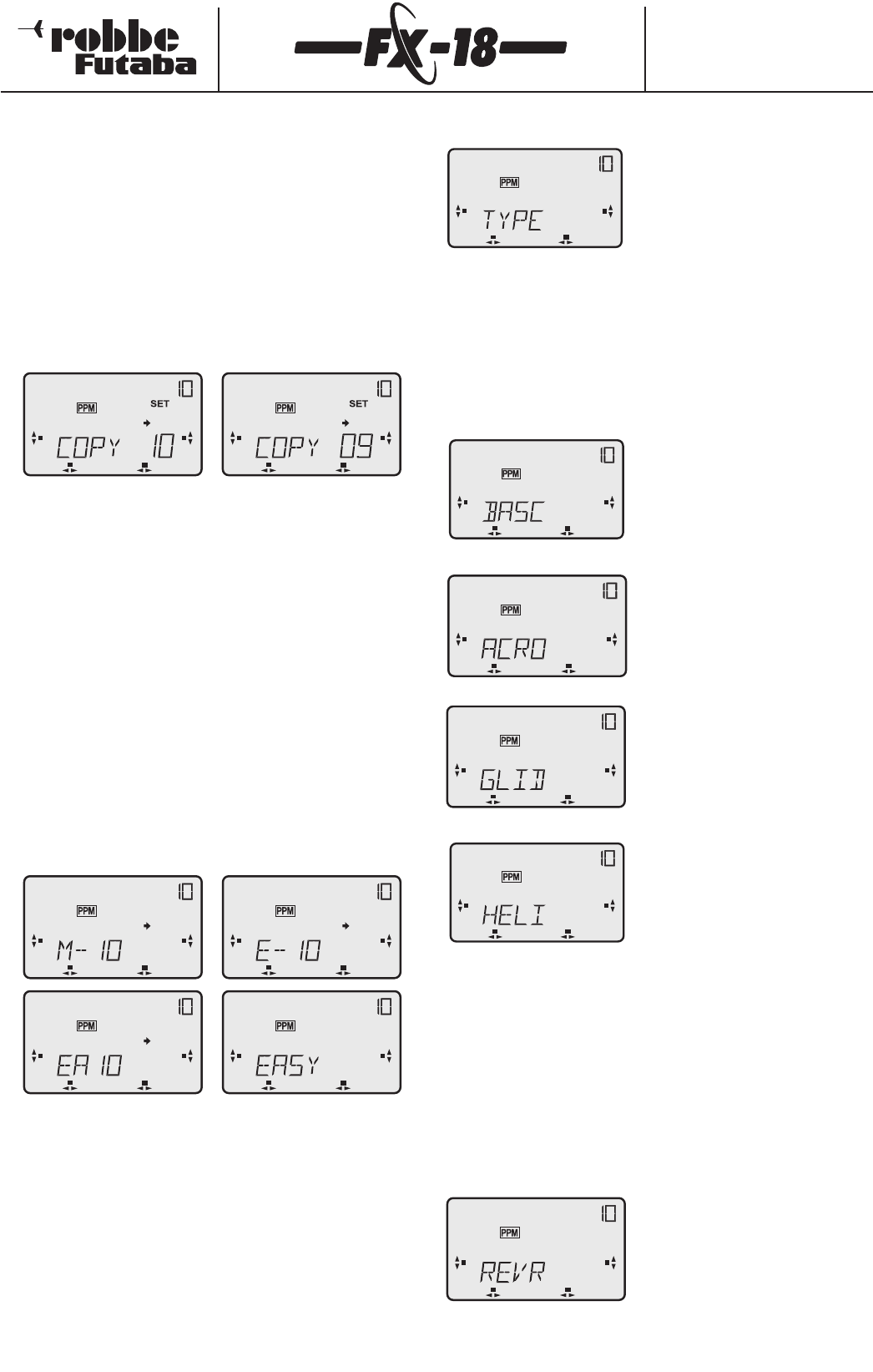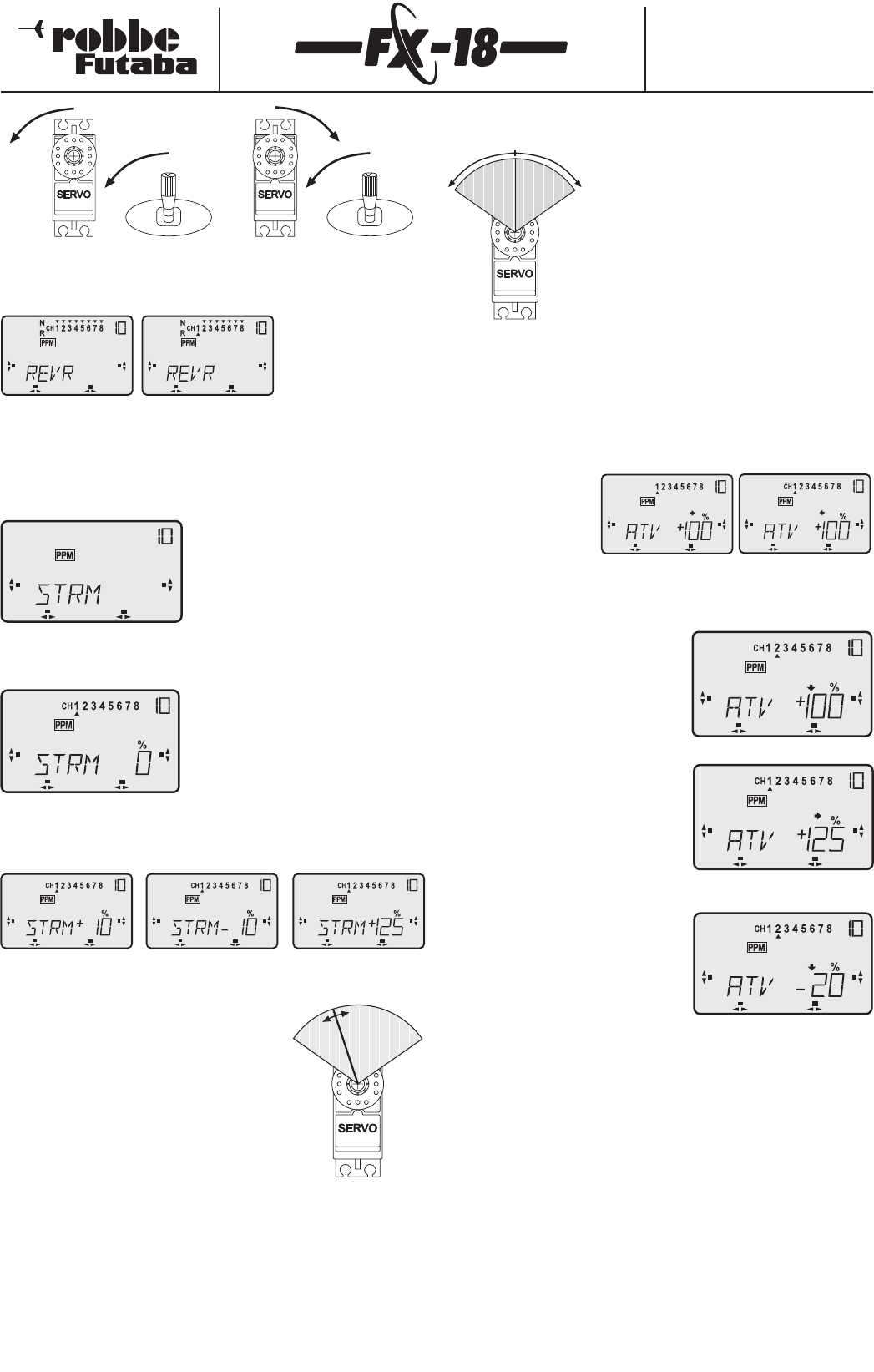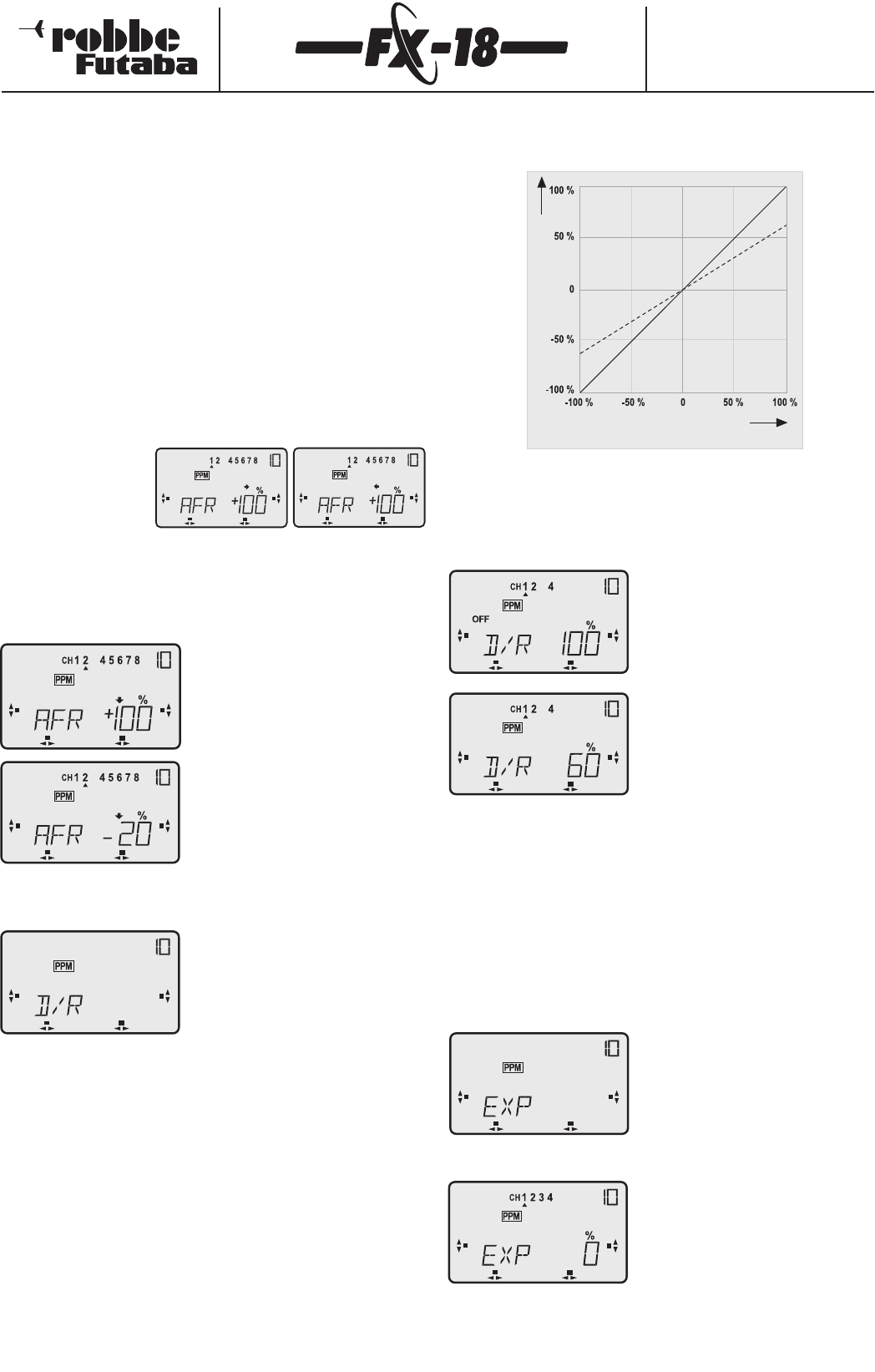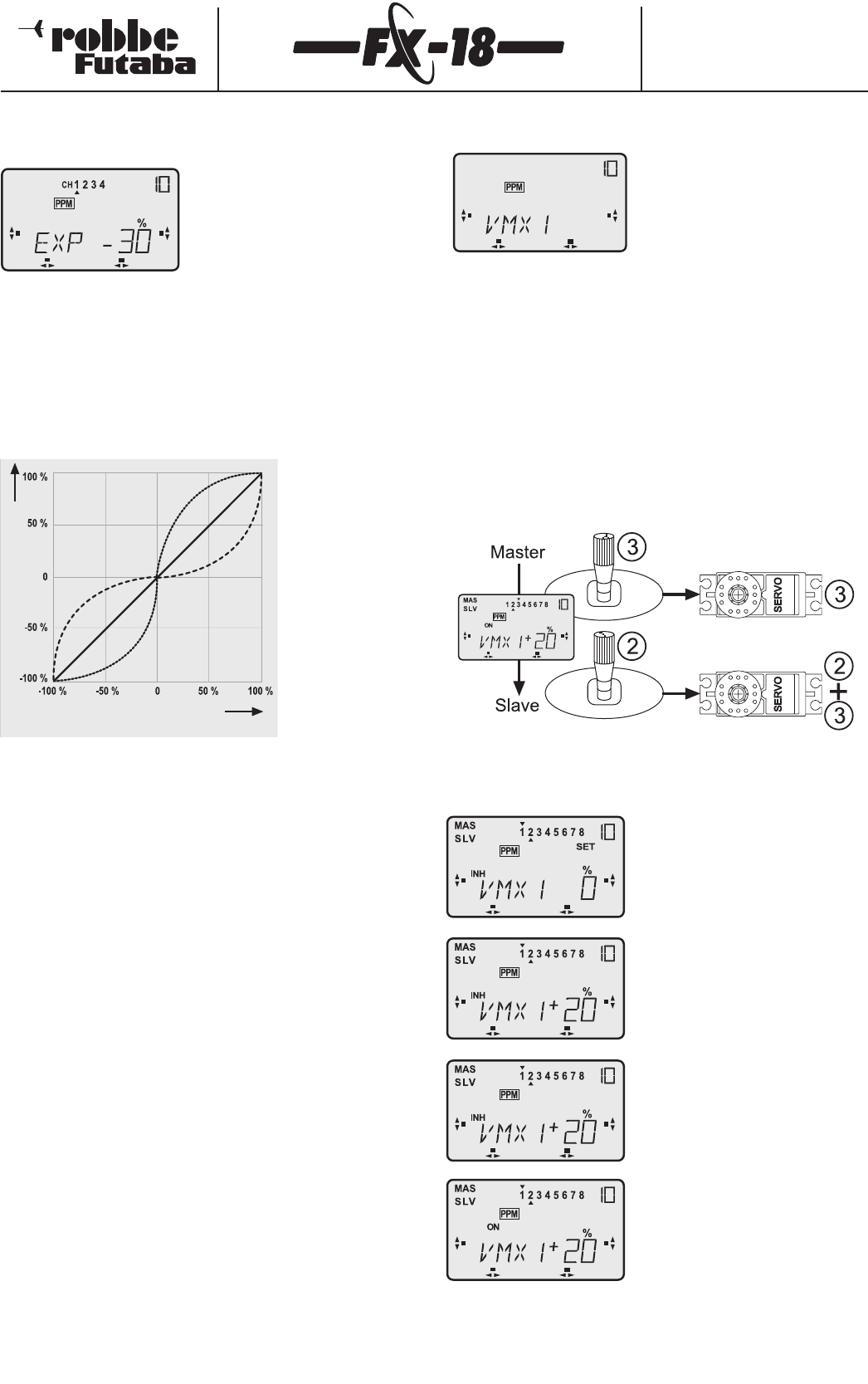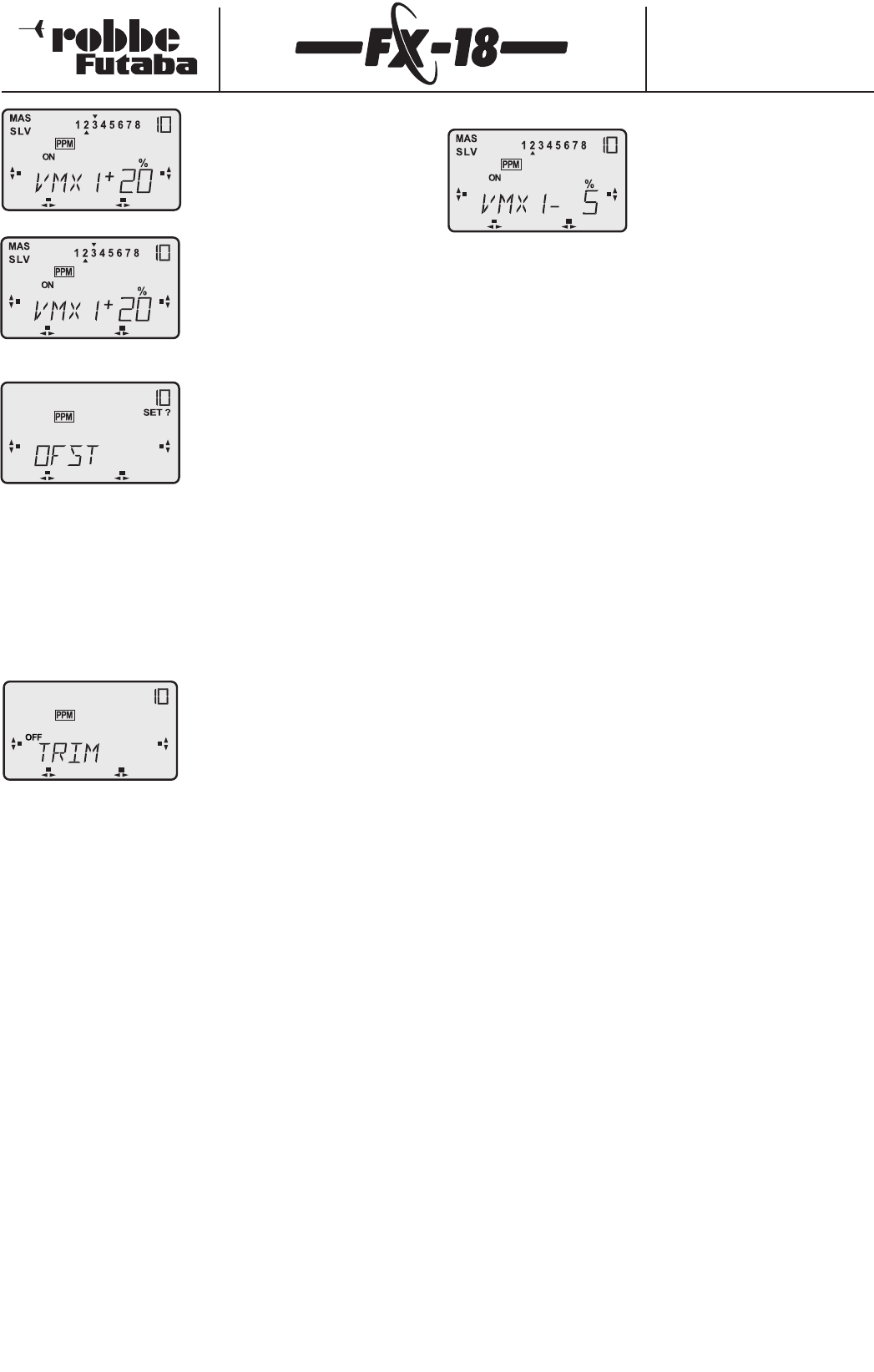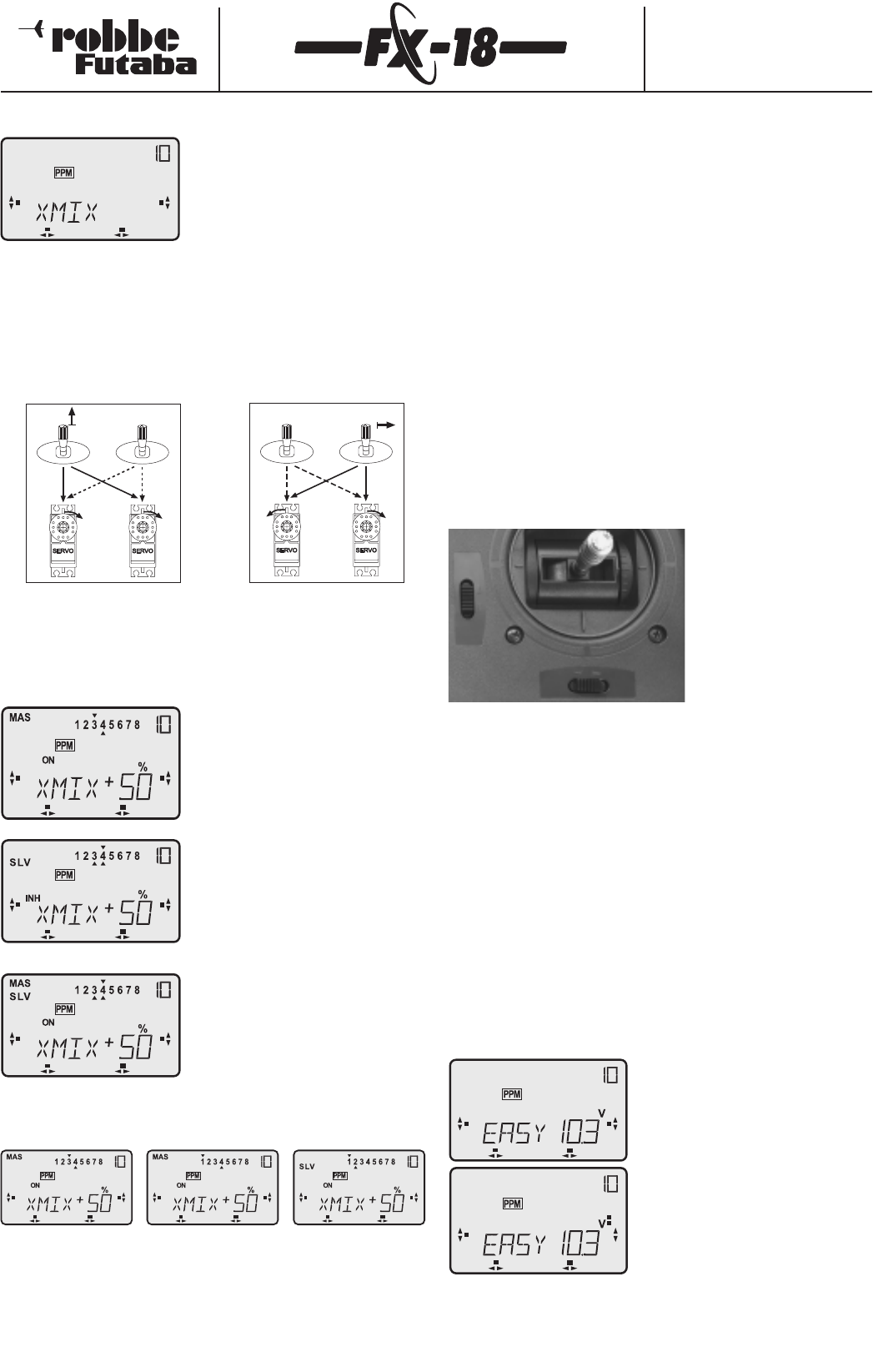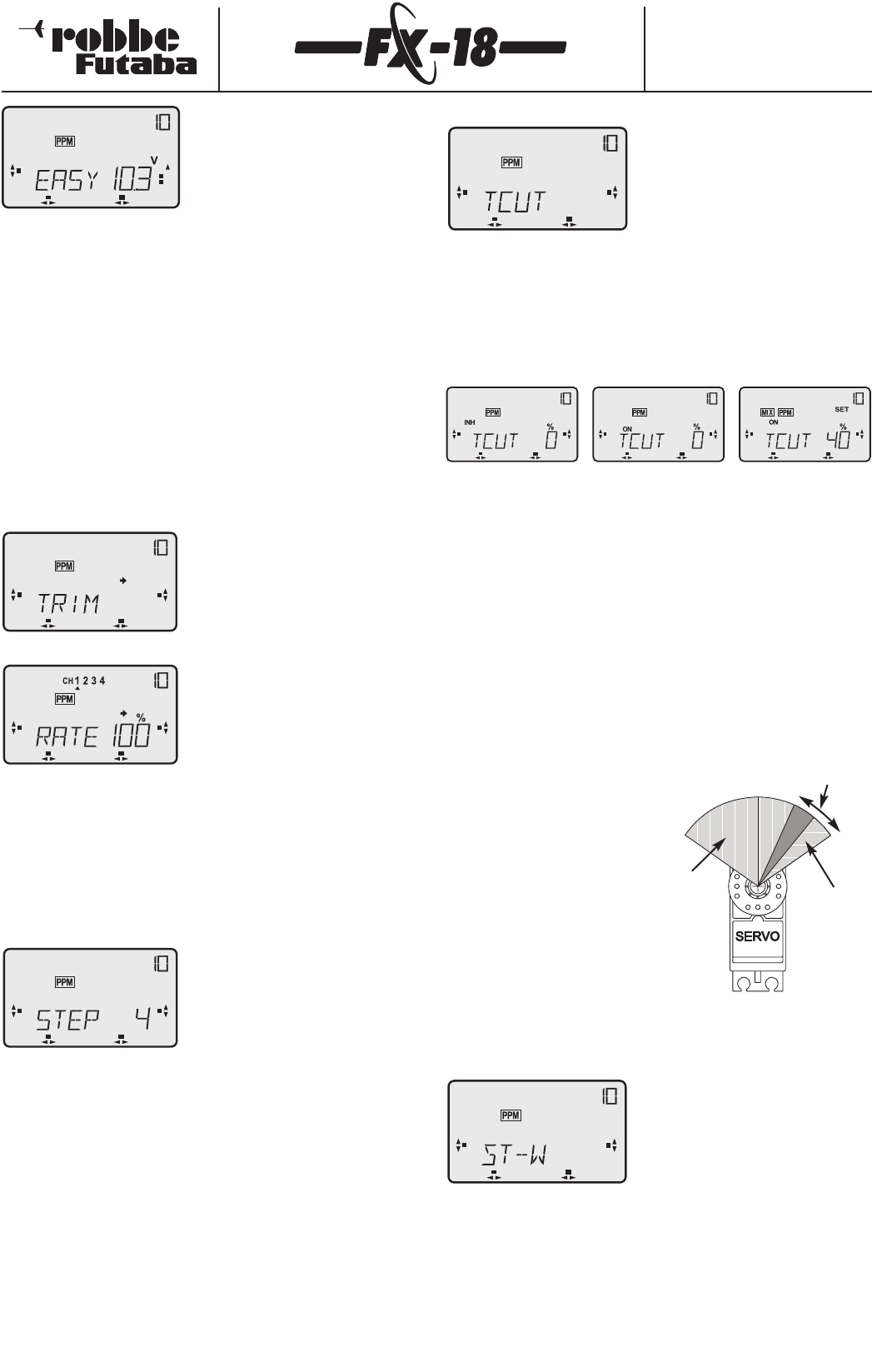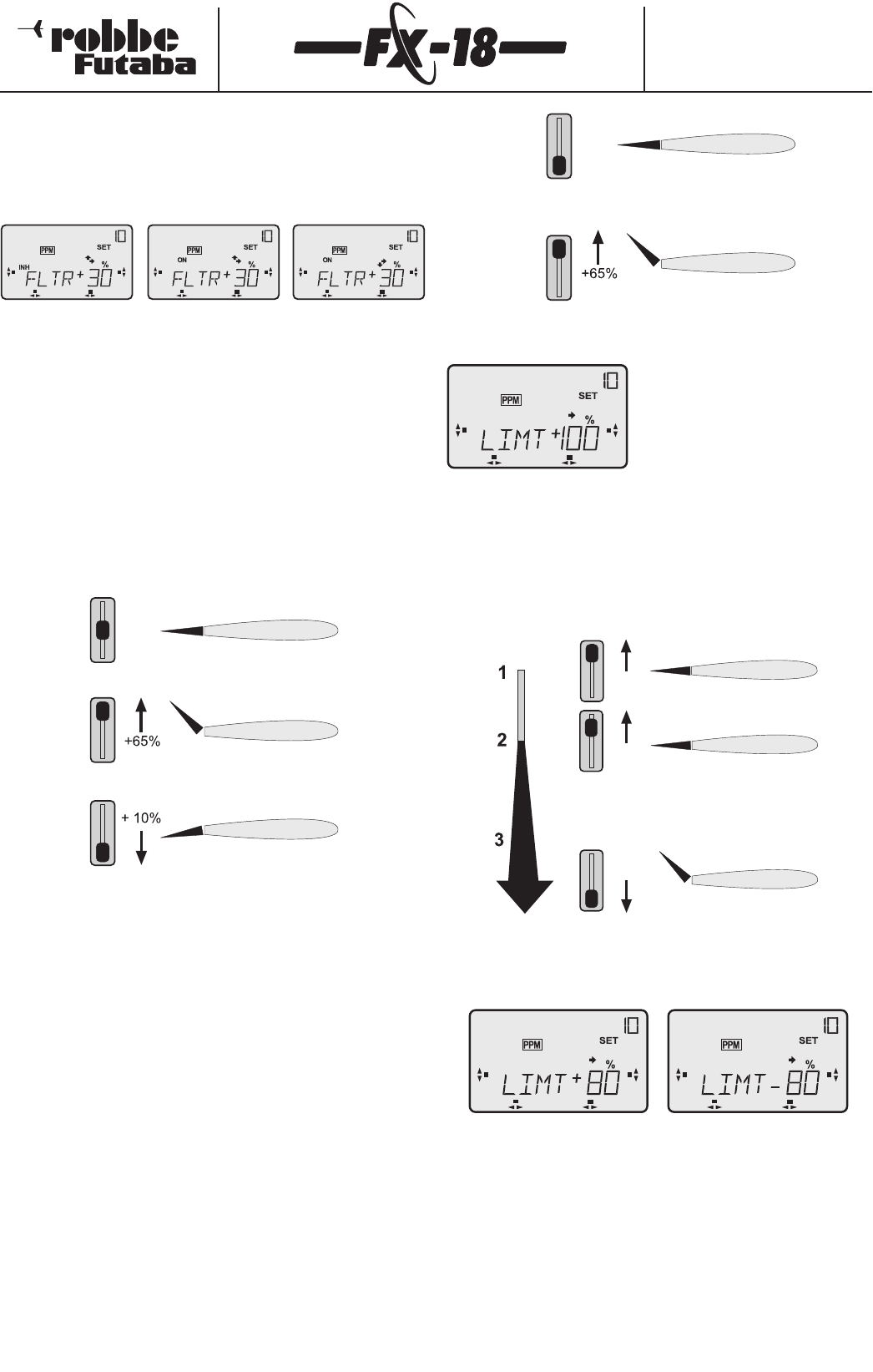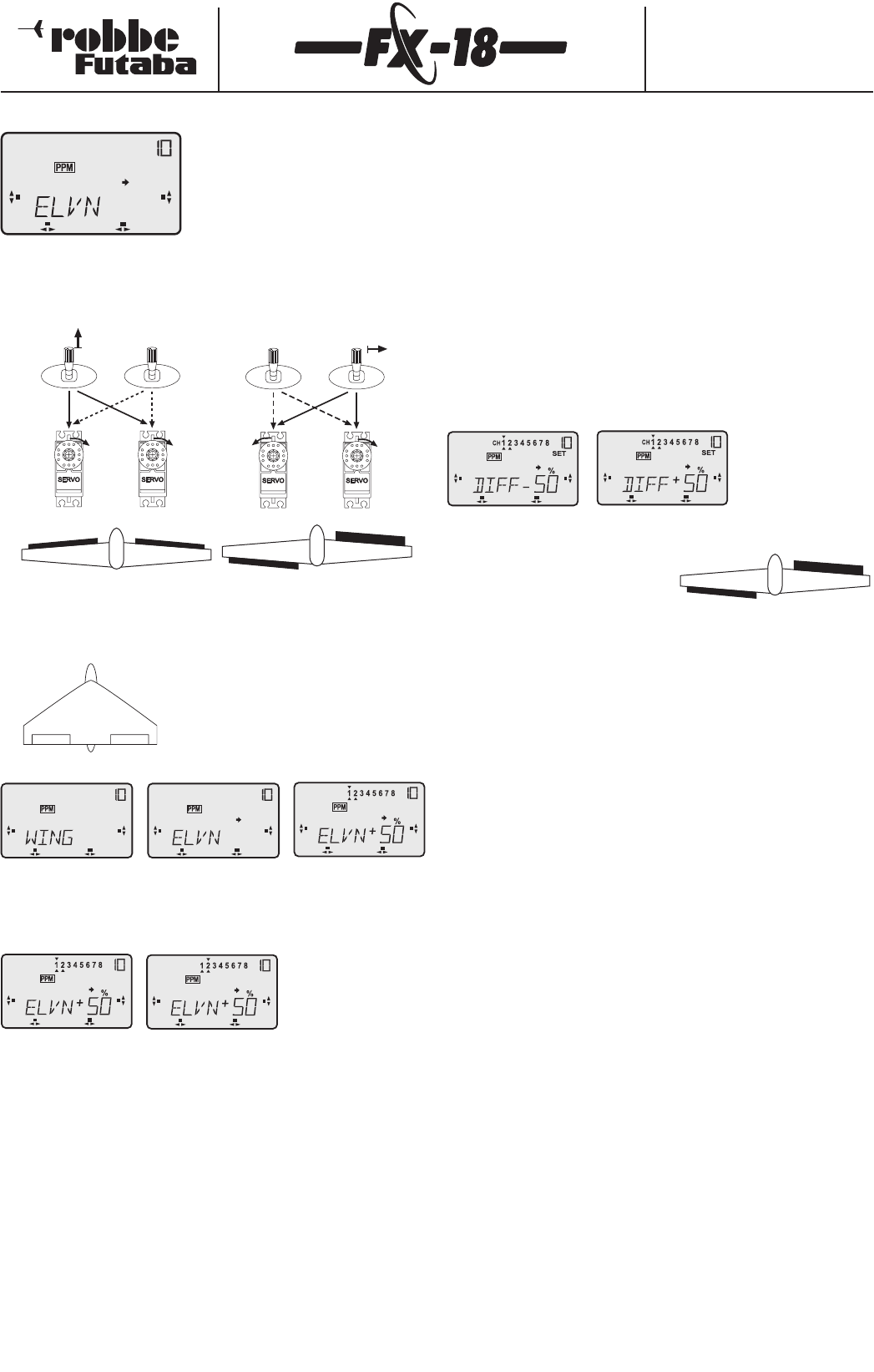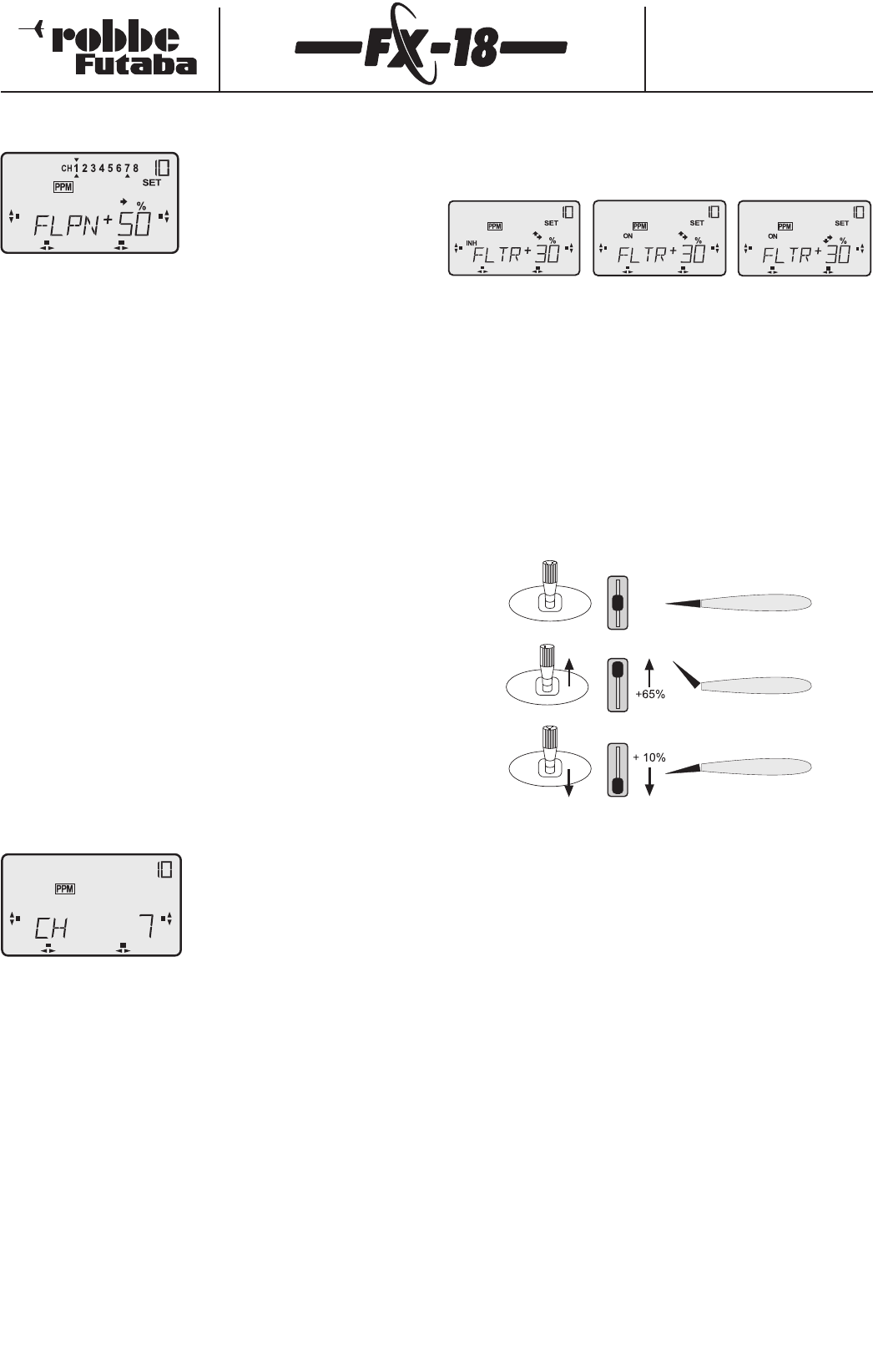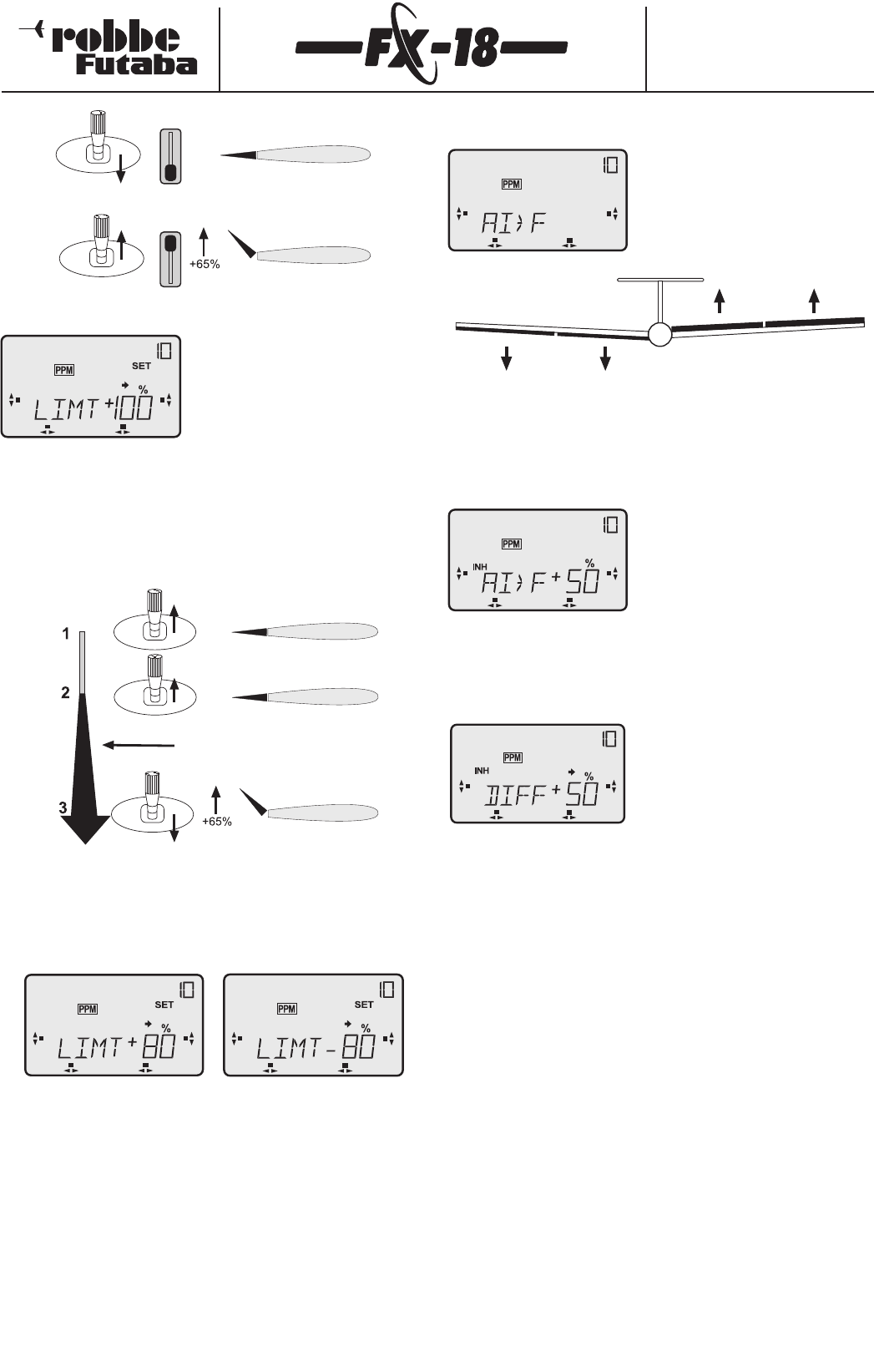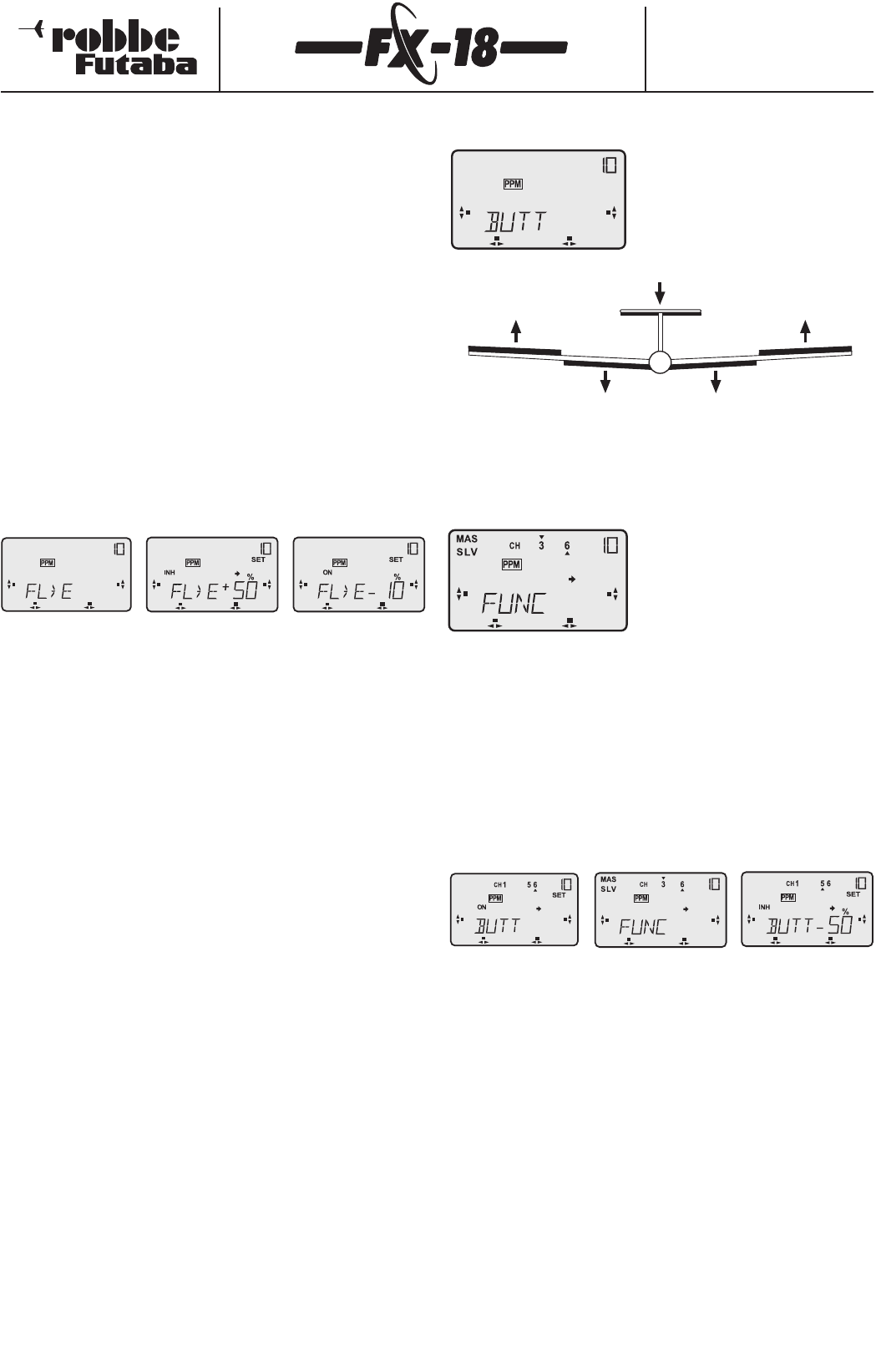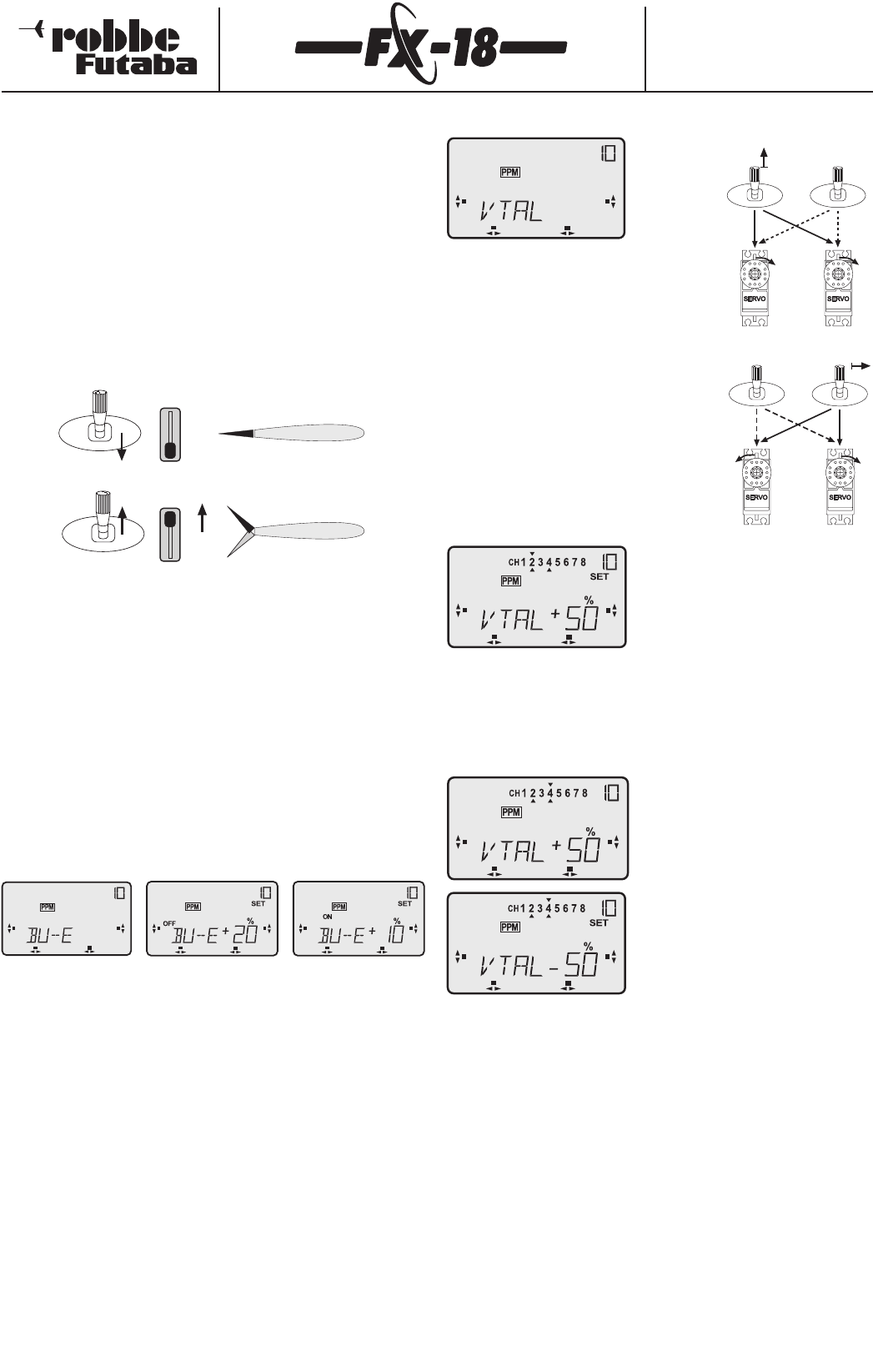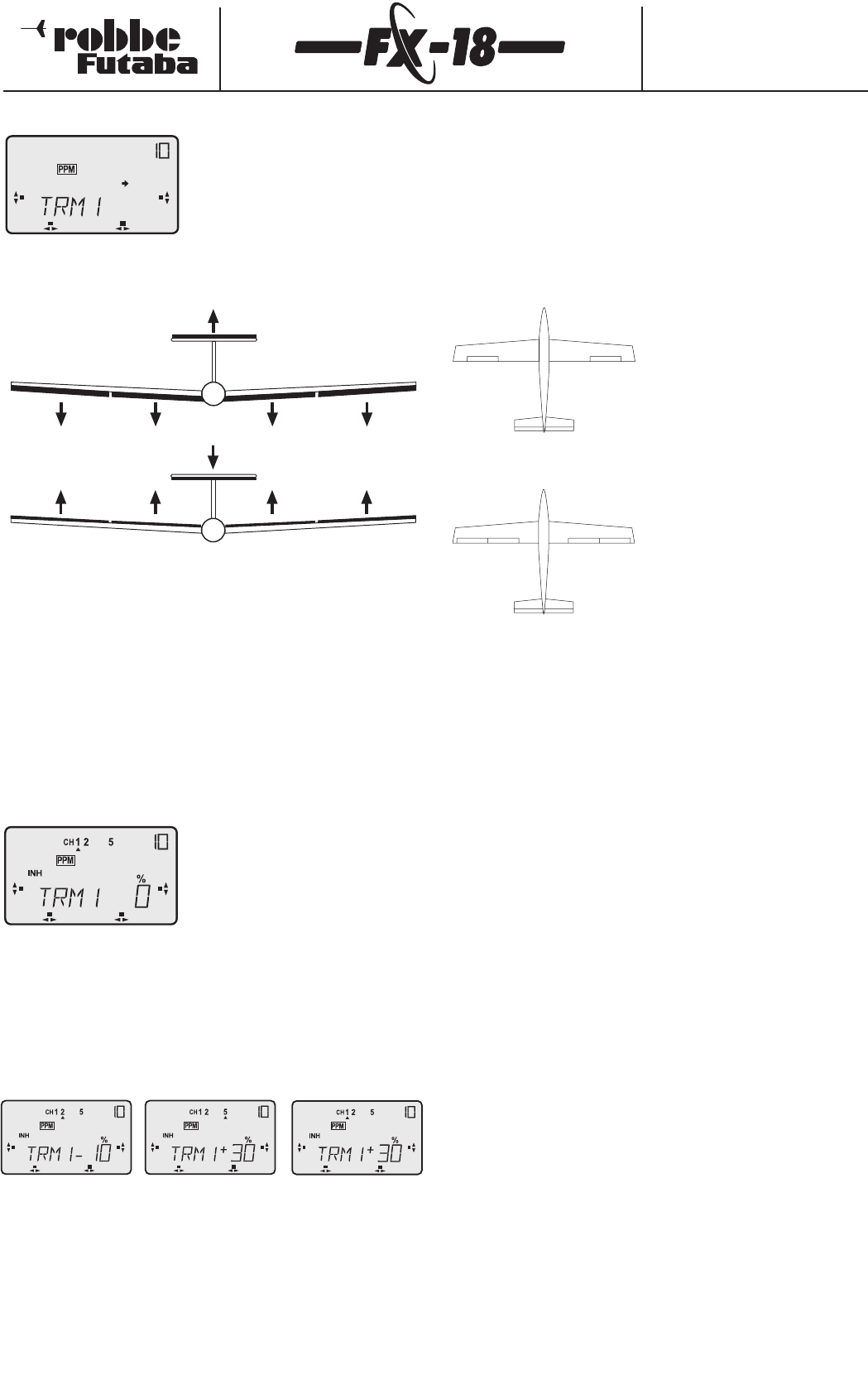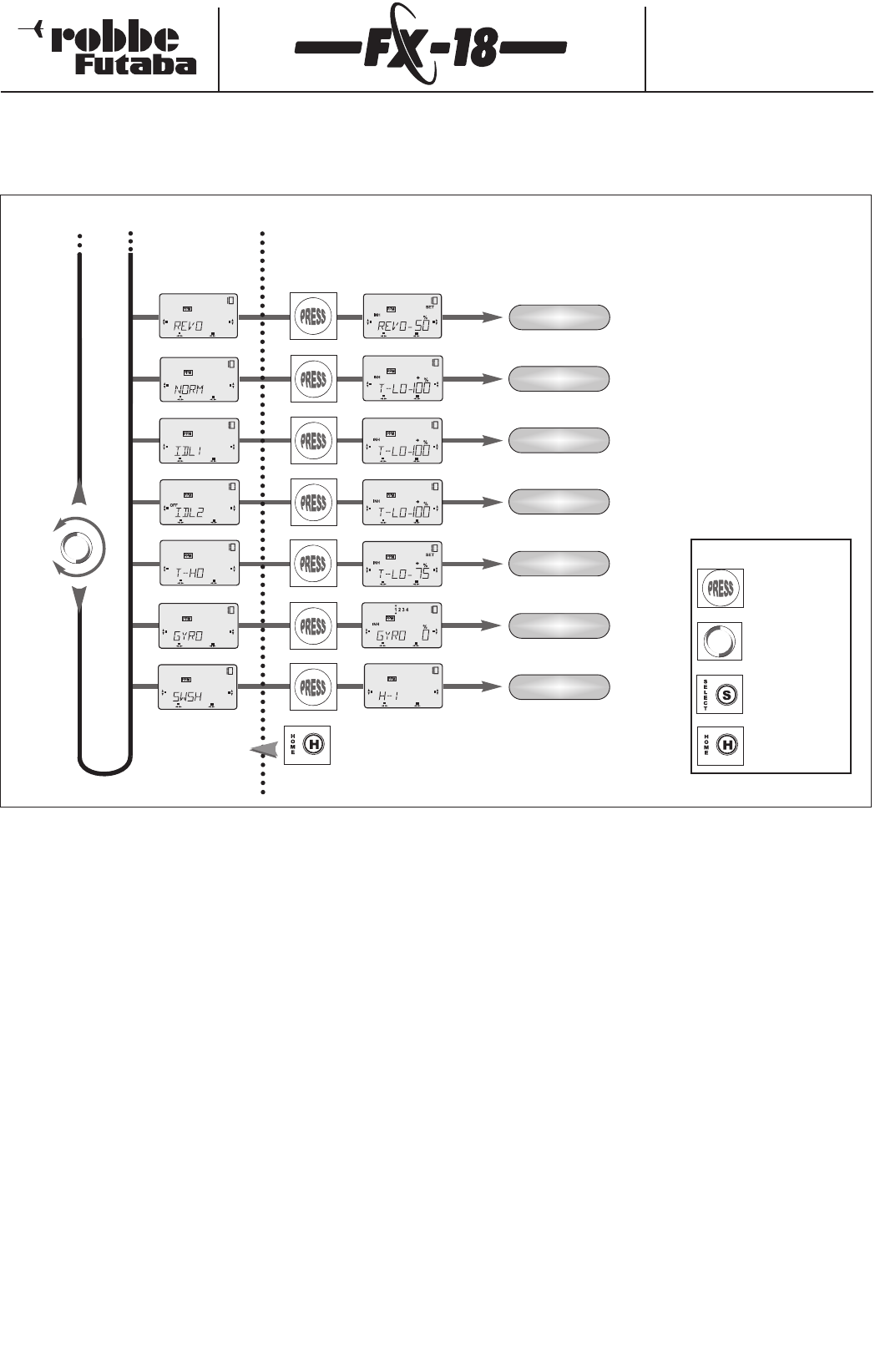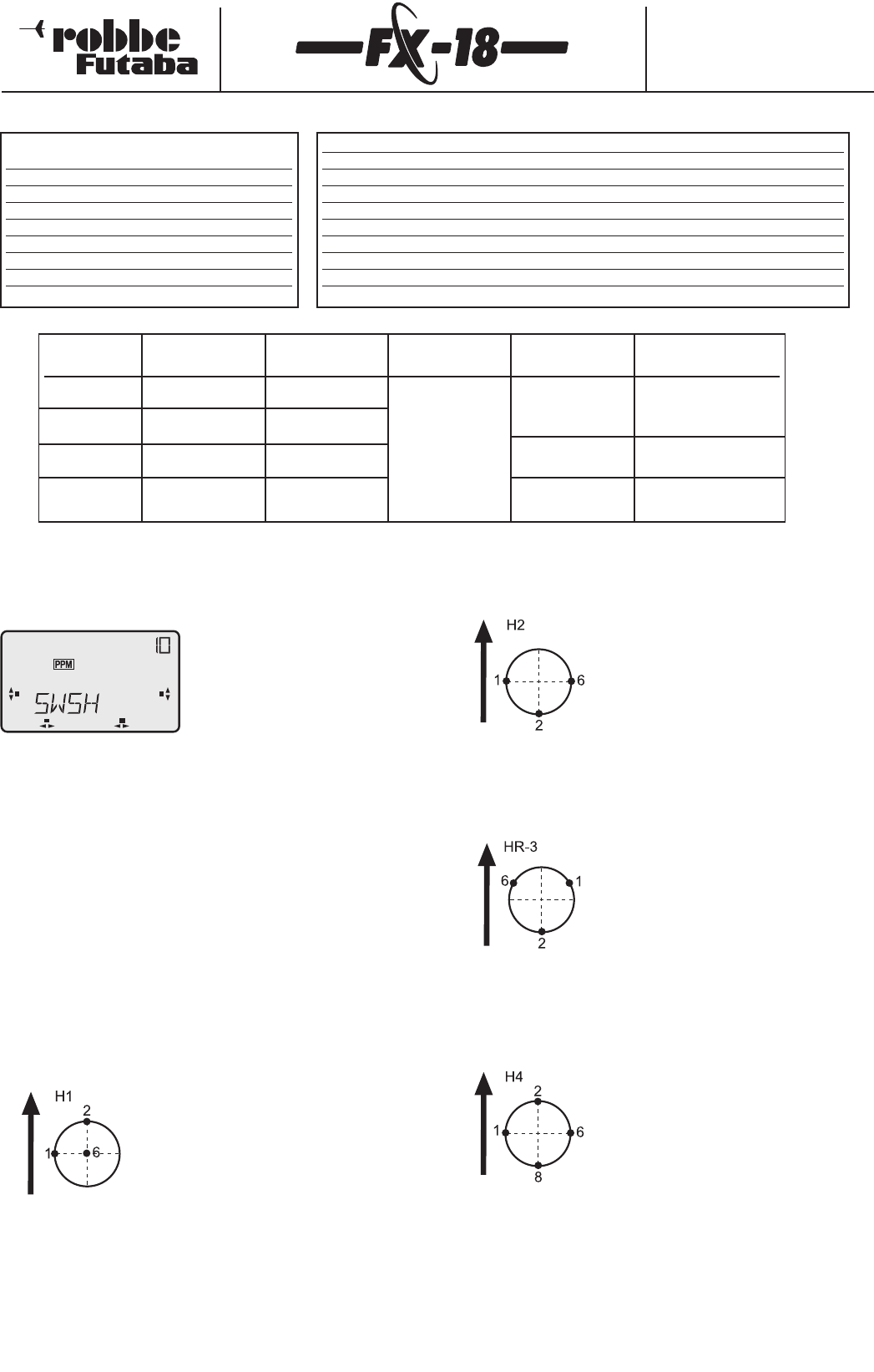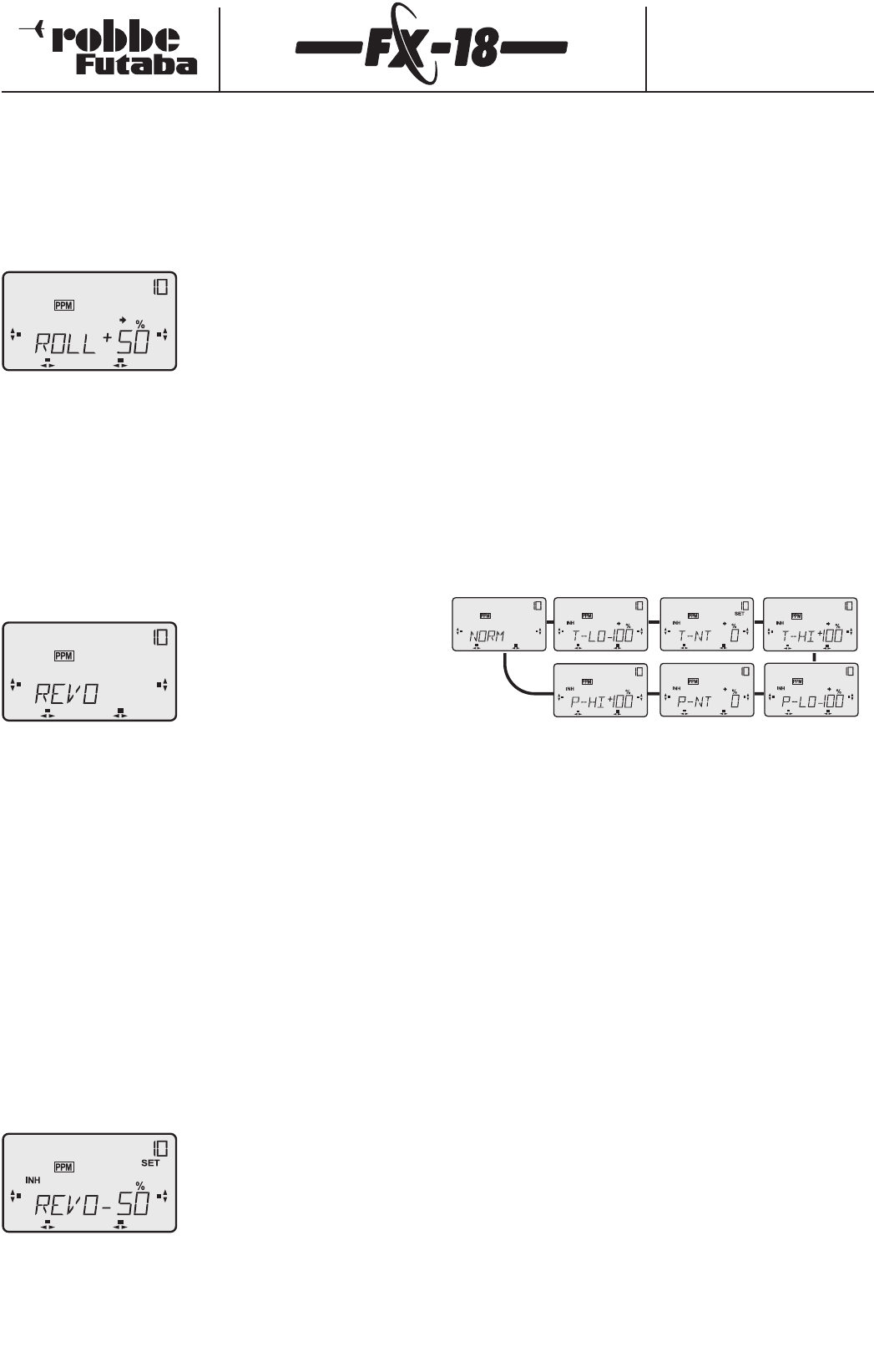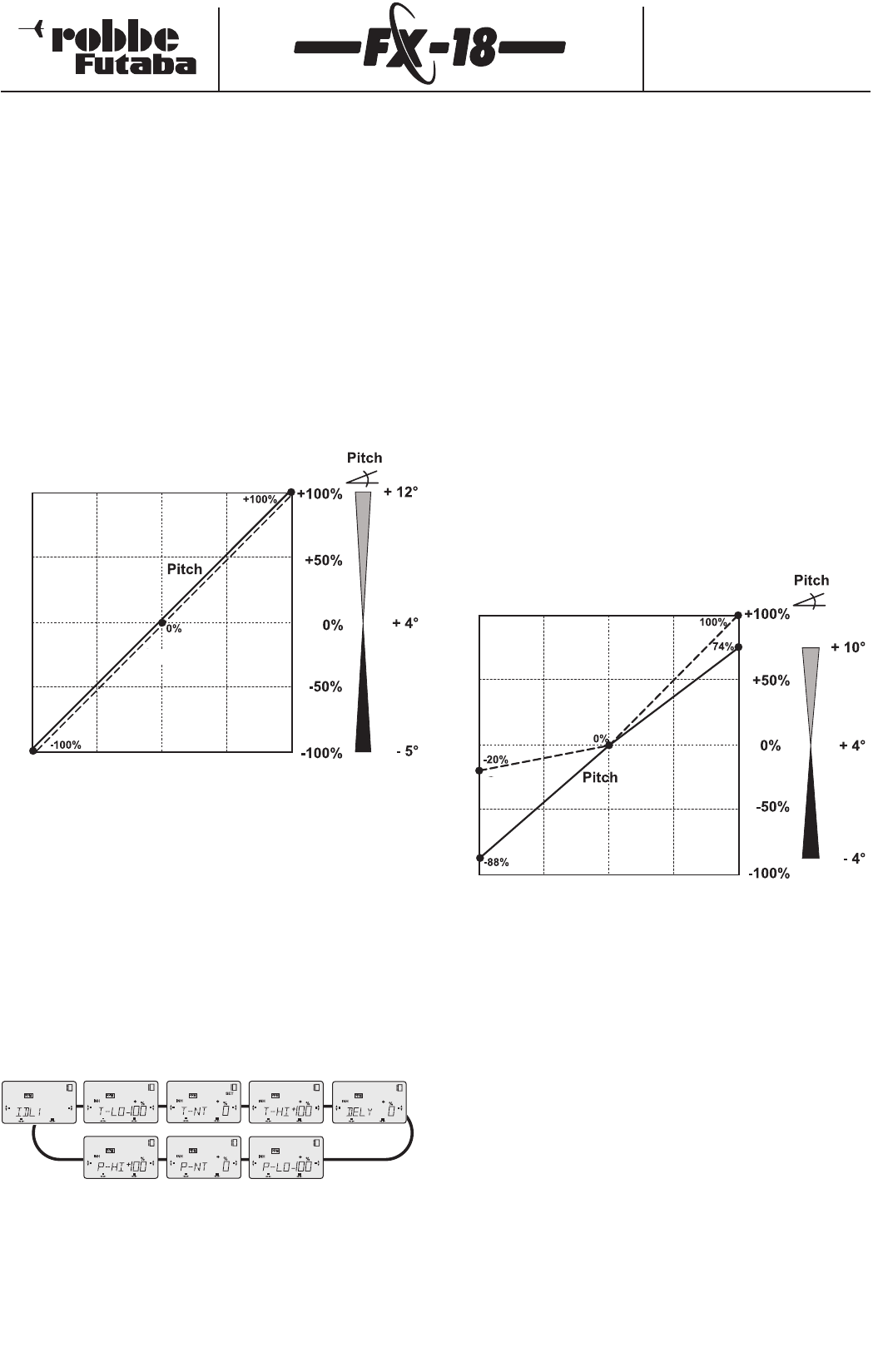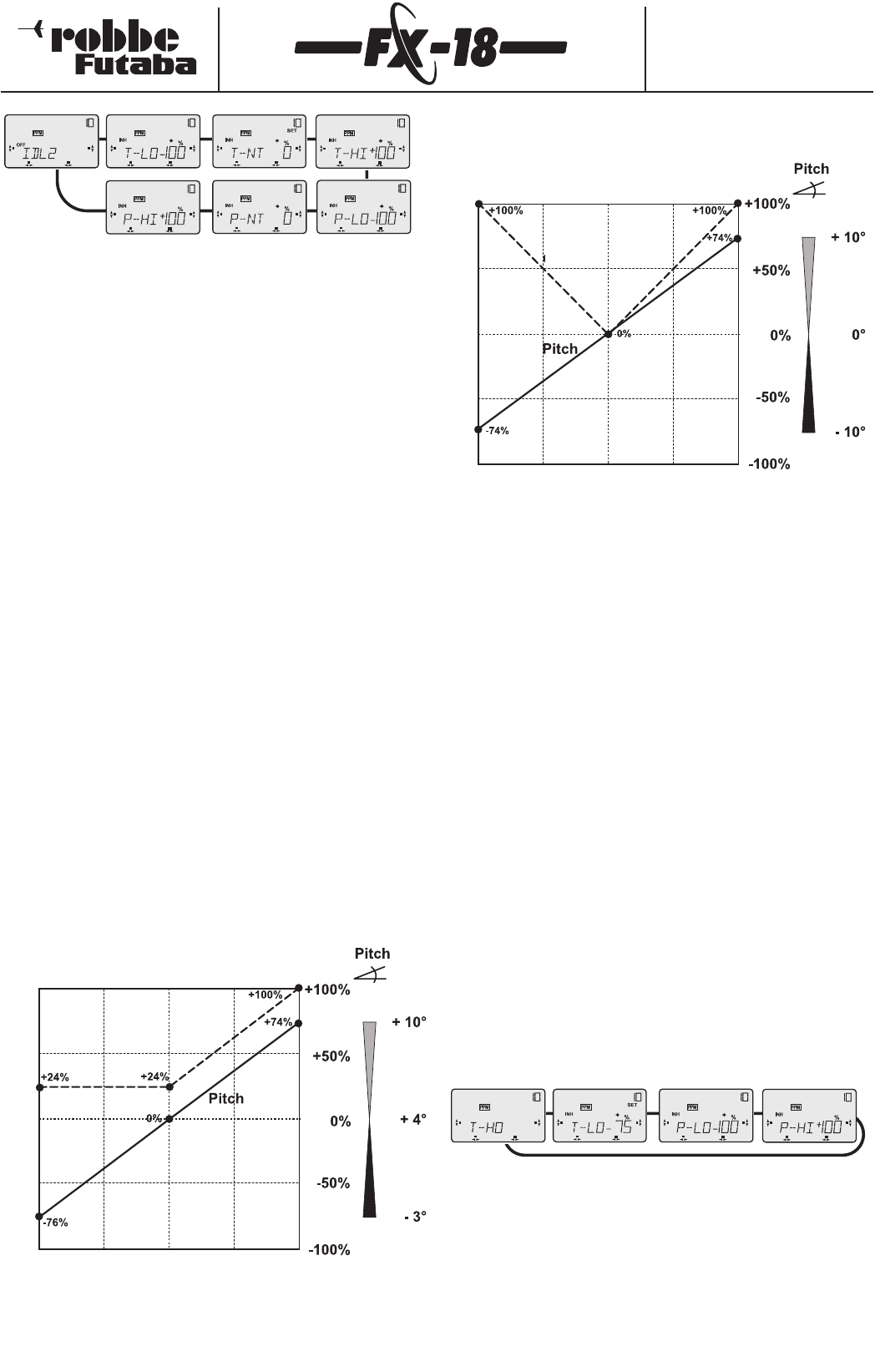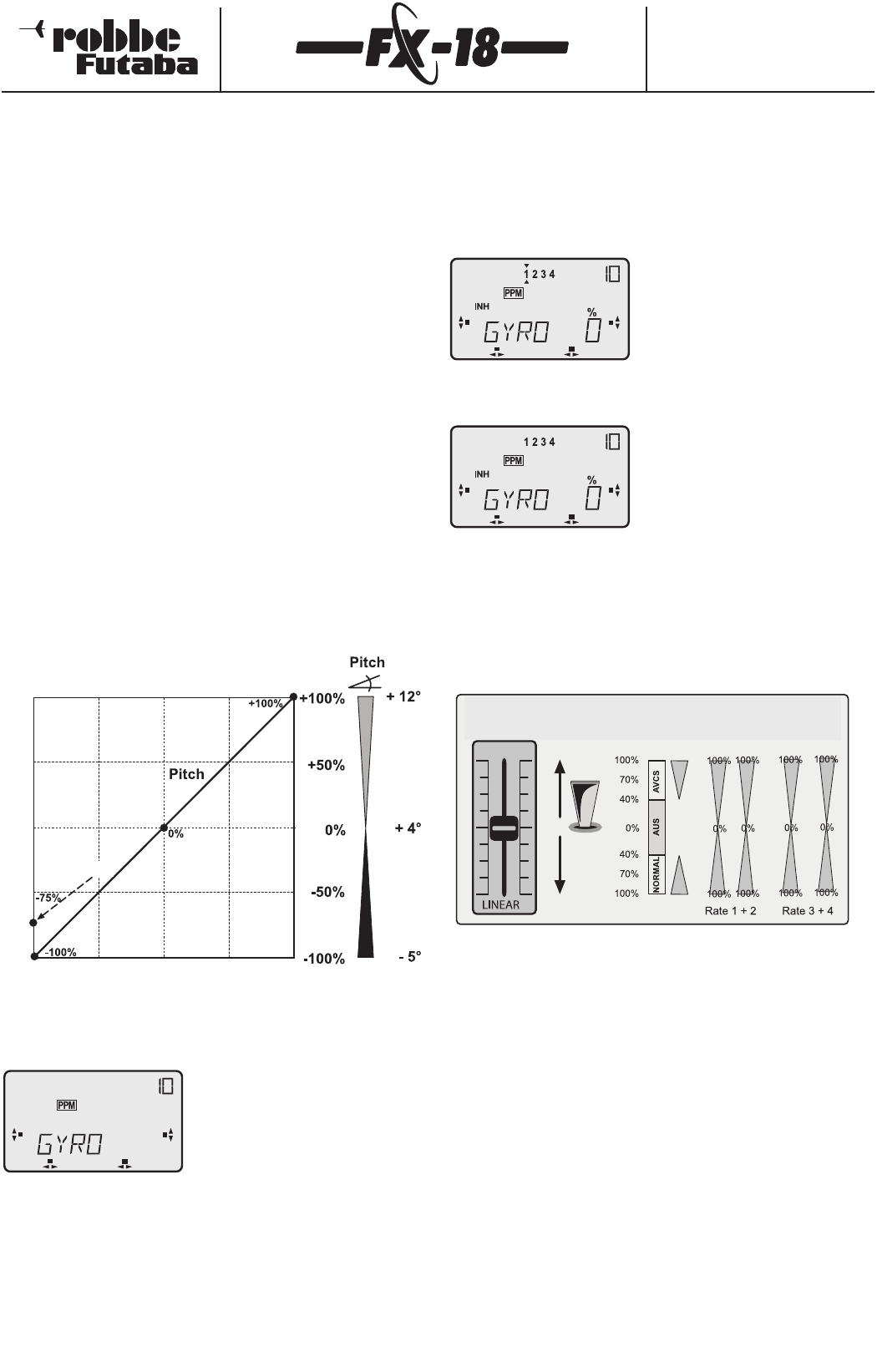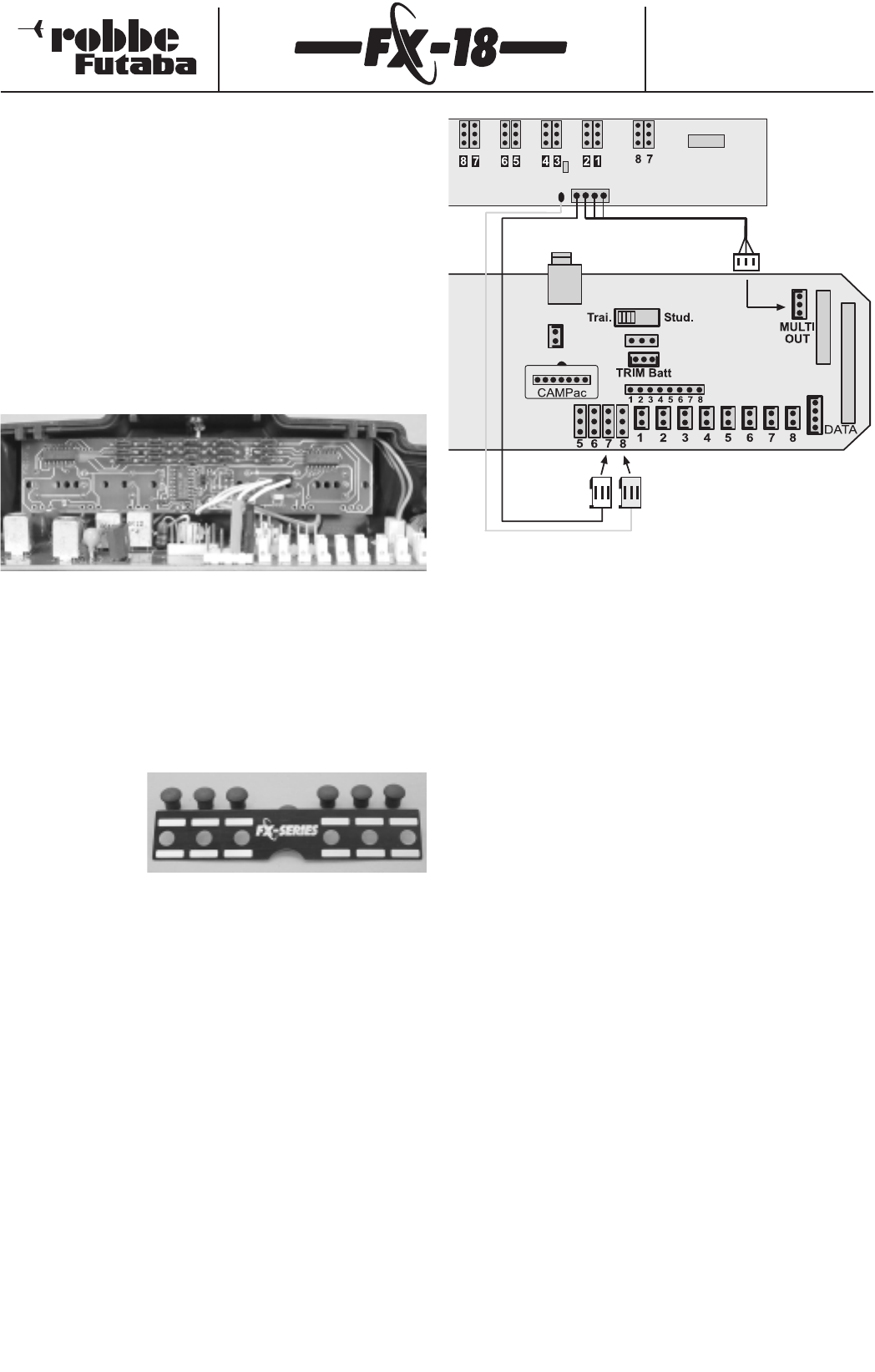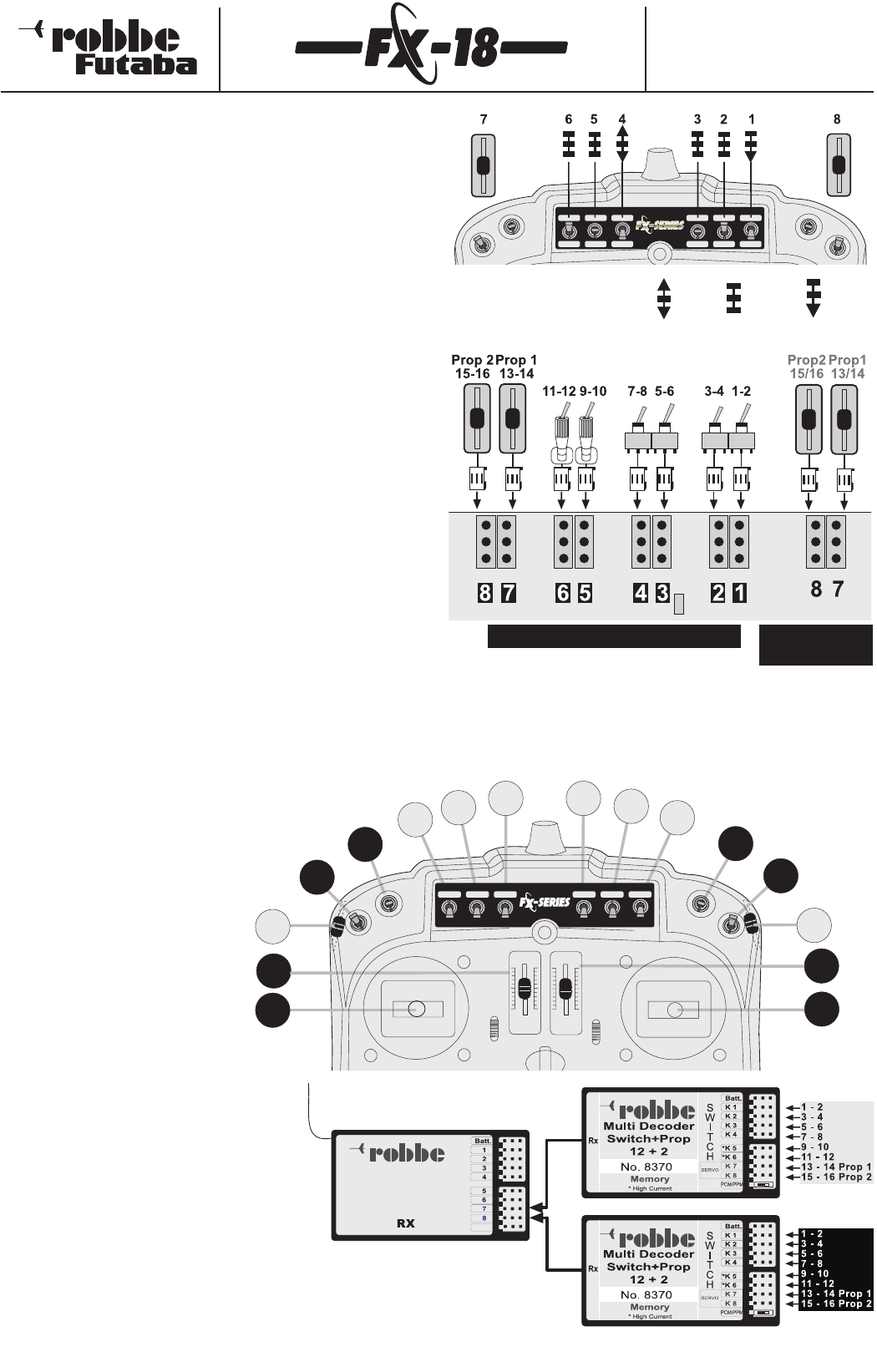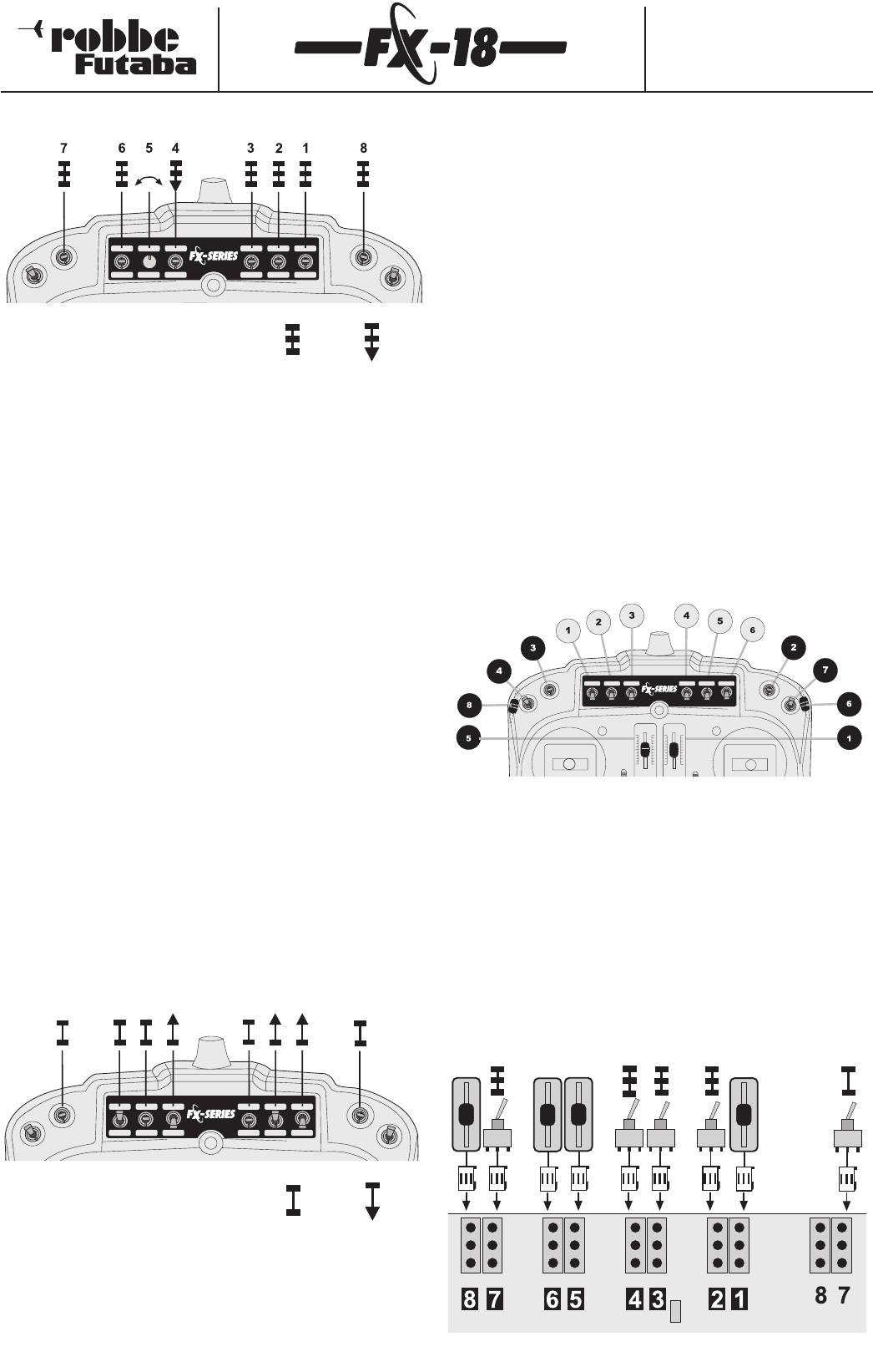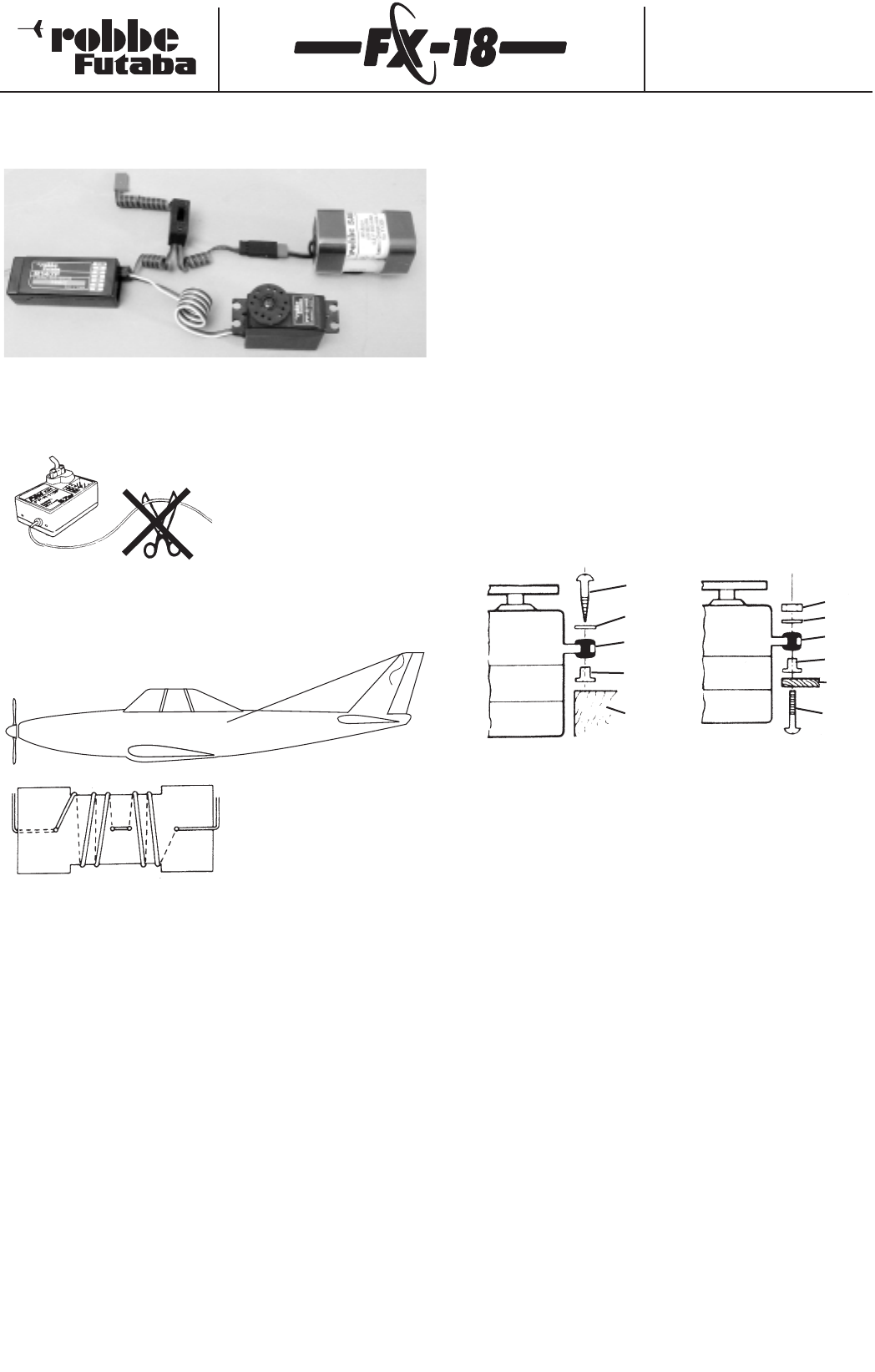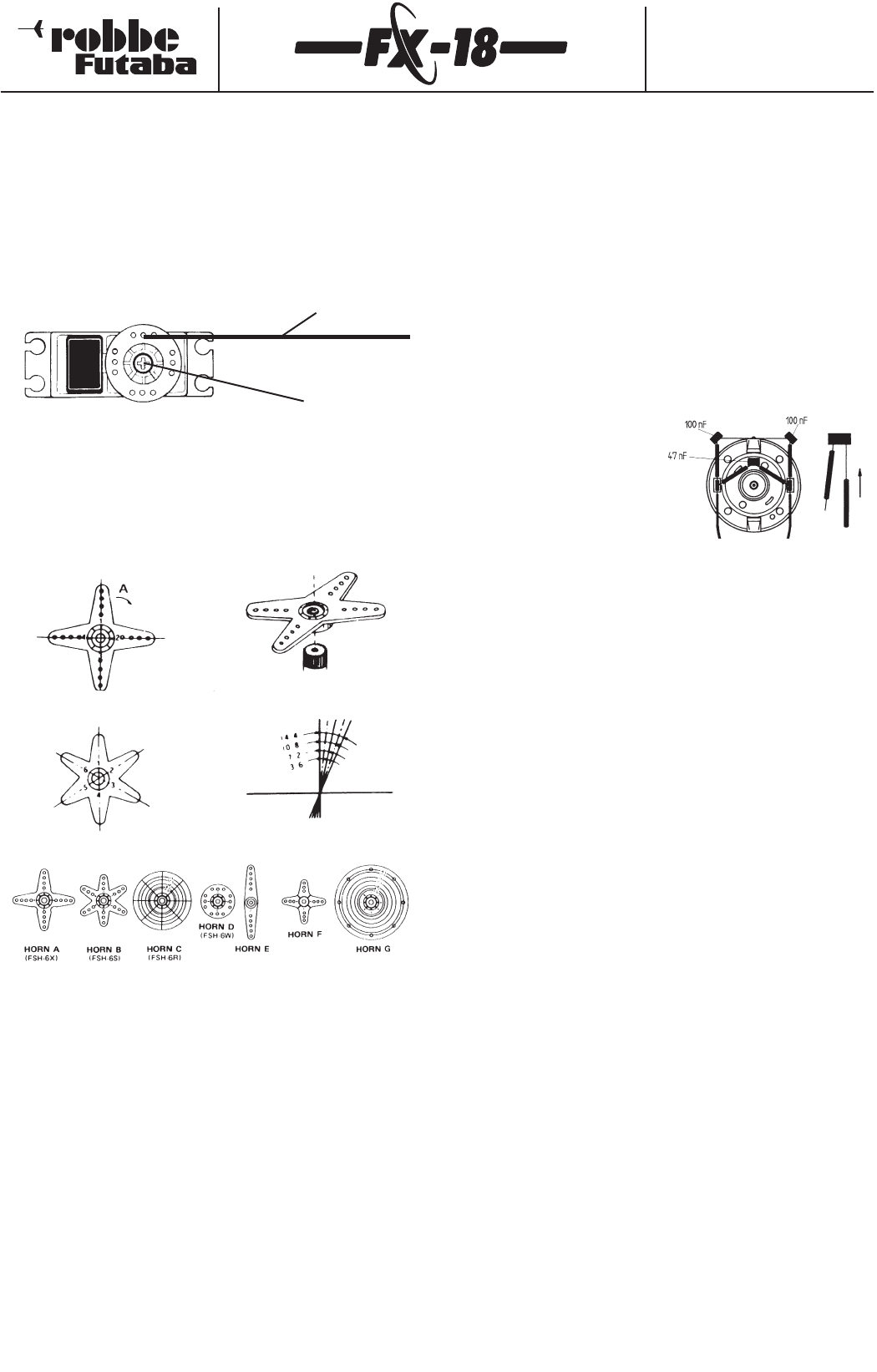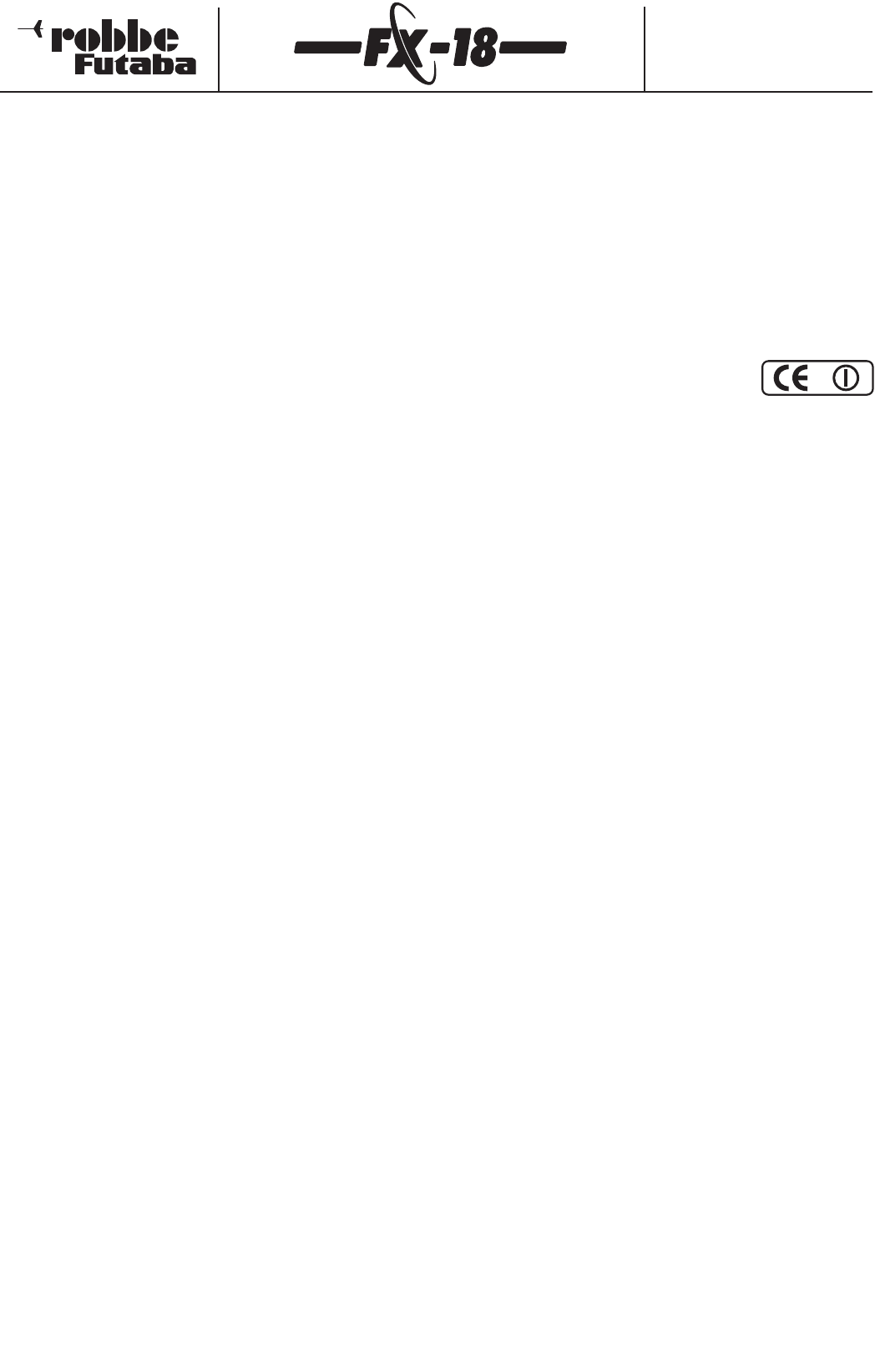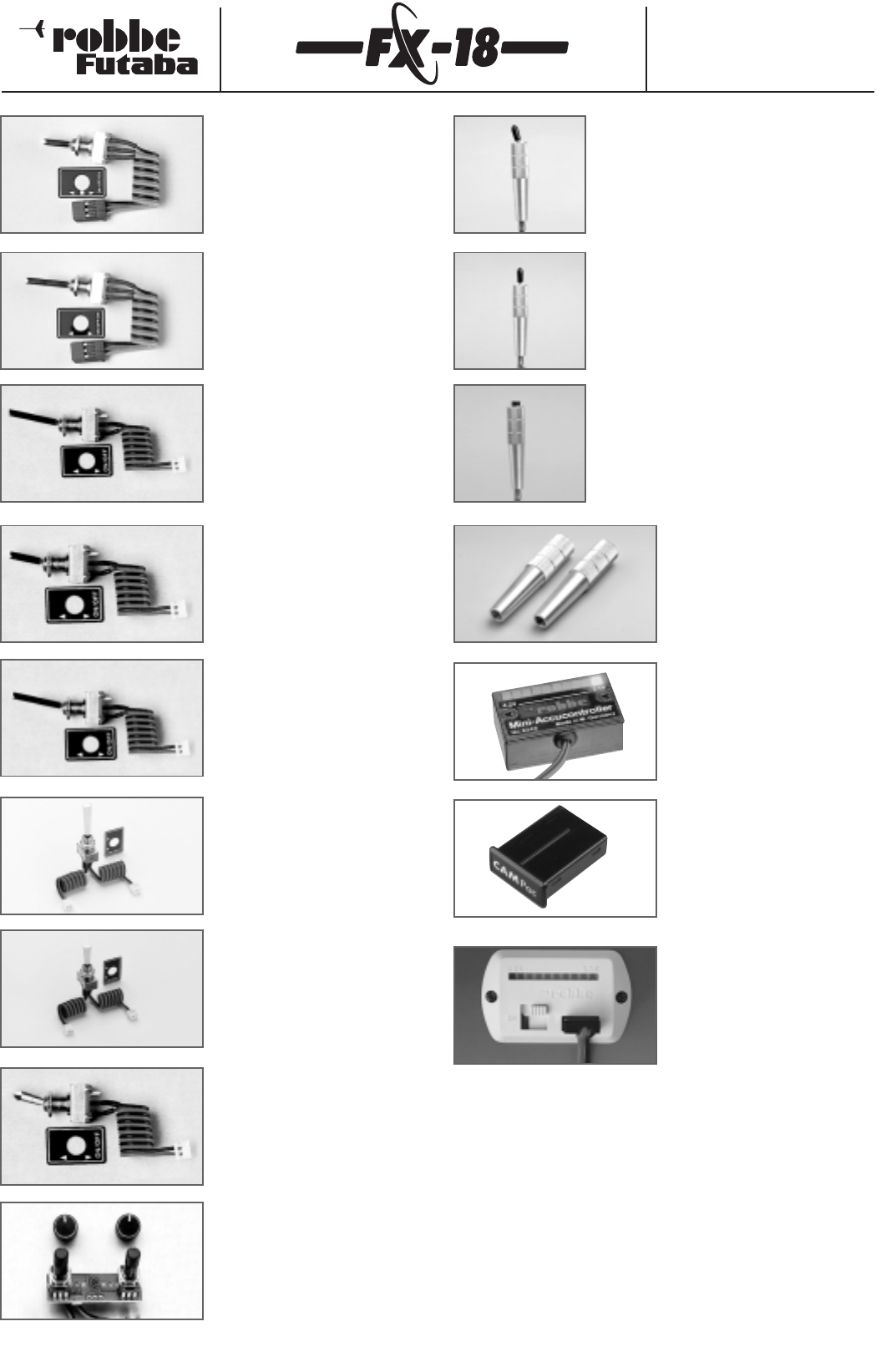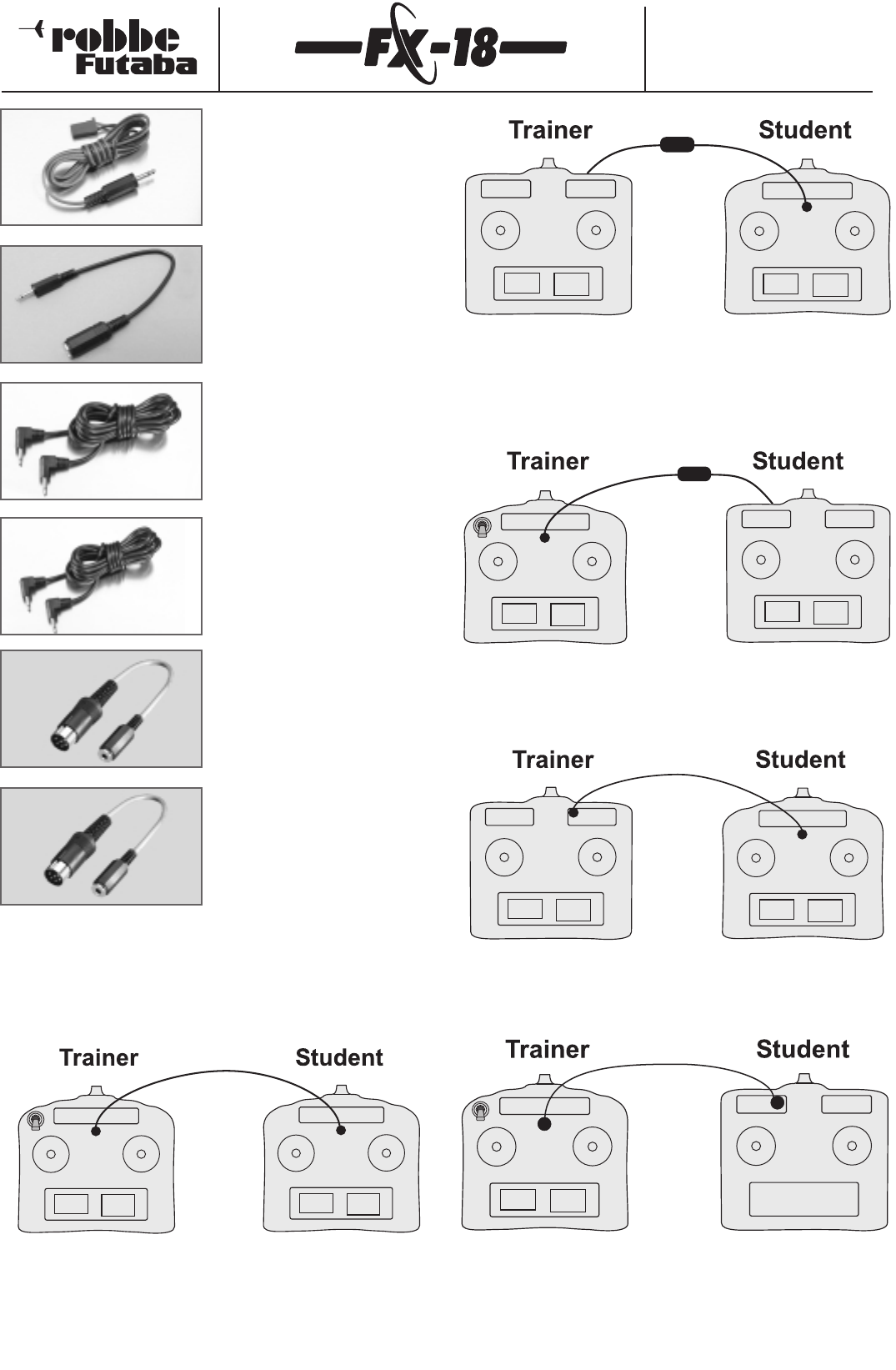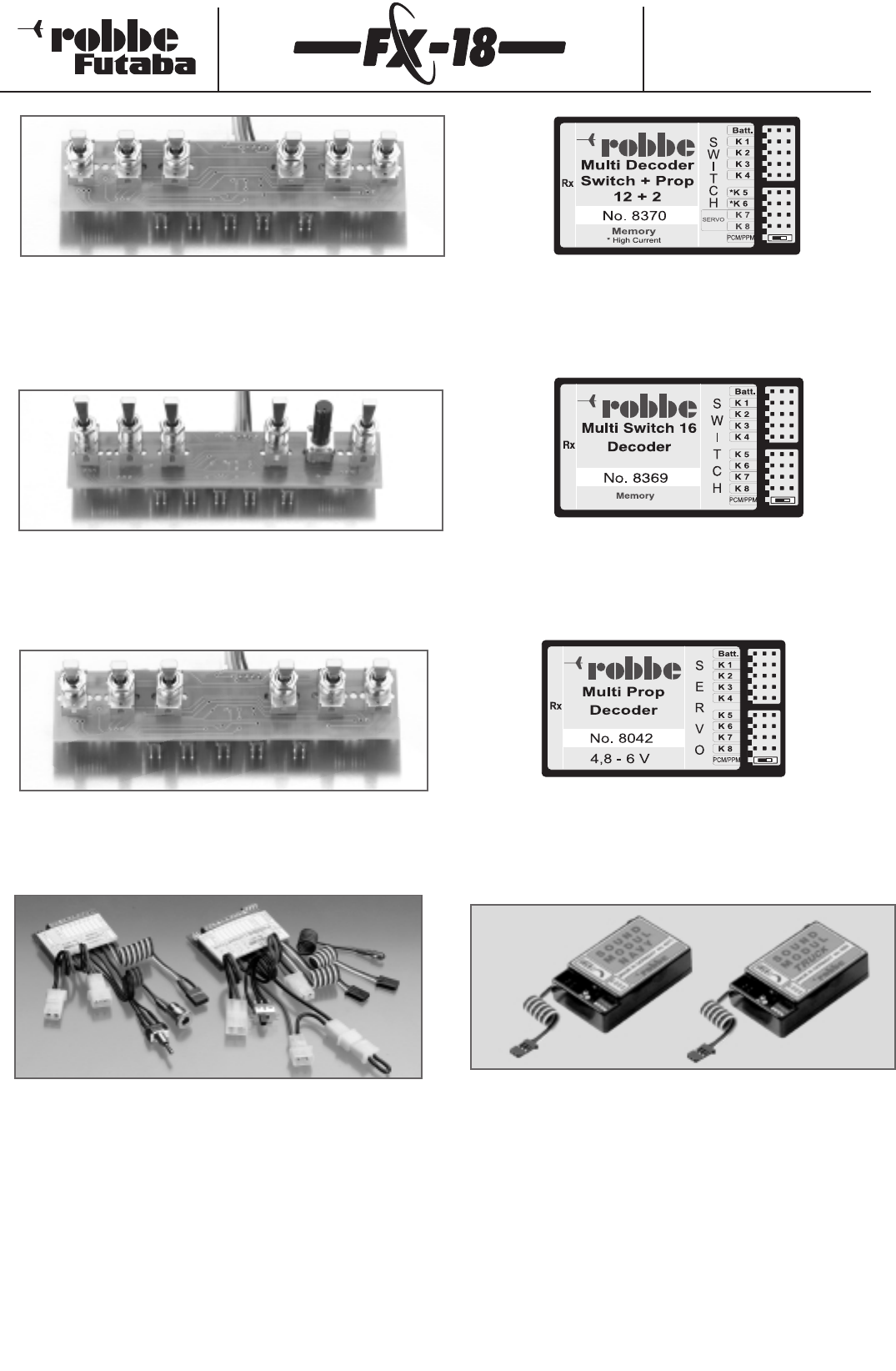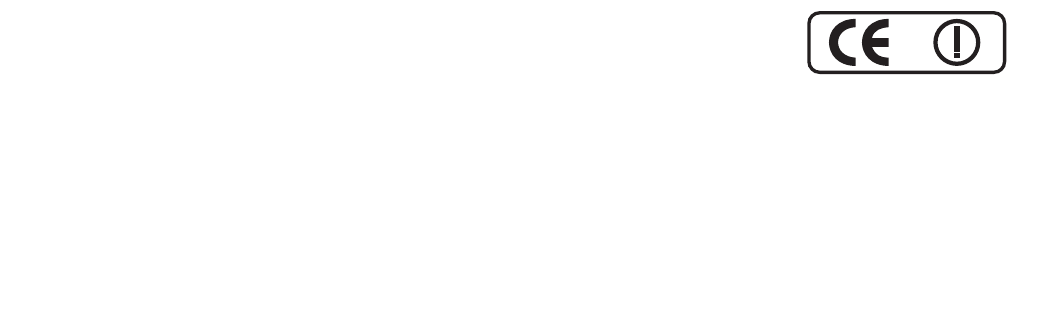Order Numbers
F4090 - F4091 - F4092
F4095 - F4096 - F4097
Contents
Section Page
Safety requirements....................................................3
1. Set contents..................................................................4
2. General description ....................................................4
2.1 FX-18 transmitter ..........................................................................4
2.2 R147F receiver................................................................................5
2.3 S 3001 servo ....................................................................................5
3. Specification ................................................................5
3.1 FX-18 transmitter ..........................................................................5
3.2 R147F receiver................................................................................5
3.3 S 3001 servo ....................................................................................5
4. FX-18 transmitter ........................................................6
4.1 External transmitter features ....................................................6
4.2 Removing the back panel..........................................................6
4.3 Stick adjustments..........................................................................6
- Length adjustment
- Spring tension
- Throttle ratchet function
4.4 CAMPac memory modules........................................................7
4.5 Changing crystals..........................................................................7
4.6 Changing the transmitter battery ..........................................8
4.7 Installing and connecting option modules ........................8
4.8 Voltage display ............................................................................10
4.9 Low-voltage alarm......................................................................10
4.10 Charging the batteries..............................................................10
4.11 Trainer mode ................................................................................11
4.12 DSC mode / use with flight simulator ................................12
4.13 Data transfer to a PC..................................................................12
5. Connecting the servos ..............................................12
6. Using the transmitter for the first time ..................12
6.1 Screen and keypad ....................................................................12
6.2 Selecting a Home menu ..........................................................12
6.3 FX-18 menu structure (flow chart) ......................................13
7. Base settings (BASC)..................................................14
Menu structure of base functions ........................................14
7.1 Parameter menu (PARA) ..........................................................15
7.1.1 Modulation setting (MODU) ..................................................15
7.1.2 Stick mode (STCK) ......................................................................15
7.1.3 Throttle reverse (TREV) ............................................................16
7.1.4 Asymmetric throttle trim (ATL)..............................................16
7.1.5 Dual Rate switches (DRSW) ....................................................16
7.1.6 Audible sounder (BEEP)............................................................16
7.1.7 Language select (ENG)..............................................................16
7.1.8 Low voltage alarm (VOLT) ......................................................17
7.1.9 Multi-Switch-Prop function (MULT) ....................................17
7.1.10Model memory reset (REST) ..................................................17
7.2 Model memory select (MODL) ..............................................17
- Model memory copy (COPY) ..............................................18
- Entering the model name ....................................................18
7.3 Select model type (TYPE) ........................................................18
7.4 Servo reverse (REVR)..................................................................18
7.5 Servo centre offset (STRM)......................................................19
7.6 Servo travel (ATV) ......................................................................19
7.7 Transmitter control travel (AFR) ............................................19
7.8 Dual Rates (D/R) ..........................................................................20
7.9 Exponential function (EXP)......................................................20
7.10 Linking mixers (VMX1-3)..........................................................21
7.11 Dual mixers (XMIX) ....................................................................23
Section Page
7.12 Digital trims (TRIM) ....................................................................23
7.12.1Trim parameters (TRIM)............................................................24
7.12.2Trim travel (RATE)........................................................................24
7.12.3Trim increment (STEP) ..............................................................24
7.13 Motor cut (TCUT)........................................................................24
7.14 Stopwatch (ST-W) ................................................................24,25
7.15 External mix trimmers (VOLM) ..............................................25
7.16 Fail-Safe settings (F/S) ..............................................................26
8. Powered model aircraft (ACRO)................................27
8.1 Power program menu structure............................................27
8.2 Switch and mix trimmer assignment (ACRO) ..................27
8.3 Combi-switch (AI-R) ..................................................................27
8.4 Flaperon mixer (WING) ............................................................28
8.5 Delta mixer (ELVN)......................................................................30
8.6 Flap -> elevator mixer (FL>E)..................................................30
8.7 V-tail mixer (VTAL)......................................................................31
8.8 Snap-roll function (SNAP)........................................................32
8.9 Landing pre-sets (LAND)..........................................................32
9. Gliders (GLID) ............................................................33
9.1 Glider program menu structure............................................33
9.2 Socket assignment in GLID menu ........................................33
9.3 Switch and mix trimmer assignment (GLID) ....................34
9.4 Combi-mixer (AI>R)....................................................................34
9.5 Flaperon mixer (WING) ............................................................34
9.6 Aileron -> flap mixer (AI-F)......................................................36
9.7 Flap -> elevator mixer (FL>E)..................................................37
9.8 Butterfly mixer (BUTT) ..............................................................37
9.9 Butterfly -> elevator mixer (BU-E) ........................................38
9.10 V-tail mixer (VTAL)......................................................................38
9.11 Trim program 1 and 2 (TRM1/TRM2) ..................................39
10. Model helicopters (HELI) ..........................................40
10.1 Helicopter program menu structure ..................................40
10.2 Switch and mix trimmer assignment (HELI)......................40
10.3 Swashplate setting (SWSH) ....................................................41
10.4 Revolution mixer (REVO)..........................................................42
10.5 Idle-up,normal (NORM)............................................................42
10.6 Idle-up 1 (IDL-1) ..........................................................................43
10.7 Idle-up 2 (IDL-2) ..........................................................................43
10.8 Auto-rotation (T-HO) ................................................................44
10.9 Gyro gain (GYRO)........................................................................45
11. Installing channel expansion modules (MULT) ......46
11.1 Installing and connecting Multi-modules ........................46
11.2 FX Multi-Switch-Prop module................................................46
11.3 FX Multi-Switch module lighting set ..................................48
11.4 FX Multi-Switch module sound ............................................48
12. Connecting the receiving system, tips ....................49
- Connecting the receiver........................................................49
- Receiver aerial............................................................................49
- Switch harness ..........................................................................49
- Servo leads / servo suppression filters ............................49
- Servo installation / servo travels / output arms ....49,50
- Installing mechanical linkages............................................50
13. Using the system........................................................50
14. Guarantee ..................................................................51
15. Service Centre addresses ..........................................51
16. Post Office regulations..............................................51
17. Accessories............................................................52-55
2