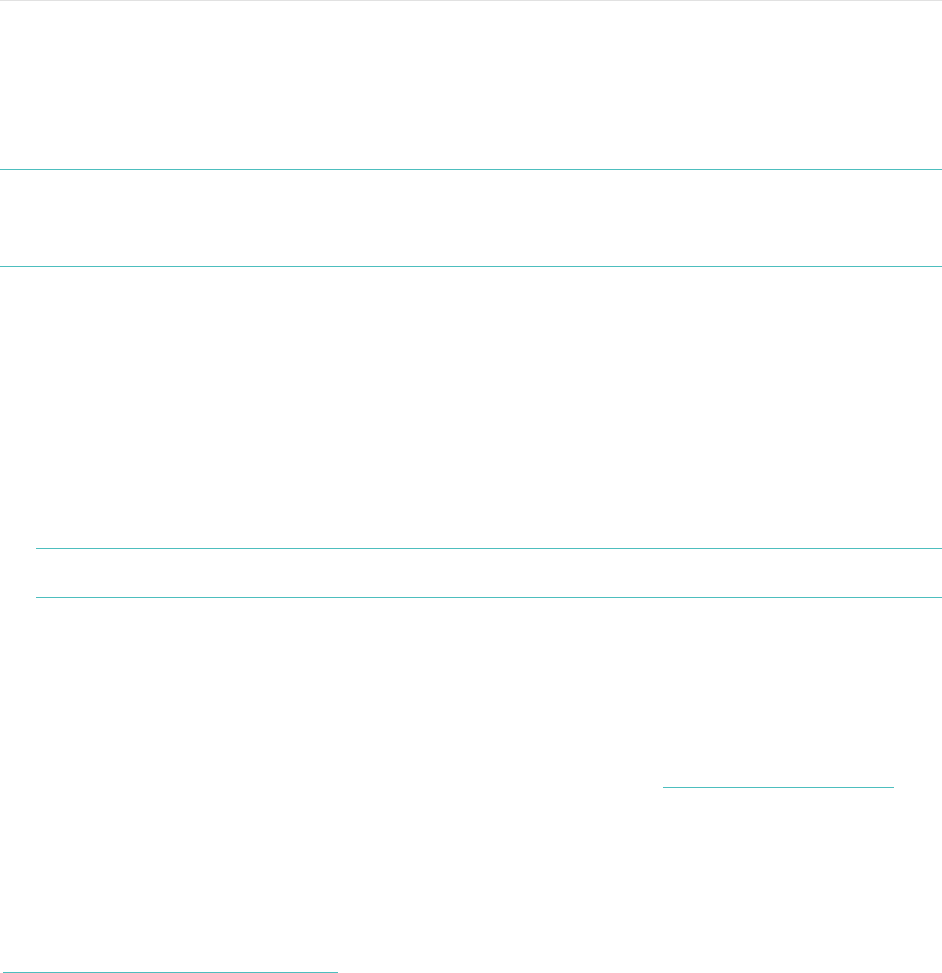20
Updating Fitbit Force
Fitbit may release free updates for your Force. You can update your Force using
Fitbit Connect on your computer or the Fitbit app on your mobile device.
We recommend that you keep your Force up to date. The latest feature
enhancements and product improvements are made through updates.
NOTE: Updating your Force takes about 5 to 7 minutes and is demanding on the
battery. It is recommended that you charge your Force prior to updating or
while the update is in progress.
Updating Force on a computer
To update your Force on a Mac or PC:
1. Click the Fitbit Connect icon near the time and date.
2. From the Main Menu, choose Check for device update.
3. Log in to your account using your Fitbit.com credentials. Fitbit Connect will
now look for your Force.
NOTE: Make sure your wireless sync dongle is plugged in.
4. If an update has been found for your Force, Fitbit Connect will display a
progress bar indicating that the update is in progress. Keep your Force close
to your computer while you perform the update.
You’ll see a notification when the update completes.
If you have trouble updating your Force on a computer, see http://help.fitbit.com.
Updating Force on an iOS device
Your Force can be updated using the Fitbit app for iOS, if your iOS device is
compatible with the wireless sync feature. To see if it is compatible, go to
http://www.fitbit.com/devices.
1. Open the Fitbit app.
2. Tap your tracker name at the top of the app dashboard. If an update is
available, the option Update Available will appear in pink toward the top of
this screen.
3. Make sure your tracker remains near your iOS device while it updates. You can
make your tracker easier to find by pressing its button to wake it up.
You’ll see a notification when the update completes.