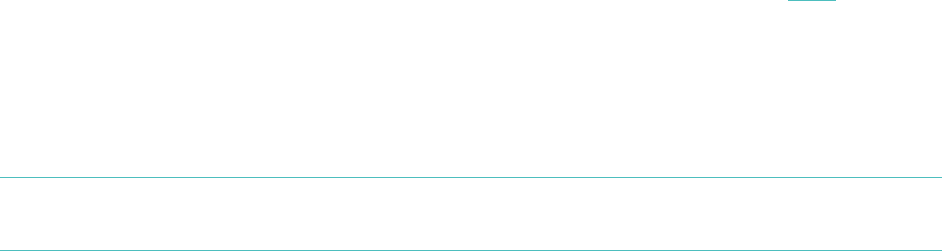19
Managing your Force from Fitbit.com
Manage your tracker from Fitbit.com by clicking the gear icon in the top-right corner
of the page, clicking Settings, and choosing Devices from the left sidebar.
The Devices screen allows you to change:
• Display Settings: Hide and show items to customize what you see on your
Force’s OLED display. You can also drag items up and down to change the
order in which they appear.
• Main Goal: Choose which goal you want your Force to track for you
throughout the day. You can edit the value of this goal from the Fitbit.com
dashboard or your mobile device using the Fitbit app.
• Clock Display: Choose from three different clock styles.
• Dominant Hand: Choose which wrist you wear your Force on to get the most
accurate data readings. More information on this topic is located here.
• Sleep Tracking: Set the sensitivity of your sleep tracking by changing this
setting. The Normal setting is sufficient for most people. If you are a sound
sleeper, you can choose Sensitive to capture the smallest movements of your
body.
You can manage silent alarms by clicking Silent Alarms from the left sidebar.
NOTE: You must sync your Force in order to apply any changed settings to your
tracker.