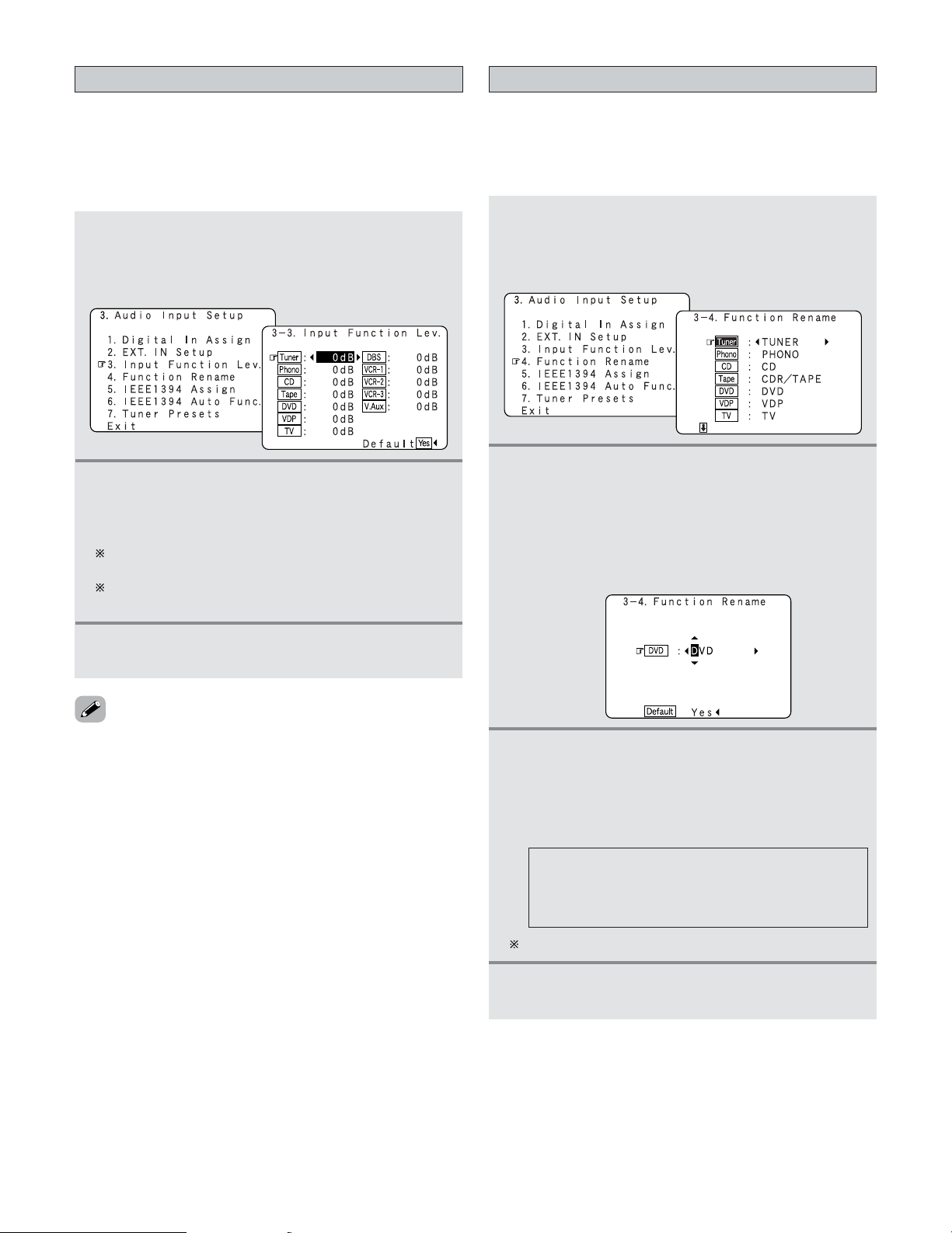91
Advanced Setup – Part 1
Setting the Input Function Level
•Correct the playback level of the different input sources.
•Adjust the playback levels of the devices connected to the
different input sources to the same level to eliminate the
need for adjusting the main volume each time the input
source is switched.
1Press the CURSOR DDor HHbutton to select the
“Input Function Lev.” at the “Audio Input
Setup” menu, then press the ENTER button.
•Display the “Input Function Lev.” screen.
2Press the CURSOR DDor HHbutton to select the
input source, then press the CURSOR FFor GG
button to adjust the level.
The level can be adjusted between –12 dB and +12 dB
in units of 1 dB.
If “Yes” is selected for “Default”, the settings are
automatically reset to the default values.
3Press the ENTER button to enter the setting.
•The “Audio Input Setup” menu reappears.
•After completing this setting, check that the playback levels
for the different sources are the same.
1Press the CURSOR DDor HHbutton to select the
“Function Rename” at the “Audio Input
Setup” menu, then press the ENTER button.
•Display the “Function Rename” screen.
2Press the CURSOR DDor HHbutton to select the
input source whose name you want to change,
then press the CURSOR FFor GGbutton.
•The screen switches to the character input screen.
Example: When “DVD” is selected and the CURSOR FF
or GGbutton is pressed
Setting the Function Rename
•The names of the input sources displayed on the front
display and on the on-screen display can be changed. The
names or brands of the devices connected to the input
sources can be input.
3Press the CURSOR FFor GGbutton to move the
cursor (
22
) to the character, number, symbol or
punctuation mark you wish to input, and press
the CURSOR DDor HHbutton to select that
character.
AB C D E F G H I J K L M N O P Q R S T U V W
X Y Z a b c d e f g h i j k l m n o p q r s t u v w x y
z 0 1 2 3 4 5 6 7 8 9
! ” # % & ’ ( ) *+ , – . / : ; < = > ? @ [ \ ] (space)
Up to 8 characters can be input.
4Repeat step 3 to input the input source name.