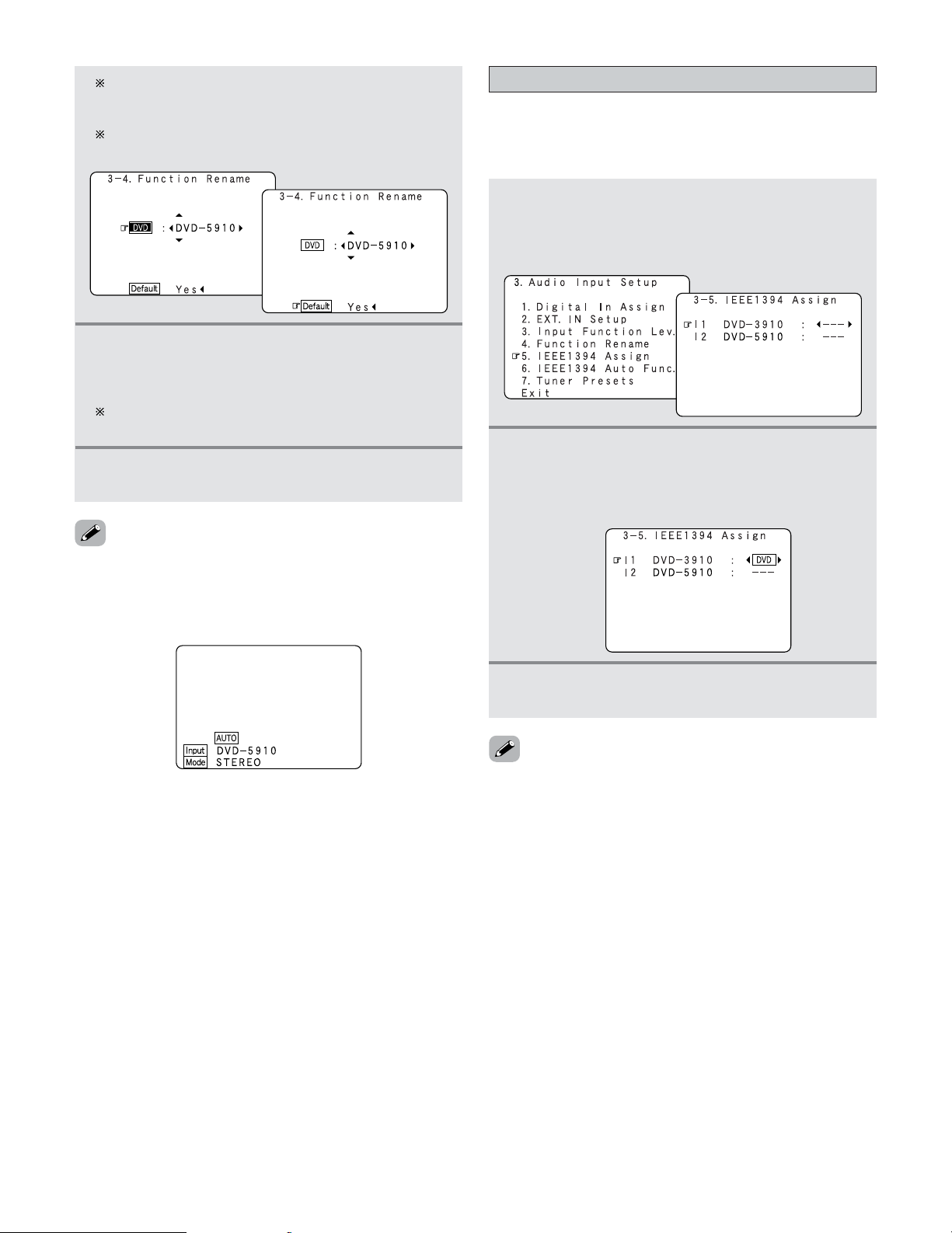Advanced Setup – Part 1
92
If you wish to set the input source back to as it was
initially, press the CURSOR Hbutton with the input
source highlighted.
If “Yes” is selected for “Default”, the setting are
automatically reset to the default name.
5Once all the characters have been input, press
the ENTER button.
•The “Function Rename” screen reappears.
Use the same procedure to change other input source
names as well.
6Press the ENTER button to enter the setting.
•The “Audio Input Setup” menu reappears.
•When the input source is selected, the display is as shown
below.
Example: When the name has been changed to “DVD-
5910”
•If you do not wish to assign the device connected by
IEEE1394 cable to an input source, the IEEE1394 input can
be selected by turning the FUNCTION knob. In this case, the
connection information is cleared when the power of the
connected device or the AVR-4806 is turned off, so the
selection procedure must be performed again.
•By default, if no device has been connected using an
IEEE1394 cable in the past, “No Connection” is displayed.
•“Connection Change” is displayed if there is a change in the
IEEE1394 connection status while this screen is displayed.
•If the model name cannot be acquired from the connected
IEEE1394 device, “UNKNOWN” is displayed.
•If an IEEE1394 device other than one for IEEE1394 audio
playback is connected, “Not Play” is displayed and the input
source cannot be assigned.
Setting the IEEE1394 Assign
•Assign the device connected by IEEE1394 cable to an input
source. The power of the device to be assigned must be
turned on ahead of time.
1Press the CURSOR DDor HHbutton to select the
“IEEE1394 Assign” at the “Audio Input
Setup” menu, then press the ENTER button.
•Display the “IEEE1394 Assign” screen.
2Press the CURSOR DDor HHbutton to select the
device to be assigned to the input source, then
press the CURSOR FFor GGbutton to select the
input source.
3Press the ENTER button to enter the setting.
•The “Audio Input Setup” menu reappears.