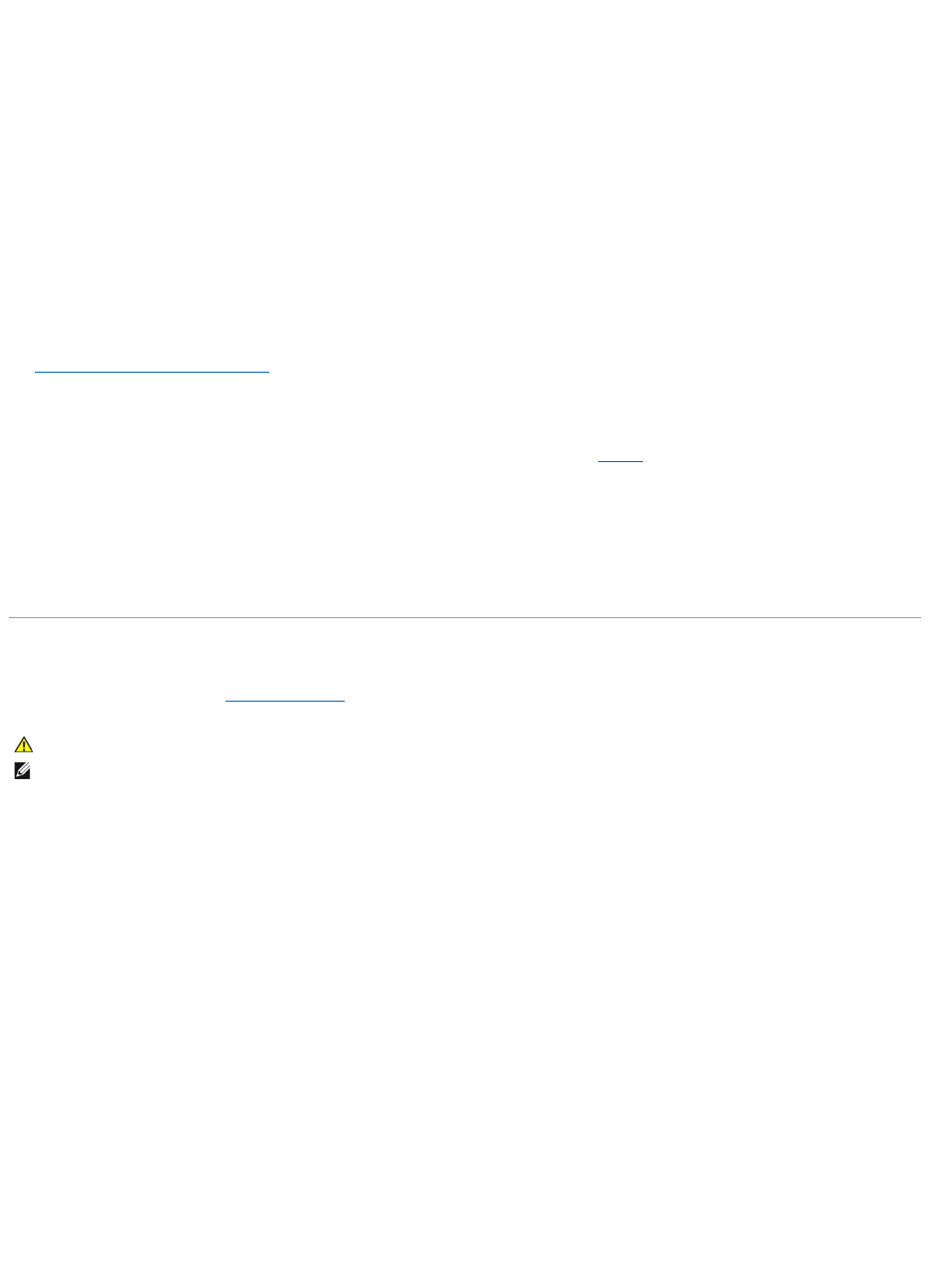Ensure that the electrical outlet is working by testing it with another device, such as a lamp.
Check the AC adapter —
Check the AC adapter cable connections. If the AC adapter has a light, ensure that the light is on.
Connect the computer directly to an electrical outlet —
Bypass power protection devices, power strips, and the extension cable to verify that the computer turns on.
Eliminate possible interference —
Turn off nearby fans, fluorescent lights, halogen lamps, or other appliances.
Adjust the power properties —
See Configuring Power Management Settings.
Reseat the memory modules —
If the computer power light turns on but the display remains blank, reinstall the memory modules. See Memory.
Ensuring Sufficient Power for Your Computer
Your computer is designed to use a 150-W AC adapter. For optimum system performance, you should always use a 150-W adapter.
Using less-powerful AC adapters will cause you to receive a WARNING message.
Printer Problems
Fill out the Diagnostics Checklist (see Diagnostics Checklist) as you complete these checks.
Ensure that the printer is turned on.
Check the printer cable connections —
l See the printer documentation for cable connection information.
l Ensure that the printer cables are securely connected to the printer and the computer.
Test the electrical outlet —
Ensure that the electrical outlet is working by testing it with another device, such as a lamp.
Verify that the printer is recognized by Windows —
1. Click the Start button, click Control Panel, and then click Printers and Faxes.
If the printer is listed, right-click the printer icon.
2. Click Properties and click the Ports tab. For a parallel printer, ensure that the Print to the following port(s): setting is LPT1 (Printer Port). For a USB
printer, ensure that the Print to the following port(s): setting is USB.
Reinstall the printer driver —
See the printer documentation for instructions.