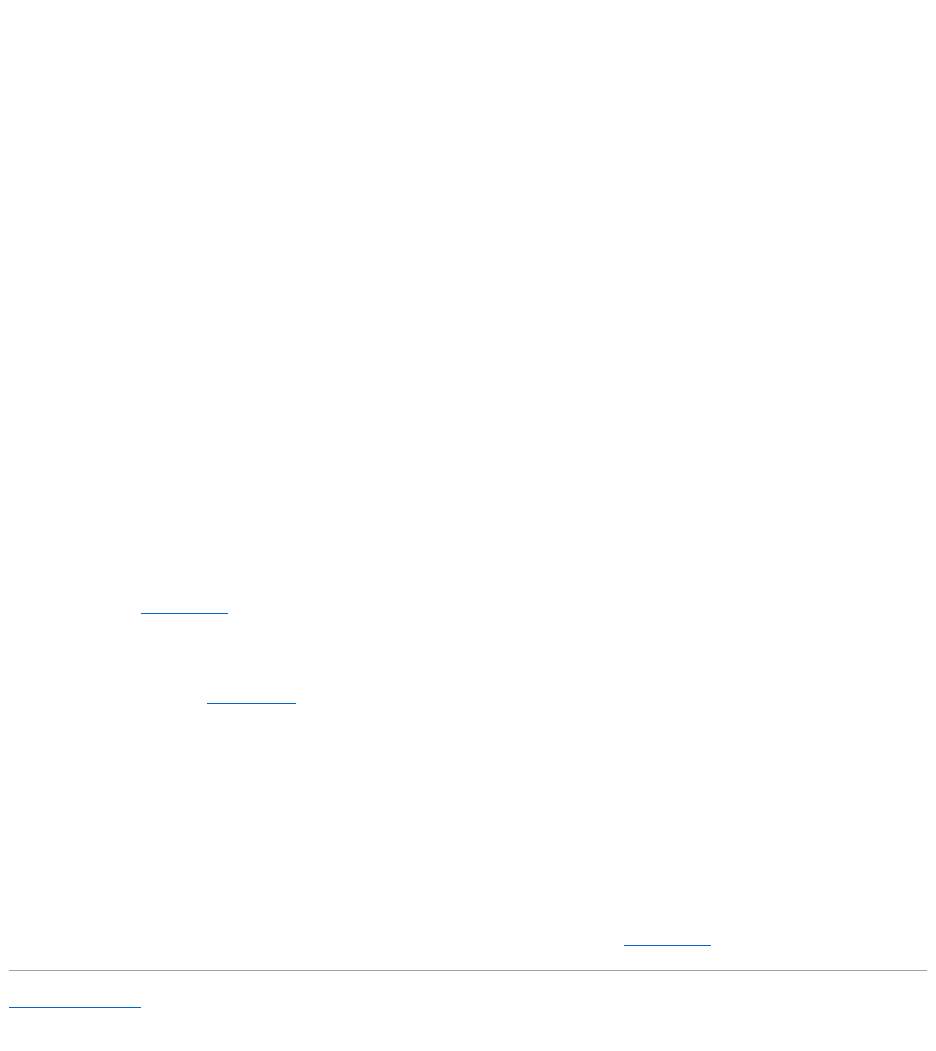Adjust the brightness —
Press <Fn> and the up- or down-arrow key.
Move the external subwoofer away from the computer or monitor —
Ifyourexternalspeakersystemincludesasubwoofer,ensurethatthesubwooferisatleast60cm(2ft)awayfromthecomputerorexternalmonitor.
Eliminate possible interference —
Turn off nearby fans, fluorescent lights, halogen lamps, or other appliances.
Rotate the computer to face a different direction —
Eliminate sunlight glare, which can cause poor picture quality.
Adjust the Windows display settings —
1. Click the Start button and then click Control Panel.
2. Double-click Display, then click the Settings tab.
3. Try different settings for Color quality and Screen resolution.
Run the Video diagnostics tests —
If no error message appears and you still have a display problem, but the display is not completely blank, run the Video device group in the Dell Diagnostics.
Then contact Dell. See Contacting Dell.
See "Error Messages" —
If an error message appears, see Error Messages.
If only part of the display is readable
Connect an external monitor —
1. Shut down your computer and connect an external monitor to the computer.
2. Turn on the computer and the monitor and adjust the monitor brightness and contrast controls.
If the external monitor works, the computer display or video controller may be defective. Contact Dell. See Contacting Dell.
Back to Contents Page