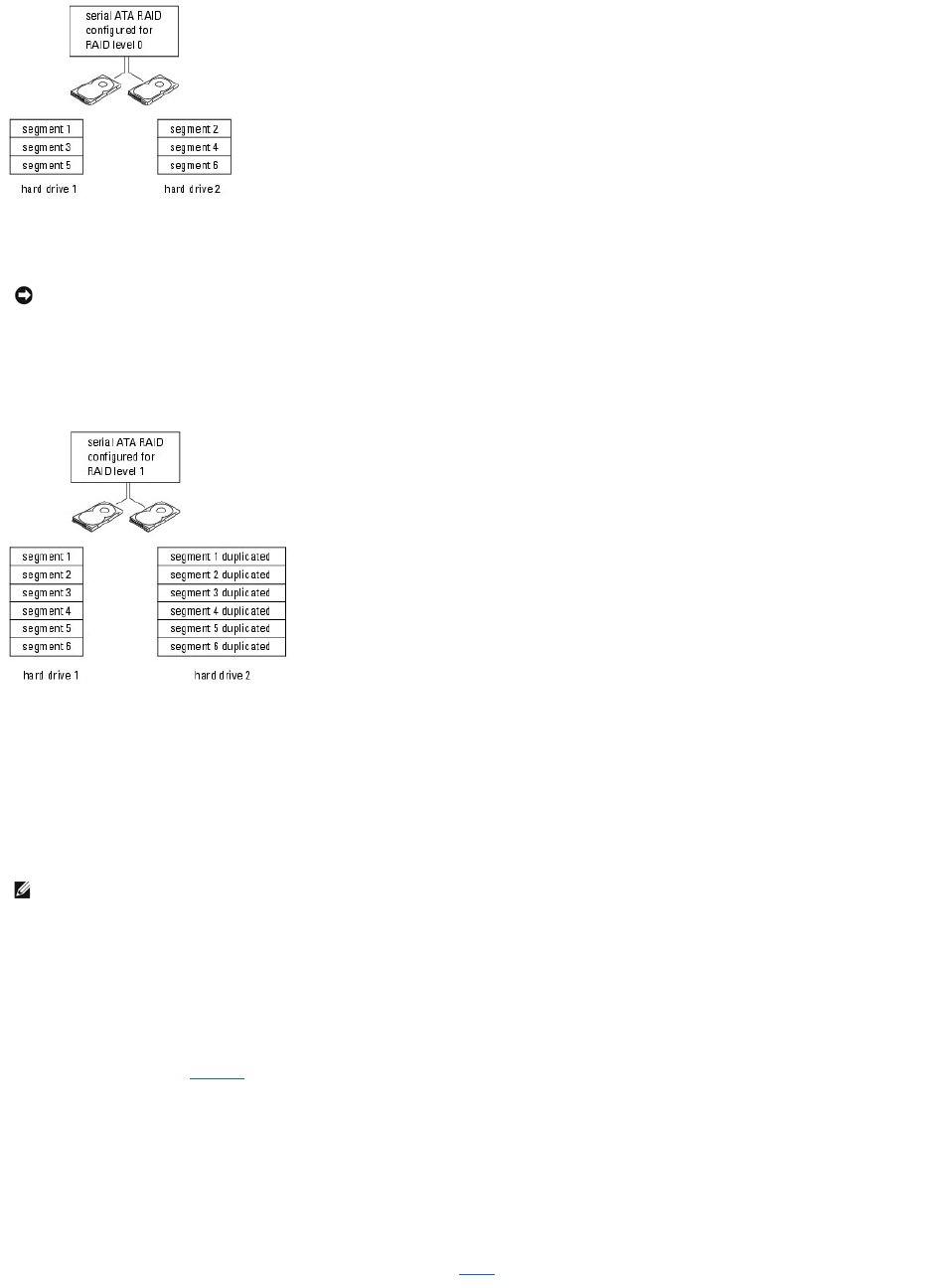Another advantage of a RAID level 0 configuration is that it utilizes the full capacities of the drives. For example, if you have two 100-GB drives installed, you
have 200 GB on which to store data.
RAID Level 1 Configuration
RAID level 1 uses a data-redundancy storage technique known as "mirroring." When data is written to the primary drive, it is then duplicated, or mirrored, on
theotherdrive.ARAIDlevel1configurationsacrificeshighdata-access rates for its data redundancy advantages.
If a drive failure occurs, subsequent read and write operations are directed to the surviving drive. A replacement drive can then be rebuilt using the data from
the surviving drive. Also, because data is duplicated on both drives, a RAID level 1 configuration using two 120-GB hard drives collectively has a maximum of
120 GB on which to store data.
Configuring Your Computer for RAID
At some point you may want to configure your computer for RAID if you did not select a RAID configuration when you purchased your computer. You must have
at least two hard drives installed in your computer to set up a RAID configuration.
You can use one of two methods to configure RAID hard drive volumes. One method uses the Intel RAID Option ROM utility and is performed before you install
the operating system onto the hard drive. The second method uses the Intel Matrix Storage Manager, or Intel Matrix Storage Console, and this method is
performed after you have installed the operating system and the Intel Matrix Storage Console. Both methods require that you set your computer to RAID-
enabled mode before starting any of the RAID configuration procedures in this document.
Setting Your Computer to RAID-Enabled Mode
1. Enter system setup (see page109).
2. Press the up- and down-arrow keys to highlight Onboard Devices, and press <Enter>.
3. Press the up- and down-arrow keys to highlight SATA Operation, and press <Enter>.
4. Press the left- and right-arrow keys to highlight RAID On, and press <Enter>.
5. If the setting was changed from RAID Autodetect/ATA to RAID On, a pop-up window displays. If the pop-up window displays, press the left- and right-
arrow keys to highlight Yes, and press <Enter>.
If the setting didn't change, the pop-up window will not display. Go on to step 6.