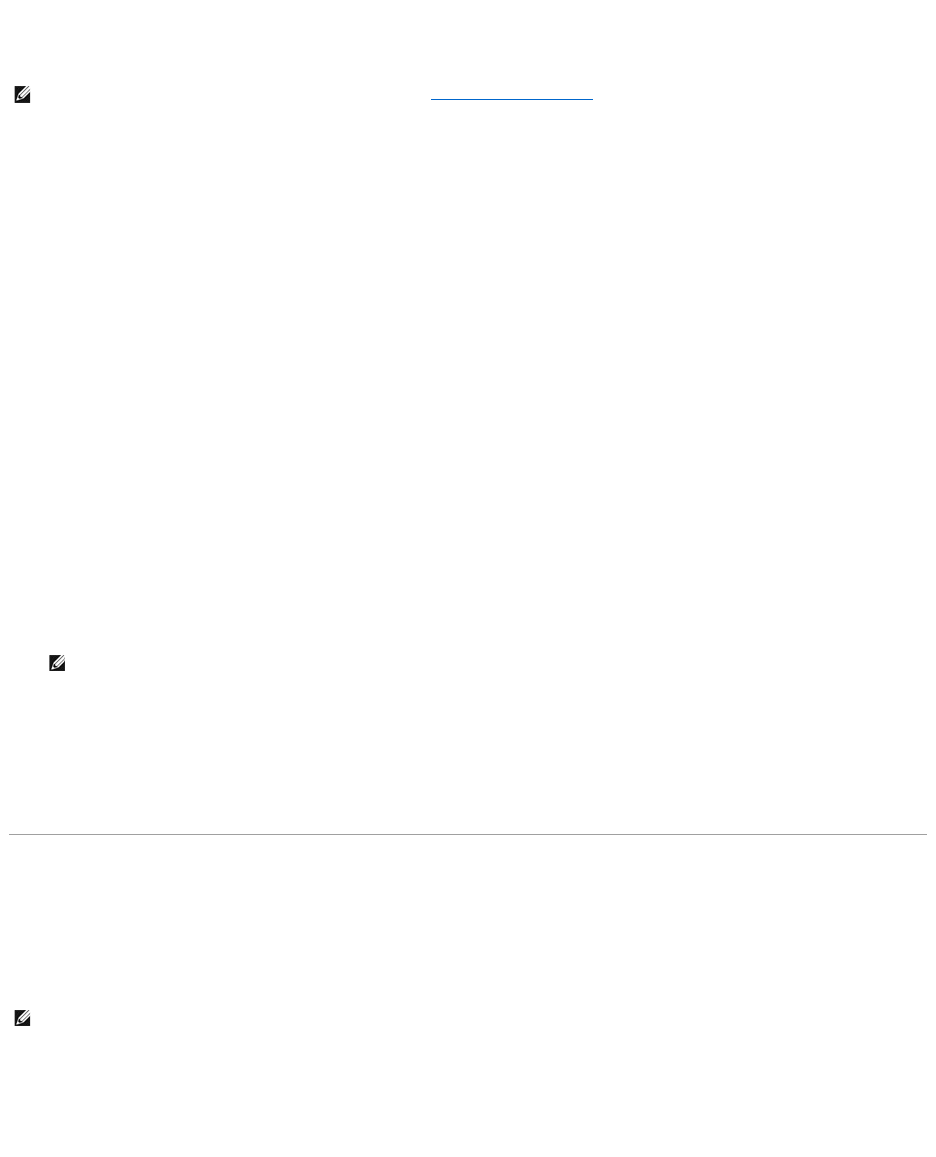Changing the Boot Sequence
The boot sequence tells the computer where to look to find the software needed to start the operating system. You can control the boot sequence and
enable/disable devices using the Boot Sequence page, which is located in the System category.
The Boot Sequence page displays a general list of the bootable devices that may be installed in your computer, including but not limited to the following:
l Modular bay HDD
l Internal HDD
l CD/DVD/CD-RW drive
During the boot routine, the computer starts at the top of the list and scans each enabled device for the operating system start-up files. When the computer
finds the files, it stops searching and starts the operating system.
To control the boot devices, select (highlight) a device by pressing the down-arrow or up-arrow key, and then enable or disable the device or change its order
in the list.
l To enable or disable a device, highlight the item and press the space bar. Enabled items appear as white and display a small triangle to the left;
disabled items appear blue or dimmed without a triangle.
l To reorder a device in the list, highlight the device and then press <u> or <d> (not case-sensitive) to move the highlighted device up or down.
Boot sequence changes take effect as soon as you save the changes and exit system setup.
Performing a One-Time Boot
You can set a one-time-only boot sequence without entering system setup. (You can also use this procedure to boot the Dell Diagnostics on the diagnostics
utility partition on your hard drive.)
1. Shut down the computer through the Start menu.
2. Connect the computer to an electrical outlet.
3. Turn on the computer. When the DELL logo appears, press <F12> immediately.
If you wait too long and the Windows logo appears, continue to wait until you see the Windows desktop. Then shut down your computer and try again.
4. When the boot device list appears, highlight the device from which you want to boot and press <Enter>.
The computer boots to the selected device.
The next time you reboot the computer, the previous boot order is restored.
About Your RAID Configuration
This section provides an overview of the RAID configuration that you might have selected when you purchased your computer. Although several RAID
configurationsareavailable,DellofferseitheraRAIDlevel0configurationoraRAIDlevel1configurationfortheDell™XPS™M2010computer.ARAIDlevel0
configuration is recommended for high-performance computing and gaming, and a RAID level 1 configuration is recommended for the data integrity
requirements of digital photography and audio.
The Intel®RAID controller on your computer can only create a RAID level 0 configuration using two physical drives.
RAID Level 0 Configuration
A RAID level 0 configuration uses a storage technique known as "data striping" to provide a high data access rate. Data striping is a method of writing
consecutive segments, or stripes, of data sequentially across the physical drives to create a large virtual drive. Data striping allows one of the drives to read
data while the other drive is searching for and reading the next block.