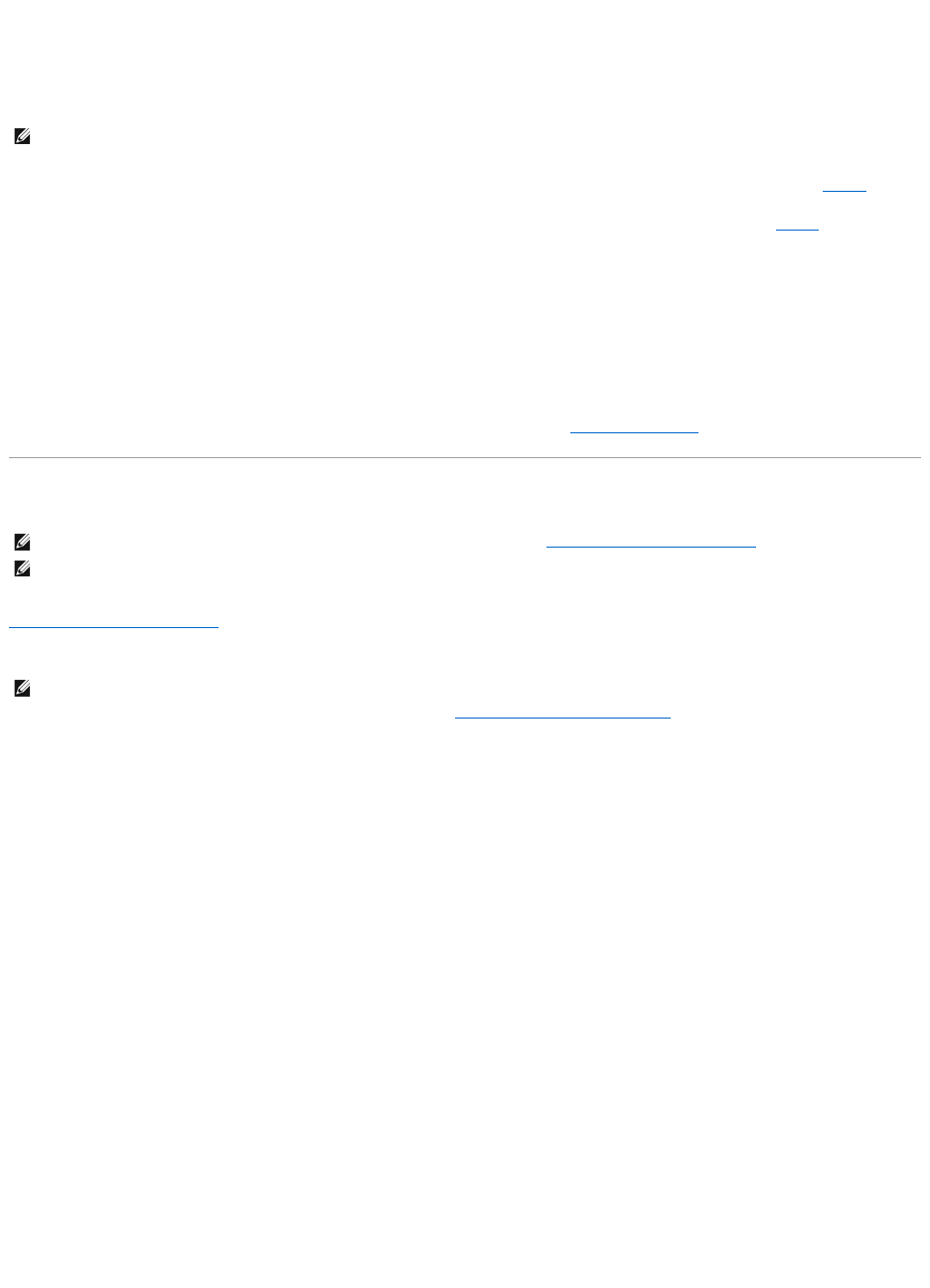8. Insert a network cable into the network (RJ-45) connector on the unpowered broadband modem.
9. Connect the other end of the network cable into the Internet network (RJ-45) connector on the unpowered wireless router.
10. Ensure that no network or USB cables, other than the network cable connecting the modem and the wireless router, are connected to the broadband
modem.
11. Turn on only your broadband modem and wait for at least 2 minutes for the broadband modem to stabilize. After 2 minutes, proceed to step 12.
12. Turnonyourwirelessrouterandwaitforatleast2minutesforthewirelessroutertostabilize.After2minutes,proceedtothestep 13.
13. Start your computer and wait until the boot process completes.
14. See the documentation that came with your wireless router to do the following in order to set up the wireless router:
l Establish communication between your computer and your wireless router.
l Configure your wireless router to communicate with your broadband router.
l Find out your wireless router's broadcast name. The technical term for the name of your router's broadcast name is Service Set Identifier (SSID)
or network name.
15. If necessary, configure your wireless network card to connect to the wireless network. See Connecting to a WLAN.
Connecting to a WLAN
This section provides general procedures for connecting to a network via wireless technology. Specific network names and configuration details vary. See
Wireless Local Area Network (WLAN) for more information about how to prepare for connecting your computer to a WLAN.
Your wireless network card requires specific software and drivers for connecting to a network. The software is already installed.
Determining the Wireless Network Device Manager
Depending on the software installed on your computer, different wireless configuration utilities may manage your network devices:
l Your wireless network card's client utility
l The Microsoft Windows XP operating system
To determine which wireless configuration utility is managing your wireless network card:
1. Click the Start button, point to Settings, and then click Control Panel.
2. Double-click Network Connections.
3. Right-click the Wireless Network Connection icon, and then click View Available Wireless Networks.
If the Choose a wireless network window states Windows cannot configure this connection, the wireless network card's client utility is managing the
wireless network card.
If the Choose a wireless network window states Click an item in the list below to connect to a wireless network in range or to get more information, the
Windows XP operating system is managing the wireless network card.
For specific information about the wireless configuration utility installed on your computer, see your wireless network documentation in the Windows Help and
Support Center.
To access the Help and Support Center:
1. Click the Start button and click Help and Support.
2. Under Pick a Help topic, click Dell User and System Guides.s
3. Under Device Guides, select the documentation for your wireless network card.