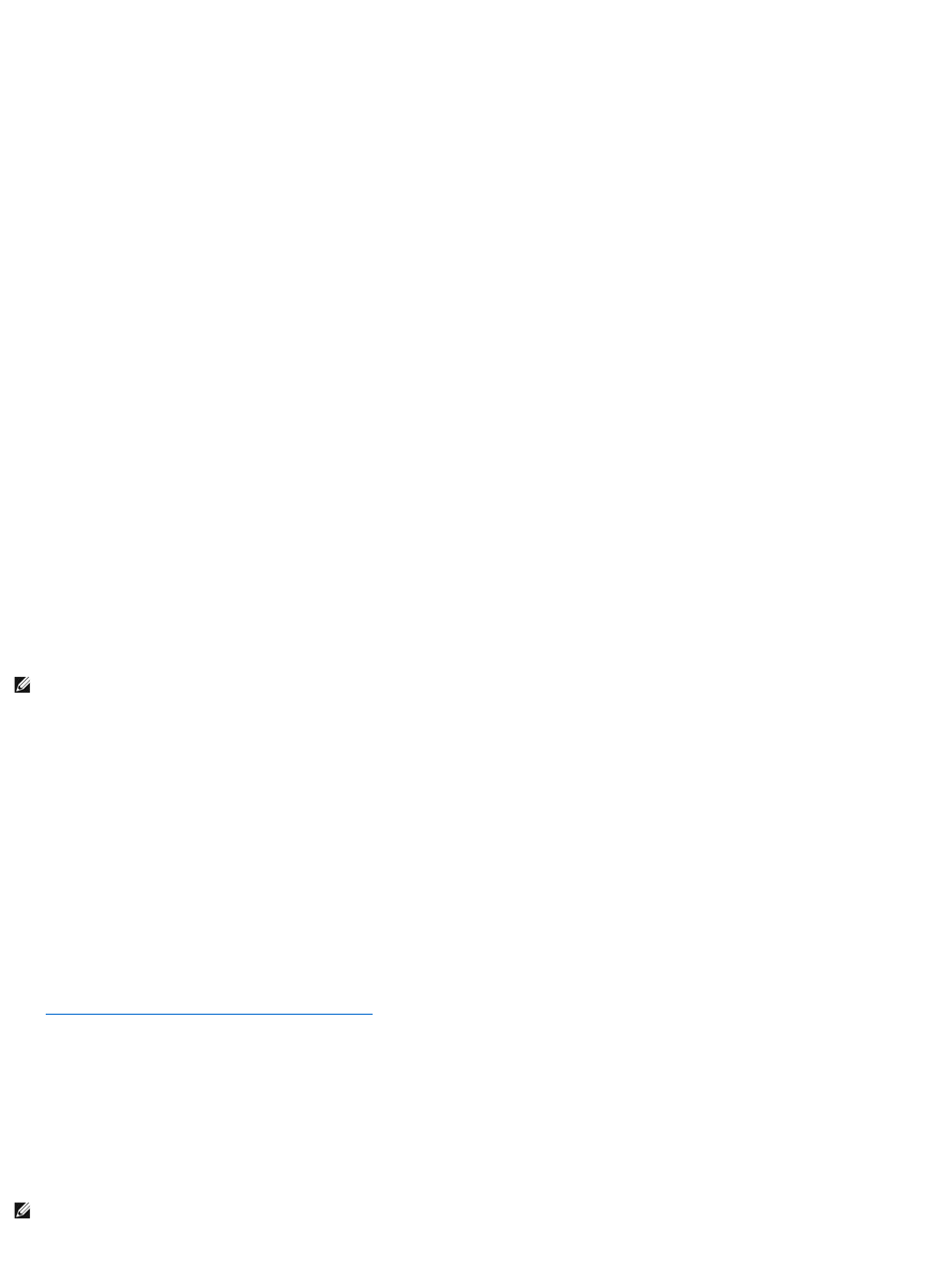What You Need to Establish a WLAN Connection
Before you can set up a WLAN, you need:
l High-speed (broadband) Internet access (such as cable or DSL)
l A broadband modem that is connected and working
l A wireless router or access point
l A wireless network card for each computer that you want to connect to your WLAN
l A network cable with the network (RJ-45) connector
Checking Your Wireless Network Card
Depending on what you selected when you purchased your computer, the computer has a variety of configurations. To confirm that your computer has a
wireless network card and to determine the type of card, use one of the following:
l The Start button and the Connect To option
l The order confirmation for your computer
Start Button and Connect To Option
1. Click the Start button.
2. Point to Connect To, and then click Show all connections.
If Wireless Network Connection does not appear under LAN or High-Speed Internet, you may not have a wireless network card.
If Wireless Network Connection appears, you have a wireless network card. To view detailed information about the wireless network card:
1. Right-click Wireless Network Connection.
2. Click Properties. The Wireless Network Connection Properties window appears. The wireless network card's name and model number are listed on
the General tab.
The Order Confirmation for Your Computer
The order confirmation that you received when you ordered your computer lists the hardware and software that shipped with your computer.
Setting Up a New WLAN
Connecting a Wireless Router and a Broadband Modem
1. Contact your Internet service provider (ISP) to obtain specific information about the connection requirements for your broadband modem.
2. Ensure that you have wired Internet access through your broadband modem before you attempt to set up a wireless Internet connection (see
Physically Connecting to a Network or Broadband Modem).
3. Install any software required for your wireless router. Your wireless router may have been shipped with installation media. Installation media usually
contains installation and troubleshooting information. Install the required software according to the instructions provided by the router manufacturer.
4. Shut down your computer and any other wireless-enabled computers in the vicinity through the Start menu.
5. Disconnect your broadband modem power cable from the electrical outlet.
6. Disconnect the network cable from the computer and the modem.
7. Disconnect the AC adapter cable from your wireless router to ensure that there is no power connected to the router.