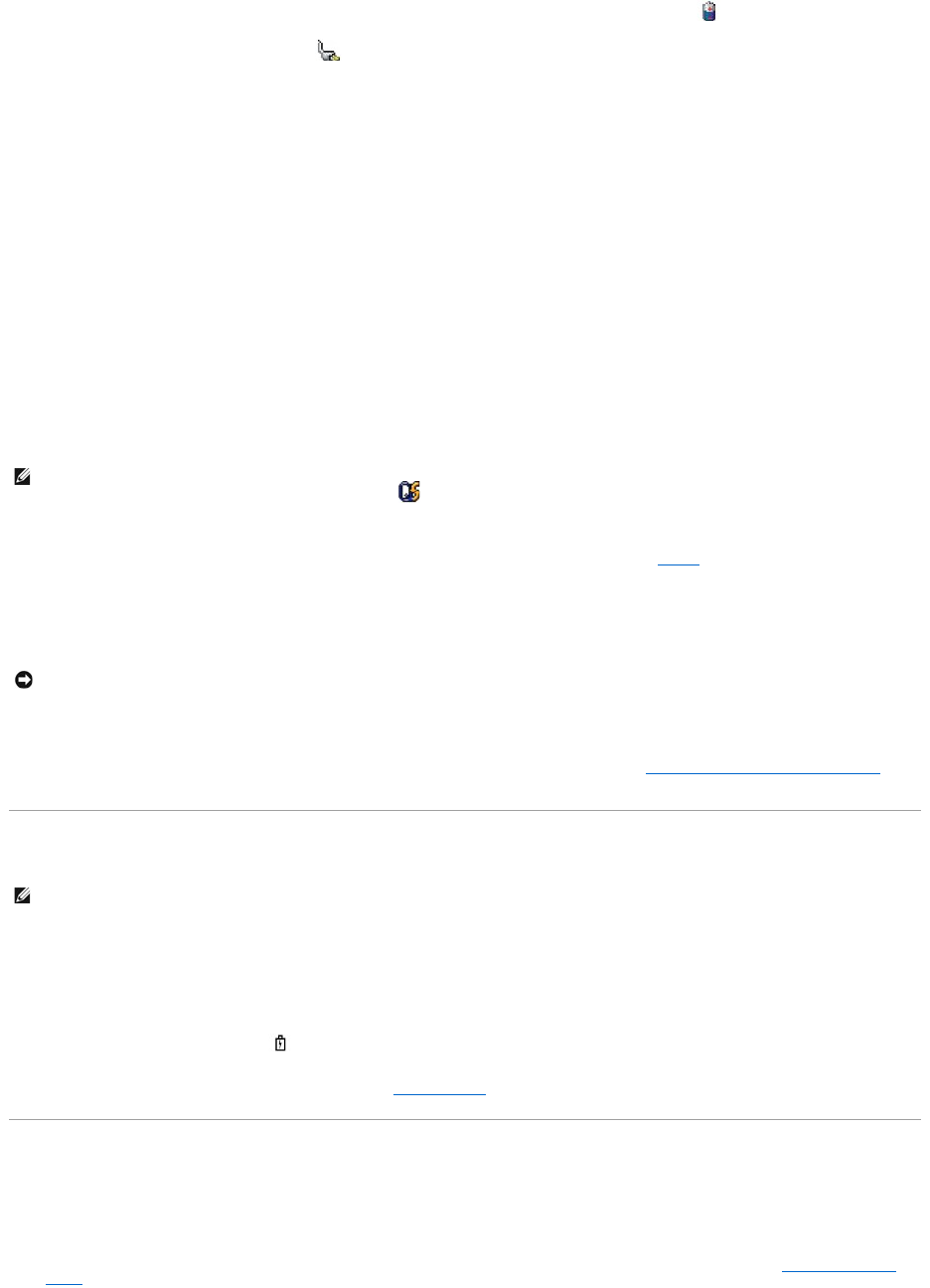The Microsoft Windows Power Meter indicates the remaining battery charge. To check the Power Meter, double-click the icon on the taskbar.
If the computer is connected to an electrical outlet, a icon appears.
Charge Gauge
By either pressing once or pressing and holding the status button on the charge gauge on the battery, you can check:
l Battery charge (check by pressing and releasing the status button)
l Battery health (check by pressing and holding the status button)
The battery operating time is largely determined by the number of times it is charged. After hundreds of charge and discharge cycles, batteries lose some
charge capacity—or battery health. That is, a battery can show a status of "charged" but maintain a reduced charge capacity (health).
Check the Battery Charge
To check the battery charge, press and release the status button on the battery charge gauge to illuminate the charge-level lights. Each light represents
approximately 20 percent of the total battery charge. For example, if the battery has 80 percent of its charge remaining, four of the lights are on. If no lights
appear, the battery has no charge.
Check the Battery Health
To check the battery health using the charge gauge, press and holdthestatusbuttononthebatterychargegaugeforatleast3seconds.Ifnolightsappear,
thebatteryisingoodcondition,andmorethan80percentofitsoriginalchargecapacityremains.Eachlightrepresentsincrementaldegradation.Iffivelights
appear,lessthan60percentofthechargecapacityremains,andyoushouldconsiderreplacingthebattery.SeeBattery for more information about the
battery operating time.
Low-Battery Warning
A pop-up window warns you when the battery charge is approximately 90 percent depleted. The computer enters hibernate mode when the battery charge is
at a critically low level.
You can change the settings for the battery alarms in QuickSet or the Power Options Properties window. See Configuring Power Management Settings for
information about accessing QuickSet or the Power Options Properties window.
Charging the Battery
When you connect the computer to an electrical outlet or install a battery while the computer is connected to an electrical outlet, the computer checks the
battery charge and temperature. If necessary, the AC adapter then charges the battery and maintains the battery charge.
If the battery is hot from being used in your computer or being in a hot environment, the battery may not charge when you connect the computer to an
electrical outlet.
The battery is too hot to start charging if the light flashes alternately blue and orange. Disconnect the computer from the electrical outlet and allow the
computer and the battery to cool to room temperature. Then connect the computer to an electrical outlet to continue charging the battery.
For more information about resolving problems with a battery, see Power Problems.
Conserving Battery Power
Perform the following actions to conserve battery power:
l Connect the computer to an electrical outlet when possible because battery life is largely determined by the number of times the battery is used and
recharged.
l Place the computer in standby mode or hibernate mode when you leave the computer unattended for long periods of time. See Power Management
Modes.