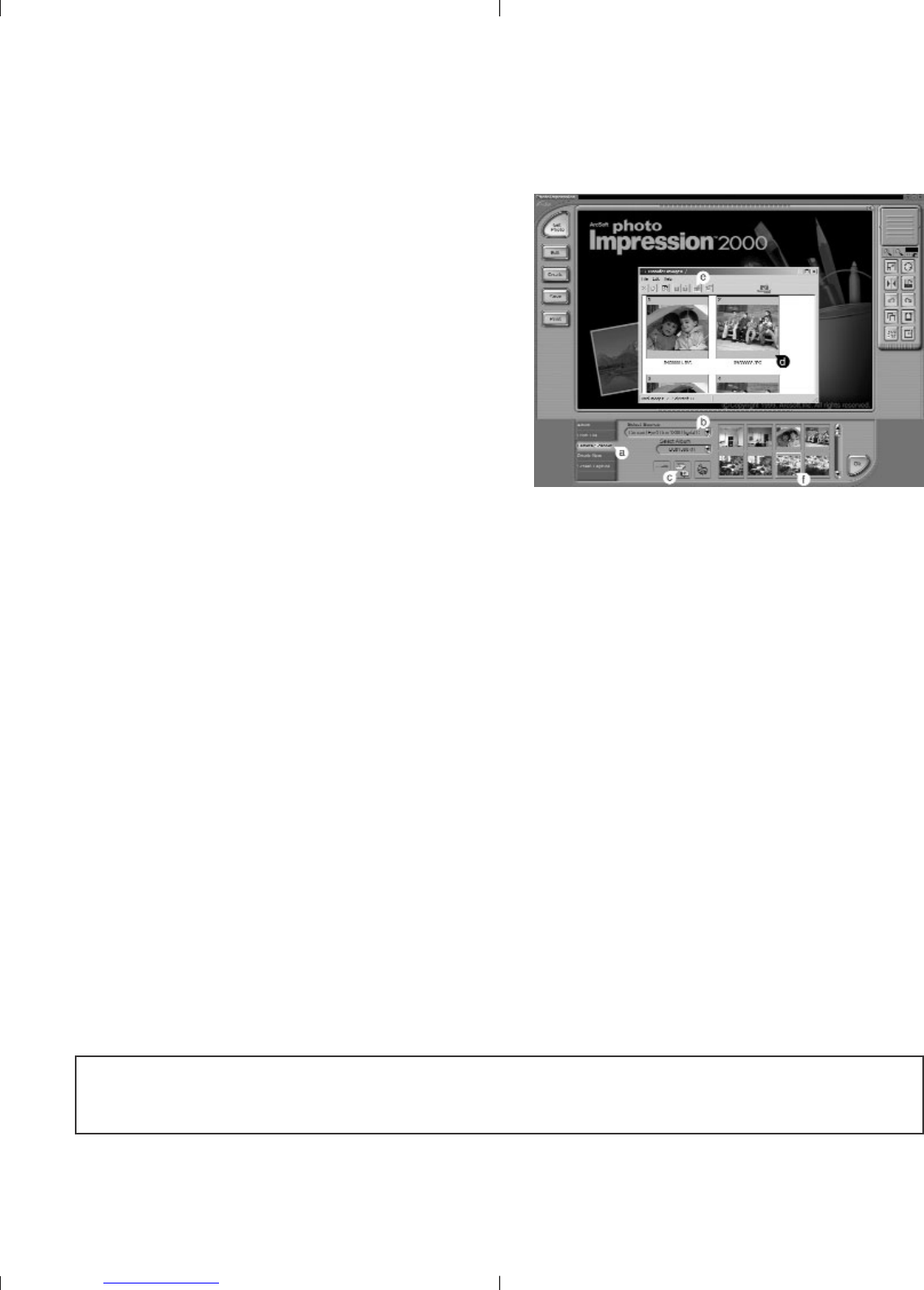36
Windows Only
Using Software to view images (PC Mode)
1. Launch ArcSoft PhotoImpression
software by clicking on Start-
Programs-ArcSoft Camera Suite
and choose PhotoImpression from
the application list on your screen.
(fig.5.3)
2. Click on the [Camera/Scanner]
button. (fig.5.3 a)
3. Click on the drop-down list under
SELECT SOURCE and choose
Concord EYE-Q Duo LCD.
(fig.5.3 b)
4. Click on the Camera/Scanner Icon.(fig.5.3 c) A second window will
appear showing the contents (pictures) of your camera’s memory, and
options on how to handle them. (fig.5.3 d)
5. Select the picture(s) you want to retrieve, by pressing the Ctrl key on
your keyboard and clicking once on each thumbnail.
OR
6. Click on Edit-Select All.
7. Click on Acquire and all pictures will be transferred. (fig.5.3 e)
OR
8. Click on Edit-File Transfer.
9. The pictures just retrieved will be placed as thumbnails on the bottom
of your application window. To open them, double-click on the
thumbnail. (fig.5.3 f )
You are now ready to print, store or further enhance your pictures. Refer
to ArcSoft’s Software Guide for a tutorial on all the features
PhotoImpression offers.
Note: For better viewing performance use VideoImpression to view
videos. See the PC Video Clips section.
fig.5.3