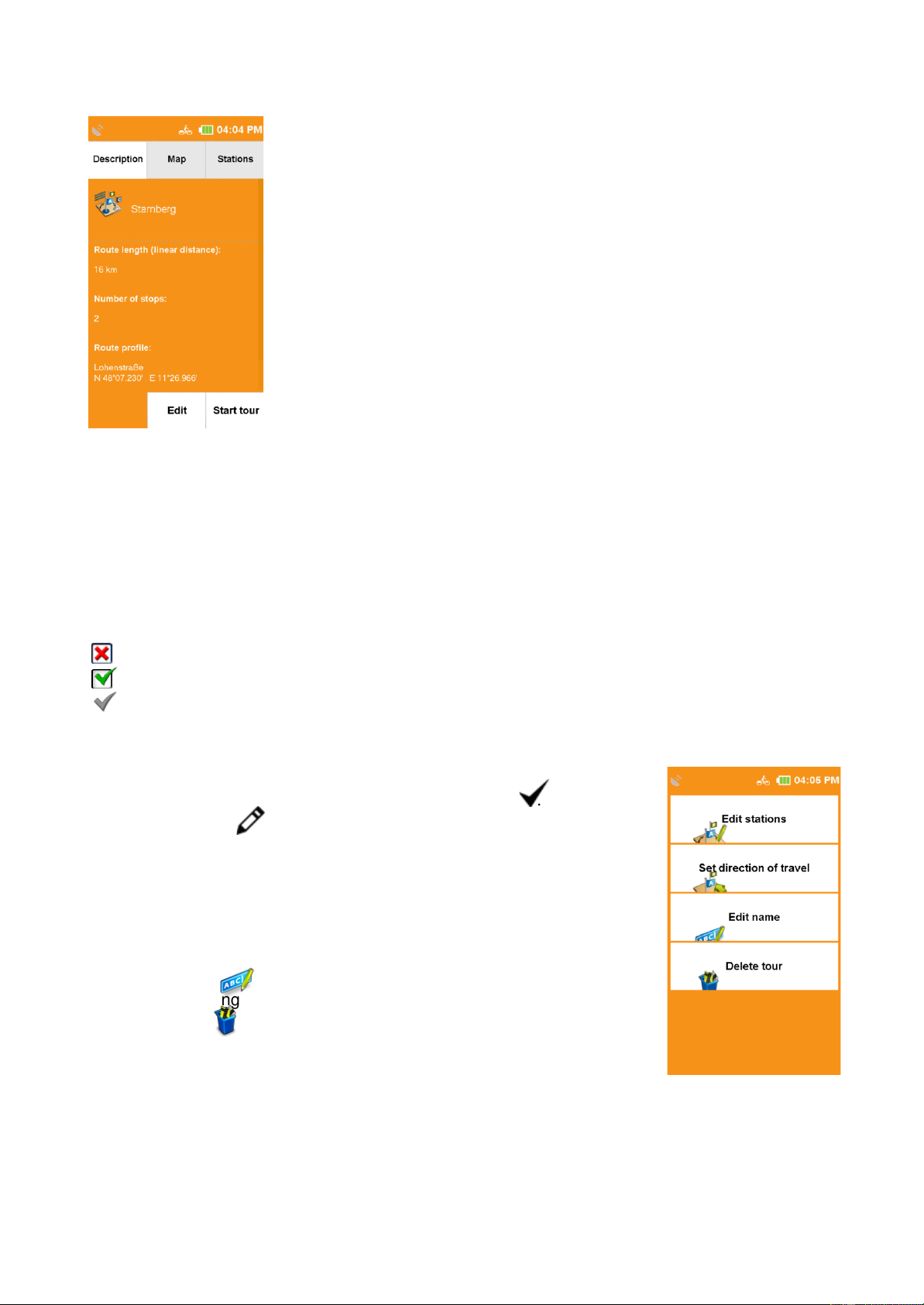24
15.3 SELECTING A SAVED TOUR
If you have already created tours, you can call up a tour via
«Select saved tour». First select whether the tours should be
displayed sorted by the current location or an address. Or you
can simply display all tours. They will be listed alphabetically.
Select the desired tour from the list and tap on «View tour».
The detailed view of the tour will be displayed. Click on «Edit»
to change the settings for the tour. If you tap on «Start tour»,
you start the route guidance. You can choose whether the
route calculation should start from the current position or the
first stop.
15.4 DETAILED VIEW OF A TOUR
You can find all information about a tour in the «detailed view». First select a tour and tap on
«View tour». You can switch between three views using the tabs at the top:
«Description» tab shows the start and destination point, as well as the route length and the
number of stations.
«Map» shows the tour on the map.
«Stations» displays a list of the individual stations. In the «Station list» you can also deselect
certain destinations of the tour if you do not want to go there.
To do this, tap at the end of the line of the stop-off point.
means that the station is ignored.
means that the station will be approached.
means that the station has already been visited (if the tour is currently running).
If you tap on «Start tour», the tour will be started.
To make further settings for the tour, tap on «Edit».
15.5 EDIT TOUR
To edit a tour, first select a tour and tap on «watch tour» .
Now tap on «Edit».
The following setting options are then available to you:
«Edit stations»
Here you can add more stations, the order of the stations and
stations can be deleted again.
«Set direction of travel»
Here you can change the direction of the tour and started in reverse order.
stations can be deleted again..
«Change name»
Here you can change the name of the tour.
«Delete tour»
Here the selected tour can be deleted