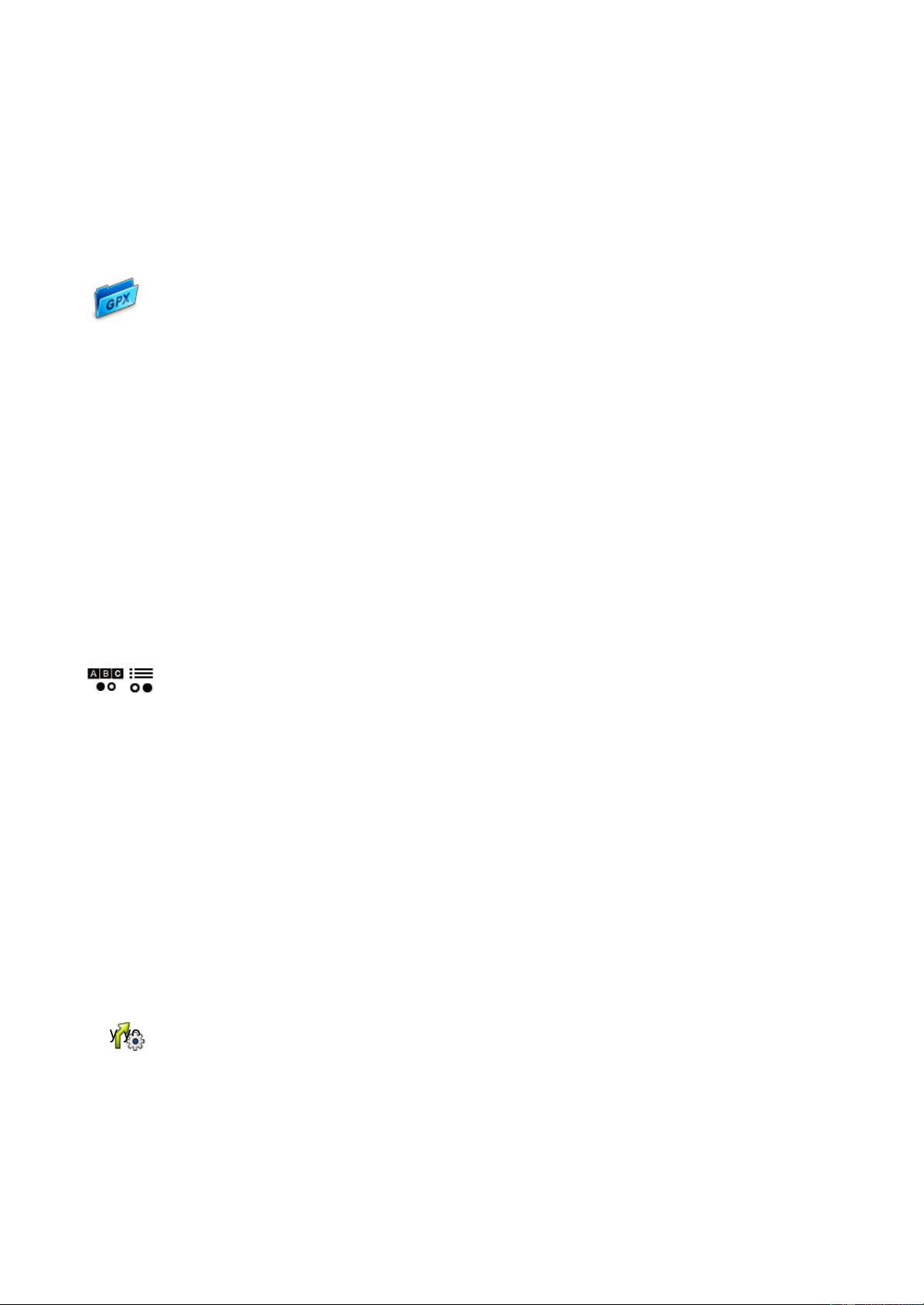26
16.3.3 DELETING CREATED WAYPOINTS
To delete a waypoint, you have created by yourself, tap on «Delete created waypoints». From
the complete list, one or more waypoints can be selected and deleted with a click on «OK».
NOTE:
Imported waypoints can be deleted by deleting the corresponding «GPX file» in the «GPX
Manager»
17. GPX-MANAGER
In the «GPX Manager» (in the main menu/Extras) all GPX files are listed, which are
on your device. These can either be self-recorded tracks or imported GPX files. Here
you can delete imported GPX files from your device.
NOTE:
GPX files can contain «tracks, tours and/or waypoints». These are also displayed in the «Track
Manager or Waypoint Manager».
ATTENTION:
If you want to delete a GPX file, but want to keep a waypoint from it, simply save the waypoint
under a different name before deleting the GPX file. This will create a copy of the waypoint in
your own waypoints..
TIP:
If you want to delete a GPX file, but want to keep a waypoint from it, simply save the waypoint
under a different name before deleting the GPX file. This will create a copy of the waypoint in
your own waypoints
18. TIPS AND TRICKS
Here you will find some tips and tricks to help you use the device.
In the «list view» you can see all entries that match your previous input. So, you can find what you
are looking for even faster «OK».
«Scroll»
In list views you can move the body text directly up or down with your finger. In menus with several
pages you can move to the next page by wiping sideways.
«Zoom map»
Zooming the map helps in many situations. If you want to move the map a big piece, zoom out first.
Then you can move the map faster over larger distances. Zoom the map in (e.g. in the view of the
calculated route) to see more details.
«Screen off»
You can save power and increase the operating time by putting the device into stand-by mode
when you are not using it. You can also set the brightness to a relatively low level to save power.
«Route options»
With the route option «Flat»the route may become longer, because gradients above 4% are
avoided. Avoiding certain traffic routes (tunnels, hiking trails etc.) also influence on the calculated
route. After calculating the route, you can change the route options again by tapping on . This
way you can compare the difference between these settings.