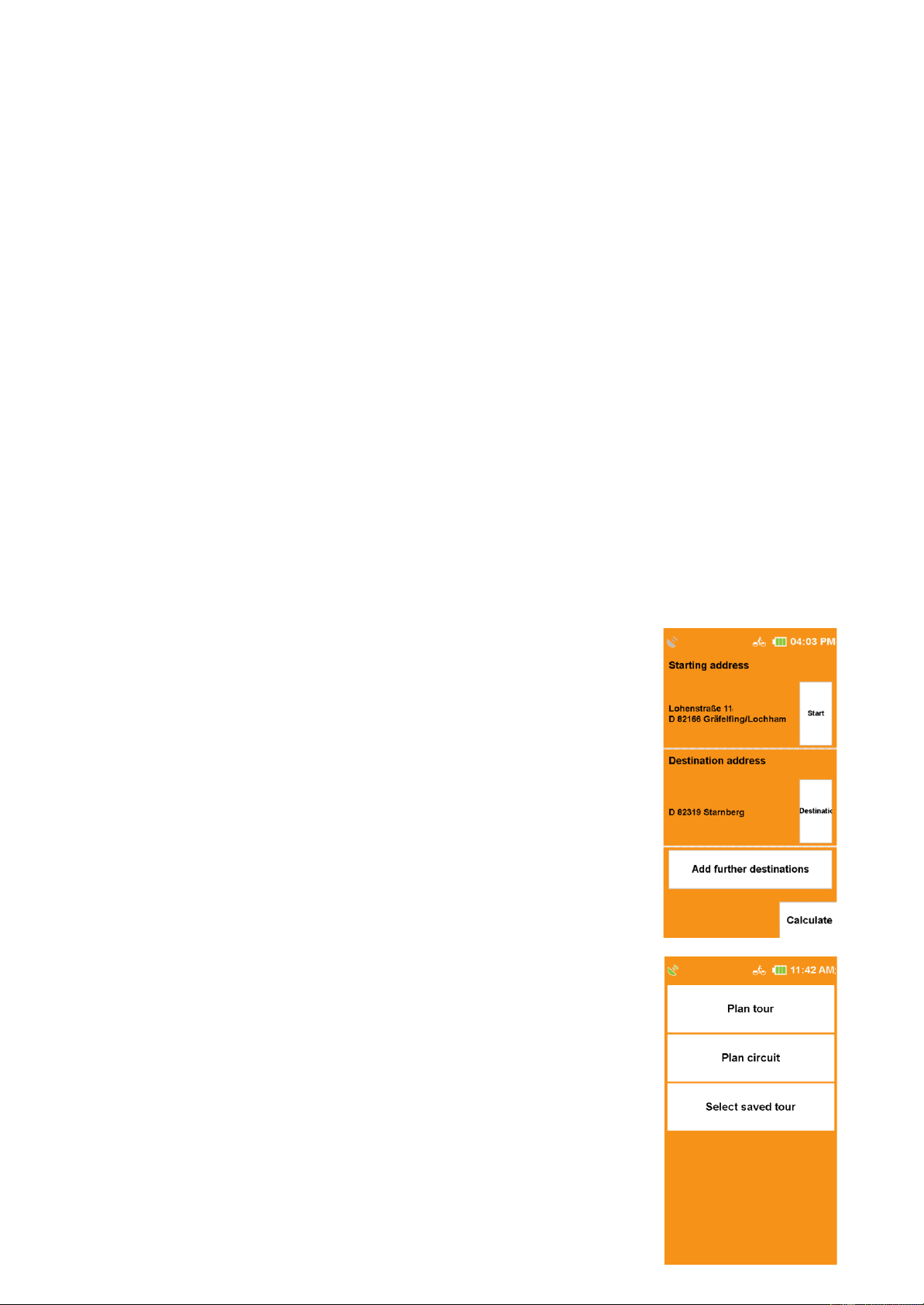23
14.13 SCREEN
Here you can recalibrate the screen if it can no longer be operated precisely.
14.14 INFO ABOUT
With the option «Info about» you can display «system information», especially about the
version of the navigation software used, about the map material and map data used. Tap on
the «copyright» button to display information about copyrights of the software you are using.
These are listed under the button «Additional functions».
14.15 TRACK RECORDING REMINDER
Here you can select whether a recording reminder should appear or not.
14.16 UNIT
Here you can choose between displaying kilometers or miles.
14.17 GPX PROCESSING
GPX data can be reprocessed here.
14.18 DAY AND NIGHT MODE
Here you can choose if the device selects the day/night mode automatically or if you want to do it
manually.
15. TOUR PLANNER
Tours are routes that include several destinations in succession. You can create your tours on the
device. You can use all types of destinations to do this.
15.1 CREATING A NEW TOUR
You can plan a tour via «Plan Tour». As a starting point, the current
location is the default setting for this point. To change this, just click the
«Start» button. Then you have several possibilities to enter a starting point
(e.g. address, last destinations, etc.) Like this you can also enter the
destination point.
If you tap on «Calculate», the route will be calculated and displayed in the
map. For routes with multiple stops, you can add destinations to the tour
by clicking the «Add more destinations» button and then «+ Add station».
All types of destinations can be added as stations.
When you have entered all destinations, tap «OK». You will be asked to
save the route under a freely selectable destination. Press «OK» to go to
the tour overview. Here you will find a description and you can view the
tour or stations on the map. With the buttons below, you can edit or start
the tour again.
15.2 PLANNING THE CIRCUIT
In the «Tour planner» tap on «Plan circuit». Here you can start the circuit
from a specified start address. The starting point is set as the current
location. Via «Start/Finish» you can enter a different starting point.
After entering the starting point, you can either select the desired distance
or the duration of the circuit. The NAVIC 400 then calculates a route
according to the route options set that takes you back to your starting point.
NOTE:
For example, to create a variant of the circuit with less meters in altitude,
you can vary the input minimally (e.g. by 1 km).