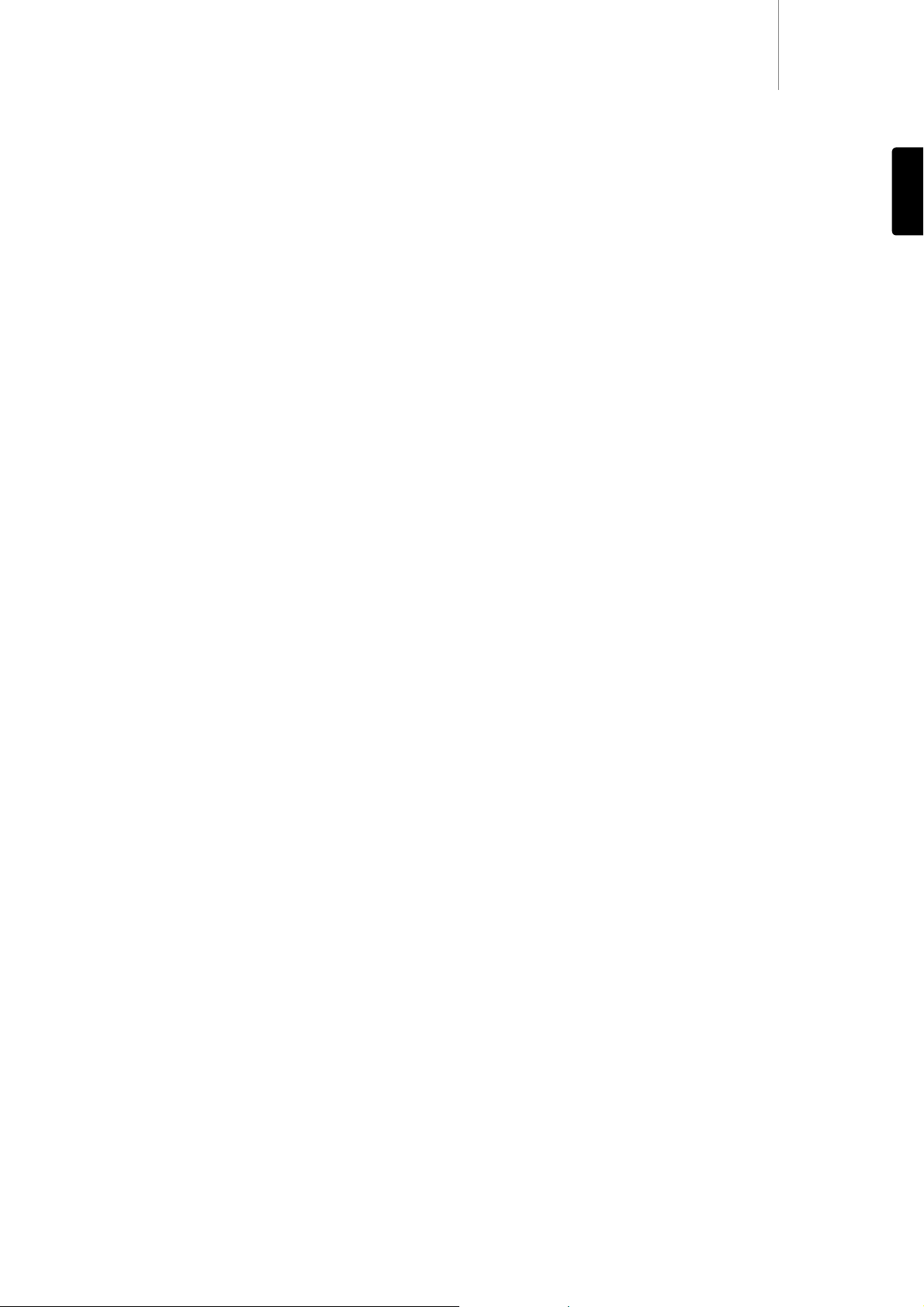650Tazur
11
ENGLISH
Setting presets
To store a station as a preset do the following:
1. Press the Store button on your remote control and use the numerical
keys and select the desired preset number.
2. Press the Select/Mode button to confirm preset selection.
3. Alternatively, you can use the Preset buttons on the front of the unit.
Press and hold the desired Preset button until the display shows
‘Stored Preset #’. Pressing the Shift button alternates between
accessing Presets 1-5 and 6-10.
Note:
- When a preset is stored, the current NCT mode is stored with it (i.e. each
preset can have its own NCT mode).
- Locked channels can not be stored as presets.
How to select preset stations
1. Select AM, FM, DAB or SIRIUS mode by pressing the Band button.
2. Press the -/-- button on the remote and use the numerical keys to
directly access the desired stored station.
3. Alternatively, press the corresponding Preset button on the front of the
unit. Pressing the Shift button alternates the 5 buttons between
accessing Presets 1-5 and 6-10.
Resetting the presets
This will erase all stored presets for AM, FM, DAB/SIRIUS and NCT
settings. It will also cause the unit to perform a full scan for DAB stations
when the unit is turned on.
1. Press and hold the Select/Mode button when powering up the unit to
access the advance setting.
2. Use the buttons and select ‘Factory Reset’. Press the
Select/Mode button to accept the confirmation and erase all presets.
3. Restart the unit.
Setting the clock
The user can either allow RDS transmissions to automatically set the
clock Time/Date (not available in AM mode), or the clock can be set
manually. To change the clock mode:
Note: To use the Sync function on the US version unit, see later section
‘Setting the time zone’ of this manual.
1. Press and hold the Clock button on the remote.
2. Use the buttons to change mode between Sync and Manual.
3. Press the ‘Select/Mode’ button to confirm your choice. If Manual is
selected, you can then set the time.
4. Adjust the hour using the buttons.
5. Press the ‘Select/Mode’ button again to adjust the minutes.
6. Press the ‘Select/Mode’ button again to adjust the date.
7. Keep pressing the ‘Select/Mode’ button to accept the the settings and
exit.
Setting the alarm time
The Alarm function will turn on the 650T at a chosen time. It will also
generate a command on the control bus that, when connected, will turn
on a Cambridge Audio Azur series amplifier and select the tuner input.
Note: Make sure that the time is either synced or set manually for the
Alarm function to work.
To set the Alarm time:
1. Press the Clock button on the remote.
2. Use the buttons to toggle between Once, Daily and Off.
3. Press the Select/Mode button to confirm your selection. If Once or Daily
is selected, you can then set the time.
4. Press the buttons to adjust the hour.
5. Press the Select/Mode button to adjust the minute.
6. Press the buttons to change the minute.
7. Keep pressing the ‘Select/Mode’ button to accept the the settings and
exit Alarm function.
Note:
- The 650T will send an On command through the Control Bus. If the 650T
unit is used with an azur 840A unit, please use input 3 to connect your
650T.
- Press the ‘Info’ button when on Standby mode to briefly turn the display
backlight on.
Setting the sleep time
The Sleep function will turn off the 650T at a chosen time. It will also
generate a command on the Control Bus that, when connected, will turn
off a compatible Cambridge Audio Azur series amplifier.
Note: Make sure that the time is either synced or set manually for the
Sleep function to work.
To set the Sleep time:
1. Keep pressing the Clock button on your remote control until ‘Sleep’ is
displayed.
2. Use the buttons to change mode between On and Off.
3. Press the Select/Mode button to confirm your selection. If On is
selected, you can then set the time.
4. Press the buttons to adjust the hour.
5. Press the Select/Mode button to adjust the minute.
6. Press the buttons to change the minute.
7. Press the ‘Select/Mode’ button again to finish and exit the menu.
Note:
- The 650T will send an Off command through the Control Bus. If the 650T
unit is used with an azur 840A unit, please use input 3 to connect your
650T.
- Press the ‘Info’ button when on Standby mode to briefly turn the display
backlight on.
General operation (all modes)