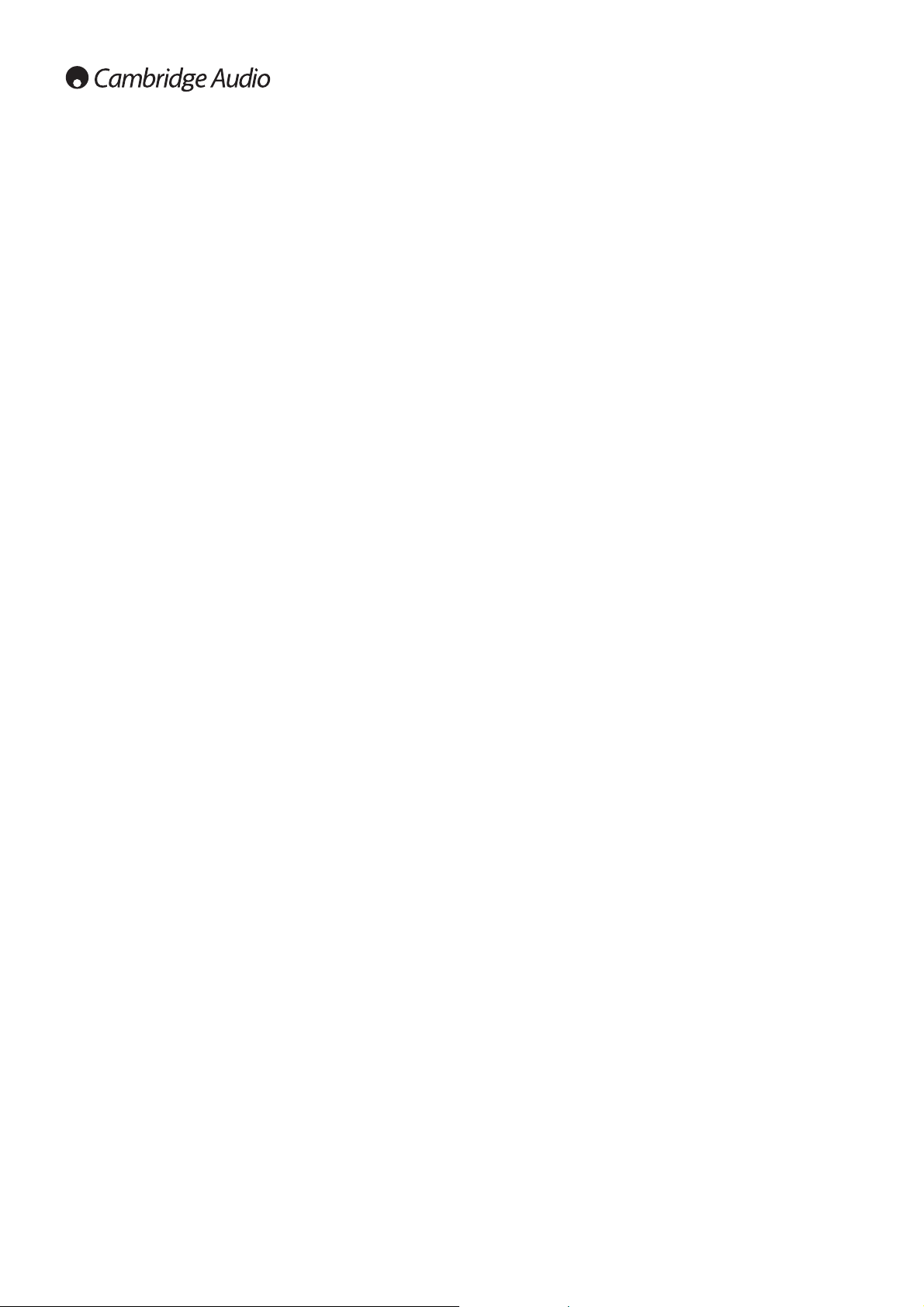10
Operating instructions (continued)
Category browse
1. Press and hold the ‘Select/Mode’ button to access the SIRIUS menu.
2. Use the buttons and navigate to Category Browse. Press the
‘Select/Mode’ button to confirm selection.
3. Use the buttons to browse through all available category. Press
the ‘Select/Mode’ button to confirm category selection.
4. Use the buttons to browse through all available channel within
the selected category.
5. Press the ‘Select/Mode’ button to tune in to the channel.
Note:
- The unit will revert back to the current channel if nothing is pressed for
a few seconds.
- Category browse is not available when tuned in to channel 0 (SIRIUS ID
channel).
Resetting skipped channels
1. Press and hold the ‘Autotune’ button on the front of the unit.
2. While holding down the ‘Autotune’ button, press the Select/Mode
button on the remote and select channel 777 using the numerical keys.
‘Cleared Skipped Ch’ will be displayed briefly to confirm the function.
Setting the time zone (SIRIUS Ready version only)
If the 650T is configured to Sync mode, and the unit is connected to a
SIRIUS tuner module, it is important to specify the appropriate time-zone
and DST for your geographic region.
To set the time zone:
1. Press and hold the Clock button and choose ‘Sync’ mode. Press the
Select/Mode button to accept.
2. Use the buttons and choose the correct time zone. See below for
the appropriate time zone:
Zone NST = GMT-3h30 (Newfoundland)
Zone AST = GMT-4h (Atlantic)
Zone EST = GMT-5h (Eastern)
Zone CST = GMT-6h (Central)
Zone MST = GMT-7h (Mountain)
Zone PST = GMT-8h (Pacific)
Zone AKST = GMT-9h (Alaska)
3. Press the Select/Mode button to confirm. Please continue to set the
Daylight Saving Time to either 'DST On' or 'DST Off'. If set to 'On', then
USA/Mexico/Canada daylight saving will be observed.
Note: When setting a new time zone, the unit needs to be restarted for the
new time zone to take effect.
SIRIUS menu
1. Press and hold the ‘Select/Mode’ button to access the menu.
2. Use the buttons to browse through Channel Lock/Unlock,
Channel Browse, Category Browse and Exit.
3. Press the ‘Select/Mode’ button to confirm selection.
Channel lock function
The 650T has a channel lock function using four digits PIN code (default:
1234). This is to prevent anyone listening to a specific SIRIUS subscribed
channel. To use this function, do the following:
Channel locking
Note: It is important to remember the channel’s number before locking as
this channel won’t be displayed when browsing through the channels once
it’s locked.
1. Press the Band button to change to SIRIUS mode.
2. Tune in to the station you wish to lock. Press and hold the Select/Mode
button. Navigate to ‘Channel Lock’ using the button.
3. Press the Select/Mode button to enter the channel lock mode. ‘Enter
Pin: ----’ will be displayed. Using the numeric keys, enter 1234 (default
PIN) and ‘Channel Locked’ will be briefly displayed before exiting the
channel lock function.
Repeat the steps to lock the other channels.
Note: Locked channels can not be stored as presets.
Tuning to locked channels
1. Press the Select/Mode button. Tune directly to the locked channel and
the ‘Enter Pin:’ will be displayed.
2. Enter 1234 (default PIN) to tune in to that locked channel.
To unlock channels
1. Tune directly to the locked channel (see previous section).
2. Press and hold the Select/Mode button.
3. Navigate to ‘Channel UnLock’ using the buttons.
4. Press the Select/Mode button to unlock the channel.
Repeat the steps to unlock the other channels.
Changing PIN code
1. Press and hold the ‘Autotune’ button on front of the unit
2. While holding down the ‘Autotune’ button, press the Select/Mode
button on the remote and select channel 888 using the numerical keys.
3. Enter the OLD PIN and followed by the NEW PIN. The unit will ask you
to re-enter NEW PIN. The display will show ‘NEW PIN STORED’ when
successful.
PIN code reset
1. Press and hold the ‘Autotune’ button on the front of the unit.
2. While holding down the ‘Autotune’ button, press the Select/Mode
button on the remote and select channel 999 using the numerical keys.
‘PIN reset OK’ will be displayed briefly to confirm the function.
Channel browse
1. Press and hold the ‘Select/Mode’ button to access the SIRIUS menu.
2. Use the buttons and navigate to Channel Browse. Press the
‘Select/Mode’ button to confirm selection.
3. Use the buttons to browse through all available channels.
4. Press the ‘Select/Mode’ button to tune in to the channel.
Note: The unit will revert back to the current channel if nothing is pressed
for a few seconds.