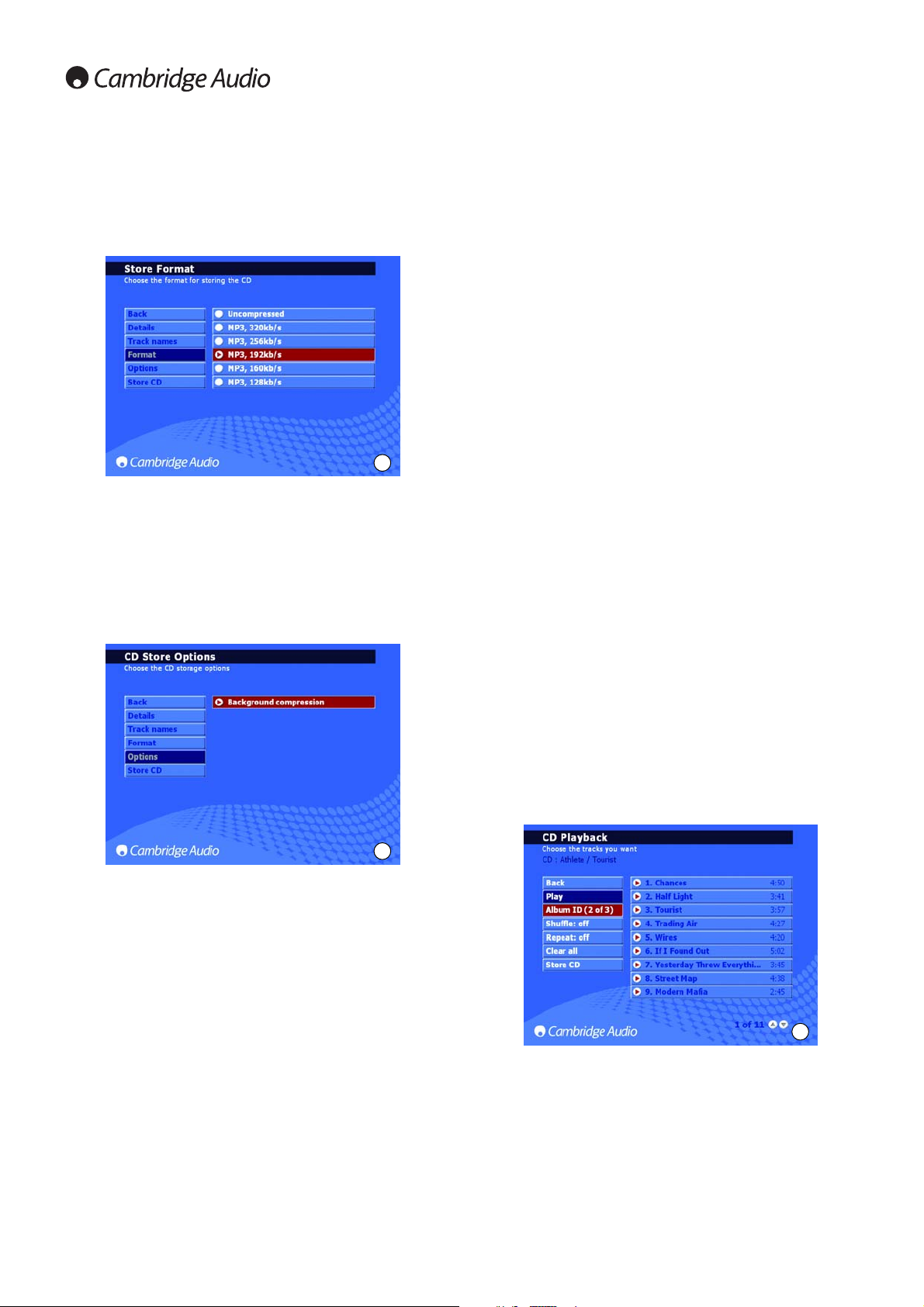10
File compression formats
Music being stored on the 640H can be stored in a number of different
file formats (Fig. 3). To choose the compression format, go to CD/STORE
CD/FORMAT. The default is “Uncompressed”, meaning the CD will be
copied in it’s original format, the recommended highest quality format.
The lower the MP3 file format chosen, the more the music is
compressed, reducing the file size and allowing more music to be stored
on the hard drive (ie from 300 uncompressed songs to 30,000
compressed songs).
Note: The lower the file size, the more the sound quality is effected.
Background compression
As ripping and compressing music to the hard drive of the 640H can take
some time, a ‘Background compression’ feature is available (Fig. 4).
After choosing a compression format, the 640H automatically stores the
music as “uncompressed” and the “compressing” process will take
place when the 640H is put into Standby mode (“Background
compression”). For example, the unit will compress the music overnight
when you are not using the 640H. If you want to compress the file
immediately, background compression can by disabled by going to
STORE CD/OPTIONS and unselecting this option. During this process,
“Compressing” will appear on the front of the 640H. If the unit is turned
on during this time, background compression will stop, the current track
being compressed will stop, and will start compressing again from the
beginning of that track when returned to Standby mode. If multiple
albums are being compressed, each album will not become available
until all tracks in the album is compressed.
Naming CDs
If you do not have internet access or are storing “home-made” CDs, the
details of these CDs will be need to be entered manually into the 640H.
It is advisable to connect a keyboard to the 640H for manual data input,
and a list of keyboard shortcuts is provided:
Keyboard
shortcut Function
F1 Play
F2 Pause
F3 Stop
F4 Skip backwards one track
F5 Skip forward one track
F6, F7 No function
F8 Mute
F9 CD tray open/close
F10 INFO/NOW PLAYING screen
[, ] Fast rewind/fast forward (INFO/NOW PLAYING
screen only)
<arrow> keys Navigation (as on remote control)
Enter Select
Home Home (return to main menu)
Back space Back
Page Up/Down Pages up and down in a menu list
Insert Shortcut to the LOOK IN menu
Pause/Break Shortcut to the RESCAN LOCATION menu
When connected to the internet (refer to the ‘Networking your 640H’
section of this manual for more information), the 640H automatically
searches for the genre, track, artist and album names for the loaded CD
(original CDs only). If the CD is then stored onto the 640H, so are these
CD details.
When the CDs details are being searched for on the internet, it is
possible that more than one set of album details may be returned. This
is shown in the CD/ALBUM ID option (Fig. 5). Scroll through the available
Album ID’s, choose the one you prefer, and then press STORE CD to
accept that choice. Once you have stored some CDs on your 640H,
these can now be accessed through the MUSIC LIBRARY menu.
You can also download album/track names from CDs that were ripped
when no internet connection was available. Select the album/track and
select the EDIT DETAILS option and choose IDENTIFY.
3
4
5
Getting started with your 640H continued