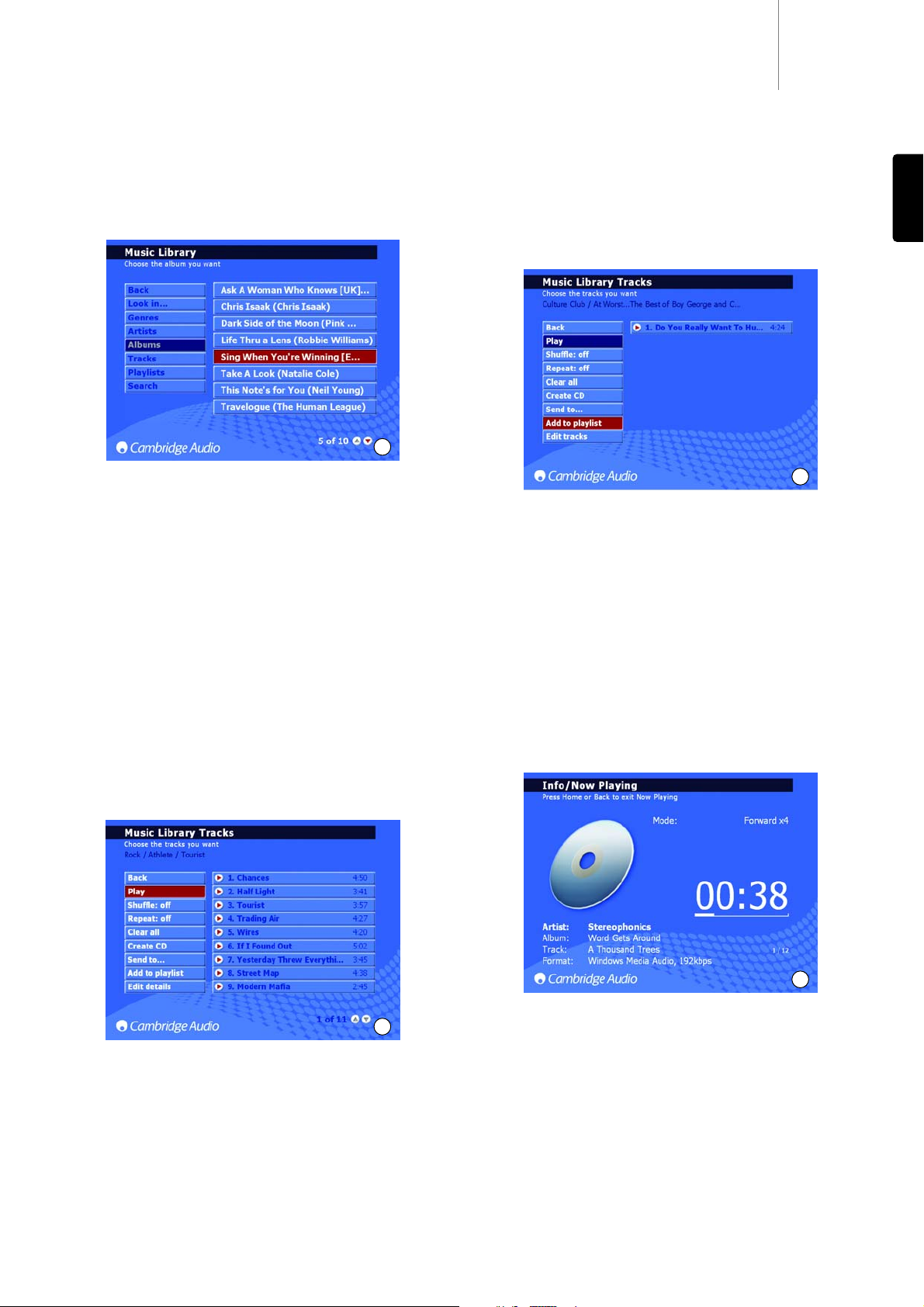640Hazur
11
ENGLISH
Music Library Menus
The Music Library is the music management system of the 640H (Fig.
6), allowing you to select and play your music through a number of
different menu categories.
Look
in...
It is possible to have multiple locations from external sources in your
640H (e.g. networked PC, external hard drive). Please refer to the
‘Connecting an external portable device via USB’ section of this manual
for more information.
Genres
Choose music by genre (eg blues, rock, classical). Genres are pre-
assigned when you are connected to the internet, or you can manually
enter in the genre to your own loaded playlists.
Artists
Choose by artist name. Names are displayed alphabetically. By selecting
a specific artist from MUSIC LIBRARY/ARTIST and then selecting MUSIC
LIBRARY/TRACK, all of the tracks (or albums by selecting MUSIC
LIBRARY/ALBUM) by that artist can then be selected and played.
Albums
Choose by album name.
Tracks
Choose by track title.
Simply navigate through the selected menu, choose the album or track
you want and select the PLAY option (Fig. 7).
Note: To use the Shuffle and Repeat functions, make sure they are
turned to ‘On’ before you select the track/album you want to
repeat/shuffle.
Creating Playlists
Playlists can be created very easily by selecting tracks from the available
content and adding these to a new or “current” playlist. To create a
Playlist, simply select the tracks then select ADD TO PLAYLIST (Fig. 8).
Once created, a playlist can be organized, renamed, copied, deleted,
played, burned to CD, sent to another device e.g. PC etc.
To type in text for naming your playlists you can use your remote or
connected keyboard. If using your remote, move to the red field and
press Select. This field will now turn white and will now allow you to enter
text using the alphanumeric buttons. You can scroll through the text
available to each button by pressing the button repeatedly, press Shift
to turn on and off capitals, use 0to add a space, and Back to delete.
Pressing the Select button will then accept the name of the Playlist.
Note: If you want to burn a created playlist to CD, you can only burn the
available time length of the blank CD (ie 74 minutes). You may select the
blank CD size from the menu.
Info/Now Playing
By going to the Main Menu and selecting INFO/NOW PLAYING (or by
pressing the Info button on the remote) a screen will be displayed that
gives you an instant view of what music is being played on your 640H,
the file format, a countdown of the time remaining for that track (Fig. 9),
and album art if available.
It is also possible to fast forward and rewind through a track from this
screen. Press the Right Arrow or Left Arrow button to begin fast forward
or rewind; press either again to speed up the process. Press the Select
or Play buttons to resume play.
Note: Track information is also displayed on the LCD on the front of the
640H. If the information cannot be displayed on the LCD, a message will
read “See Screen Display”, prompting you to connect a TV/Monitor to
access the menu’s details.
6
7
8
9