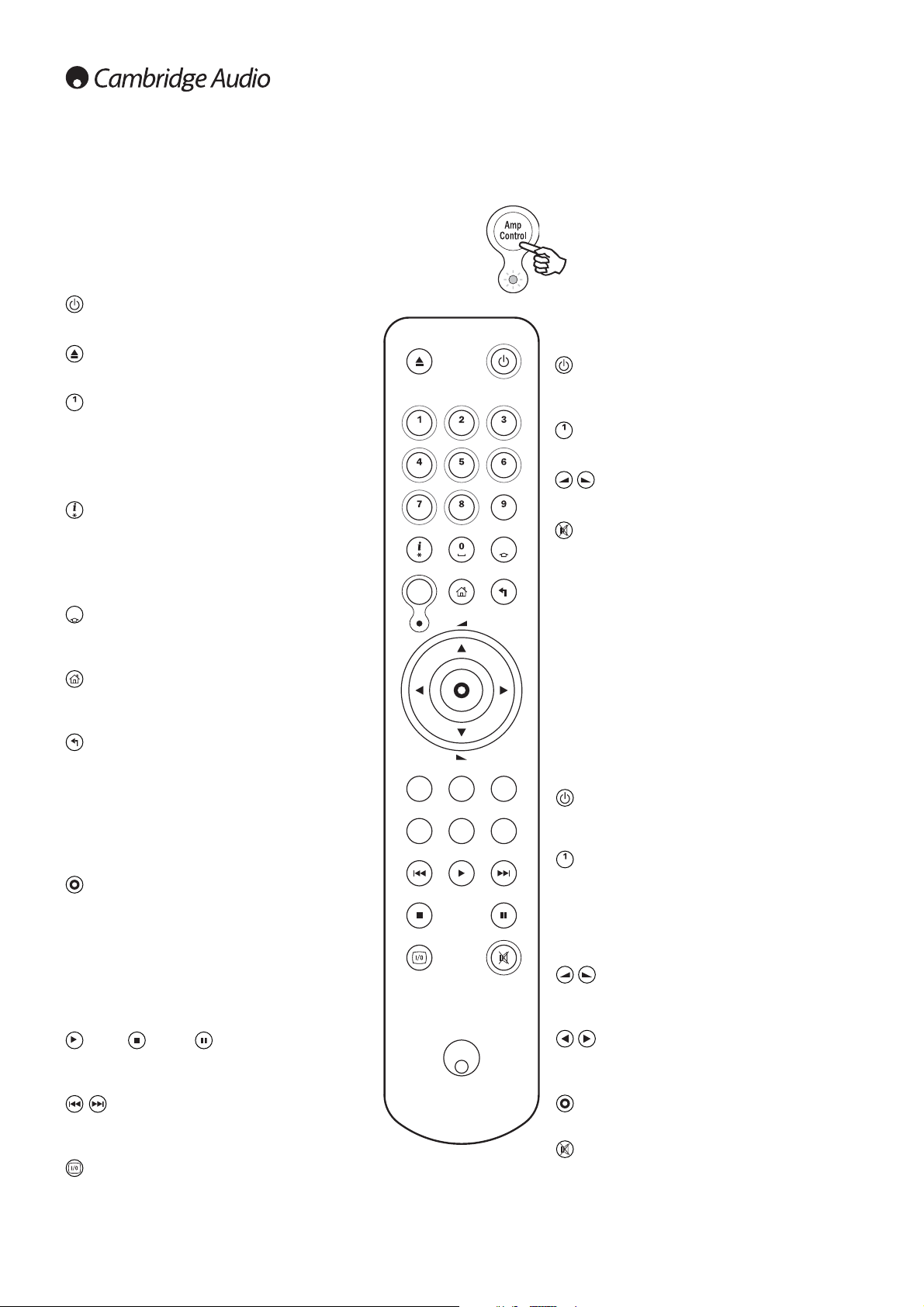8
The 640H is supplied with an Azur Navigator remote control that
operates both the 640H and Cambridge Audio Azur amplifiers. The
remote is important in setting up your 640H Music Server as many of
the menus are most easily accessed from the remote. Insert the
supplied AAA batteries to activate.
Note: The remote may be in Amp mode when first activated. Please refer
to the Amp Control section for more information.
Standby / On
Switches the unit between On and Standby mode.
Open / Close
Opens and closes the disc tray allowing you to load a CD.
Alphanumeric buttons
Buttons to enter numbers and text into the editable menu
fields. Pressing the button will scroll through the available
characters on that button. The ‘é’ button allows access to
accents etc. Press the number ‘0’ button to add a space
in any editable text.
Info / Extra characters
Brings up the Now Playing menu which displays
information on the currently playing album/artist/radio
station etc. When entering text, press this button to
access extra punctuation symbols (eg # , ; “/ ? !), like on
a mobile phone keypad.
Shift
When entering text, press to toggle between capital
letters, lower-case letters and numbers.
Home
Takes you back to the Main Menu of the 640H operating
system.
Back
Press to go back to the previous menu page. Also deletes
any editable text.
Navigation
To navigate around the menus, press the directional
arrows. Press the left arrow to move backwards through
editable text.
Select
Press to accept the item/function highlighted in the
menu.
Album/Artist/Genre/Playlist/Track/iRadio
Pressing these buttons takes you directly to their
respective menu pages. See the ‘Getting started with your
640H’ section of this Manual for more information on
each menu.
Play / Stop / Pause
Press the relevant button to play/pause/stop the CD,
selected album/track or internet radio station.
Skip
Pressing the Skip buttons will skip forward or backwards
between tracks.
On-screen display (OSD)
Turns the OSD to the connected monitor/screen on or off.
Remote control
Amp Control mode
The 640H remote features an Amplifier Control button,
that activates a special Amp mode allowing operation
of a matching Cambridge Audio Azur amplifier. When
pressed, the LED will light up for 7 seconds (to let you
know your are in Amp mode), and will then flash when
any one of the circled Amp buttons is used
(Standby/On, 1 - 8, Volume up/down and Mute). All
other remote buttons are inactive when in Amp mode.
To exit Amp mode, press the Amp Control button again
(LED will light up for one second).
Standby / On
Press to switch the amplifier between On and Standby
mode.
Numerical buttons 1-8
Press to change the input source of the amplifier.
Volume
Increase or decrease the volume of the amplifier.
Mute
Mutes the audio of the amplifier. Press again to cancel
mute.
AV Control mode
The 640H Amp Control mode can alternatively be used to
control a connected Azur AV Receiver (ie Azur 540R). To
put the remote into AV mode, first put the remote into Amp
mode then press and hold the Track button. After 12
seconds the blue LED will flash twice. Amp mode will now
send AV receiver instructions instead of Azur amplifier
ones.
To put the remote back into normal Amp mode, simply
hold the Track button down again (the LED will flash
once).
Standby / On
Press to switch the AV receiver between On and Standby
mode.
Numerical buttons 1-8
Press one of the circled Amp buttons to change the input
source to the AV receiver:
1 - DVD, 2 - Video1, 3 - Video 2, 4 - Video 3, 5 - Tuner
mode (toggles between AM and FM), 6 - Tape/MD/CDR, 7
- CD/Aux, 8 - 6.1 Direct In
Volume
Increase or decrease the volume of the AV receiver
output.
Tuning
Press the right arrow to increase tuner frequency, press
the left arrow to decrease tuner frequency.
Select
Press to shift through the different AV receiver sources.
Mute
Mutes the audio on the AV receiver. Press again to cancel
mute.
Remote control of matching products