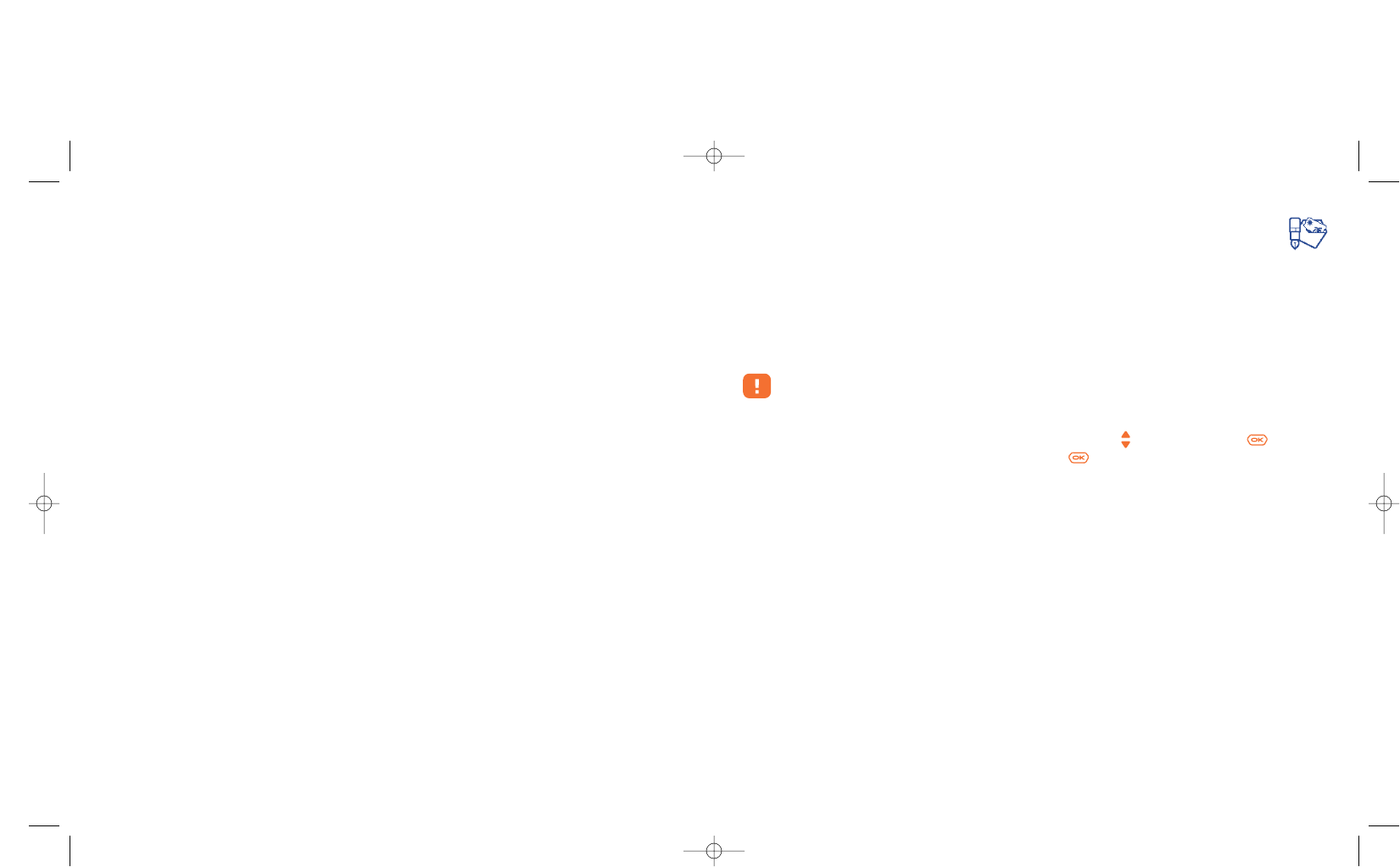7
Messages ..................................................
From your telephone, you can read, write, send and receive short “Text/SMS” messages and
“Multimedia/MMS” and share them with other mobiles
(1)
.
Multimedia messages are messages whereby you can send video clips, images, photos, animations, sounds,
voice messages (or Vox MMS: simplified MMS that allows you to send a voice memo as a message),
appointments (V.CAL) or directory files (V.CARD) to other compatible mobiles and e-mail addresses.
The multimedia MMS function can only be used if the service is proposed by your operator, if your
contract includes the MMS option and if all the parameters for sending MMS have been entered
(see page 42).
To access the messages from the main screen, press the top of the key
(2)
or press the key, select
“Messages” with the navigation key and confirm with the key.
This menu is composed of the following items:
- Create message
- Inbox
- Outbox
- Voicemail
- Templates
- Parameters
- Memory
- Delete
- Tips&tricks
32
(1)
Check with your network operator for the availability of the MMS service.
(2)
Depending on your network operator.
6.6 Assigning a ringtone to a directory
Select a file from the product directory, press the right softkey and select “Dir. ringtone”.
When you receive a call from a contact classified in the product directory, the ringtone will be the one
assigned to that directory.
6.7 Assigning an image, an animation or a video to a file
Select a file from the product directory, press the right softkey and select “Image”.
When you receive a call, the picture, animation or video clip that you have chosen will be displayed on the
screen. It is possible to assign either an image or a video but not both for the same contact.
6.8 Privacy
The data of your directory can be protected (see option “Privacy” page 51).
31