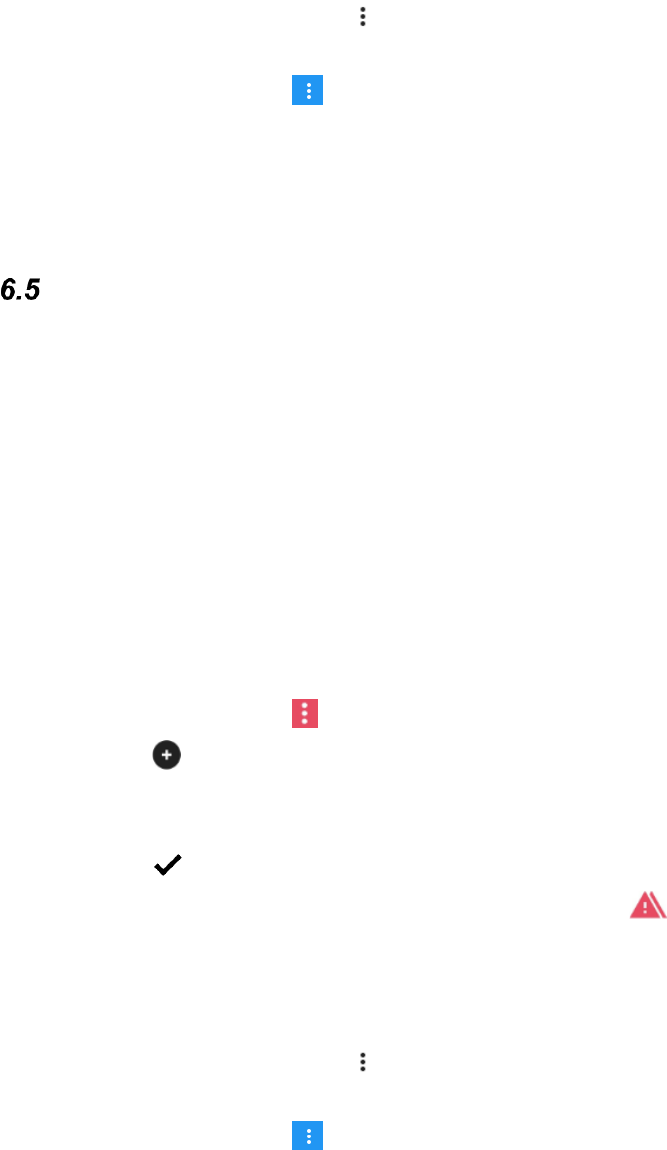17
To be able to continue, a GEWA Radio device* must be available for testing.
8. Tap on the button’s menu and select Add GR command.
9. Follow the instructions to select GEWA Radio device and function.
10. Go to the App menu and select Switch to Normal mode.
11. Test your new GEWA Radio button.
* Example: A ceiling lamp controlled by GEWA Radio.
How to make a button with Macro function
Your GEWA Connect is able to send sequences of IR signals. When you select one button,
GEWA Connect automatically carries out what is equivalent to pressing several buttons. To
start the TV with a certain channel for instance you need to press several buttons. GEWA
Connect however, can be programmed in such a way that you only need to press one
button.
IR items included in a Macro must be stored in GEWA Connect in advance as separate
IR items. You can not record IR signals directly to a Macro.
A Macro is a combination of existing IR items, with optional delay between each IR item.
Follow these steps to get a quick tutorial on how to create your own button with Macro
function for environmental control with IR:
1. Start the GEWA Connect application.
2. Go to the App menu and select Switch to Edit Mode.
3. Tap on New.
4. Tap on Name. Enter a name, e.g. TV 2.
5. Tap on Type and select IR Macro.
6. Tap on to save.
The button is shown in the list. Notice that it is marked with , which means that it doesn’t
have a Macro command and therefore cannot be used for environmental control yet.
To be able to continue, an IR transmitter* and an IR receiver* must be available for
testing.
7. Tap on the button’s menu and select Create new IR Macro.
8. Follow the instructions to create a new Macro.
9. Go to the App menu and select Switch to Normal mode.
10. Test your new button with IR Macro.
* Example: A TV with a remote control.
Note! A Macro can be terminated at any time by pressing the switch.
Note! If an IR item is stored with repetition, the repetition will be ignored when the IR item is
used in a Macro.