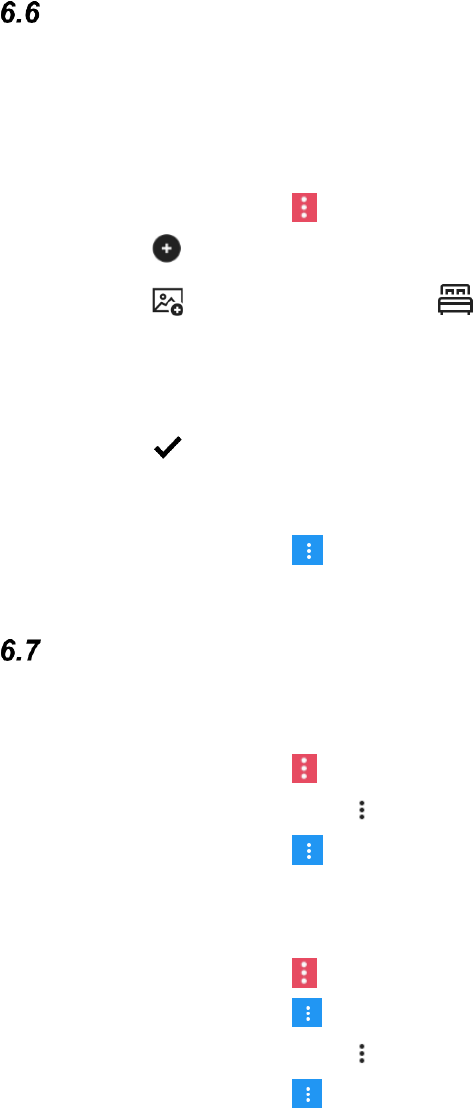18
How to create a new page
It is good to sort the different functions for environmental control on different pages, a page
for controlling the TV and another for the functions used in the bedroom or livingroom.
When creating a new page, the page from where it is created gets a button that goes to the
new page.
1. Start the GEWA Connect app.
2. Go to the App menu and select Switch to Edit mode.
3. Tap on New.
4. Tap on to select a symbol, e.g .
5. Tap on Name. Enter a name, e.g. bedroom.
6. Tap on Type and select Page.
7. Select Layout type for the new page.
8. Tap on to save.
9. Now fill out the buttons on the new page with commands for environmental control
used in the bedroom.
10. Go to the App menu and select Switch to Normal mode.
The shortcut menu
6.7.1 Add functions to the Shortcut menu
1. Start the GEWA Connect app.
2. Go to the App menu and select Switch to Edit mode.
3. Tap on the button’s menu and select Set as shortcut.
4. Go to the App menu and select Switch to Normal mode.
6.7.2 Edit the Shortcut menu
1. Start the GEWA Connect app.
2. Go to the App menu and select Switch to Edit mode.
3. Go to the App menu and select Edit shortcuts.
4. Tap on the button’s menu and select Move forward, Move back or Delete.
5. Go to the App menu and select Switch to Normal mode.