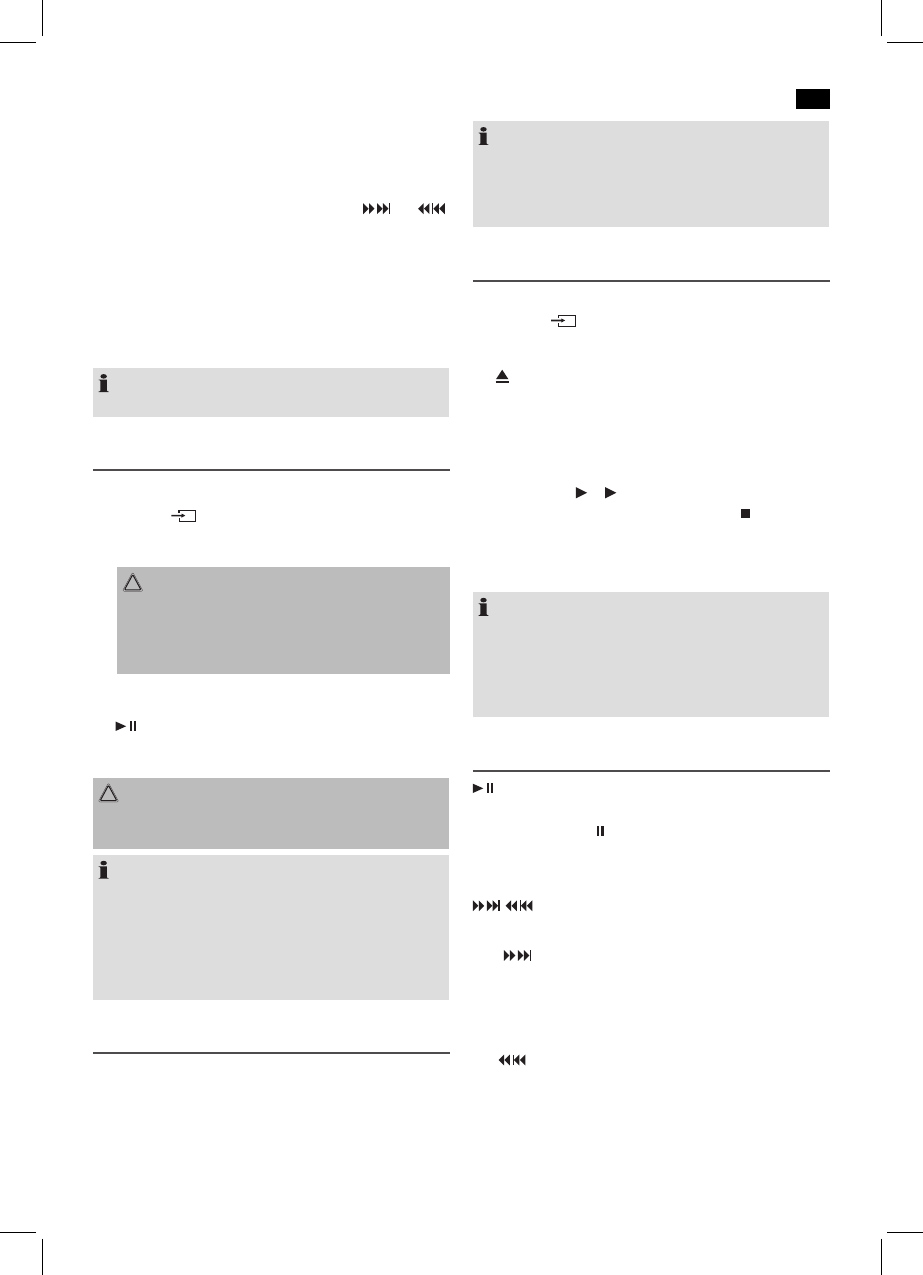English
39
Call a stored radio station
• Youcancallthestoredradiostationswiththenumber
buttons (2 on the remote control). For stored radio sta-
tions above 10, first press the 10+ button.
• Alternatively,youcanalsousethebuttons
and
(5 on the remote control).
Automatic scanning
Push the STOP/AUTO button (9 on the remote control). With
this, the entire frequency range is scanned automatically for
stations. The stations found by scanning are stored in ascend-
ing order in the memory locations 1 to 20.
NOTE:
The sequence cannot be changed afterwards.
Music Playback from iPod/iPhone
(iPod/iPhone not supplied)
1. Press the
SOURCEbutton(11/8)repeatedly,until
“IPod” appears in the display.
2. Insert your iPod/iPhone into the dock.
CAUTION:
Make sure that your iPod/iPhone is plugged upright
into the port. Do not bend or tilt the iPod/iPhone whilst
it is plugged into the port. This may cause damage to
the dock or the iPod/iPhone.
3. Depending on the iPod/iPhone Model, firstly release the
button lock and start playing music if necessary with the
button (7/7).
4. Follow your iPod/iPhone manual for further use of the
controls.
CAUTION:
Stop playback before connecting the iPod/iPhone, other-
wise the iPod/iPhone could become damaged.
NOTE:
• Ifnecessary,youcanchangetheaudiosettingsofyour
iPod/iPhone in order to achieve optimum sound.
• Ifyouhaveanincomingcallwhenplayingbackmusic
with the iPhone docked, then playback stops and you
can hear the ring tone. Take the iPhone out of the
device in order to accept the call.
iPod/iPhone Charging
YouriPod/iPhonebatteryischargedassoonastheiPod/
iPhone is docked. To do this, the unit must be connected to
the mains.
NOTE:
• NotalliPod/iPhonegenerationssupportthecharge
mode.
• Thedurationofthechargingprocessdependsonthe
iPod/iPhone which is used and its operating condition.
Playing CDs/MP3
This is how you play a CD
1. Press the
SOURCEbutton(11/8)untilCDshowsin
the display.
2. In order to open the CD compartment (1), press the
PUSH button (3).
3. Insert an audio CD with the printed side facing upwards
on to the central cone so that the CD clicks into place and
then close the lid of the CD compartment. The message
“Cd rEAd” will be shown on the display for a short time.
4. The CD will play from the first title. The track currently
being played
or MP3 are shown in the display.
5. In order to remove a CD, please press the STOP/AUTO
button (6/9), open the CD compartment and lift the CD
out carefully.
Always keep the CD deck closed.
NOTE:
• Whenadiscisinsertedupsidedownorwhennodiscis
inserted, “NO dISC” (no disc) is shown on the display.
• PlaybackofCDsproducedbytheusercannotbe
guaranteed due to the large variety of software and CD
media available.
Description of the CD buttons
(7/7)
Youcanbrieyinterrupt andresumeplaybackusingthis
button. The symbol “
“ will appear on the display and the
elapsed playing time will blink. Pressing again continues
playback.
/
(5 on the remote control)
During music playback:
With
youcanjumptothenextorprevioustracketc.
• Ifthebuttoniskeptpresseddown,themachinestartsto
search through the tracks. (The sound is thereby set to
mute.)
The
button can be used as follows:
Pressonce= Thisstartsthecurrenttrackagainfrom
the beginning.
Presstwice= Thisjumpsbacktotheprevioustrack.