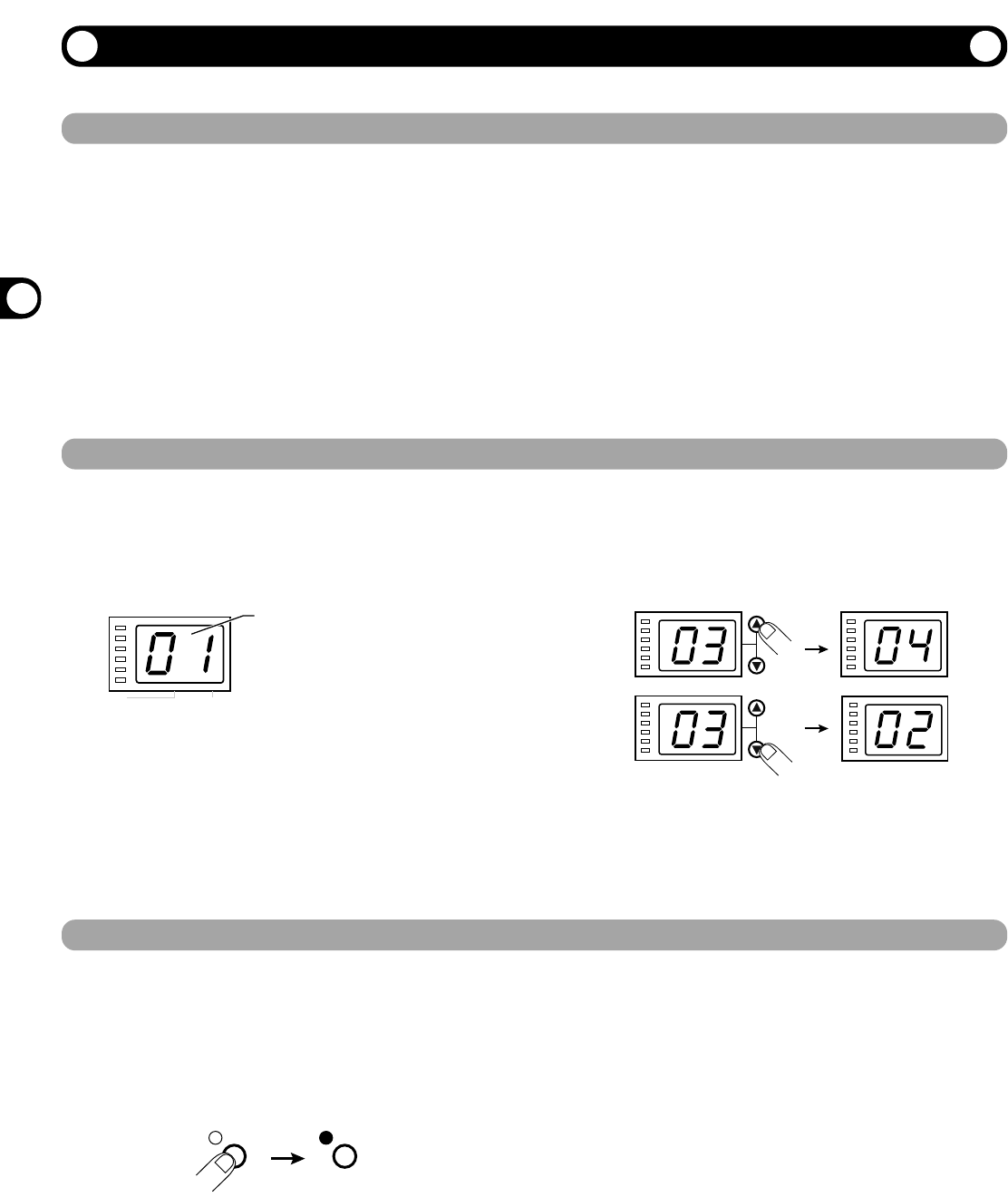6
ZOOM RFX-2000
1. To set the RFX-2000 to the bypass mode,
press the BYPASS key while the unit is in play
mode.
The BYPASS indicator lights up.
The RFX-2000 has two different bypass states, depending
on the effect in the currently selected patch. (For
information on which effects use which bypass type,
please refer to pages 14 - 23.)
• WET MUTE
In this condition, only the effect sound is muted and the
original sound is output. The level of the original sound
output depends on the MIX control position. Therefore
there may be a drop in volume or the sound may be
entirely cut off.
• DRY THRU
The original sound is output without any processing.
The setting of the MIX control has no effect on the
volume level.
2. To cancel the bypass mode and return the
RFX-2000 to the normal state, press the
BYPASS key once more.
Trying Out the Effects
Trying Out the Effects
Power UP
Selecting a Patch
Bypassing the Effects
This section is intended to familiarize you with the basic operation steps of the RFX-2000.
1. Verify that the AC adapter, sound source, and
playback system are correctly connected to
the RFX-2000.
The INPUT control and OUTPUT control of the RFX-
2000 as well as the volume control of the playback
system should be set to minimum.
2. Turn on the system in the following order:
sound source RFX-2000 playback system.
3. While playing the sound source, turn up the
INPUT control of the RFX-2000 to adjust the
input level.
To minimize noise and distortion, the INPUT control
should be set as high as possible without causing the
CLIP LED to light.
4. Adjust the OUTPUT control and the volume
control of the playback equipment to obtain a
suitable playback volume.
1. Use the VALUE UP/DOWN keys to select the
number of the desired patch.
The VALUE UP key switches to higher patch numbers
and the VALUE DOWN key to lower patch numbers.
2. While playing the instrument or producing
sound from the sound source, switch patches
to check out the resulting sound.
The memory of the RFX-2000 contains 100 stored patches. The display shows the number of the currently selected patch (01,
02,...99, 00). This condition is called the play mode.
To switch patches, proceed as described below. We suggest that you simply try out various patches to see what kind of sound the
unit can produce.
You can temporarily turn effect processing off, so that only the original sound is output. This is useful to quickly check the
change brought about by an effect.