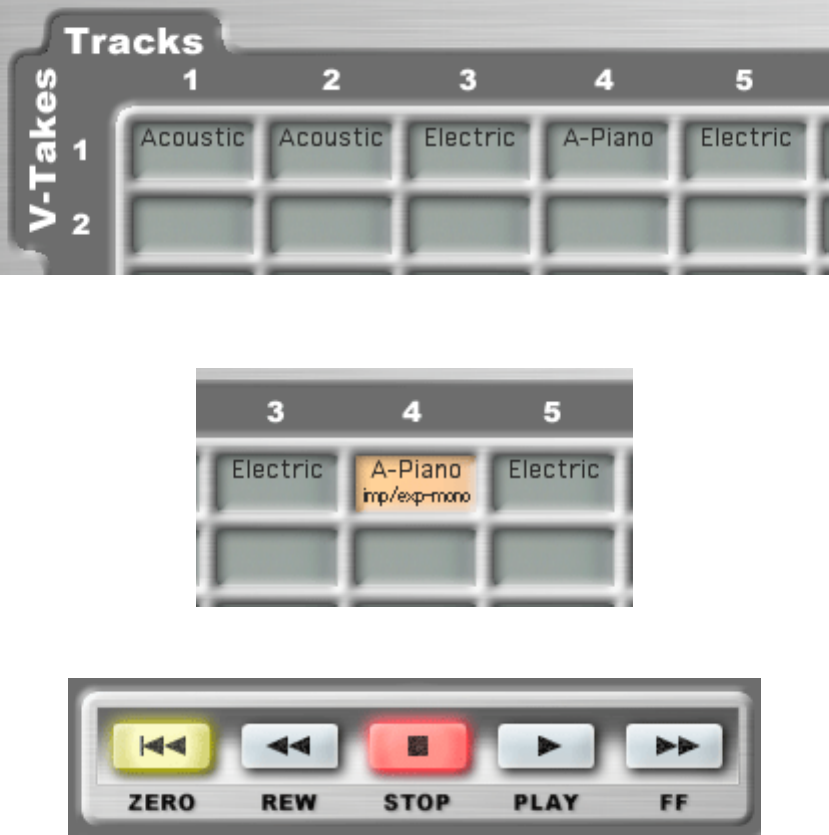6 MRS-series File Manager – Operation Manual
“RunAway” is selected you can see the names of its non-empty V-takes:
Ë Click on one of the V-takes to select it. For instance, you could click on Track 4, V-take 1 (“A-
Piano”):
Notice that the transport buttons (top right of the window) became enabled:
Click on the PLAY button and you should hear the V-take. You can fast forward, rewind, or return to
the beginning of the V-take by clicking on the FF, REW, and ZERO buttons respectively. The
playback function comes in handy when you want to make sure that you selected the right V-take.
When you are done auditioning press the STOP button.
Ë Click on the “A-Piano” V-take, hold the mouse button down, and drag the V-take to your desktop or
to a folder. As you drag the V-take you will see that the drag translucent image shows the name “A-
Piano.aiff.” This indicates that you are about to export the V-take as an AIFF file.
After dropping the V-take on the desktop or in a folder, a progress dialog will appear indicating how
the operation is advancing. After the V-take was exported, notice that a file called “A-Piano.aiff” was
created. Of course the name will be different if you exported a V-take with a different name.
Ë In the Finder click on the “A-Piano.aiff” file, or on another AIFF or WAV file, hold the mouse
button down and drag the file onto the MRS-series File Manager window. As you drag the file notice
how V-takes get highlighted. Drop the file onto an empty V-take, for instance Track 4, V-take 2.
The audio file will be imported and changed into a V-take. A progress dialog will appear indicating