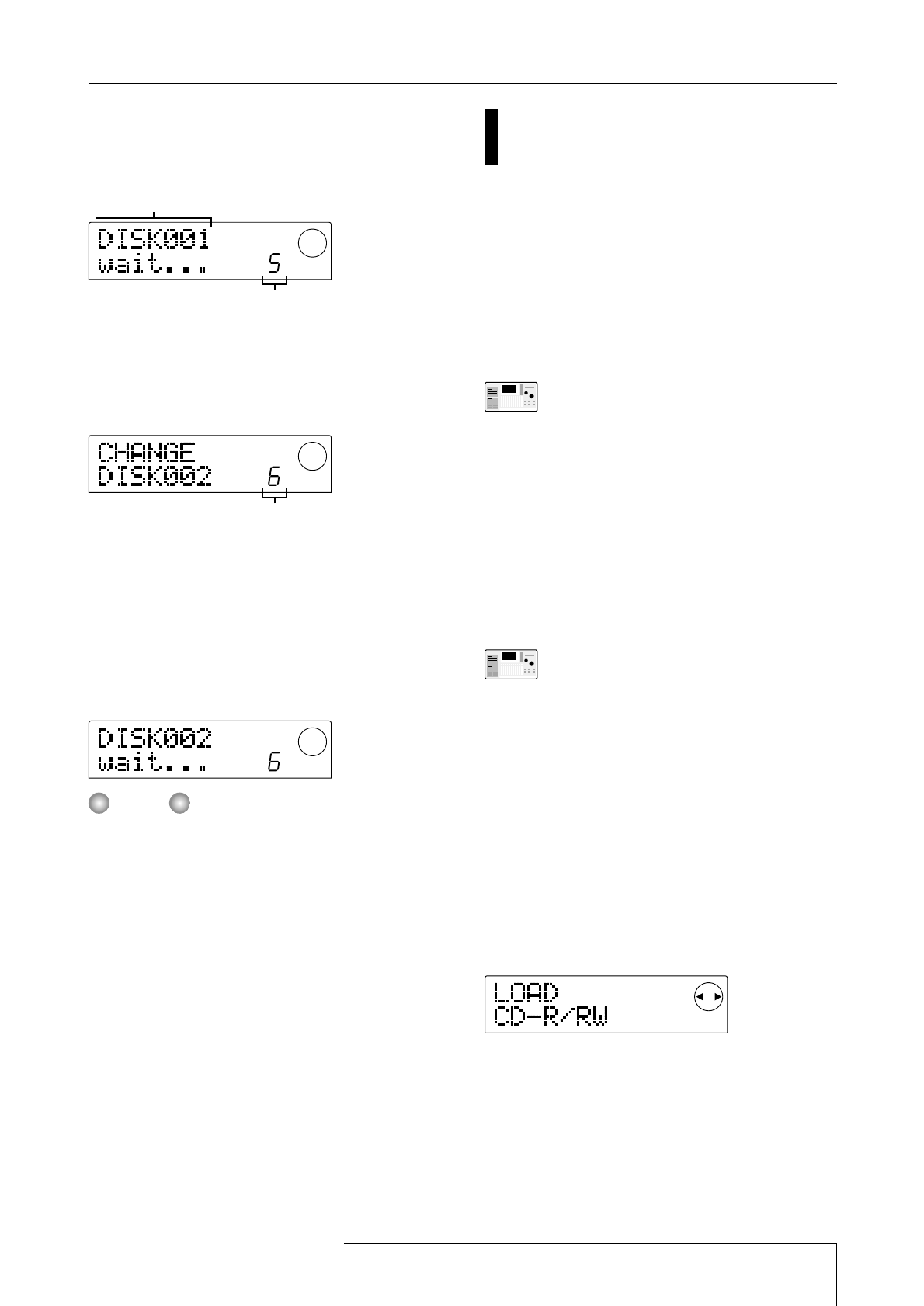project with the lowest number and continues towards
higher numbers. The current project number and the
indication "wait..." appear on the display.
When the backup size is larger than the capacity of one ZIP
or MO media volume, the disk will be ejected after it has
been filled up, and a message prompting the user to insert
the next disk appears.
The number shown at bottom right indicates how many
projects have been stored on that disk.
9.
When the above message appears, insert a new
disk, and press the [ENTER] key.
The backup operation resumes. The new disk number and
the indication "wait..." appear on the display.
• When a backup spans several media volumes, be sure to
note the disk number and the stored projects on the case
and label of the disk.
• During restore, disks must be inserted in the same order
as during backup. Otherwise correct restore is not
possible. Proceed with care.
• Also when the entire hard disk was backed up, the
restore operation is performed for individual projects.
10.
Repeat the above steps until all projects are
backed up.
When the backup is finished, the display indication
changes to "SAVE COMPLETE".
11.
To return to the main screen, press the [EXIT] key
several times.
Reading a stored project from
external media (restore)
You can re-load any project that was stored on an external
SCSI device back into the hard disk of the MRS-1044
series.
The screens and operation steps are slightly different,
depending on which kind of drive is used as the restore
source.
■
Restoring from a CD-R/RW drive
Verify that the CD-R/RW drive is connected to
the SIB-01 and turned on.
1.
Verify that a CD-R/CD-RW disc is inserted in the
CD-R/RW drive.
2.
In the main screen, press the [PROJECT/UTILITY]
key.
3.
Use the cursor [
E
]/[
R
] keys to make the display
indicate "UTILITY BACKUP", and then press the
[ENTER] key.
If the above menu does not appear, the MRS-
1044 has not properly recognized the CD-R/RW
drive. Check the power on/off condition of the
drive and the SCSI connection.
4.
Use the cursor [
E
]/[
R
] keys to make the display
indicate "BACKUP LOAD", and then press the
[ENTER] key.
The indication "LOAD InsDisc1" appears on the display.
If the unit detects that both a CD-R/RW drive and another
SCSI device are connected, a screen to select the restore
source appears when you press the [ENTER] key in step 4.
Use the cursor [
E]/[R] keys to select "CD-R/RW".
5.
According to the backup method that was used,
insert the correct disc into the drive, and press the
[ENTER] key.
• When backup by project was performed
Insert disc number 1.