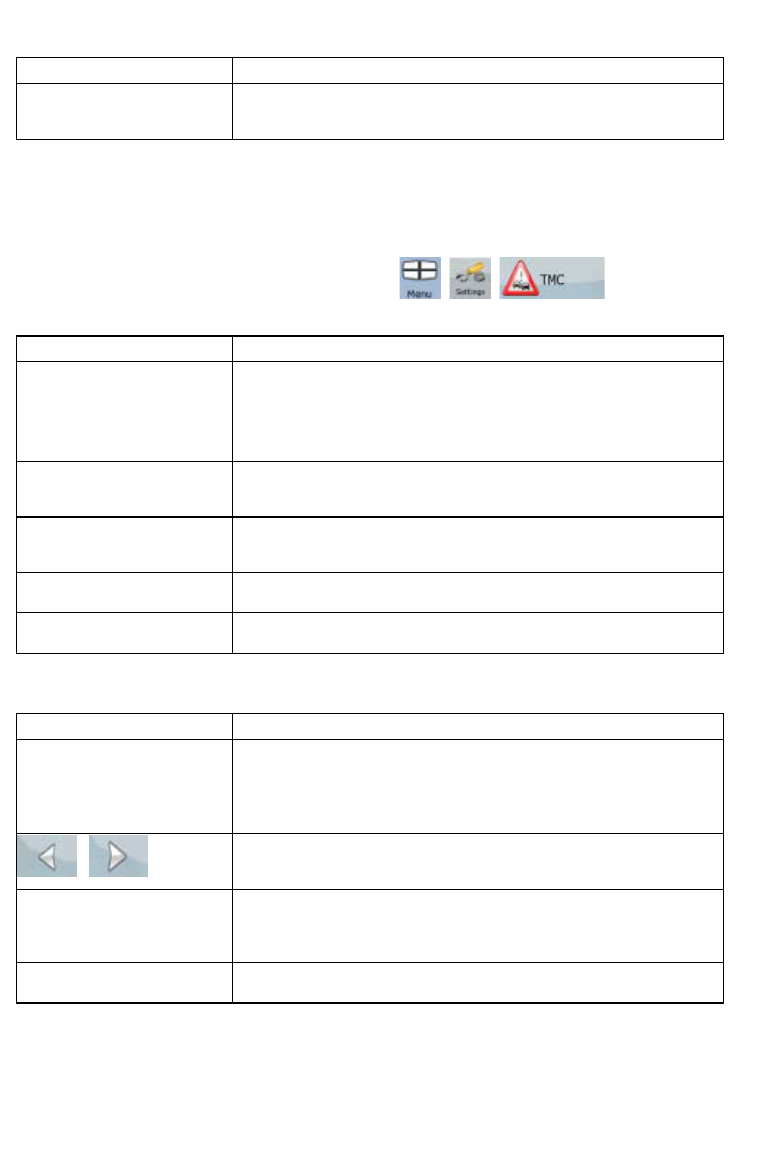61
Button Description
Background
You can choose the image to be used as the menu background
image.
4.5.6 TMC settings
You can set up the connection to the TMC receiver. If the TMC receiver is working, you can select the
radio station to be received. Tap the following buttons:
, , .
If there is no TMC receiver connected to ZENEC Navigation Software, you have the following options:
Button Description
No TMC Hardware Found!
The first line of the screen informs you about the connection status of
the GPS receiver.
Connecting the TMC receiver is automatic in ZENEC Navigation
Software, so normally you will not need this screen of settings at all.
Protocol
The communication protocol used between the TMC receiver and the
application.
Port
The communication port used between the TMC receiver and the
application.
Baud Rate The communication speed used between the TMC receiver and the
application.
Autodetect Tap this button and let ZENEC Navigation Software find and connect
to the TMC receiver.
With a TMC receiver already connected, the content of the screen is different:
Button Description
Use Auto-tuner If Auto-tuner is enabled, the tuner of ZENEC Navigation Software
sweeps through the FM CCIR radio band searching for a TMC signal.
The first station with TMC data will be used automatically. When no
TMC signal is available, the tuner keeps on searching. Turn off Auto-
tuner to select a radio station manually.
,
When Auto-tuner is turned off, search for the desired radio station
manually with these buttons.
Exclude This Station
Push this button to put the currently received FM radio station on an
exception list, and make ZENEC Navigation Software search for
another station instead.
Show Excluded Stations This button opens the list of radio stations previously excluded. You
can re-enable any or all of the excluded stations.