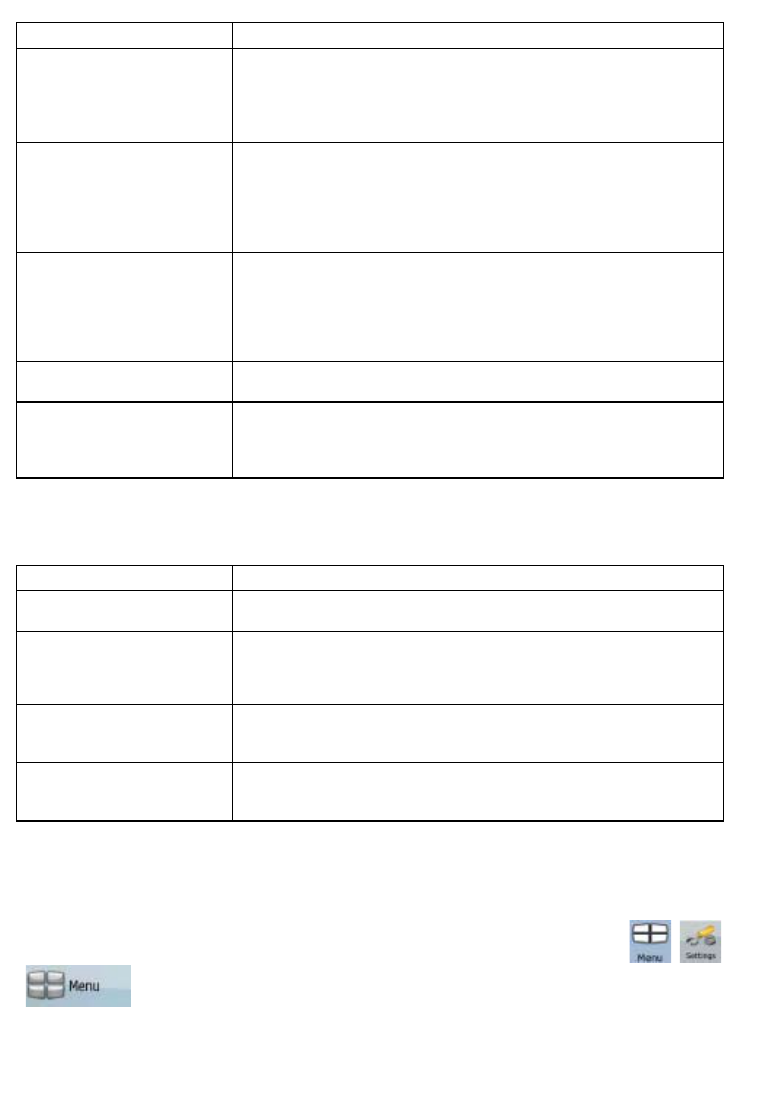60
Button Description
Program Language This button displays the current written language of the ZENEC
Navigation Software user interface. By tapping the button, you can
select a new language from the list of available languages. The
application will restart if you change this setting; you are asked to
confirm this.
Voice Profile
This button shows the current voice guidance profile. By tapping the
button, you can select a new profile from the list of available
languages and speakers. Tap any of these to hear a sample voice
prompt. Just tap OK when you have selected the new spoken
language.
Units
You can set the distance units to be used by the program. ZENEC
Navigation Software may not support all the listed units in some voice
guidance languages. If you select a measurement unit not supported
by the chosen voice guidance language, a warning message will
appear.
Set Date & Time Format You can set the date and time format. Various international formats
are available.
Time and Time Zone Settings You can access time and time zone settings. ZENEC Navigation
Software helps you with correcting the device time to the ever
accurate GPS time. ZENEC Navigation Software can also help you set
the time zone based on your current GPS position.
Time and Time Zone Settings:
Button Description
Auto Time Correction to GPS Use this feature to synchronise the clock of your device to the highly
accurate time provided by the GPS receiver.
Use Auto Time Zone
Use this feature to synchronise the time zone of the clock of your
device to the time zone based on your current GPS position. This is
useful if you travel abroad.
Set Time Zone Set time zone manually if you do not want to synchronise the time
zone automatically. This allows you to use Auto Time Correction and
apply a time zone offset to obtain the desired time.
Compare GPS and device
times
The current time of the GPS receiver and the device clock are
displayed. Please note that the GPS clock is only available with GPS
reception. This allows you to check whether any correction is needed.
4.5.5 Menu settings
You can modify the look and behaviour of the Menu screens. Tap the following buttons: ,
, .