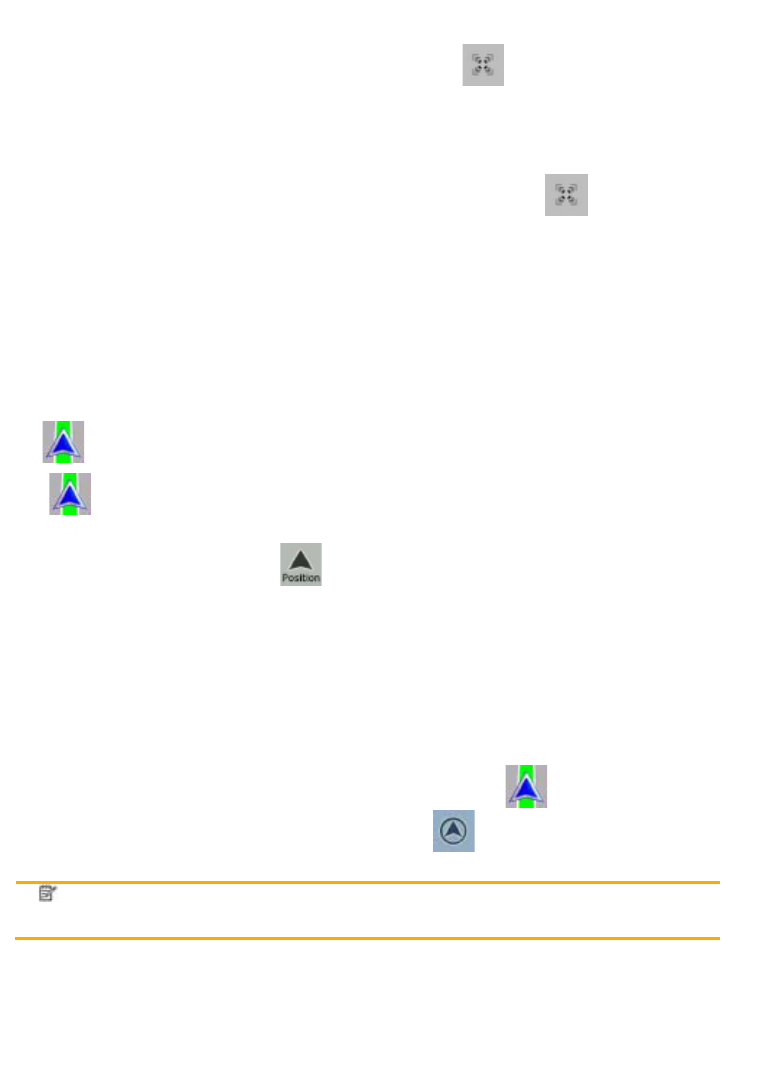18
Enabling Smart Zoom
Tap the map to let the map control buttons appear, and then tap to enable Smart Zoom.
Fine-tuning Smart Zoom
Tap the map to let the map control buttons appear, and then tap and hold to open the Smart
Zoom Settings window. Modify the zoom limits of Smart Zoom if necessary.
2.3.2 Position markers
2.3.2.1 Current GPS position and Lock-on-Road
When your GPS position is available, ZENEC Navigation Software marks your current position with
the
icon on the map.
The
icon is aligned to the nearest road to suppress GPS position errors. The direction of the
icon is one of the directions of the route.
To use the current GPS position, tap
. The Position menu appears and you can save the GPS
position as one of the following:
x a Favourite
x a POI
x a map marker Pin
2.3.2.2 Returning to normal navigation
When GPS position is available, and you have moved the map (the icon is moving or is not
even visible), or you have rotated the map in 3D mode, the
button appears. Tap it to move the
map back to the GPS position and re-enable Track-up map orientation (automatic map rotation).
Note!
Even if you move the map while you are driving, ZENEC Navigation Software
continues navigating if there is an active route: it plays the voice instructions and
displays the turn preview icons according to your current GPS position.