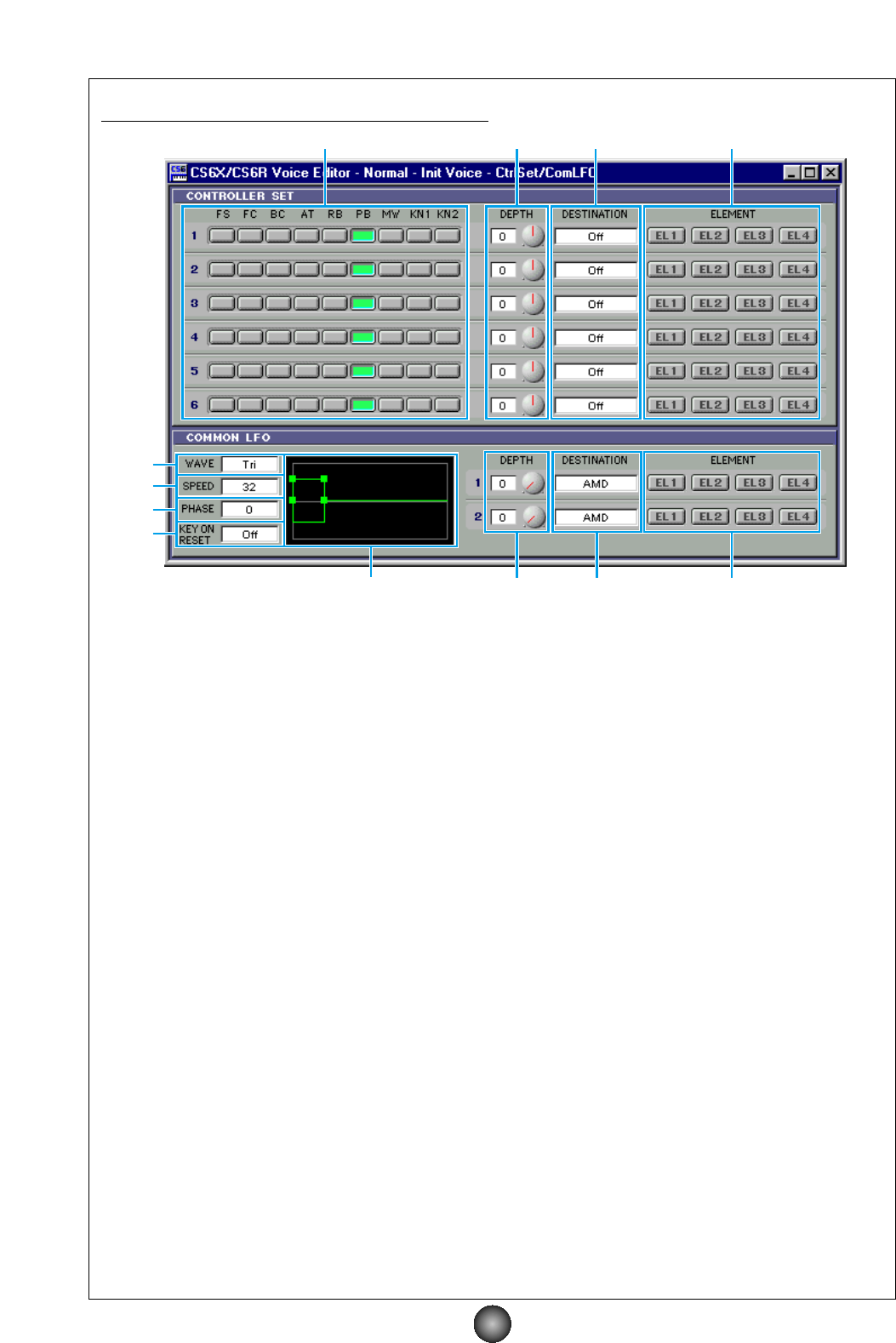“CONTROLLER SET/COMMON LFO” Dialog
• CONTROLLER SET Panel
You can assign your CS6x/CS6R/S80/S30 synthesizer’s controllers such as the modulation wheel or
keyboard aftertouch to various parameters to allow them to be modified in real-time. For instance, you
could assign the modulation wheel to the filter’s Resonance parameter. In all, up to six controllers can
be assigned.
1 SOURCE......................................Select the controller from “FS” (footswitch), “FC” (foot controller), “BC”
(breath controller), “AT” (aftertouch), “RB” (ribbon controller), “PB” (pitch
bend wheel), “MW” (modulation wheel), “KN1/2” (Assignable Knob 1/2) .
2
DEPTH settings ..........................Sets the degree to which the selected controller will affect the parameter
assigned to it.
3
DESTINATION settings................Click on the text box and choose the parameter you wish to control.
4
ELEMENT switches ....................Click these to enable/disable the Elements which will be effected by the
controller assignments.
• COMMON LFO Panel
5 LFO WAVE setting ......................Click on the text box and select the LFO waveform.
6
LFO SPEED setting ....................Click on the text box and set the LFO speed.
7
LFO PHASE setting ....................Click on the text box and select the LFO phase.
8
LFO KEY ON RESET setting ......Click on the text box and select the method of restarting the LFO when a
note is played.
9
DEPTH setting ............................Set the degree to which the selected controller will affect the parameter
assigned to it.
)
DESTINATION settings................Click on the text box and choose the parameter you wish to control.
!
ELEMENT switches ....................Click these to enable/disable the Elements which will be effected by the
controller assignments.
@
Editor graph................................Click and drag the square marks (handles) to set the time-dependent
behavior of the Common LFO. The first square mark (furthest to the left)
controls the “LFO Delay Time.” The second controls the “LFO Fade In
Time.” The third controls the “LFO Control Time.” The last square mark
(furthest to the right) controls the “LFO Fade Out Time.” Drag the square
marks horizontally to adjust the transition times.